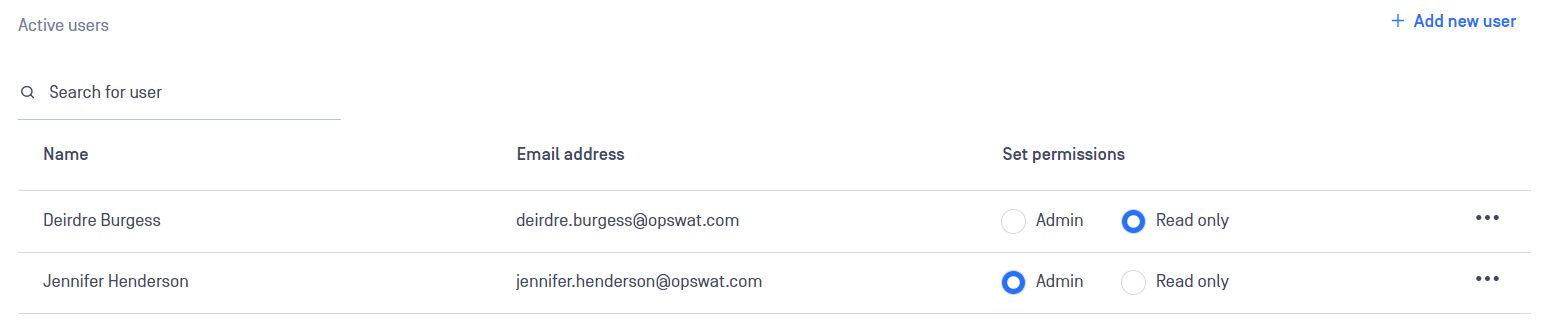Sharing administrative accounts is strongly discouraged.
For users who only need to review reports, assign read-only permissions.
For organizations requiring multiple individuals to access MetaDefender Storage Security or MetaDefender Storage Security Cloud for report review or storage integration, you can create individual user accounts.
MetaDefender Storage Security supports various user roles with different permission levels.
Local Administrator
- Accounts with administrative privileges have full control over each available configuration and all features
- Exclusive to one individual per deployment
- Hidden from other users in the system
- Configure and set up the MDSS deployment with all necessary parameters
- Modify any settings related to the deployment as required
- Facilitate the creation and management of additional user roles for customer use
Permissions
- Add, delete, or modify scan instances, scan pools, and workflows
- Manage the product license settings
- Configure data retention settings
- Configure the possibility of external logging (to Kafka)
- Modify the SSO configuration if any alterations are necessary
- Access user management-related settings
- View the settings related to Workflows
- View the status of scan pools and individual scan instances
- View the configuration of data retention policies
- Set up and manage webhook notification settings to facilitate external integrations
- Add, delete, or modify storage units and remediation actions
- Initiate instant, scheduled, or real-time scans on specific storage units
- Access and review generated reports for insights into scan results
- View the audit page to track changes and activities within the system
- Monitor the dashboard for an overview of storage activity and key metrics
Tenant Administrator
- Available only on MDSS Cloud
- Highest privilege role available to standard users of MDSS Cloud
- Multiple users can hold this role simultaneously
- Utilize the MDSS features and functionalities without altering the overall configuration
- Manage common operations and user interactions within the application
Permissions
- Access user management-related settings
- View the settings related to Workflows
- Set up and manage webhook notification settings to facilitate external integrations
- Add, delete, or modify storage units and remediation actions
- Initiate instant, scheduled, or real-time scans on specific storage units
- Access and review generated reports for insights into scan results
- View the audit page to track changes and activities within the system
- Monitor the dashboard for an overview of storage activity and key metrics
Read-Only
- designed for users with minimal access privileges
- Multiple users can hold this role simultaneously
- Use the MDSS functionality without the ability to make any modifications or changes to MDSS
- Provides basic monitoring and visibility into system operations
SSO Read-Only
- Designed for users with minimal access privileges
- Multiple users can hold this role simultaneously
- This role can be used when logging in via SSO
Permissions
- View the audit page to track changes and activities within the system
- Monitor the dashboard for an overview of storage activity and key metrics
SSO Administrator
- Designed for users with minimal access privileges who need scan capabilities
- Multiple users can hold this role simultaneously
- This role can be used when logging in via SSO
Permissions
- Add, delete, or modify Workflows
- Manage the product license settings
- Configure data retention settings
- Configure the possibility of external logging (to Kafka)
- Initiate instant, scheduled, or real-time scans on specific storage units
- Access and review generated reports for insights into scan results
Creating New User Accounts
There are two methods to create user accounts:
- User Self-Registration - users can create their own accounts by clicking Sign Up on the web interface login page.
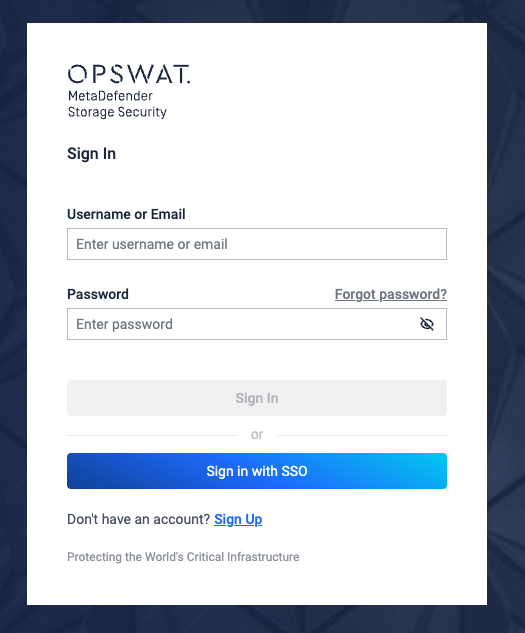
- Administrator Creation - administrators can create accounts through Settings/Users by clicking Add new user by clicking Add new user
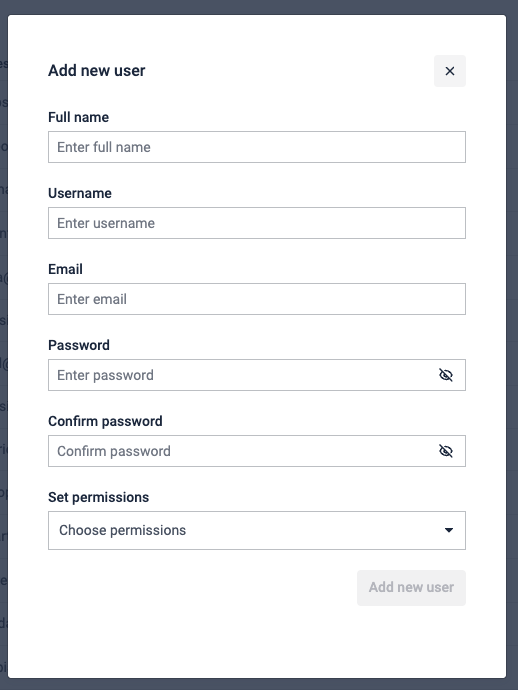
Approving or Denying User Registration Requests
When a user registers via the login page, their account is created but initially inactive. Administrators must approve these requests to grant access.
To manage registration requests:
- Navigate to Settings / Users.
- Select the user request.
- Choose the desired permissions for the account.
- Click Accept to activate the account or Decline to deny access.
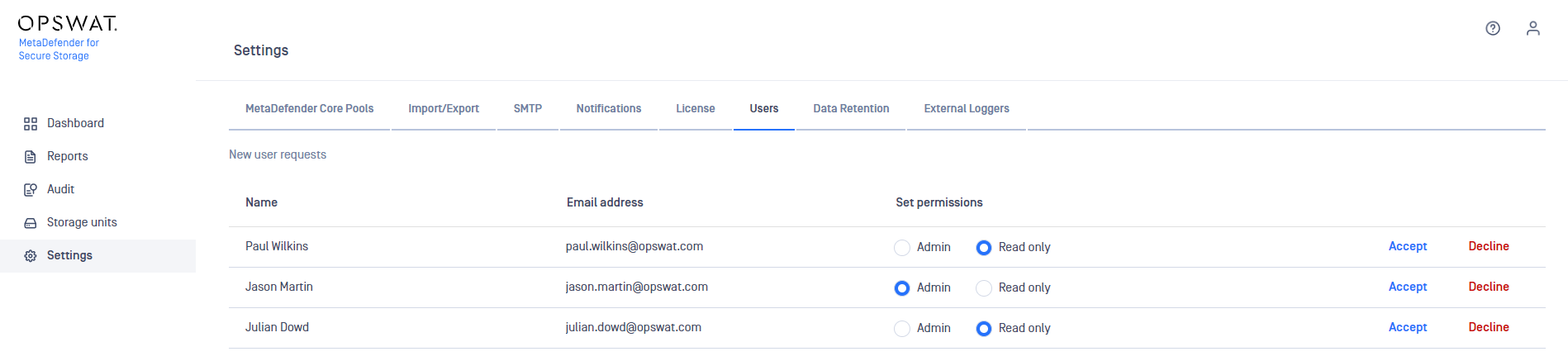
Modifying Permissions for Existing Users
To change the permissions of an existing user:
- Navigate to Settings/Users.
- Select the user account.
- Choose the new permission level.