Pull MFT allows you to transfer files from another MD MFT directly into your current logged in account.
To configure and pull files you must have administrator privileges.
Setup Instances
The MFT instances can be configured by navigating to the Settings -> Integrations page and then select the MFT tab
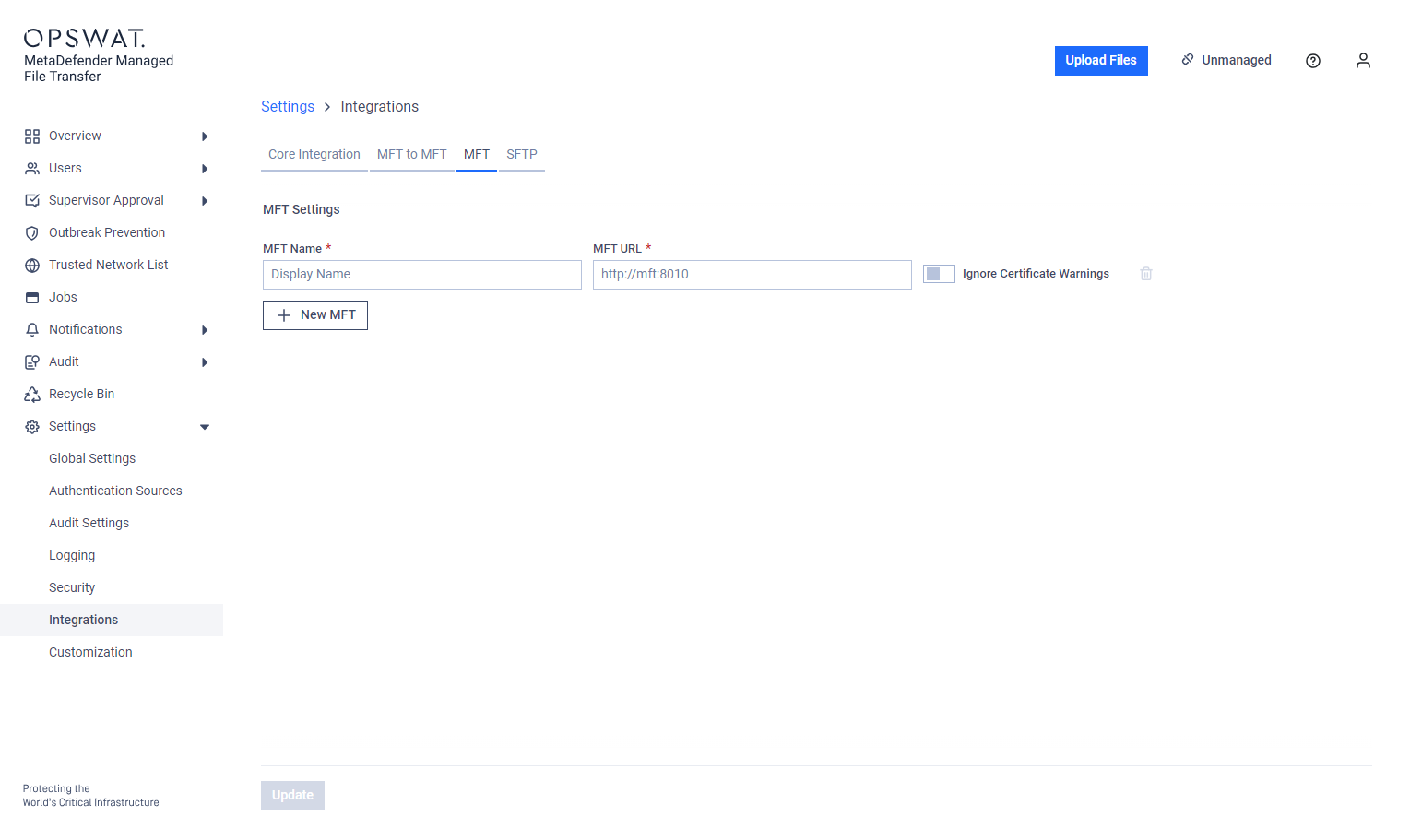
On the MFT tab, user is able to add instances by inputing the source URL in the format provided and a desired display name to make it easier to distinguish among multiple MFT instances.
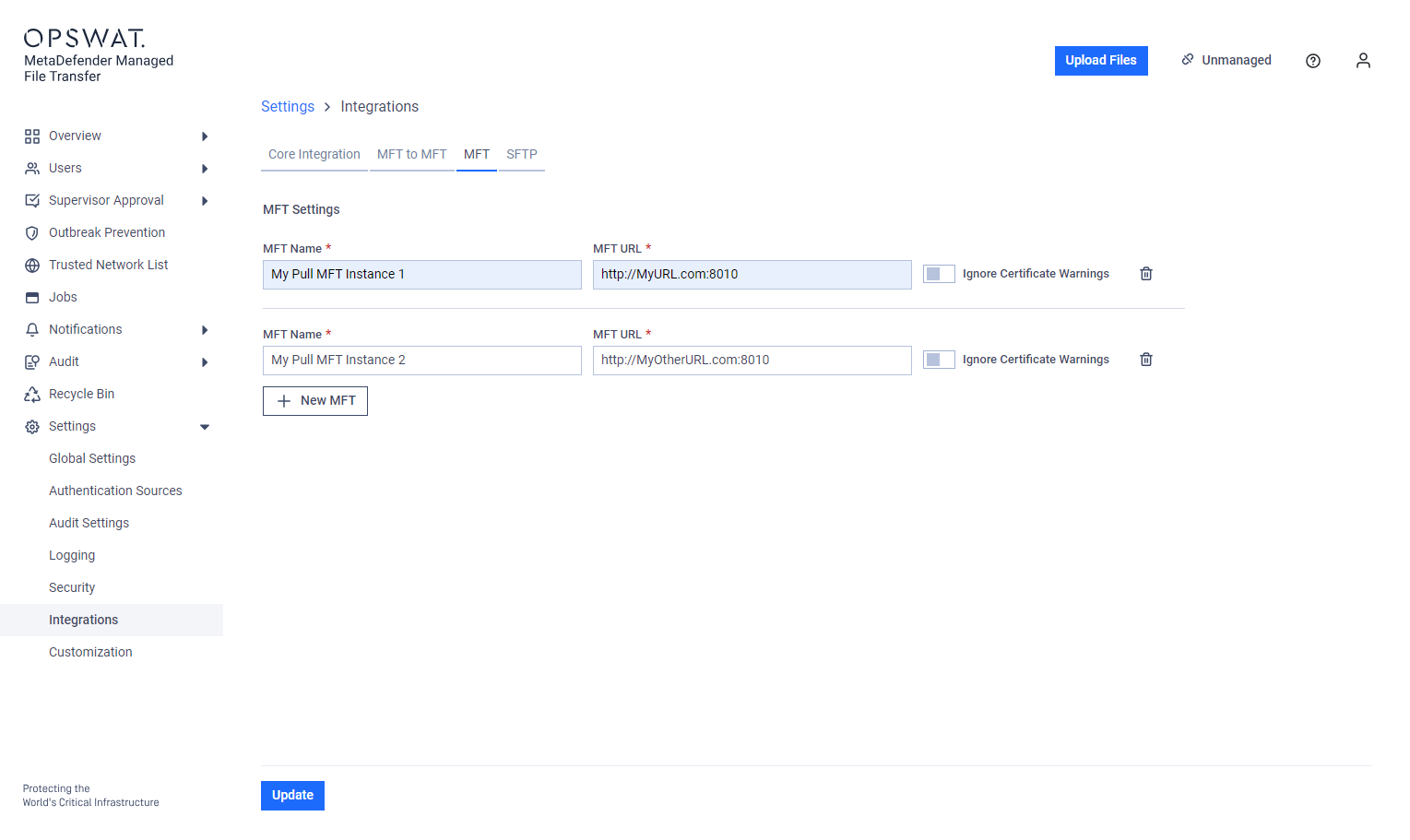
In case the MFT Instance is using a self-signed SSL certificate, enable the Ignore Certificate Warnings option.
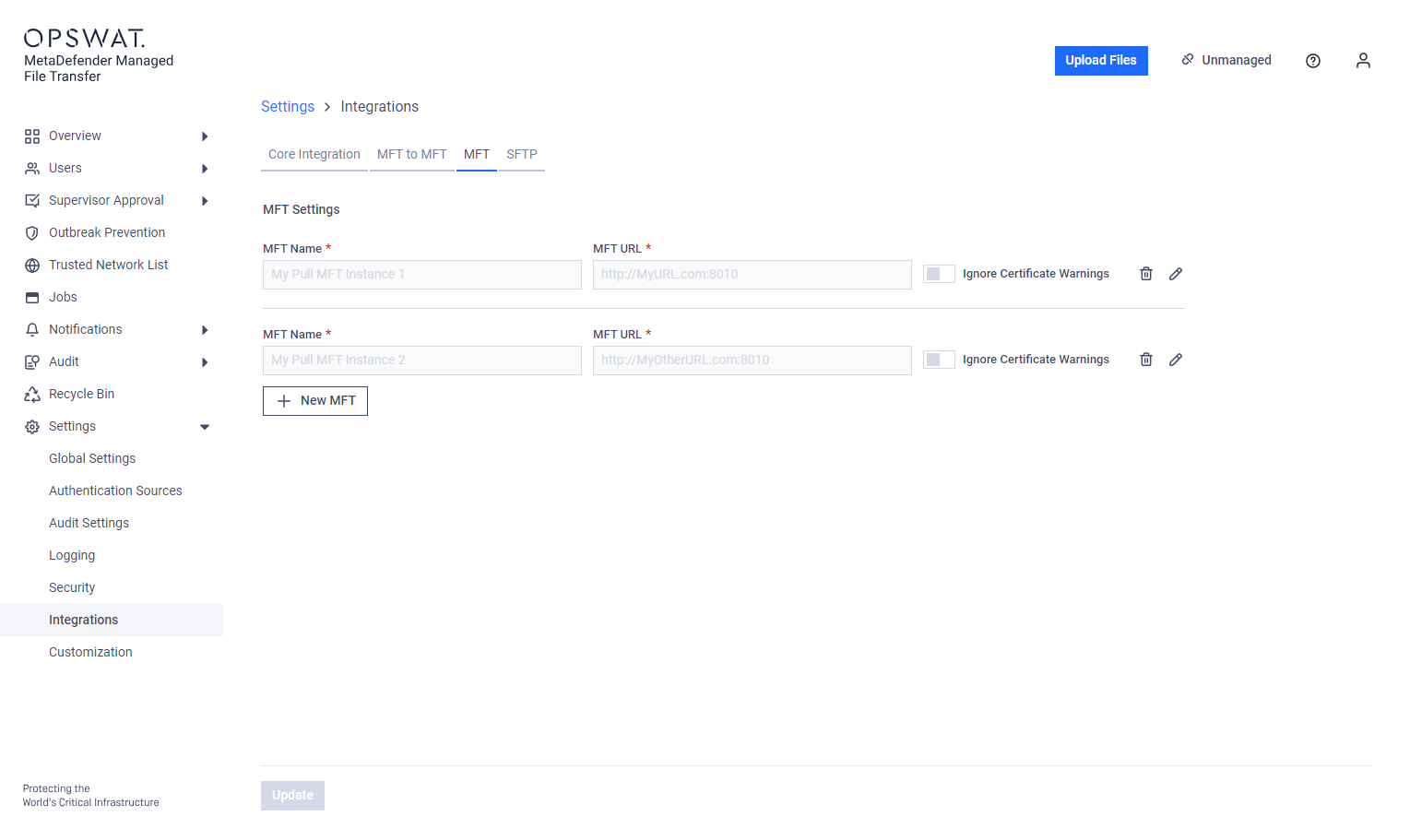
Once the desired configuration is reached by pressing Update, the configuration of the MFT instances is complete.
Enable Pull
By default, the feature is disabled. In order to enable the feature navigate to the Settings -> Global Settings page, select File Settings tab and click on the Enable Pulling on Upload Files switch.
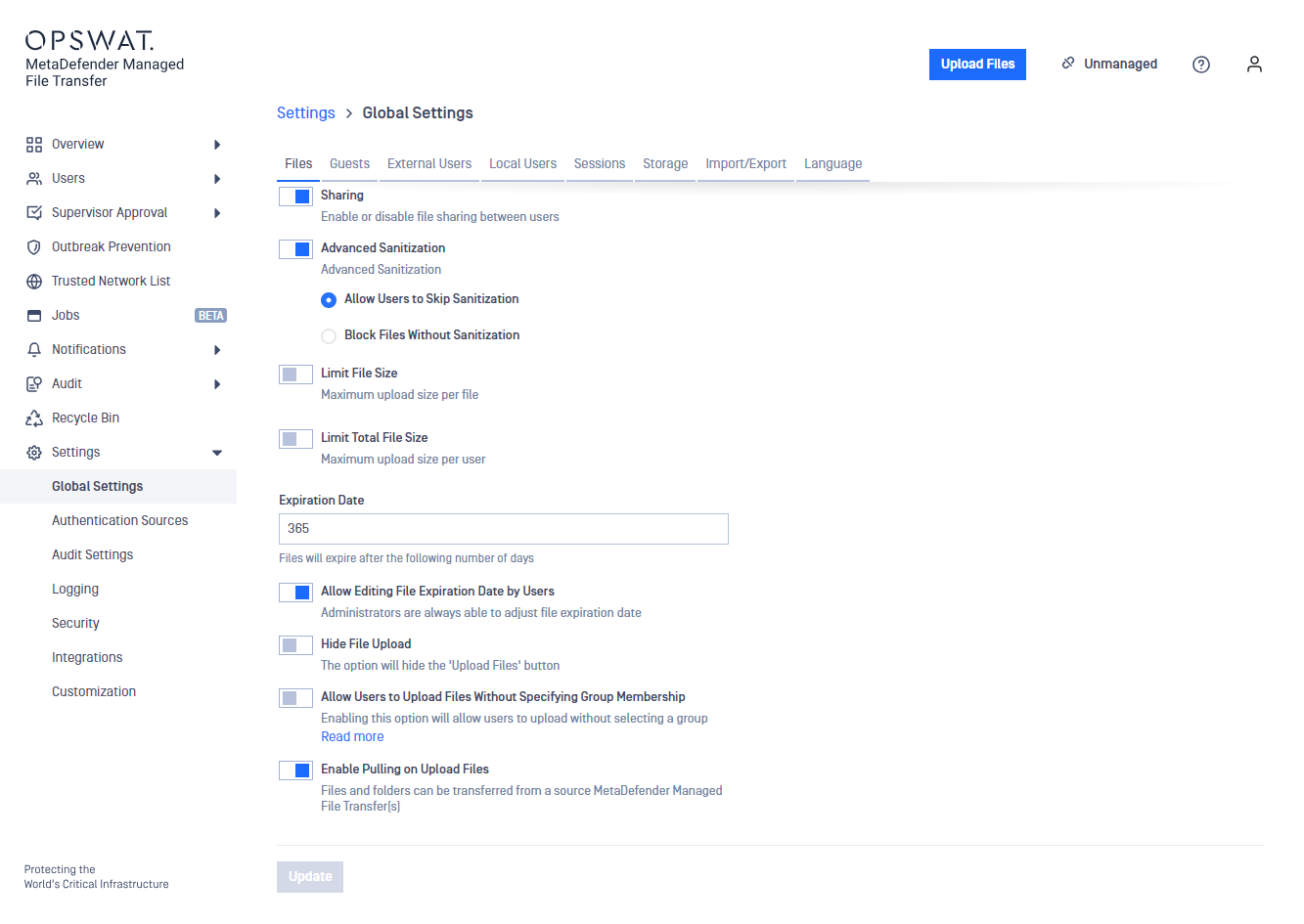
In case of that no MFT instance was configured before, a warning notification will appear after the activation of the function.
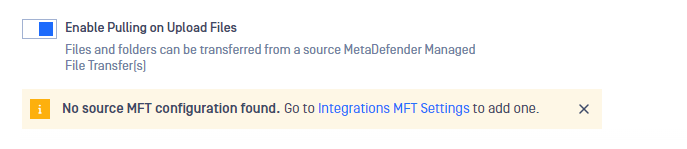
Pull Files
To initiate a Pull, the user must go to the upload files modal and switch over to the Pull from MFT tab. Here the user can select which Pull MFT instance they want to pull files from.
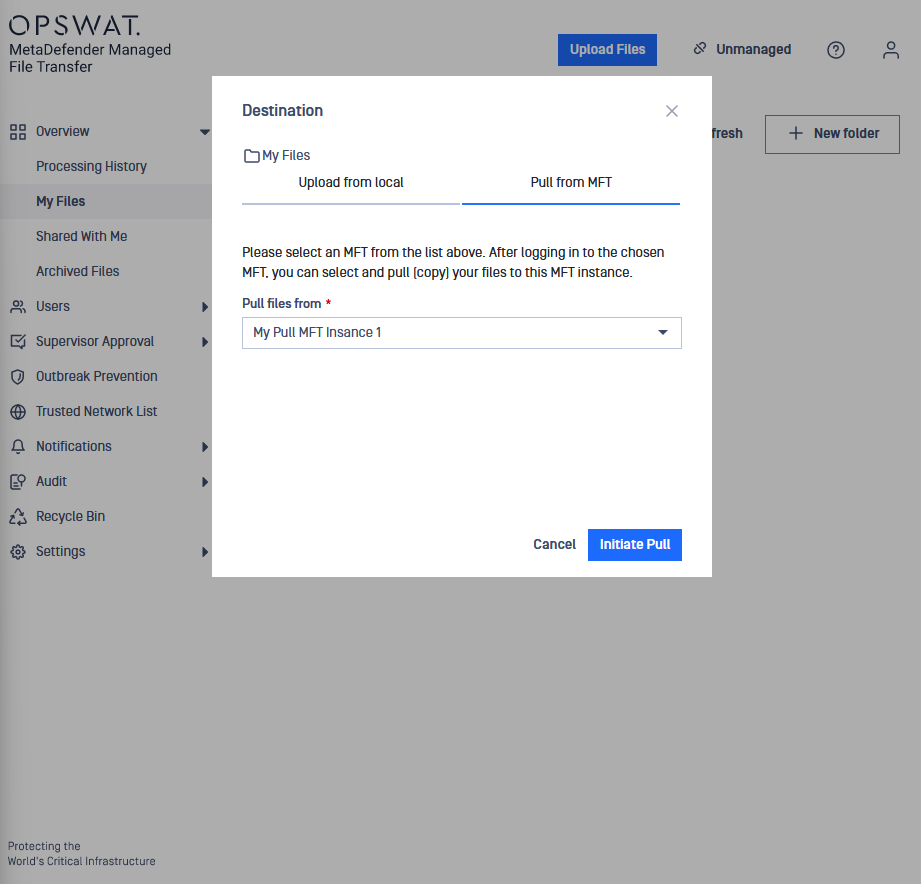
By pressing Initiate Pull the user is prompted to enter a users login credentials from that Instance.
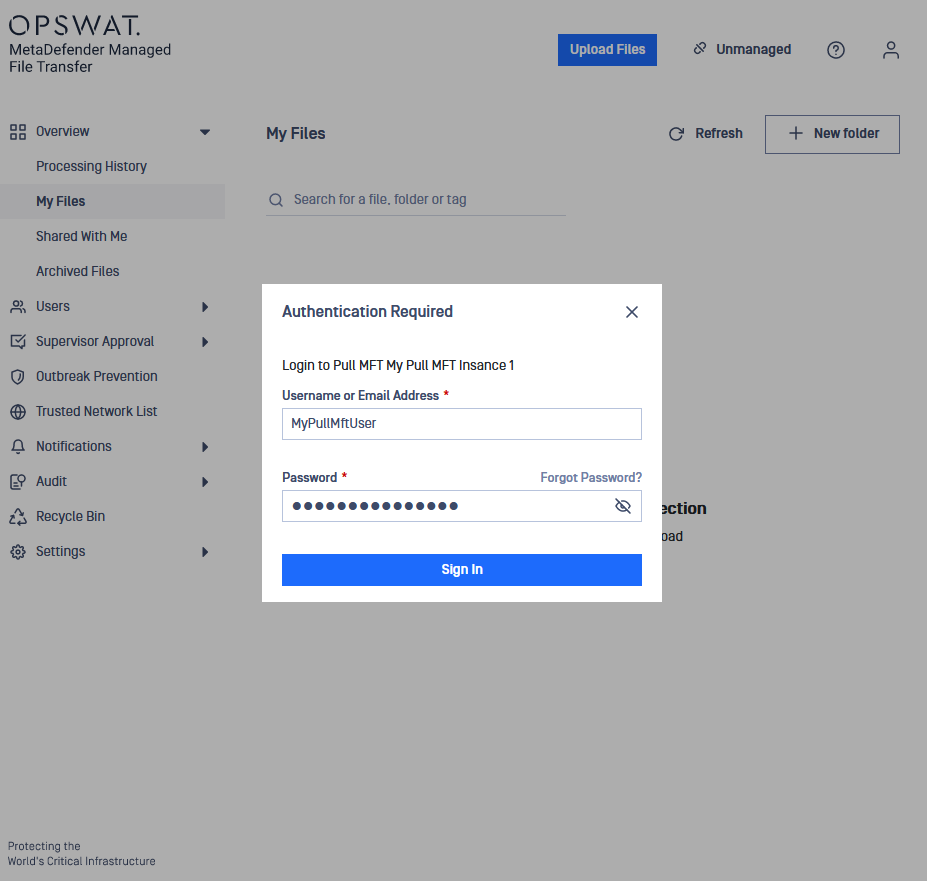
After a successful login the user can browse the available files to that user and select which files should be pulled.
The selection of folders is not available, only files can be selected.
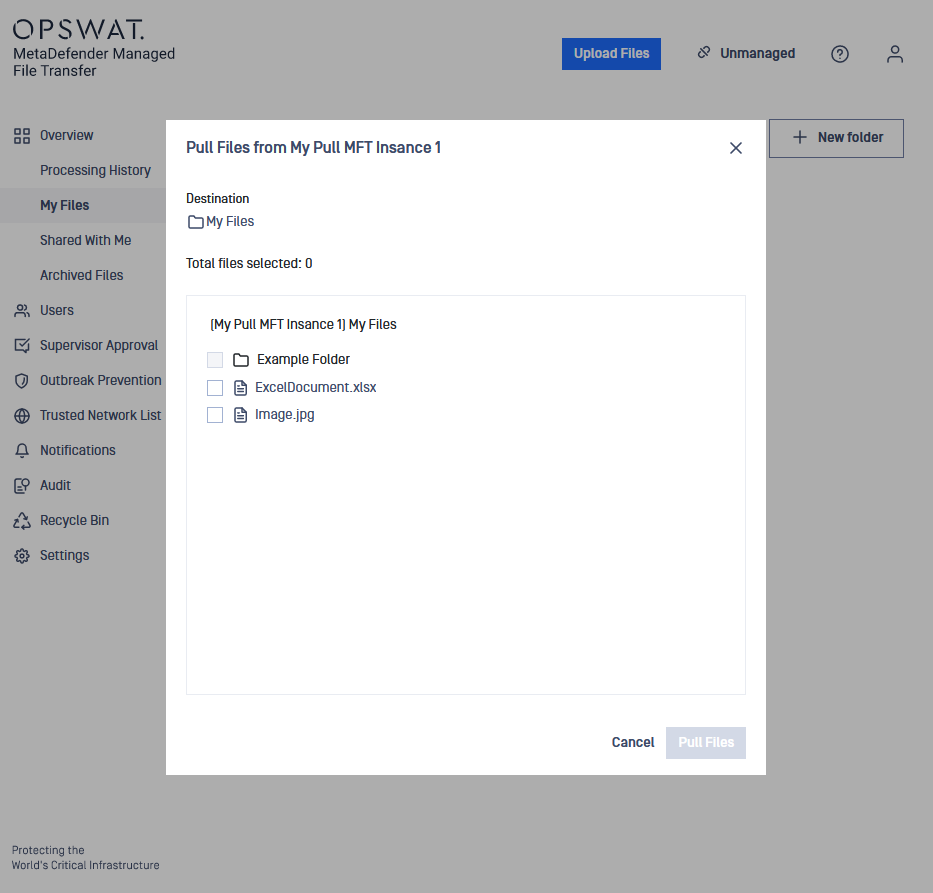
Users can access folders by clicking on their respective rows.
Certain files may be inaccessible for pulling due to their status. In such cases, the checkbox next to the file name will be grayed out, indicating that only processed and available files can be pulled.
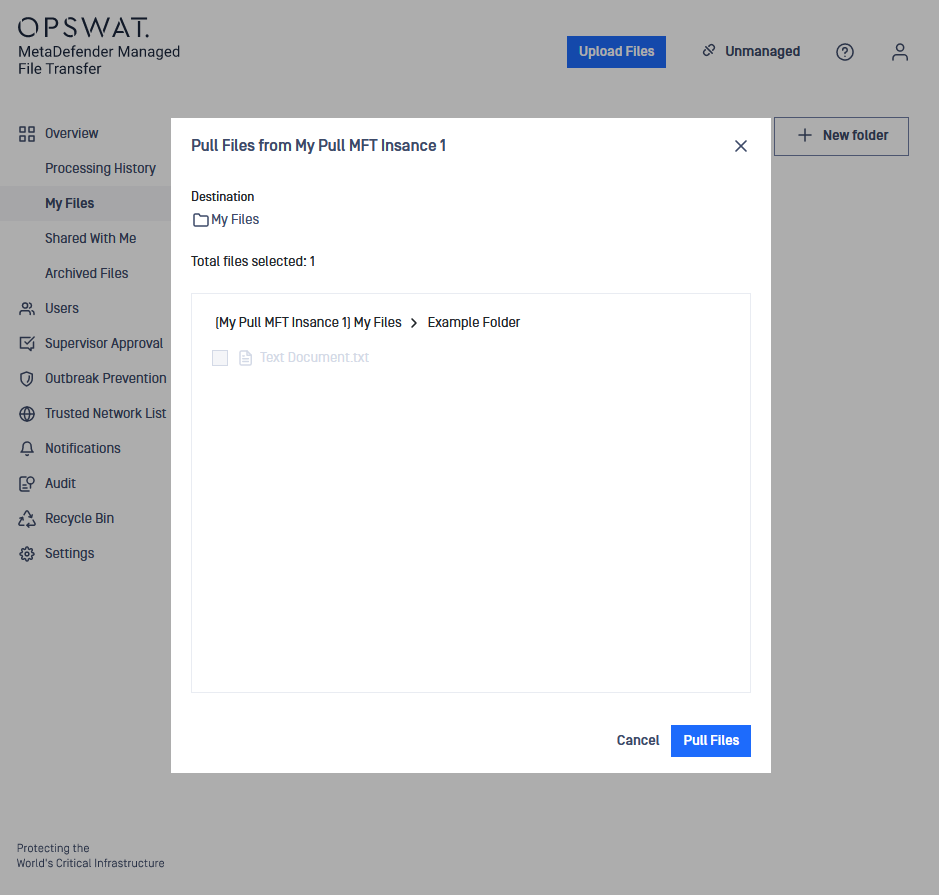
Once the user selected all the files needed for the pull, they can initiate it by pressing the Pull Files button.

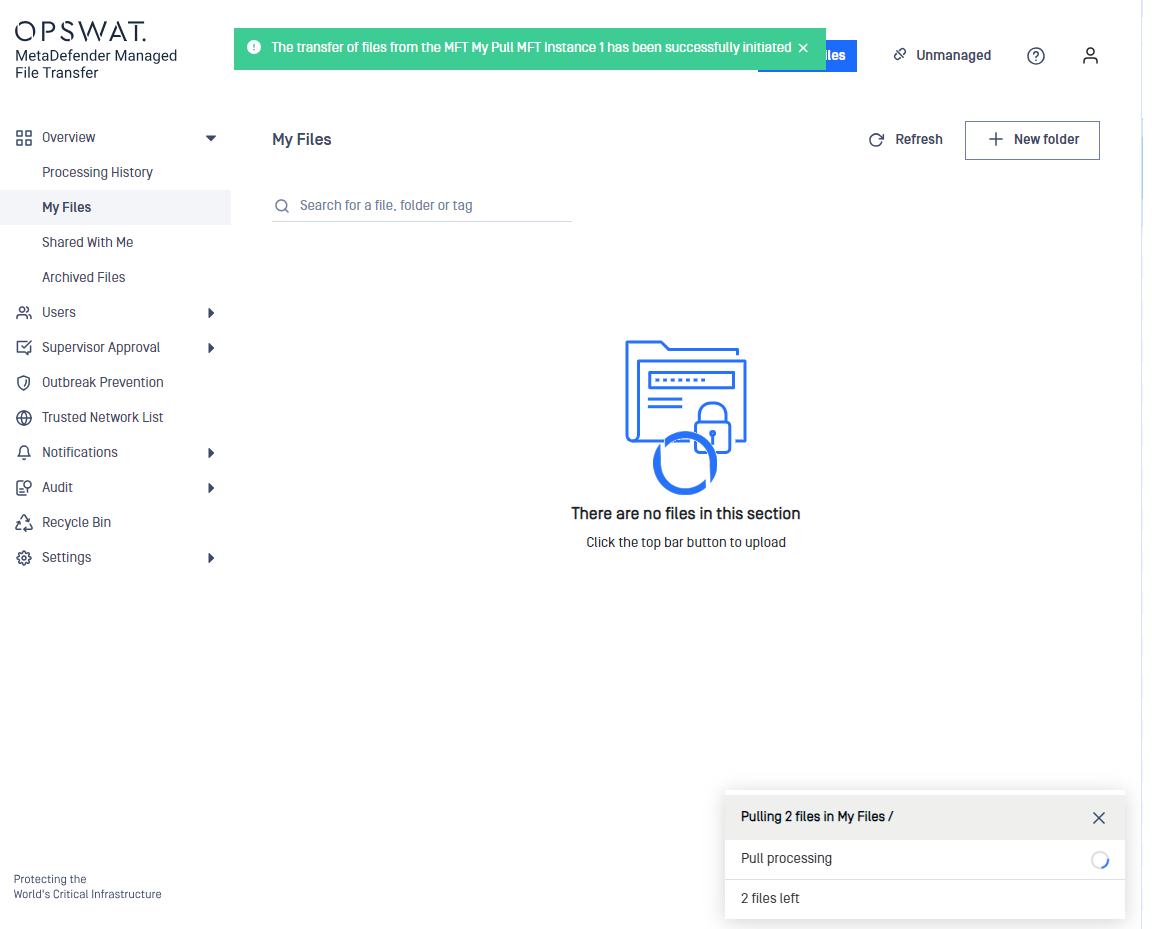
The system will inform the user that the Pull process has initiated, and the files will commence uploading to the MD MFT instance.
The appearing corner modal provides information about the process (count of files left, actually processed file, destination). The closing of the modal won't affect the pulling process.
Some files might end up not being pulled despite being available while browsing the files. This could be caused by network issues, file state changing during the process or configuration disparities between 2 MFT instances allowing certain files on one but not the other.

