SMTP Configuration
To enable notifications, configure the SMTP settings located under Notifications → SMTP in the sidebar menu.
You must have a valid email address for sending a test email of successful configuration.
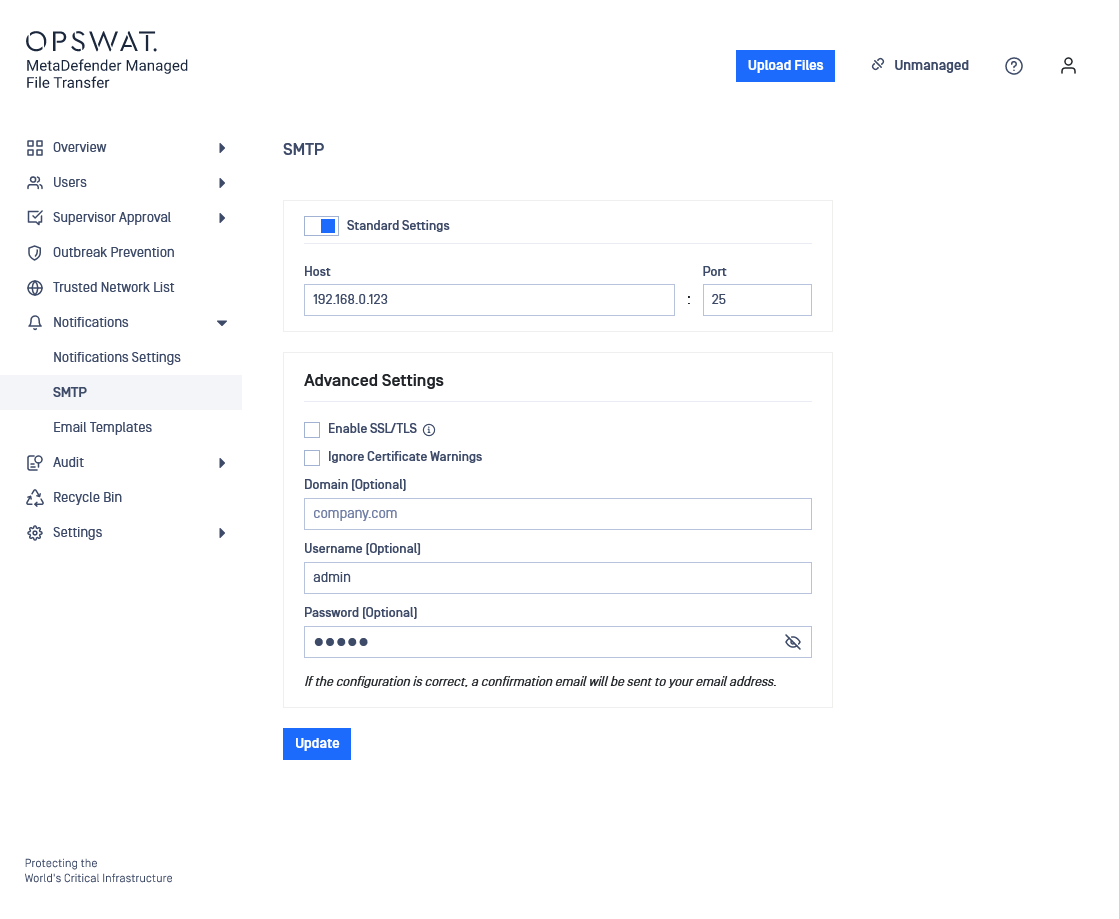
Standard Settings
Enter the SMTP server's IP or DNS in the host field. Adjust the port if necessary.
Advanced Settings
Select Enable SSL/TLS to use TLS for accessing the SMTP host. Select Ignore Certificate to bypass SSL certificate warnings.
Do not apply Enable SSL/TLS if the server uses STARTTLS.
Enter credentials if authentication is required.
(Leave the DOMAIN field empty if not required.)
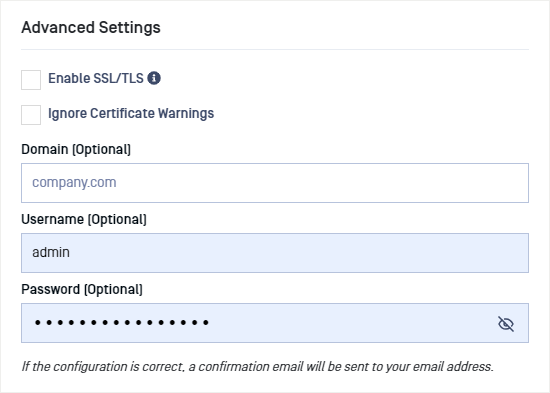
Notification Settings
Configure when email notifications are sent under Notifications → Notifications Settings.
These settings are available only if a valid SMTP server is configured.
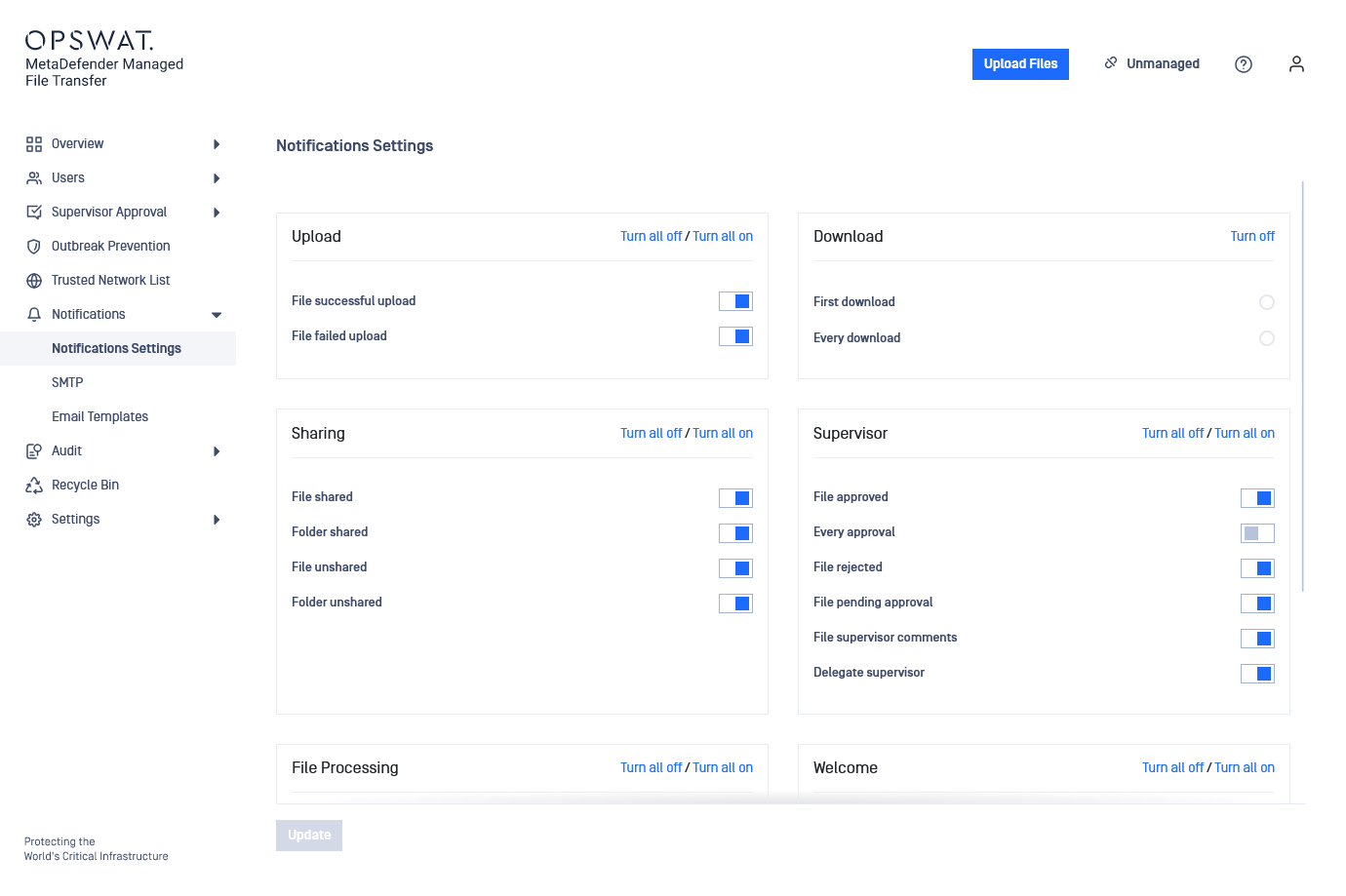
Upload Notifications
- Successful upload: an email is sent to the owner upon successful upload.
- Failed upload: an email is sent to administrators if an upload fails.
MFT to MFT Notification Process
When MFT to MFT configuration is enabled, the following notification process is in place:
- If a user with the same username as the uploader from the primary Managed File Transfer exists in the destination Managed File Transfer, the file is assigned to that user, and they will receive an email notification.
- If no matching user exists, the notification is sent to the 'Default' admin user, and the file is assigned to them.
Download Notifications
- Receive a download notification whenever a file is downloaded.
- First Download: Notification for the first download only.
- Every Download: Notification for every download.
Sharing Notifications
- File/Folder shared: Email is sent when a file/folder is shared with you.
- File/Folder unshared: Email is sent when a file/folder is unshared.
Supervisor Notifications
- File approved: Email sent to the owner when a file is approved.
- Every approval: Email sent to the file owner for each supervisor approval in Multi-stage/Step-based approval mode.
- File rejected: Email sent to the owner when a file is rejected.
- File pending approval: Email sent to all supervisors when a file is pending approval.
- File supervisor comments: Email sent to the owner when a supervisor comments during approval/rejection.
- Delegate supervisor: Email sent when a user is delegated as a supervisor.
Global Supervisor Notifications
- Global supervisors do not receive notifications to reduce spam.
If no supervisors are assigned, notifications are sent to global supervisors. Supervisor approval process must be enabled.
File Processing Notifications
- File blocked: Email sent when a file is blocked by MetaDefender Core.
- File unlocked: Email sent when a file is unlocked and available for download.
Welcome Notifications
- User welcome: Email sent to new users (local, external, or AD) upon account creation.
- Guest user welcome (set as default): Email sent to guest users and their creator users upon account creation with an email address or the email address has been added or modified later.
MFT to MFT Notification Process for Guest Welcome
When MFT to MFT configuration is enabled:
- Notifications are sent and configured individually for each Managed File Transfer. Duplicate notifications may occur if both Managed File Transfers are enabled to send them. Each MFT can be configured differently and notification settings such as sender address and login URL may vary.
- Duplicate notifications are sent to creators ignoring the Aggregate all file/folder actions to a single user MFT setting.
Notification URL
This is the hostname used in emails to generate links to the MetaDefender Managed File Transfer application. By default, it is set to the Managed File Transfer server's hostname.
The Notification URL will be overridden if the server's hostname changes.

