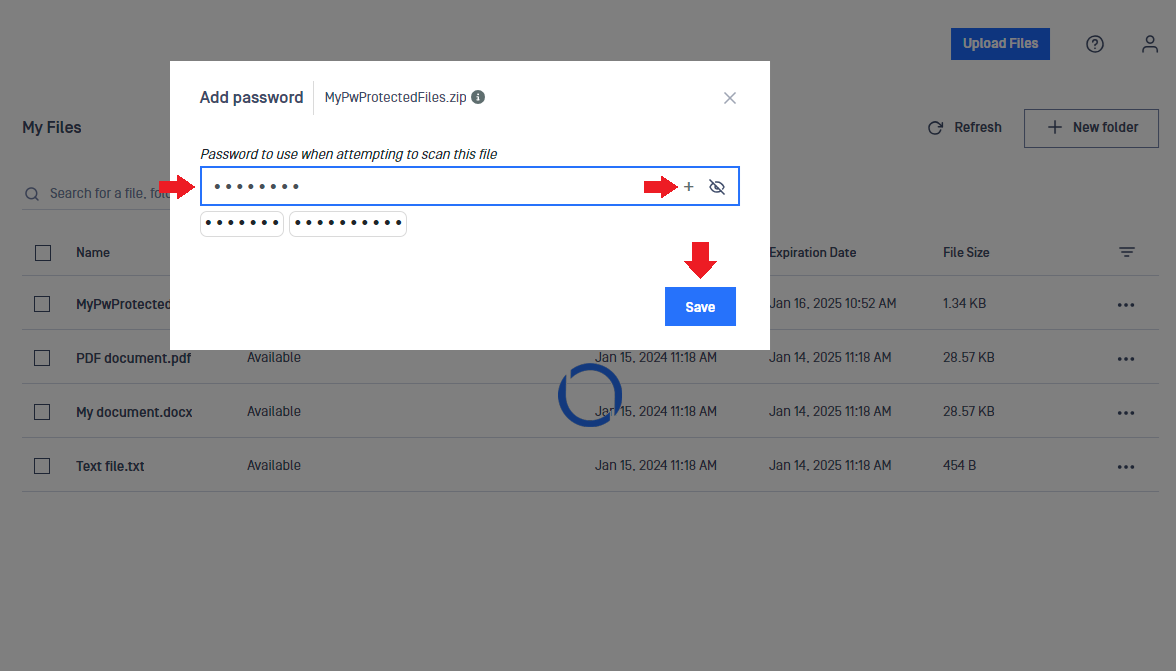You can upload a file, multiple files, or even folders by following the steps below:
- Click on the Upload Files button.
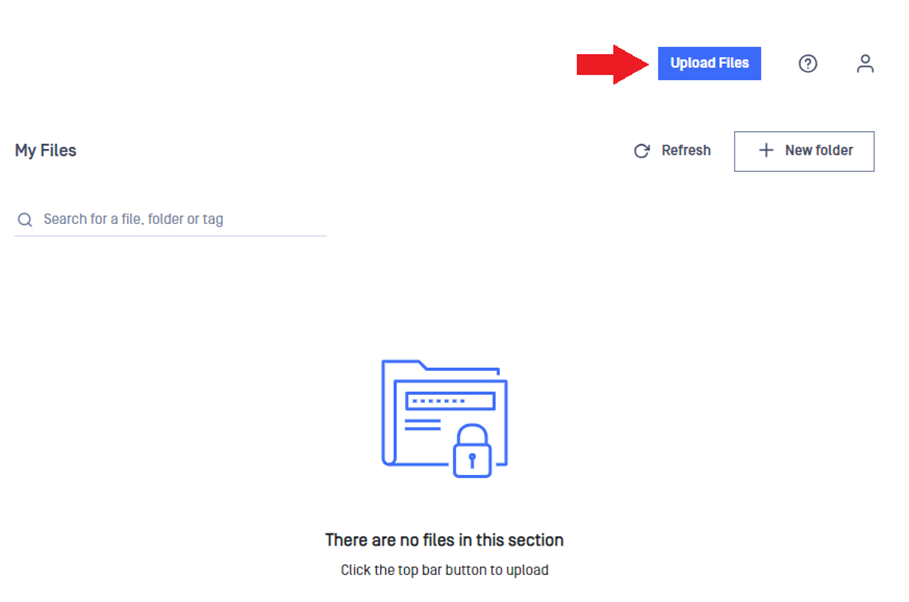
- The upload window will appear. You can use the Add files on the left bottom corner or drag and drop files and folders.
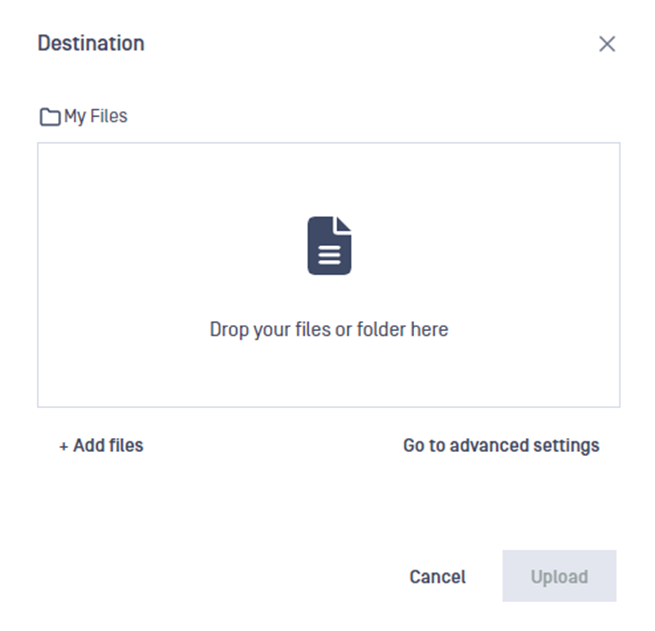
- When finish adding files and folders, you can review the list of the items to upload. If you want to remove any items, click the × symbol on the right of the item.
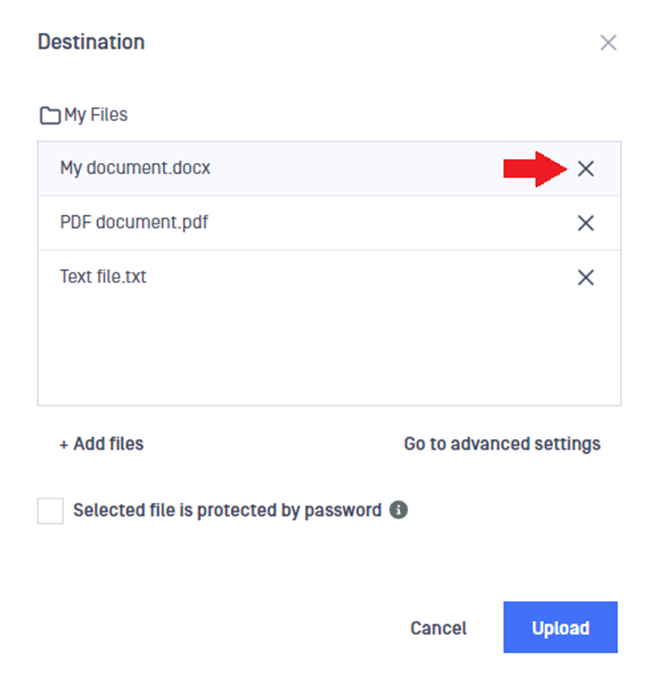
- If you want to share the files when you upload them, click the Go to advanced settings link. It opens the Avanced settings window;
- You can select the users, guests or groups to share the files with. You can also share the files later.
- You set the expiration date of the files. The administrator has the ability to disable this feature.
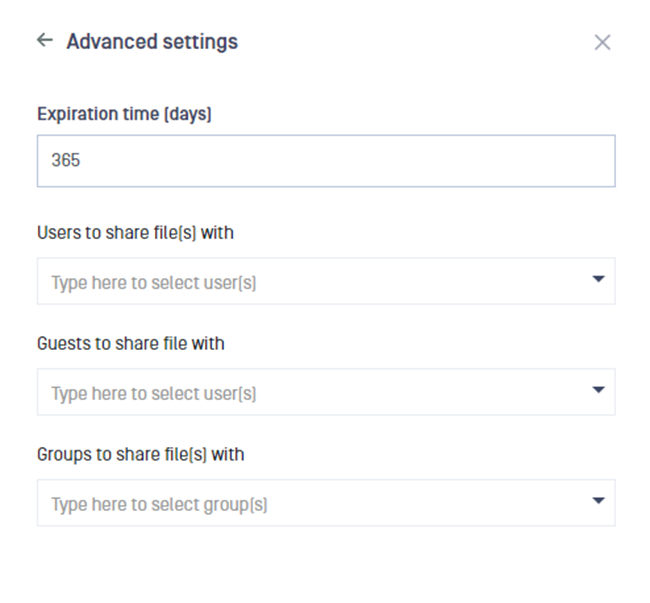
- To start the upload process, click the Upload button.
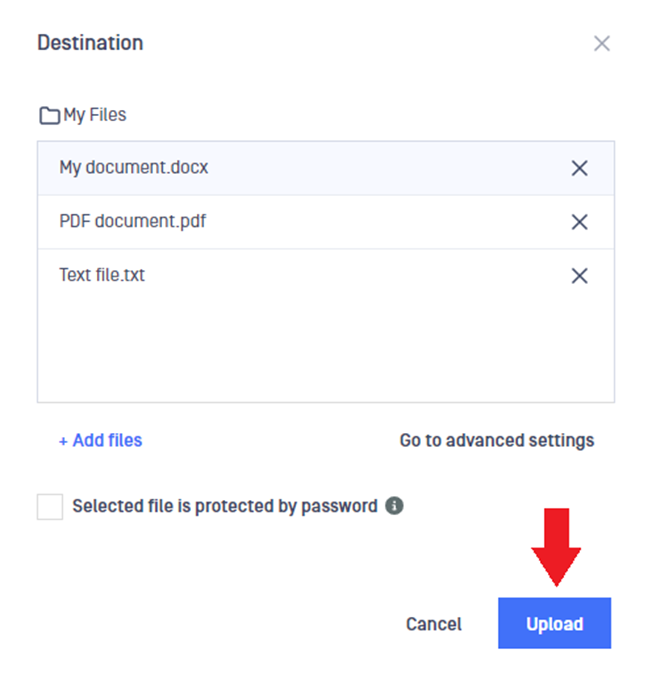
Folder structure will be kept
When you upload folder(s), the folder and file structure will be preserved as it is on the source location.
Empty folders cannot be uploaded
If you try to add an empty folder or if there are empty subfolders in an added folder, those folders won’t be created in MD MFT.
File size limit
There may be a file size limit, that has been set by the administrators. If you run into trouble uploading large files, contact with your administrators about the size limit.
Upload size limit and time limit
There may be an upload size limit and there is a time limit for the uploads. If you fail to upload a large number of files or multiple large files at once, try to divide them into smaller portions and upload them separately.
Upload password protected files
For password-protected files being uploaded, it's essential to provide the corresponding password(s) to allow MD MFT to conduct thorough scans.
To provide a password or multiple passwords, check the Selected file is protected by password option in the upload window and enter the password. You can add multiple passwords using the + sign on the right of the text box.
If an uploaded file itself is password protected and/or has further password protected files inside, then you have to provide all the necessary passwords in order to unlock them.
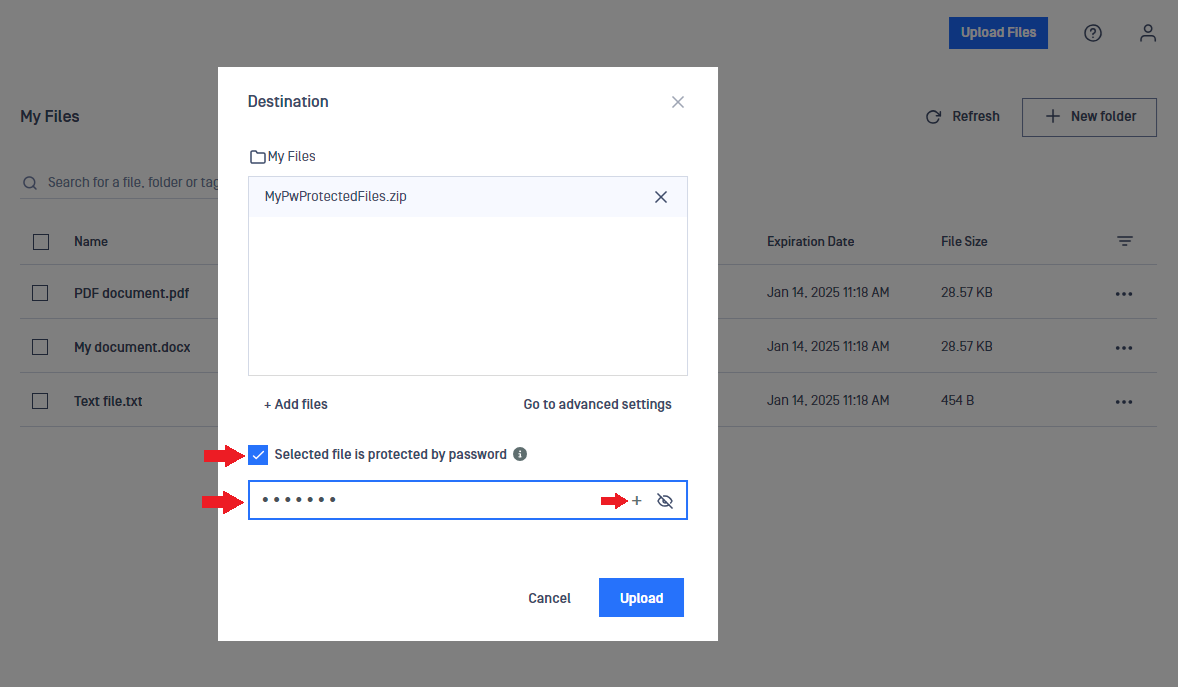
When you have password protected files uploaded and you did not provide the passwords for them, the files will be blocked.
To unlock blocked password protected files, click on the key symbol next to the file name, then enter the password into the Add password window and click Save. You can use the + sign to add multiple passwords if needed. After that, the password protected files will be scanned, and become available if no threats are detected.