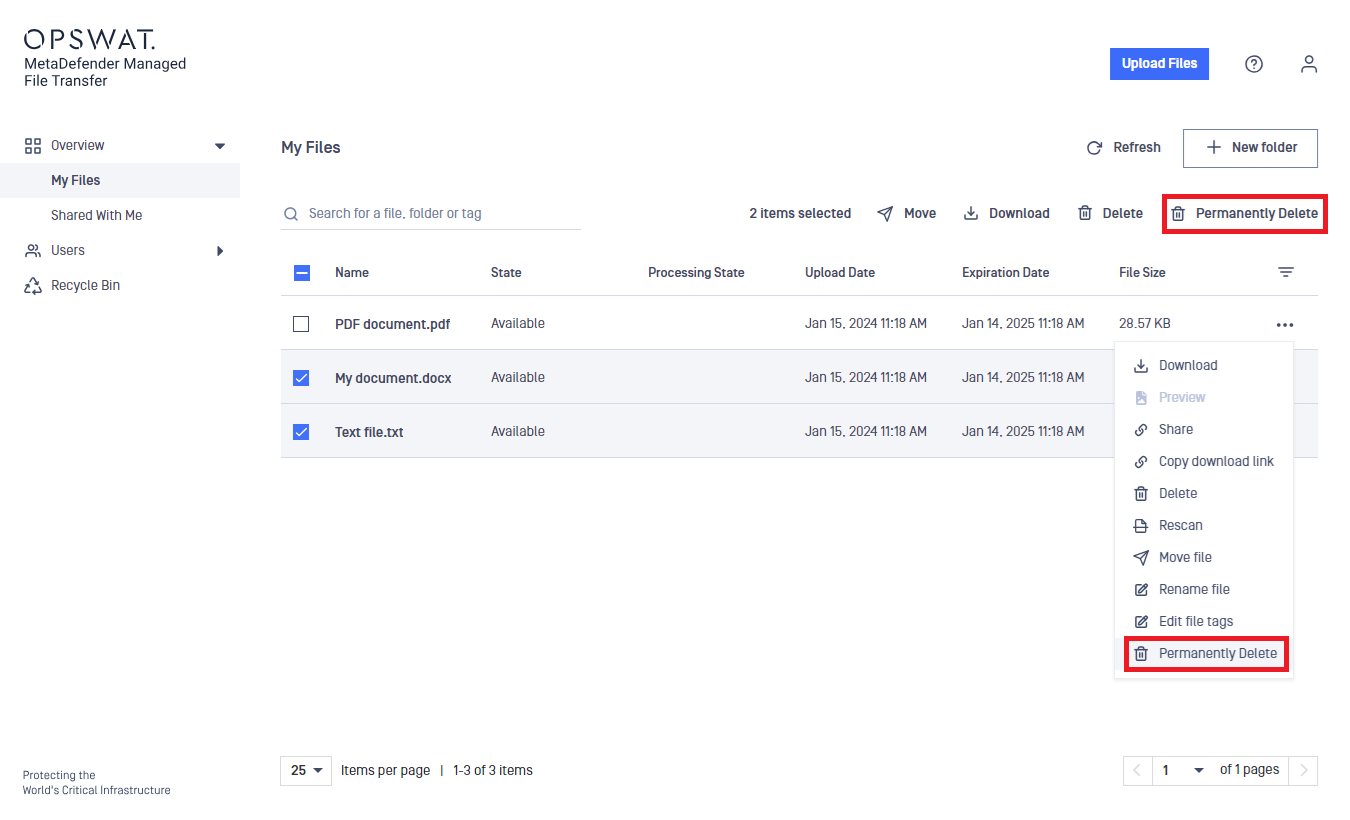You can do the common file operations, such as delete, move, and rename, on your files and folders.
Operations on a single file
- Click on the action menu (three dots) in the right-most column in the table.
- Select Delete, Move, or Rename from the menu according to your needs.
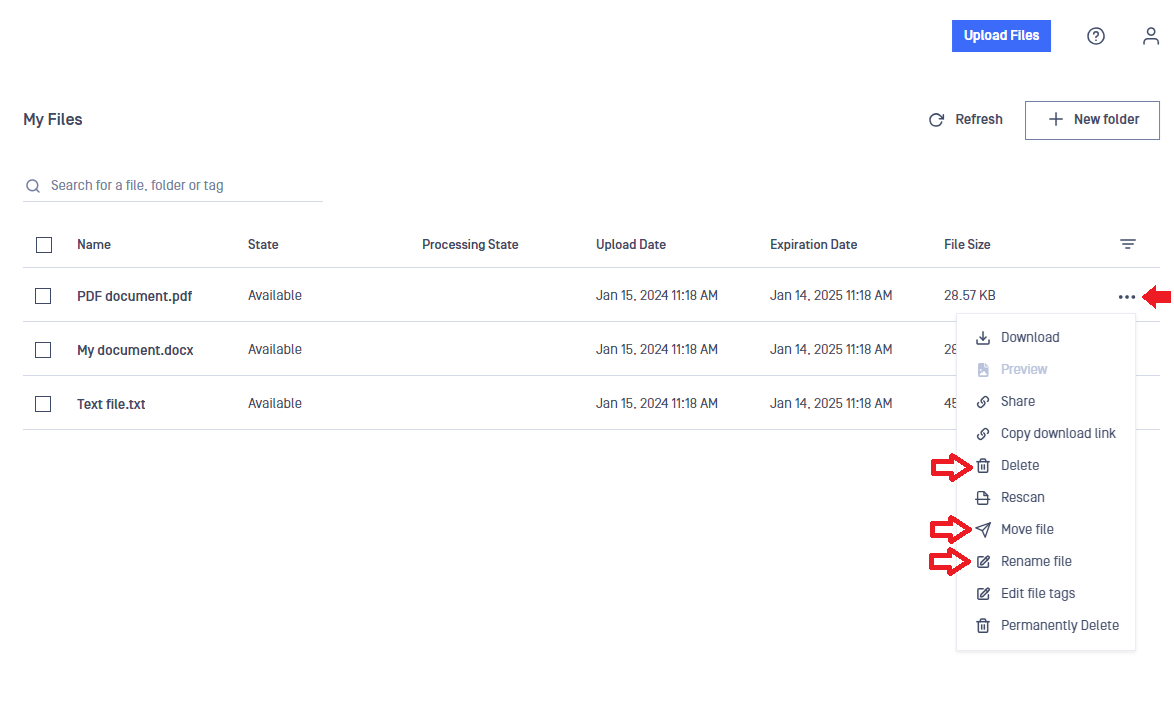
- If you are moving files, select the target folder from the displayed list and click on Move Here.
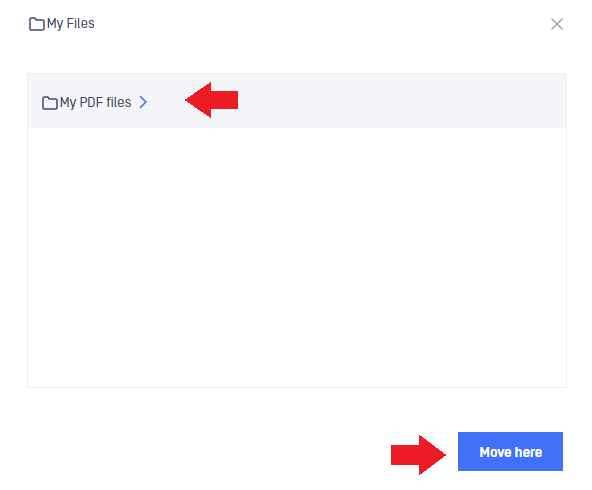
Deleted files will be sent to the Recycle Bin. You can restore deleted files later if needed. To delete them permanently, you can use the Delete files permanently feature (see a later section of this page).
Deleted folders will not be sent to the Recycle Bin. When you delete a folder, only the files in the folder will be sent to the Recycle Bin.
Operations on multiple files at once
- Check the checkboxes of the files to be deleted or moved in the left-most column of the table.
- A menu will be displayed above the table.
- Click on the Delete or Move option in the menu above the table according to your needs.
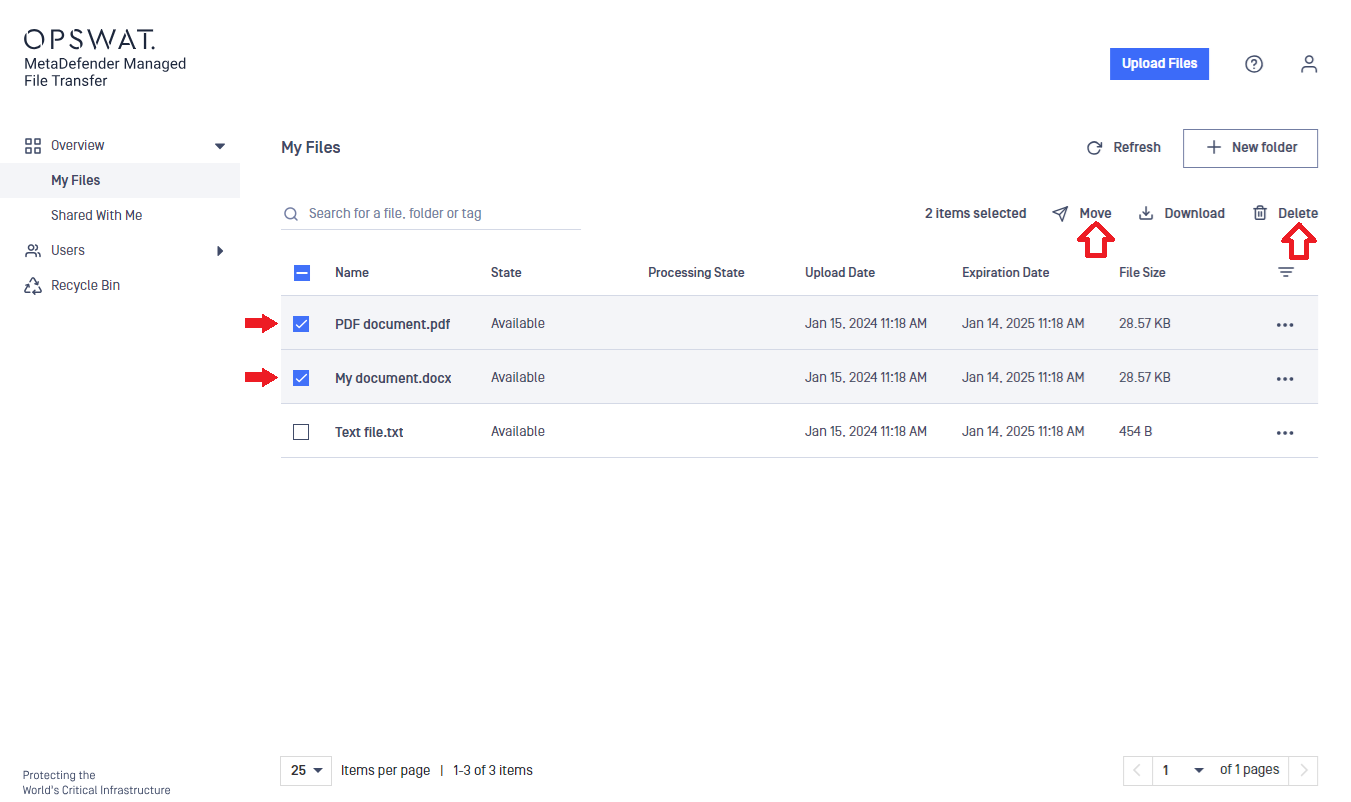
- If you are moving files, select the target folder from the displayed list and click on Move Here.
Delete files permanently
If MD MFT is configured to allow users to permanently delete their files, a Permanently Delete option will be available both in the three-dot menu and in the menu above the table.
You can use the Permanently Delete option in the same way as the normal deletion.
Permanently deleted files cannot be restored!