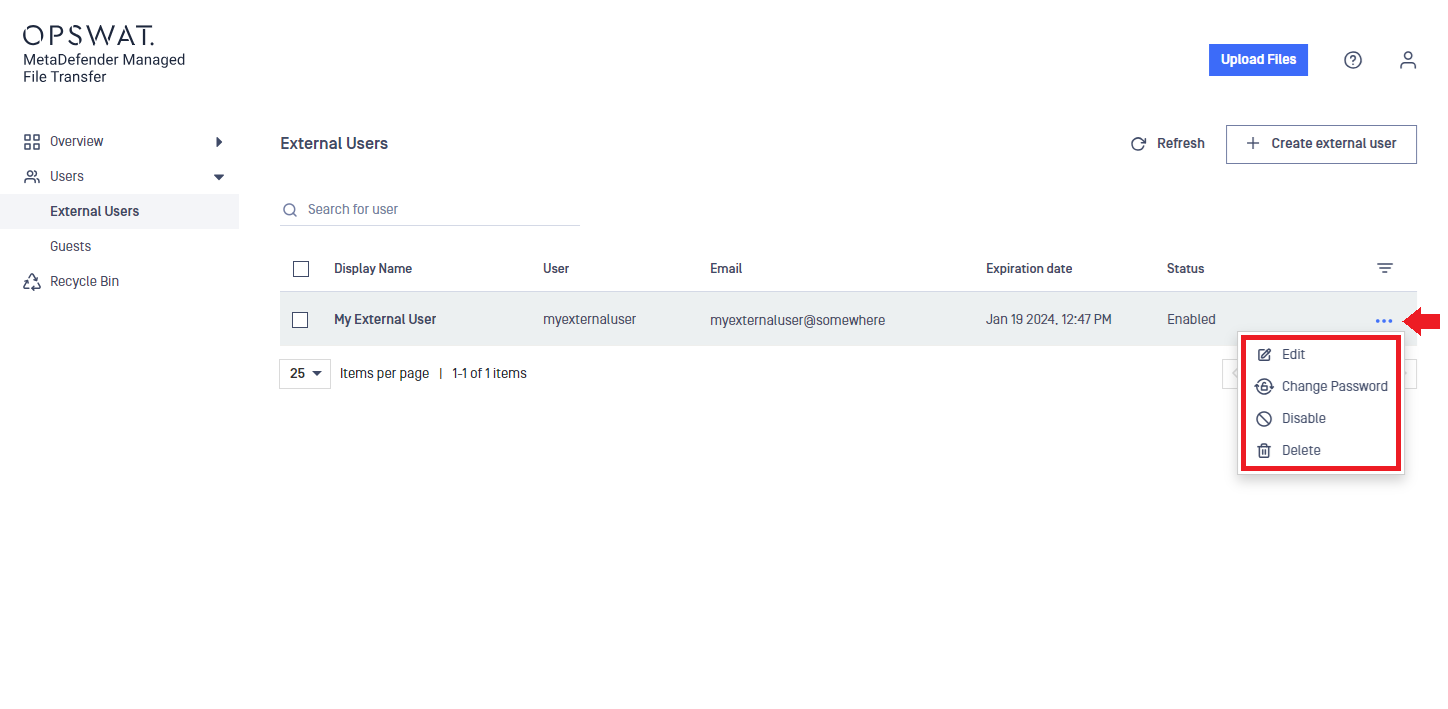Create external user
The external user account is designed for sharing files with partner clients or organizations on a long-term basis. External users cannot see internal users and can only share files with their creator.
To create an external user account, follow the steps below:
- Go to the Users menu and select External Users.
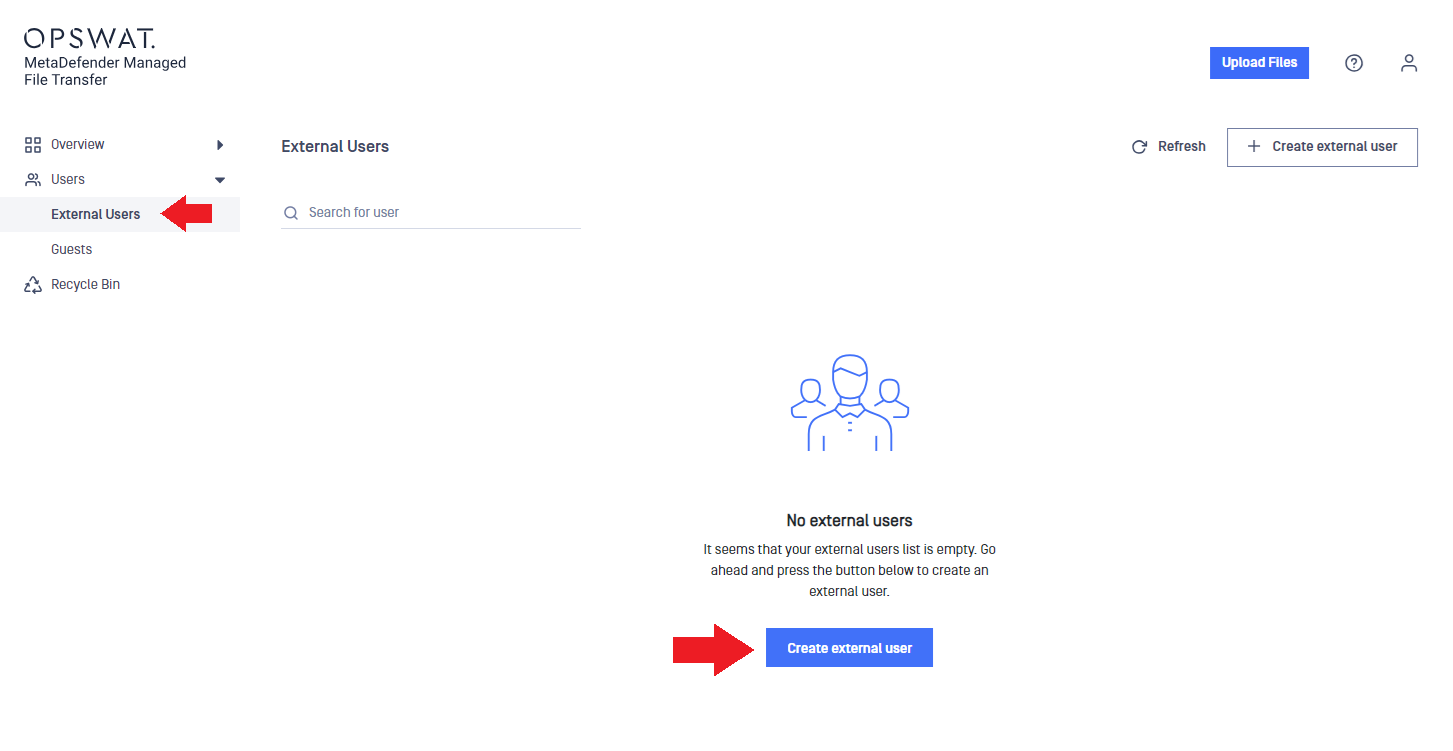
- In the Create new user window, enter a Username, Email, and Password for the new user.
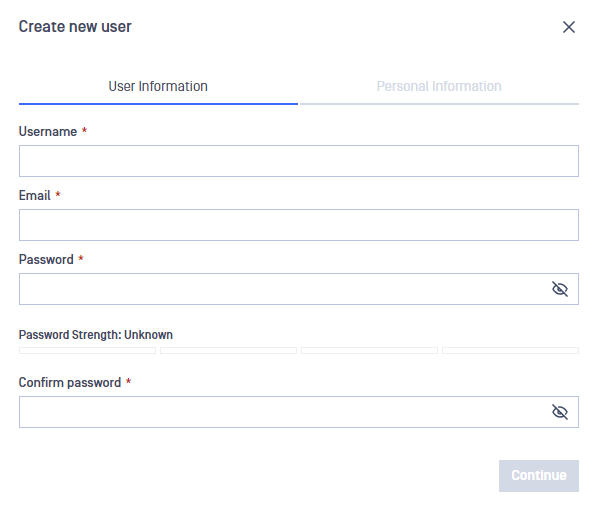
- In the Personal Information tab, you can set the Expiration date (it might be disabled, depending on the system settings), and enter the First name and Last name.
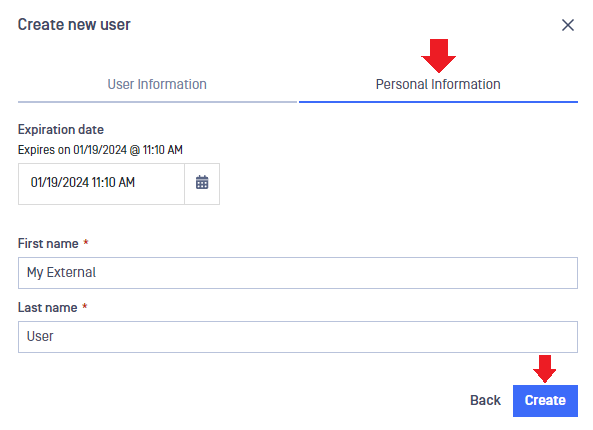
- To finish external user account creation, click on Create.
The user will receive a welcome message with a link to MD MFT and the credentials needed to sign in.
Manage external users
To manage your external users, go to the Users menu and select External Users.
Using the three-dots menu, you can access the following:
- Edit: You can edit the expiration date (it might be disabled, depending on the system settings), user name, email, first name, and last name.
- Change password.
- Disable / Enable: You can disable the account to prevent the external user from logging in, but you can enable it later.
- Delete: You can delete the external user account if it is not used anymore.