Overview
The MetaDefender Core™ Integrations page provides a data table that lists all configured integrations. This table allows users to view integration details and perform various actions such as adding a new integration, editing, disabling, testing, and deleting an integration.
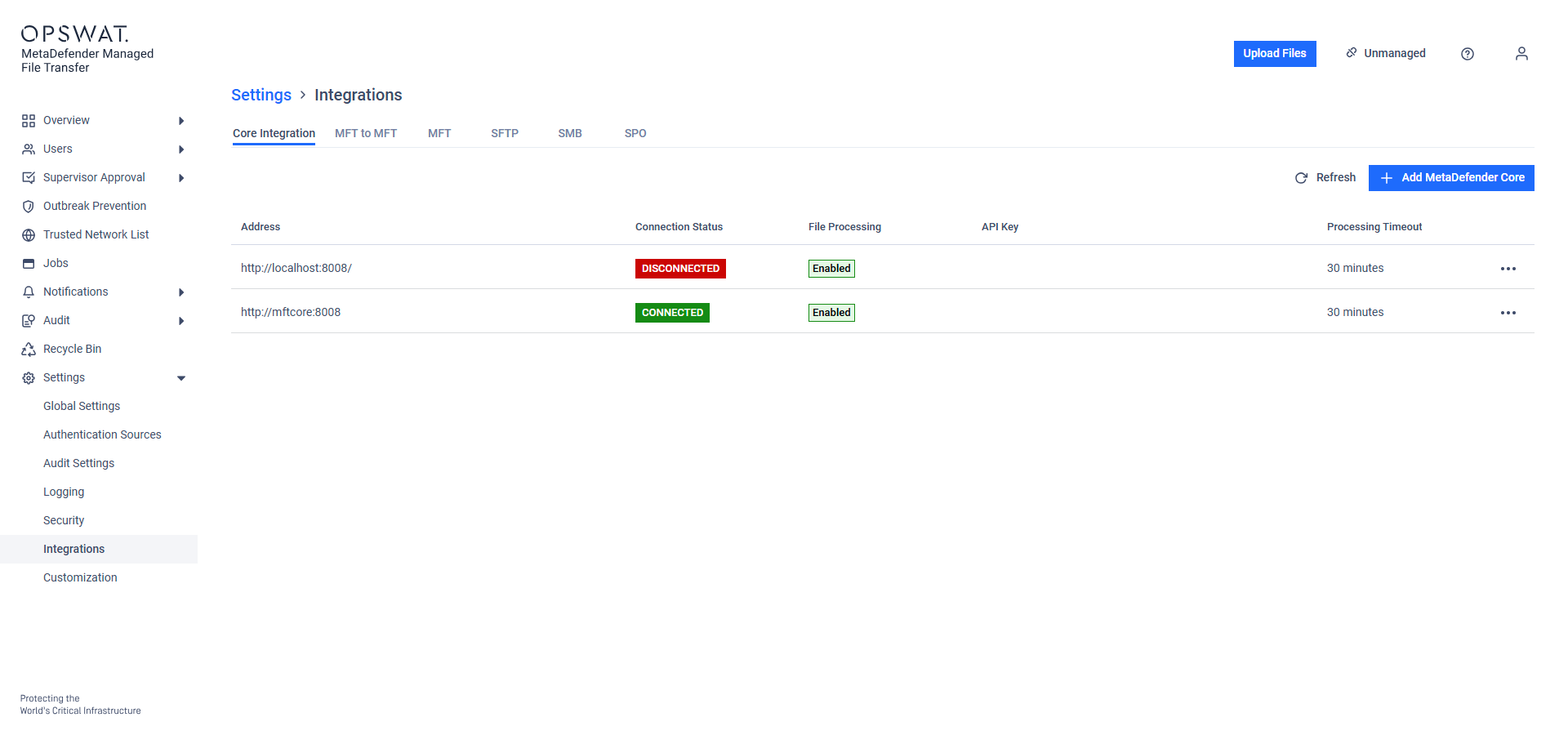
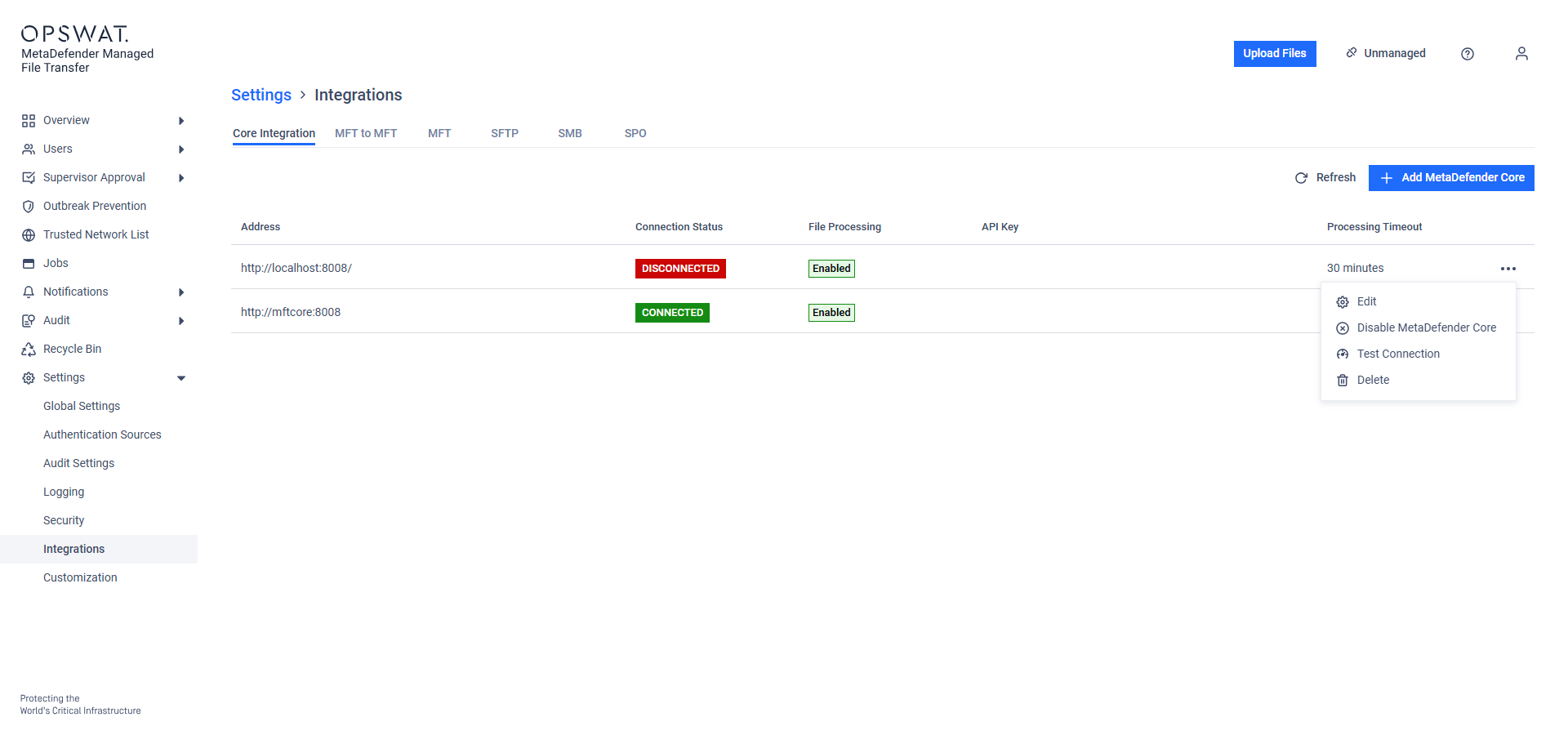
Manage integration actions
Load Balancing
The “Load Balancing” button is only displayed when at least two cores are set up.
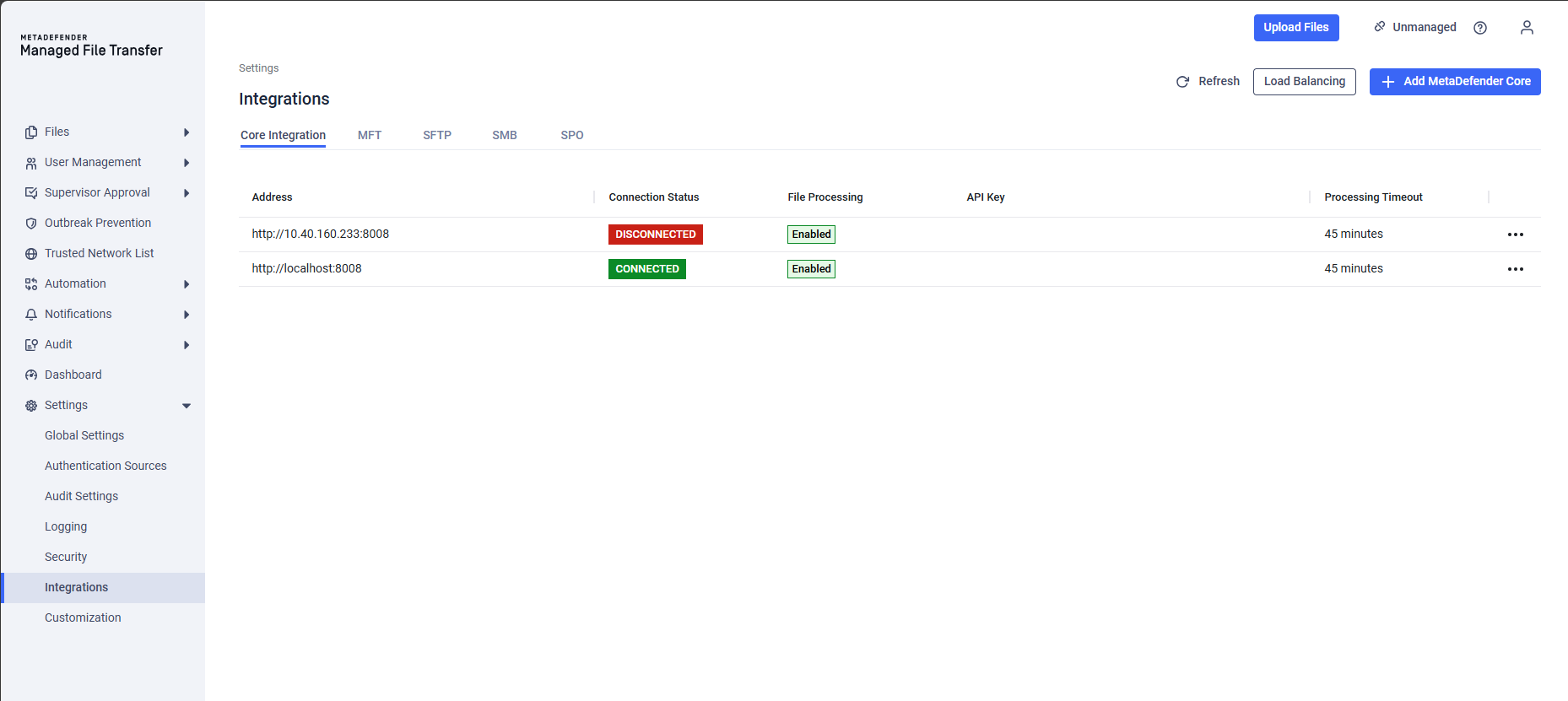
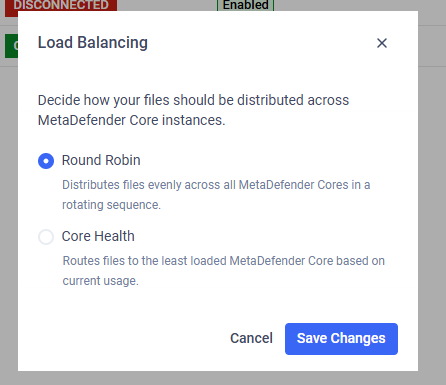
- Round Robin (default): Distributes files evenly across all MetaDefender Cores in a rotating sequence
- Core Health: Routes files to the least loaded MetaDefender Core based on current usage.
Workflows and modules
When clicking on a connected integration's address its workflows and modules show up with details. Users can view the workflows and modules used by the integration with details such as technologies used by a workflow, versions of a module etc.
Detailed information will be displayed only if an API key for MetaDefender Core™ has been saved for the selected integration.
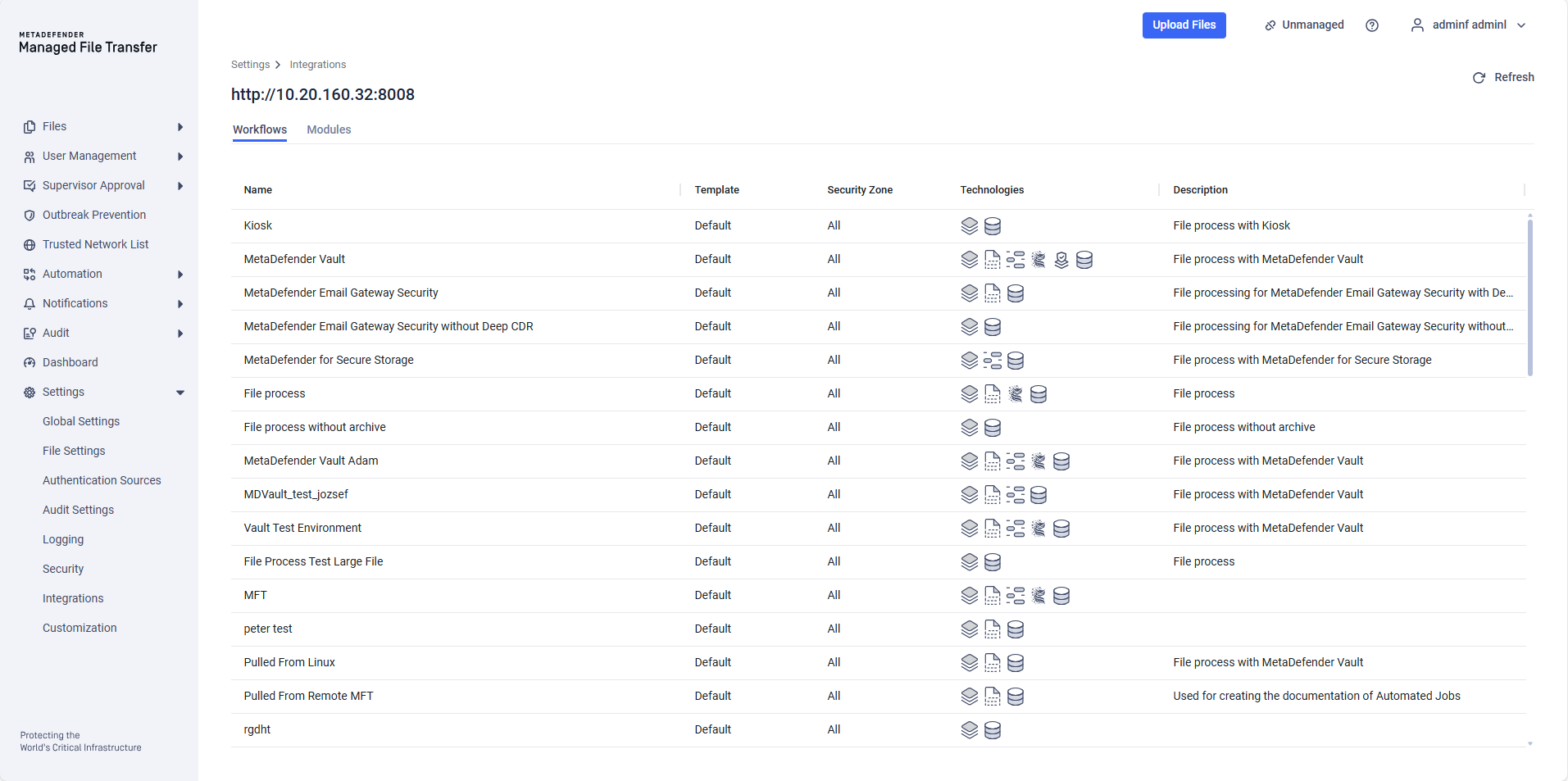
Workflows used by an integration
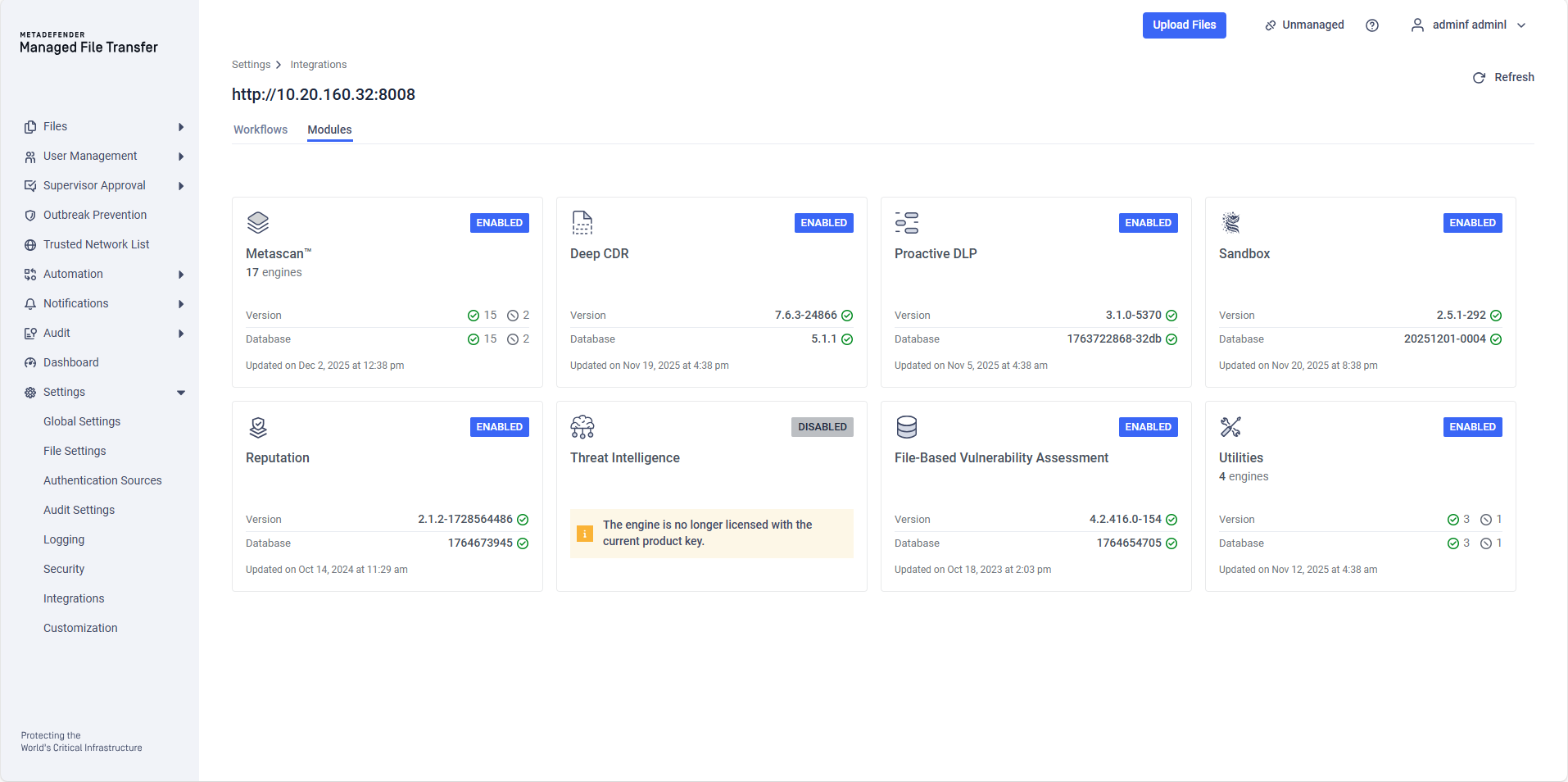
Modules used by an integration
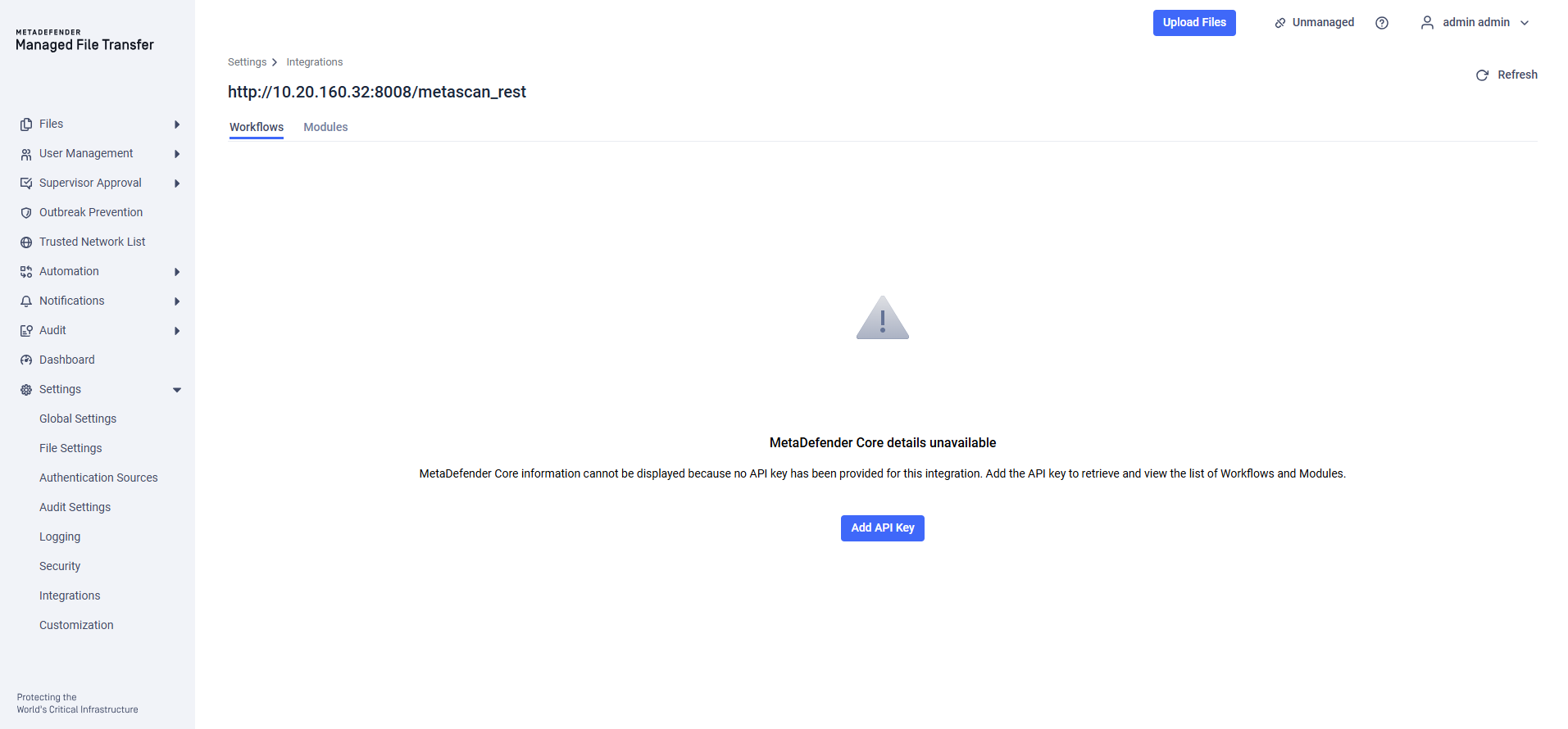
Integration details without saved API key
Table Columns
The integrations table contains the following columns:
Address
- Displays the URL or IP address of the MetaDefender Core™ instance.
Connection Status
- Indicates the current connection state of the integration.
- Possible values:
Connected,Disconnected,NotFound.
File Processing
- Shows whether file processing is enabled for the integration.
- Possible values:
Enabled,Disabled.
API Key
- Displays the API key used to authenticate requests.
Processing Timeout
- Indicates the maximum allowed processing time for each file.
- Value is displayed in minutes.
Actions
- Provides a set of action buttons for managing the integration:
- Edit: Modify the integration settings.
- Disable: Temporarily disable the integration without removing it.
- Test Connection: Check the connection status of the integration.
- Delete: Remove the integration from the system.
- Provides a set of action buttons for managing the integration:
Managing Integrations
Users can perform the following actions from the integrations table:
- Editing an Integration: Click the Edit button to modify the integration details such as address, API key, and processing timeout.
- Disabling an Integration: Click the Disable button to temporarily deactivate the integration. A disabled integration can be re-enabled at any time.
- Testing the Connection: Click the Test Connection button to verify the connection status of the integration in real-time.
- Deleting an Integration: Click the Delete button to permanently remove the integration from the system. A confirmation prompt will appear before deletion.
- Clicking on an Integration: Click the integration's address to show its workflows and modules with details.

