SharePoint Online™ (referred to as "SPO" in this documentation) is a registered trademark of Microsoft Corporation.
This section covers the integration of SPO document libraries with MetaDefender Managed File Transfer for various use cases, such as automating file transfers. For example: Introduction to File Transfer Automation.
MetaDefender MFT in Microsoft® Entra ID
- Register MetaDefender MFT
Before integrating SPO with MetaDefender® MFT, you must register MetaDefender® MFT in Microsoft® Entra ID.
- Set API permissions
MetaDefender® MFT uses the Microsoft® Graph API to access SPO document libraries as a Microsoft® Cloud service resource. To enable API usage, you need to grant the necessary permissions to the registered MetaDefender® MFT application with Microsoft® Entra ID.
- In the API permissions section of the registered MetaDefender® MFT application in Microsoft® Entra ID, add the following Microsoft Graph application permissions for SPO:
- For pull jobs only: Sites.Read.All
- For both pull and push jobs, or push jobs only: Sites.ReadWrite.All

App registration's API permissions
Integrating SPO with MetaDefender MFT
To manage SPO integration instances, go to "Settings" → "Integrations" → "SPO".
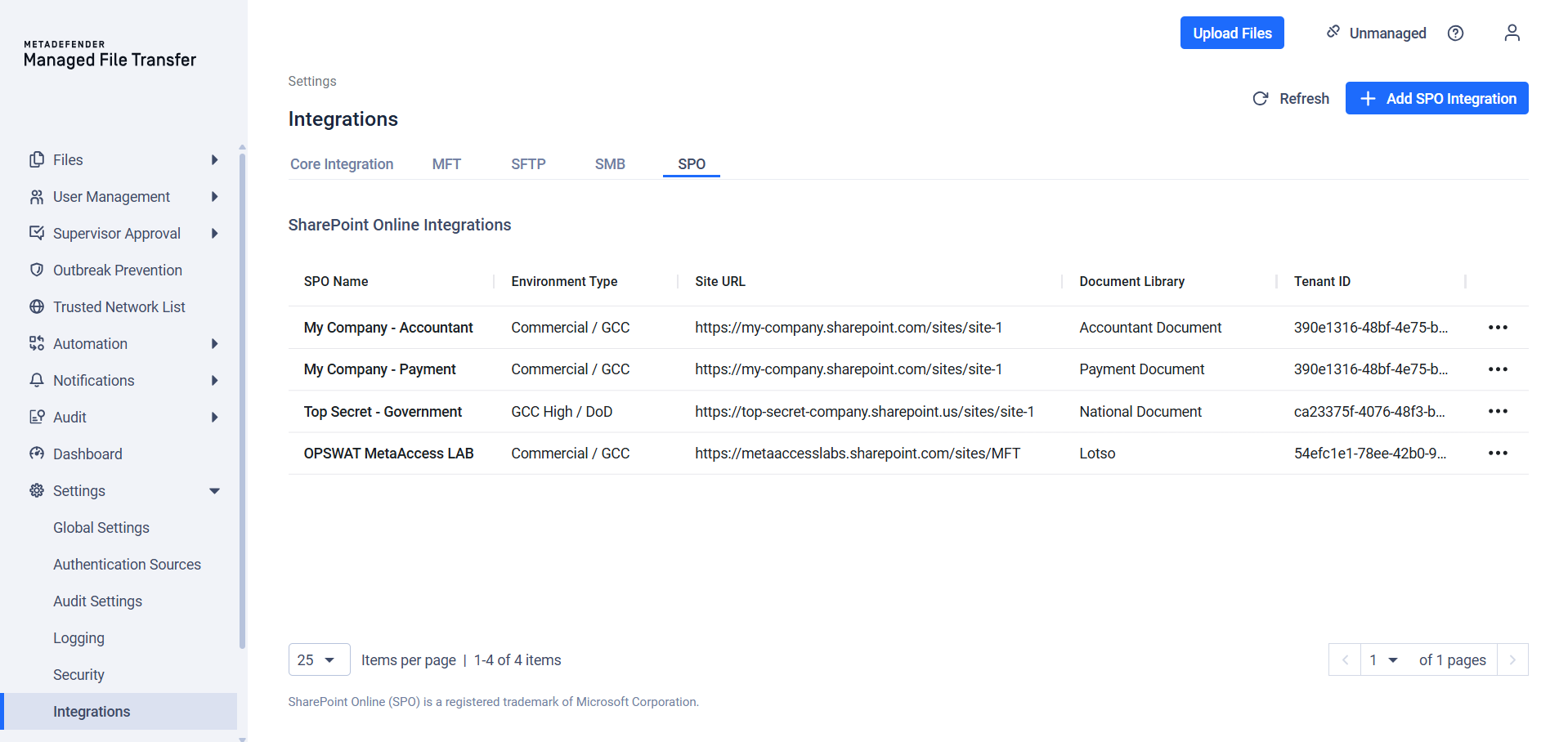
SPO integrations are globally available, meaning all users with the appropriate permissions can view the same set of integrations.
Configuration
- To add a new SPO Integration, click the "Add SPO Integration" button.
SPO Name: The display name, customizable as needed. This name will be used when selecting the integration instance.
Environment Type: Choose the appropriate environment based on your organization’s SharePoint SPO configuration:
- Azure Commercial (Default): Most organizations use this option. It connects to .com endpoints such as login.microsoftonline.com, http://graph.microsoft.com , and http://sharepoint.com.
- Azure Government: Select this if your SharePoint URL ends with .sharepoint.us or if your organization operates in a U.S. Government environment. This connects to .us endpoints such as login.microsoftonline.us, http://graph.microsoft.us , and sharepoint.us.
Site URL: The URL of the SPO site. To locate the URL, you can:
- Go to the "SharePoint admin center" → "Active sites" → Locate the desired SPO site → Copy its URL.
- Go to the SPO site and copy the site portion from the browser's address bar. The URL should resemble: https://mycompany.sharepoint.com/sites/MySite
Document Library: The name of the document library, which can be found in the left pane of the SPO site. Each integration is limited to a single document library, which will serve as the root path for automated jobs.
Tenant ID: The unique identifier for the Microsoft Entra ID instance where MetaDefender MFT is registered. This can be found in the "Azure Portal" under the "Entra ID" section.
Test Connection
You can test the connection for a configured SharePoint Online (SPO) integration by following these steps.
Please note: You will need to provide the credentials of MetaDefender® MFT you want to test with. MetaDefender MFT will not store these credentials, they are used only for validation during this test.
Click action menu [three dot] → click "Test Connection"
Popup opens → Select credential type:
- Client Secret (default) or Certificate
Enter required fields:
- Client Secret: Client ID + Client Secret.
- Certificate: Client ID + Cert Id.
Click "Test Connection" button.
MFT runs tests and shows results
The Test Connection process validates your SPO configuration by checking:
- Environment Type & Site URL: Confirms the URL points to a valid SharePoint site and matches the selected environment.
- Document Library: Ensures the specified library exists within the site.
- Tenant ID: Verifies the provided Microsoft Entra ID tenant is valid.
- Credentials & Permissions: Confirms credentials have sufficient rights to pull and push files in the document library.
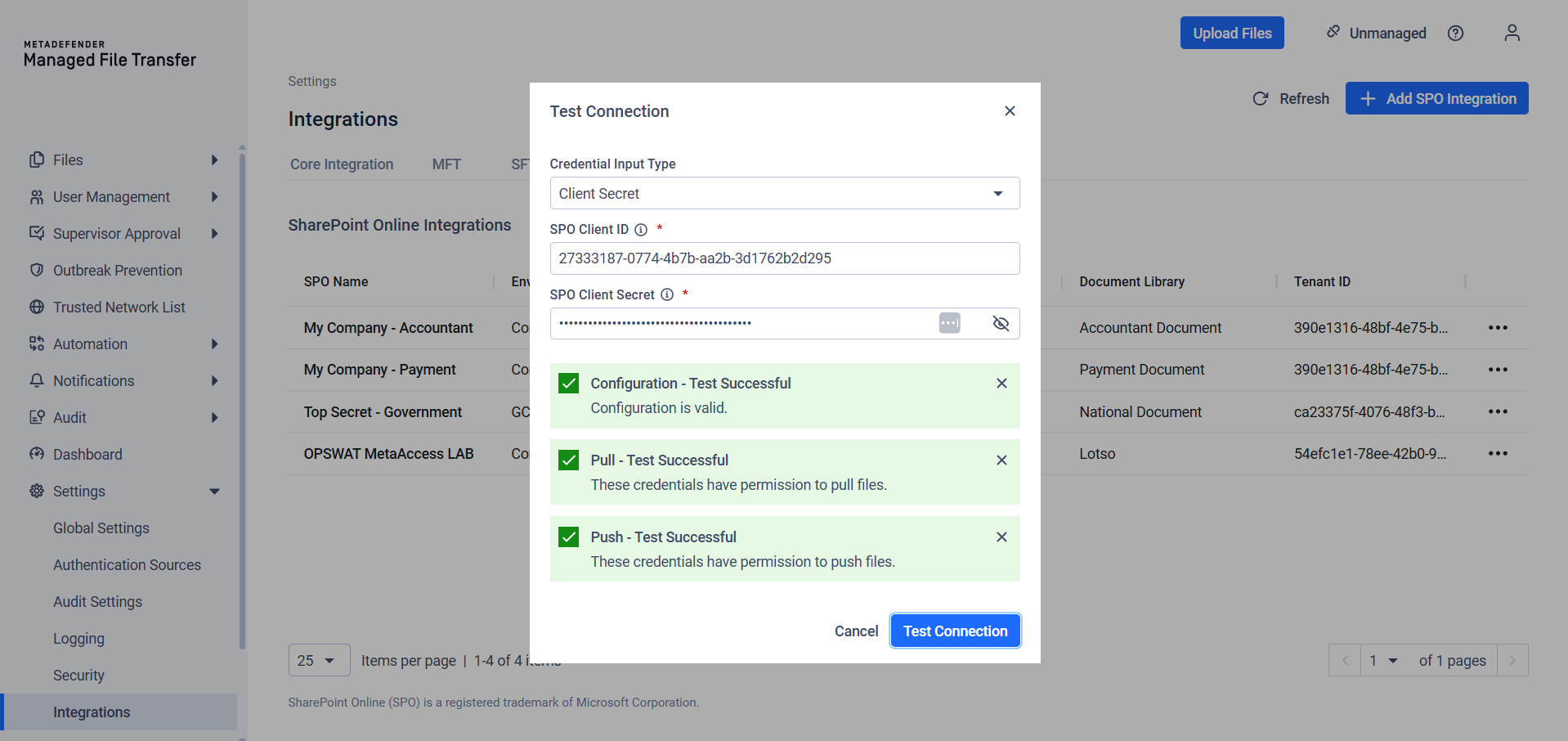
Your SharePoint Online™ integration with MetaDefender® MFT is now complete. Learn how to configure Automated Jobs using this integration by reading more here.

