MetaDefender Drive enables its operators to save, view, analyze, manage, and compare scan reports. Reports can also be externally saved in multiple formats, compared against previous scans, or synced with OPSWAT Central Management.
View and Manage Scan Reports
Analyze Reports
MetaDefender Drive v4 comes with enhanced data visualization graphs and scan reports list, including:
- Visual representation of all the performed scans.
- Interactive charts for each performed scan.
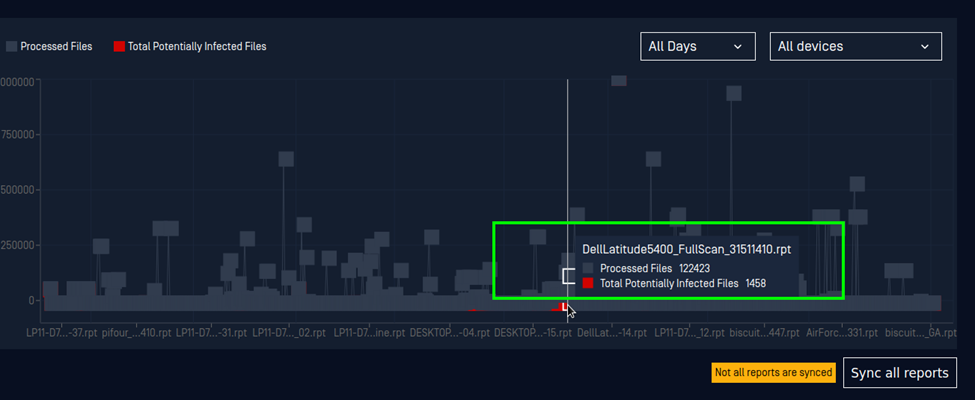
A graphical representation of all scan run by a MetaDefender Drive
- Device and Date filters to customize the view based on devices and time periods.
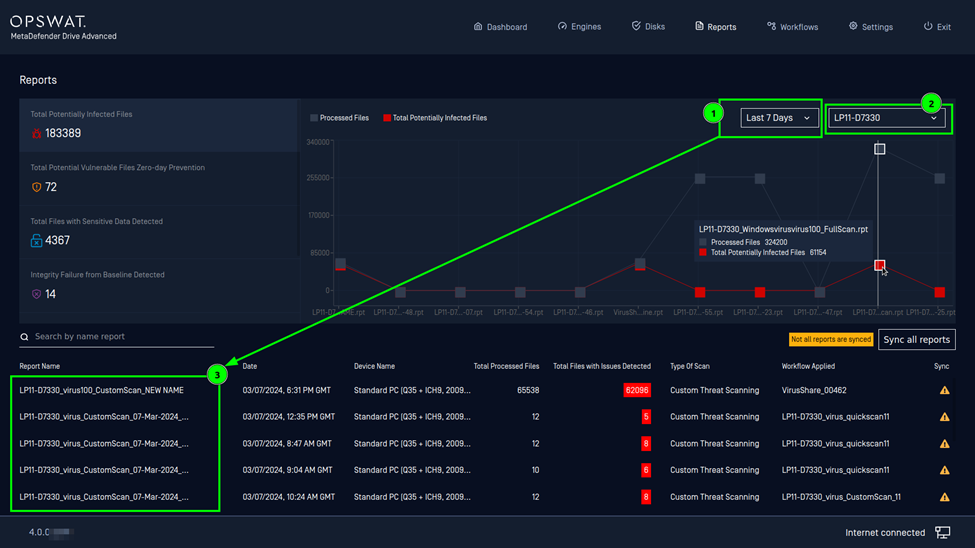
Filtering scan reports by Device and Date
Rename Existing Reports
When a scan is complete and its report is generated, it will be assigned a suggested name using the system details detected by MetaDefender Drive following this pattern: "host name, brand name, scanned disk label"
You can rename any report to easily recognize it later by clicking the Pen icon:
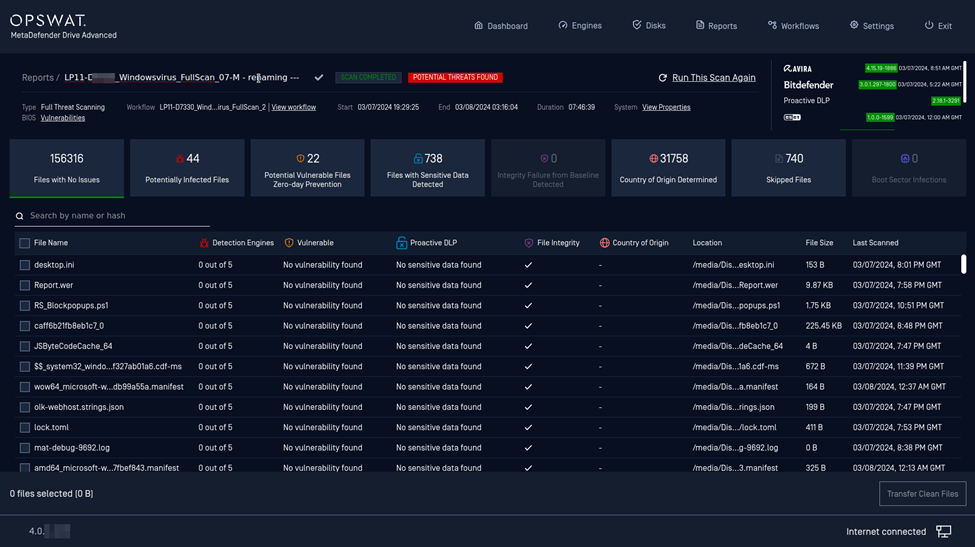
Renaming a scan report
Create a Workflow Based on a Scan Configuration
You can choose to add a new workflow based on your most recent scan parameters, including preferences and selected paths:
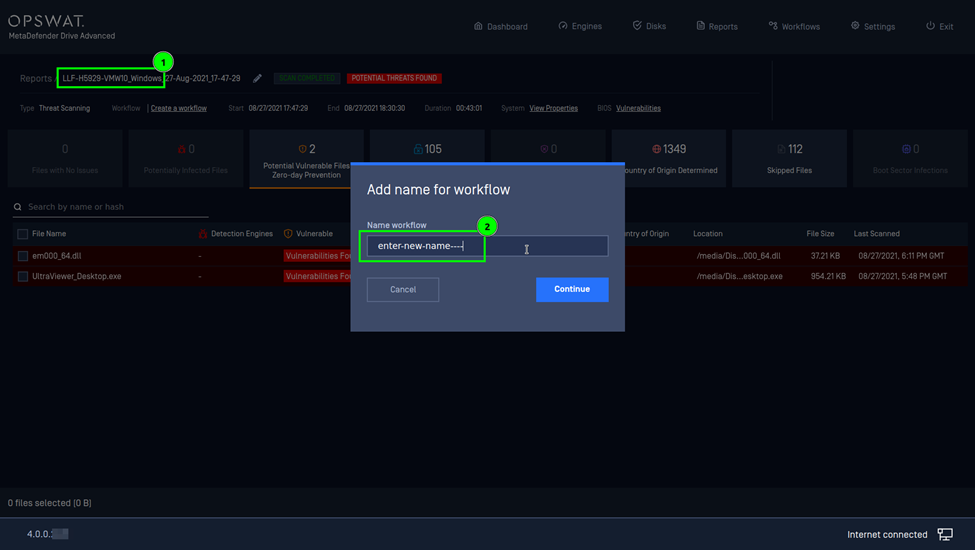
Creating a Workflow based on a recent scan results
To save a workflow, click Create a Workflow then give it a name. The workflow name is also suggested using the target system's host-name/brand-name, similar to reports. The saved workflow will be stored under Workflow settings.
For more details about Workflows and how to use them, please refer to the Using Workflows page.
Rescan and Detect Delta Change in Data
If there is a baseline set for a workflow, every time you select Rerun from the Workflows page or click Run this scan again from the Reports page.
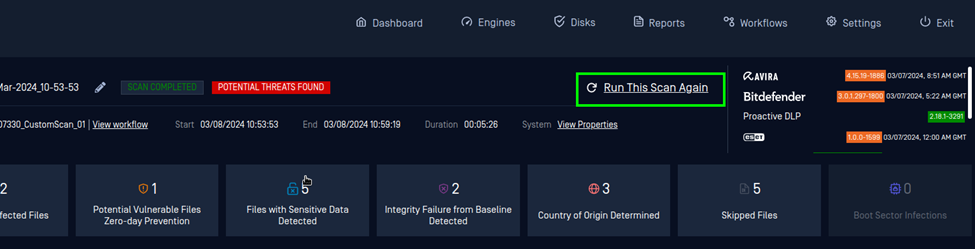
Scan results with Run This Scan Again button
MetaDefender Drive will compare every file under the path associated with the selected workflow to their baseline. The results will include a detailed report of the differences found.
For more details about Workflows and how to use them, please refer to the Using Workflows page.
Save Reports in Different Formats
Once the report processing is complete, you will be prompted that a final report has been generated and its location on the NTFS /MetaDefender Drive partition under /reports.
Saving the report data to the external partition is necessary to ensure your data won't be lost once the target system is powered off and MetaDefender Drive is removed.
You can save reports in four formats: JSON (default), TXT, PDF and CSV.
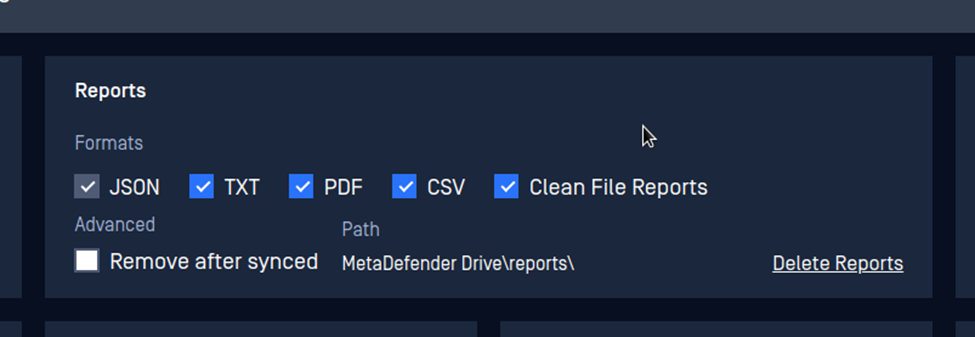
Scan report saving options
Save Clean File Reports
By checking the Clean File Reports option, MetaDefender Drive will save a list of the clean files (with files' hash) in your MetaDefender Drive storage.
Enabling the Clean File Report option will slow down the scan and increase allocated space from the drive storage.
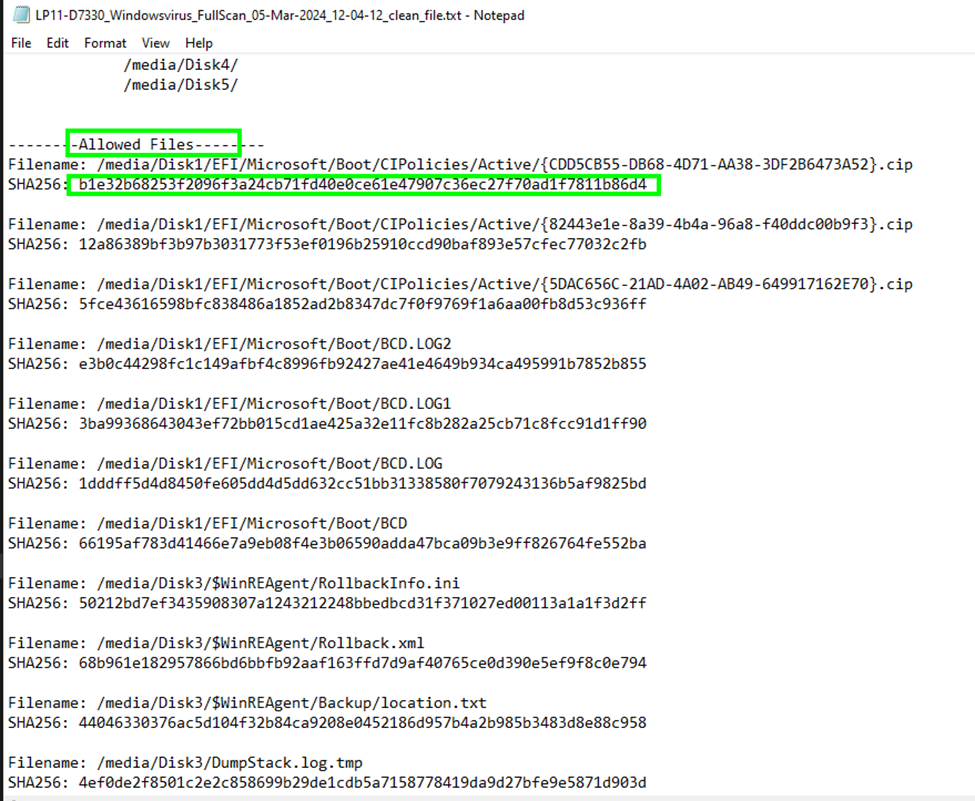
A sample file report with files' hash
Sync Reports for Central Management
If MetaDefender Drive is configured with OPSWAT Central Management, you can sync your scan reports to be viewed from OPSWAT Central Management by clicking Sync All Reports in the reports section.
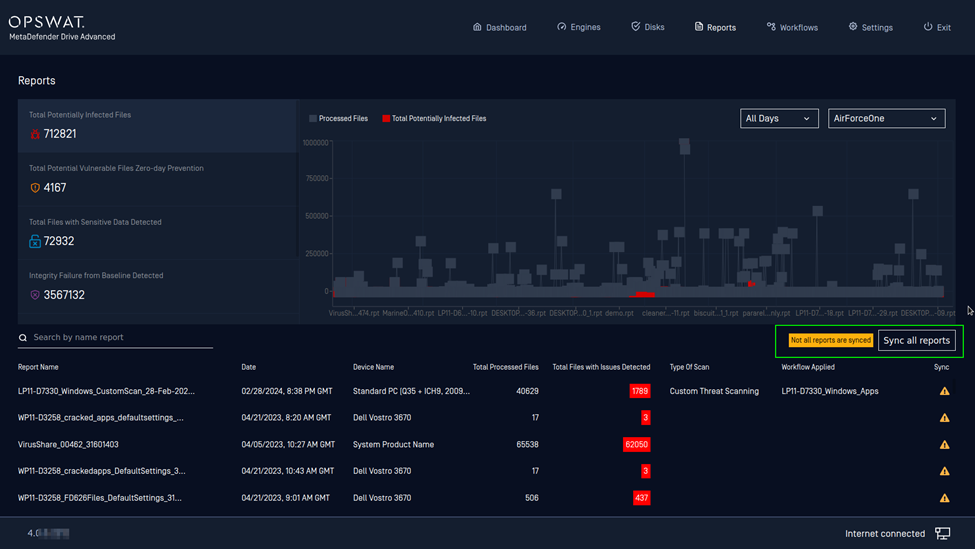
The Reports page showing the status of syncing reports with OPSWAT Central Management
Once all reports are synced, the status bar next to the Sync all Reports button will display the message "All Reports Synced Successfully":
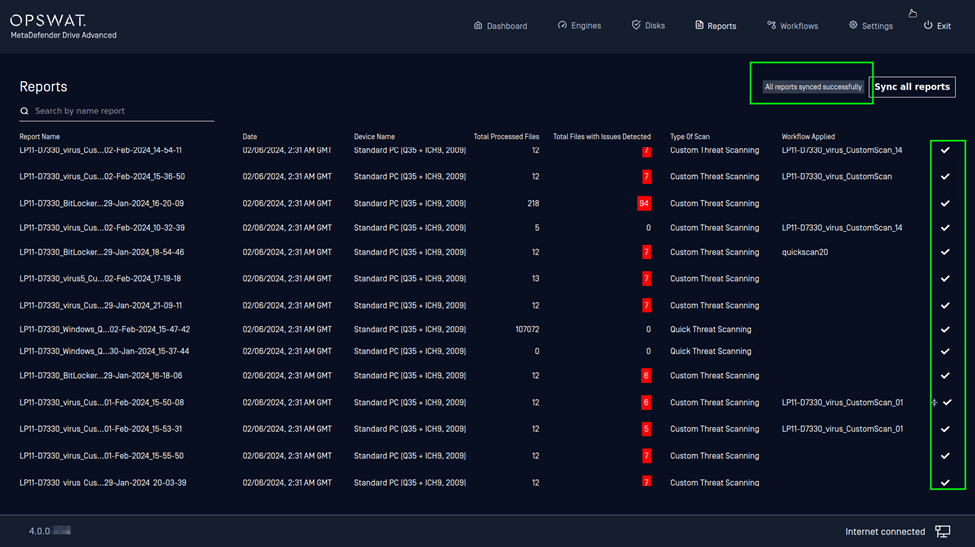
The Reports page showing the status after all reports have been synced with OPSWAT Central Management
Based on the scan results covered on this page, you can decide on the following steps by transferring the clean files or removing the files with identified threats.

