In addition to the general Scan Settings, MetaDefender Drive enables you to adjust settings that are specific to Quick Scan.
Go to Settings → Preferences → Quick Scan, and click Edit Settings:
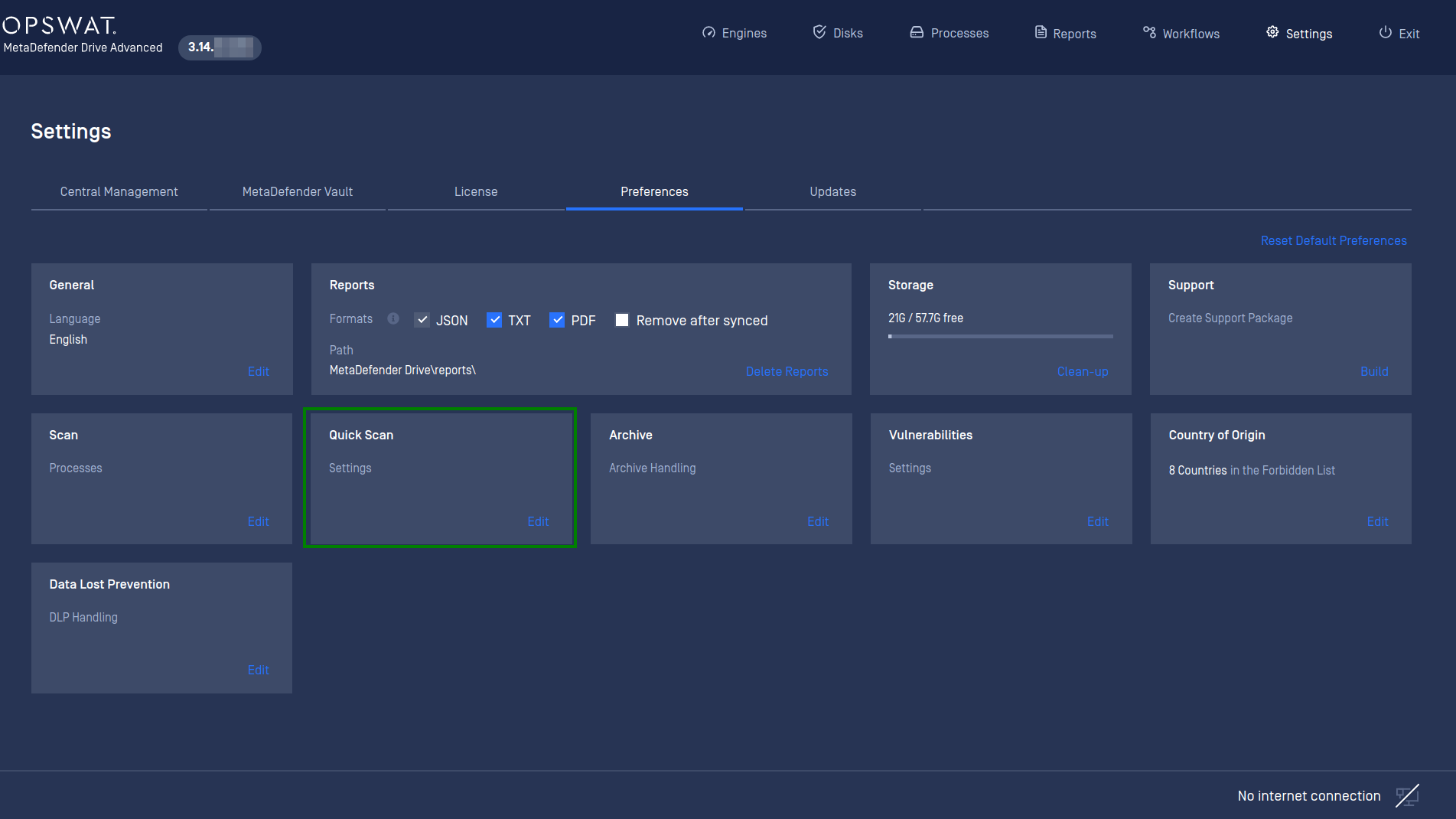
Quick Scan settings in the Settings menu
By default, only the /system path is included in the Quick Scan since it contains the most important files and folders of a Windows system, and it is targeted the most by attackers.
From the Quick Scan Settings menu, you can select the filesystem paths that will be included the next time you start a Quick Scan, such as /program, /users__, /system or all of them.
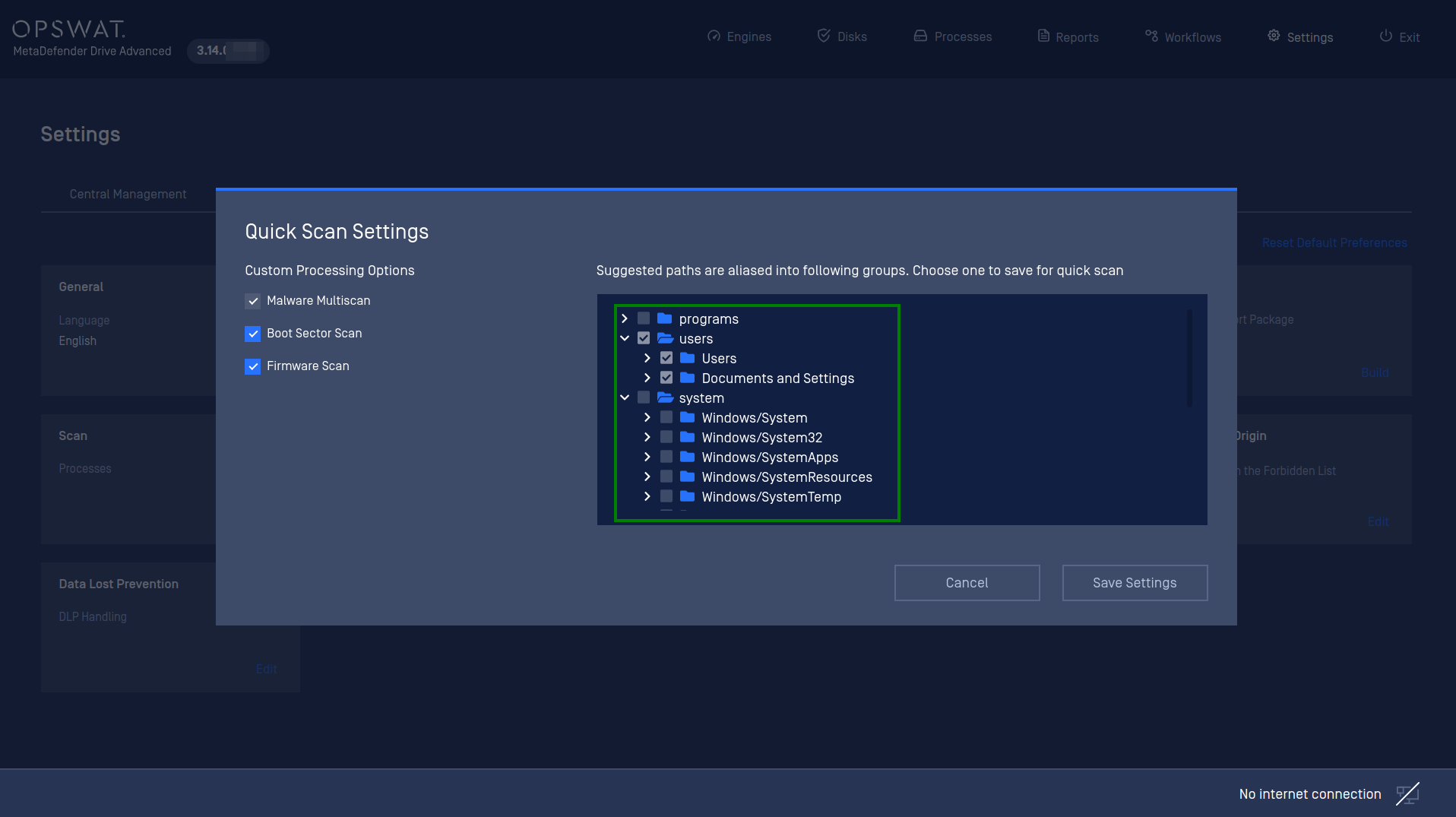
Selecting Quick Scan paths
The estimated time for a Windows laptop with SSD storage to complete scanning an individual path is 30 minutes or less. A scan against all of the suggested paths would take up to 1 hour and a half approximately.

