Introduction
This document describes how to set up EAP-PEAP (Protected Extensible Authentication Protocol). This setup is essential for organizations seeking to enhance their network security while enabling seamless user access.
To configure EAP-PEAP authentication, follow these steps:
Prepare the Network Infrastructure
Ensure that your wireless access points (APs) and switches are compatible with EAP-PEAP.
Create RADIUS Clients
- Log into the MetaDefender IT Access console as an administrator
- Navigate to RADIUS NAC
- Click on a specific Edge type
- Click on RADIUS Clients tab
- Click Add RADIUS Clients button
- Provide a name for the Radius Client
- Select a specific Vendor
- Enter a Secret key
- Click on Add
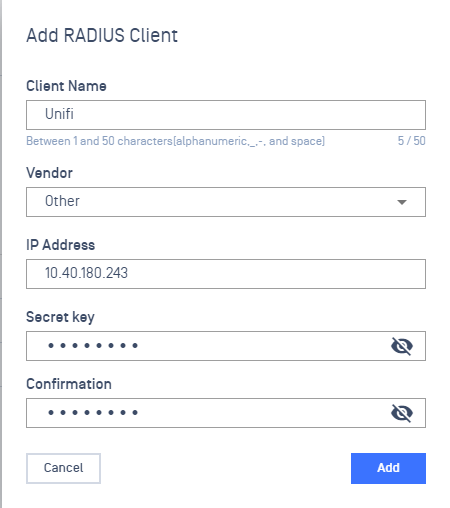
Enable EAP-PEAP Authentication
- Log into the MetaDefender IT Access console as an administrator
- Navigate to RADIUS NAC
- Click on the Edge Type
- Click on Authentication Methods tab
- Click on Enable Authentication Methods toggle button

- Select EAP-PEAP
- Input your Active Directory credentials in order to join the domain:
- Domain: The full domain of your Active Directory environment (examples: com, sub.domain.net, domain.local).
- Workgroup: This is the workgroup name of your domain
- Active Directory Domain Controller: The FQDN of the domain controller that NAC will authenticate against
- NetBIOS Name: This is the name NAC will use as the machine name when it registers itself in Active Directory
- Username: The username of a Domain Admin or other user with rights to join devices to the domain (Least Privilege account could be used)
- Password: The password corresponding to the given username
- Confirm Password: The password corresponding to the given username
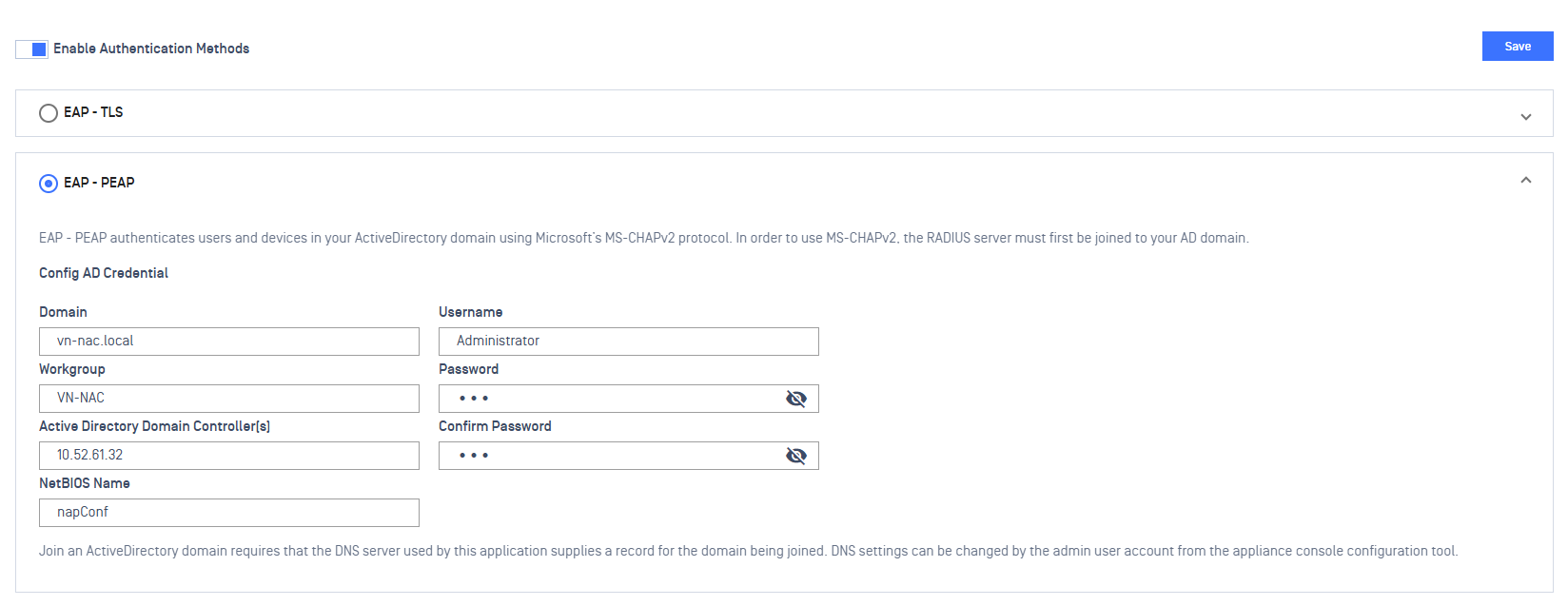
- Save changes.
Apply the configuration
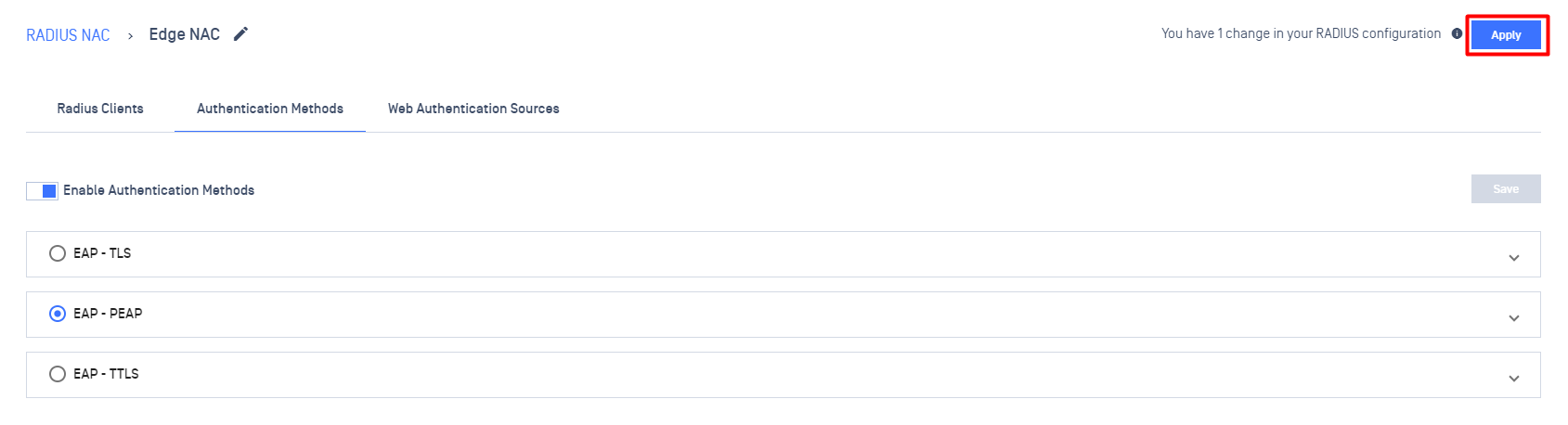
Click on the Apply button at the upper right corner of the screen.

