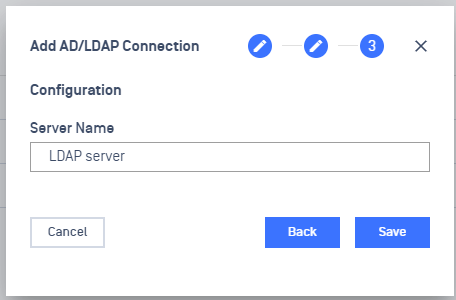NAC allows the configuration of multiple authentication servers, including various LDAP servers. Active Directory users on Windows domain machines can utilize single sign-on for NAC authentication.
Setup AD/LDAP server
- Log into the MetaDefender IT Access console as an administrator
- Navigate to RADIUS NAC
- Click on Authentication Sources tab
- Click Add AD/LDAP Connection button
Specify your LDAP Connection Information
In the URL field, enter the host name or IP address of your directory server in the format
ldap://orldaps://- For standard ports (389 for LDAP, 636 for LDAPS), you do not need to specify the port number.
- If connecting to a Global Catalog Server or using a non-standard port, append the port number to the URL in this format: ldap://dc.organisation.org:3268.
In the Admin DN field, enter the full Distinguished Name (DN) of the user account created for the NAC Appliance.
- For Microsoft Active Directory, you may need to use the format username@domain
In the Password field, provide the password associated with the Admin DN entered in the previous step.
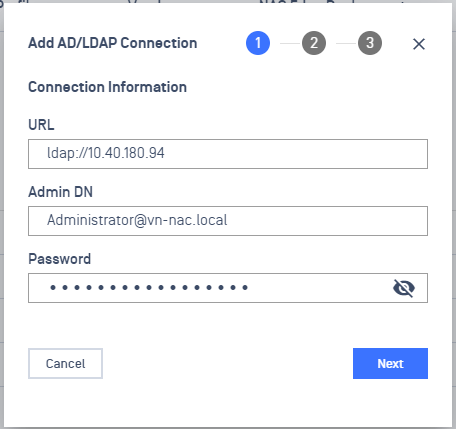
Define the searching parameters
Base DN field should contain a string that indicates which portion of directory tree will be searched, starting with the most specific level and going to the least.
- If you would like the NAC Appliance to search your whole directory structure, you can simply include the highest level of the tree
- Examples: "dc=organization,dc=org" or "ou=accounts,o=organisation".
- If you would like the NAC Appliance to search your whole directory structure, you can simply include the highest level of the tree
Naming Attribute field represents how individual usernames are stored at the bottom level of the tree.
- In typical LDAP, this is usually CN or UID.
- Active Directory servers use the sAMAccountName value by default.
- If your users enter their usernames in the “user@domain” format, UserPrincipalName OR sAMAccountName may need to be selected.
- The “Advanced” option should only be used after consulting the OPSWAT Support team at opswat.com/support.
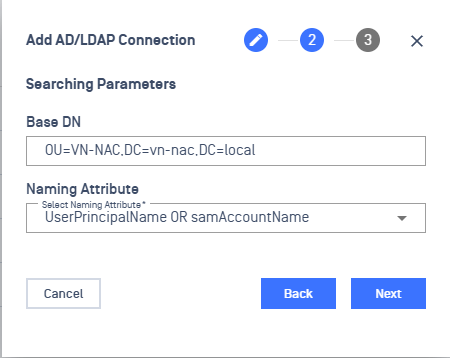
Confirm your LDAP Server Name