Configure Captive Portal Profile
For DNAT supported Vendor
To configure Access Rules for Network Vendors that support DNAT (ex: Aruba), perform the below steps:
- On Access Profiles tab, create a Access Profile for Captive Portal
- On Aruba drop-down, declare a values (ex: ORG_B_2084RDR) for Aruba-User-Role attributes
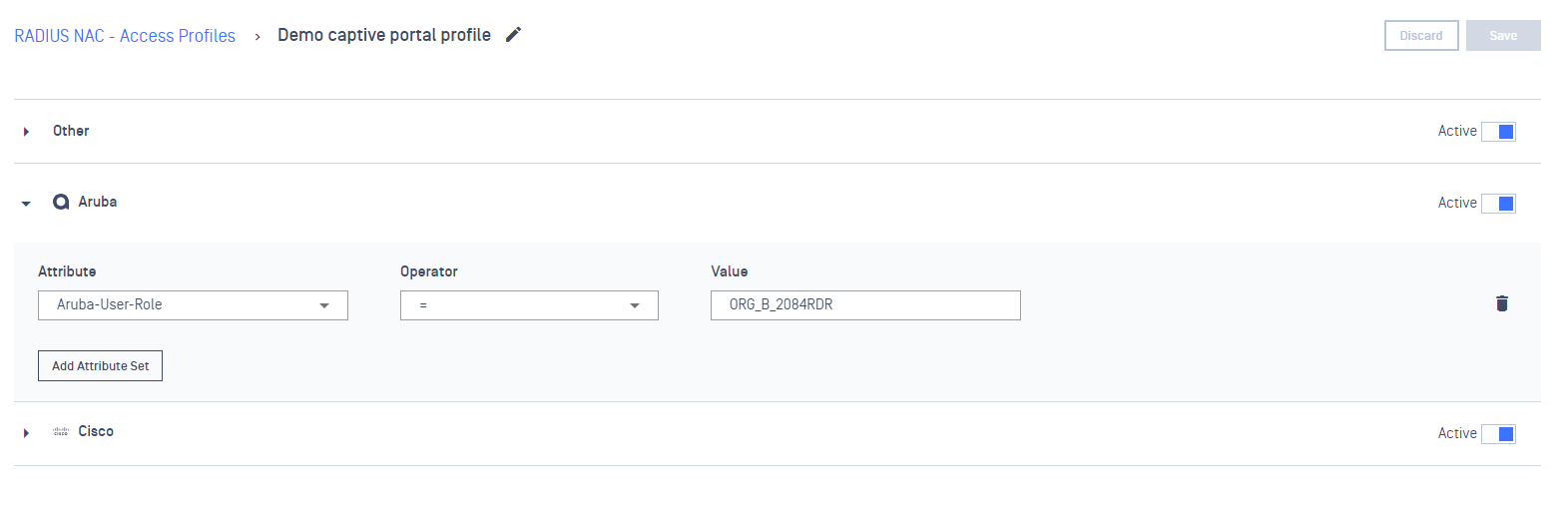
- On Rules tab, add a new Rule and select to assign to the above Captive Portal profile
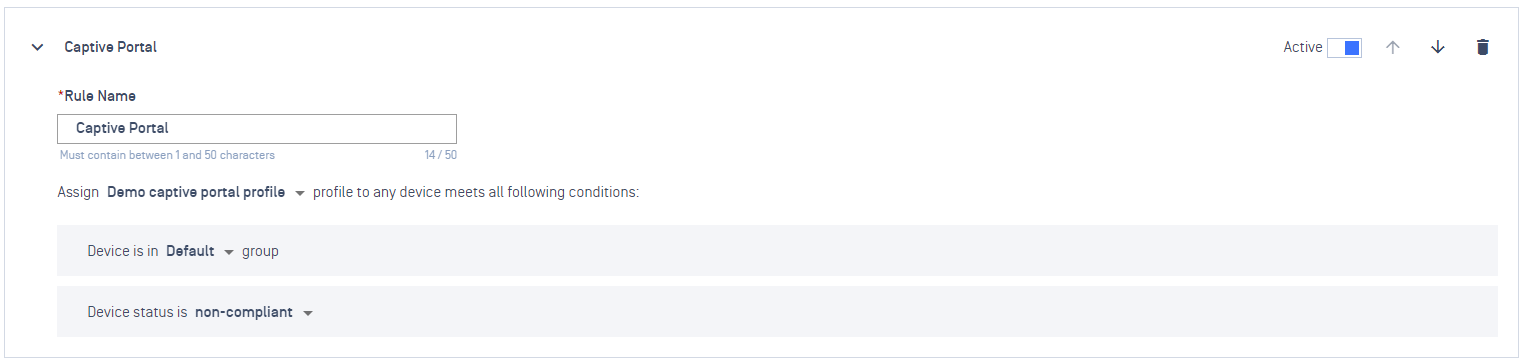
- On the Network Vendor (ex: Aruba) console, create an ACL (Network Access Control List) to forward traffic to your NAC Edge.
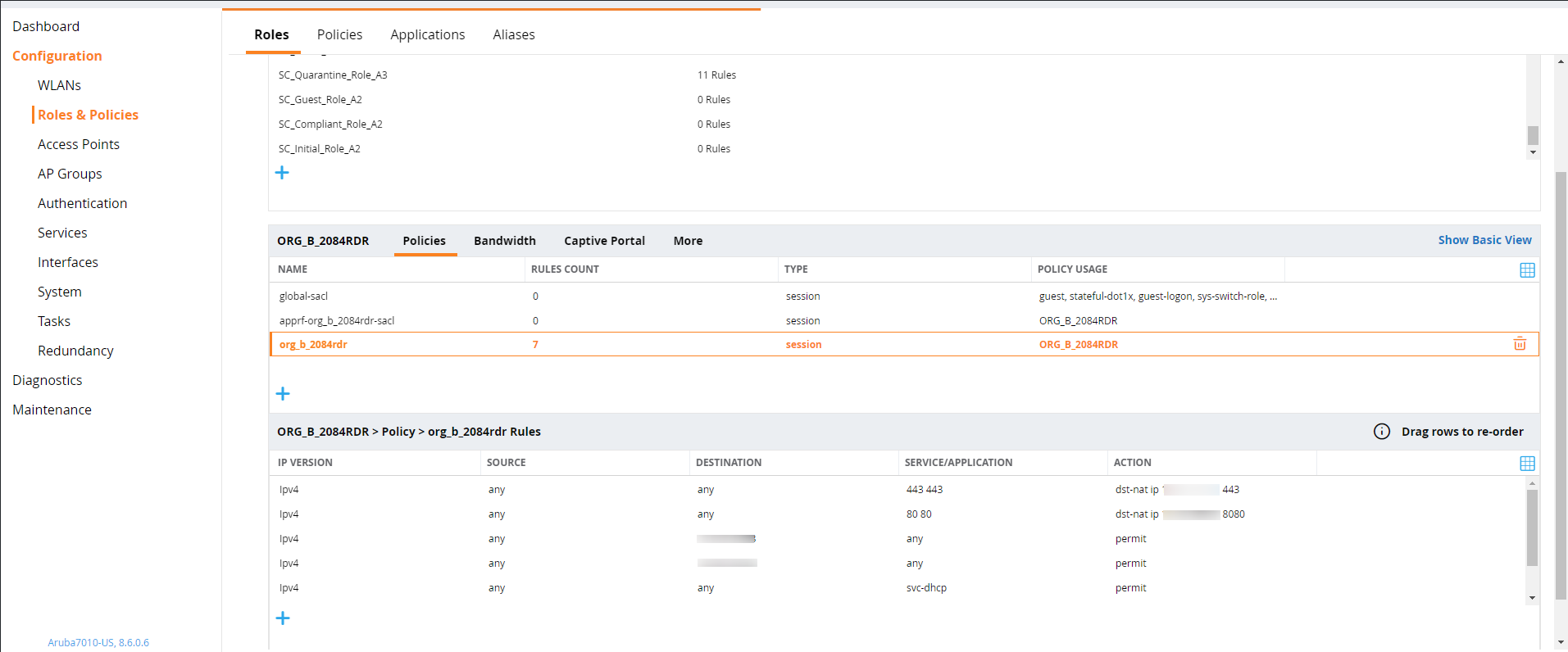
For VLAN supported Vendor
To configure Access Rules for Network Vendors that support VLAN redirect (ex: Cisco), perform the below steps:
- On Access Profiles tab, create a Access Profile for Captive Portal
- On Cisco dropdown, declare a value (ex: 1776) for Tunnel-Private-Group-Id attribute
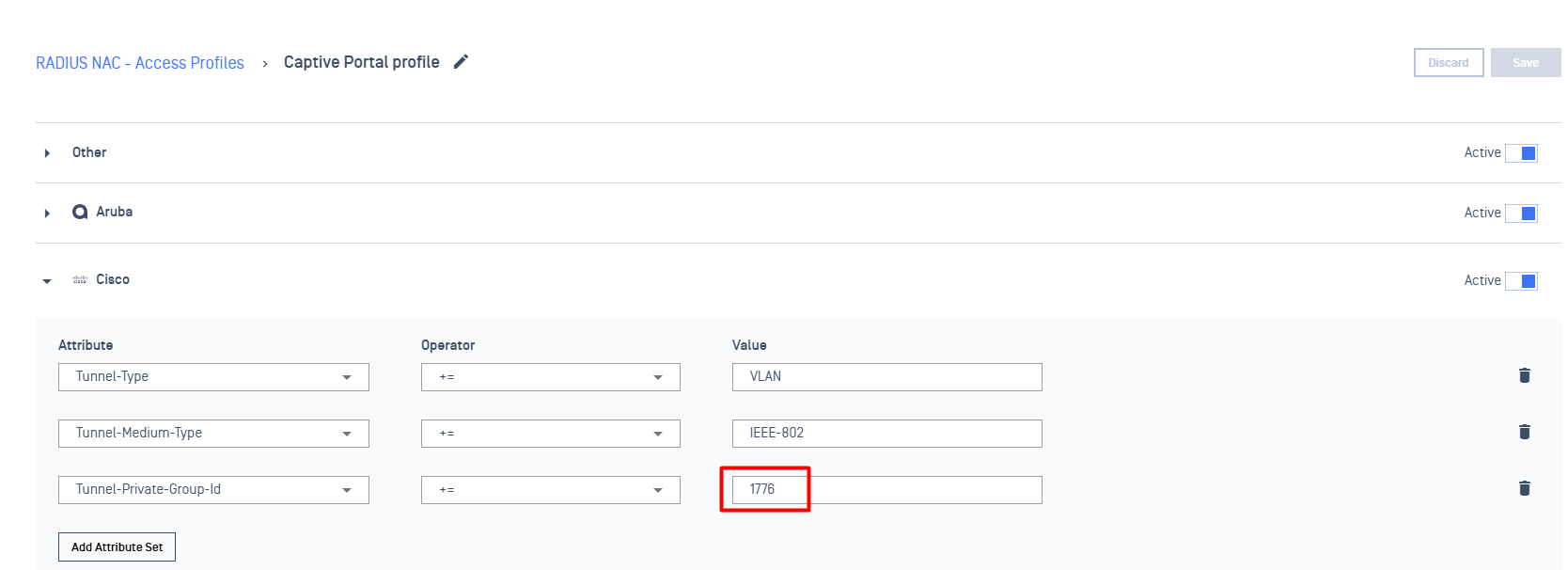
- Config redirect for VLAN
Pre-condition: a Layer 3 router or switch with ACL (Access Control List) and Policy Routing capabilities is required. The configuration will involve the following sections:
- ACL and Policy Map on Router
ip access-list extended Non_Redirect #create ip access extendedpermit udp any any eq domainpermit udp any any eq bootpsroute-map CloudNac_Quarantine deny 10 #create route mapmatch ip address Non_Redirectroute-map CloudNac_Quarantine permit 20set ip next-hop 10.40.177.85 #IP Address of NAC Edge#Apply route map into Routerinterface GigabitEthernet0/0.1796description Wireless Quarantine Subnetencapsulation dot1Q 1796ip address 10.40.179.65 255.255.255.240ip helper-address 10.40.177.94 #DHCP Server in outside of this vlanno ip route-cacheip policy route-map CloudNac_Quarantine #Apply route map CloudNac_QuarantineHow to verify
- Using a test device & Connect to the Network
- If the agent is not installed on that machine, the browser will be redirect to a remediation page, prompting the user to install Agent.
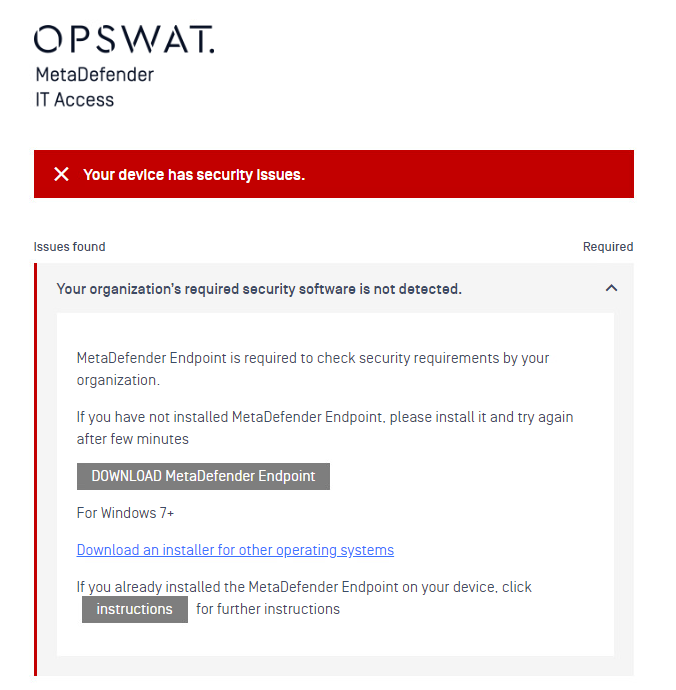
Note: For Apple devices, IT admin can make use of DHCP option 114 on Windows DHCP server to get NAC integrated with Apple CNA (Captive Network Assistant),

