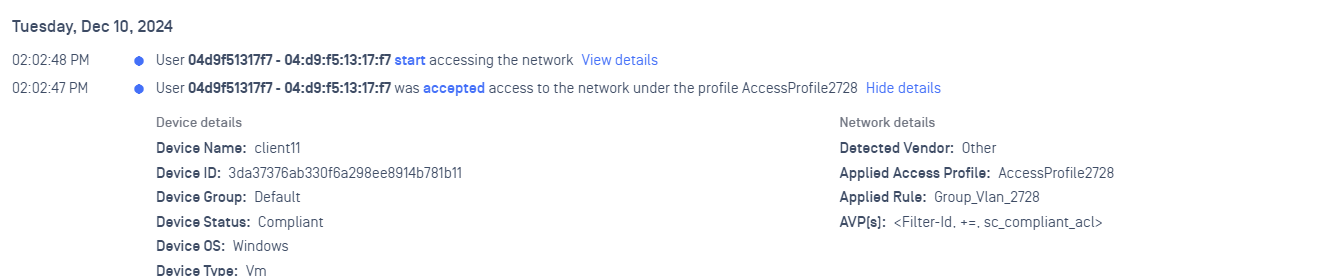1 - Secure Wireless
Scenario: A wireless device connects to an SSID configured 802.1X authentication method. After authentication, client device will be transferred to compliant vlan and assigned a compliant acl. These 2 of items are combined in one item called Compliant User Profile (Compliant-UP)
- IP Objects / HostNames
- Define Vlan
- Define IP Firewall Polices
- Define User Profile
- Define Radius Server
- Define Network Policy (SSID and Authentication Method)
- Access Profile and Rules on Cloud NAC Dashboard
- Device model: Aerohive 230
1.1 - Define IP Objects / HostNames
Click on Configure -> Common Objects -> Basic -> IP Objects Hostnames:
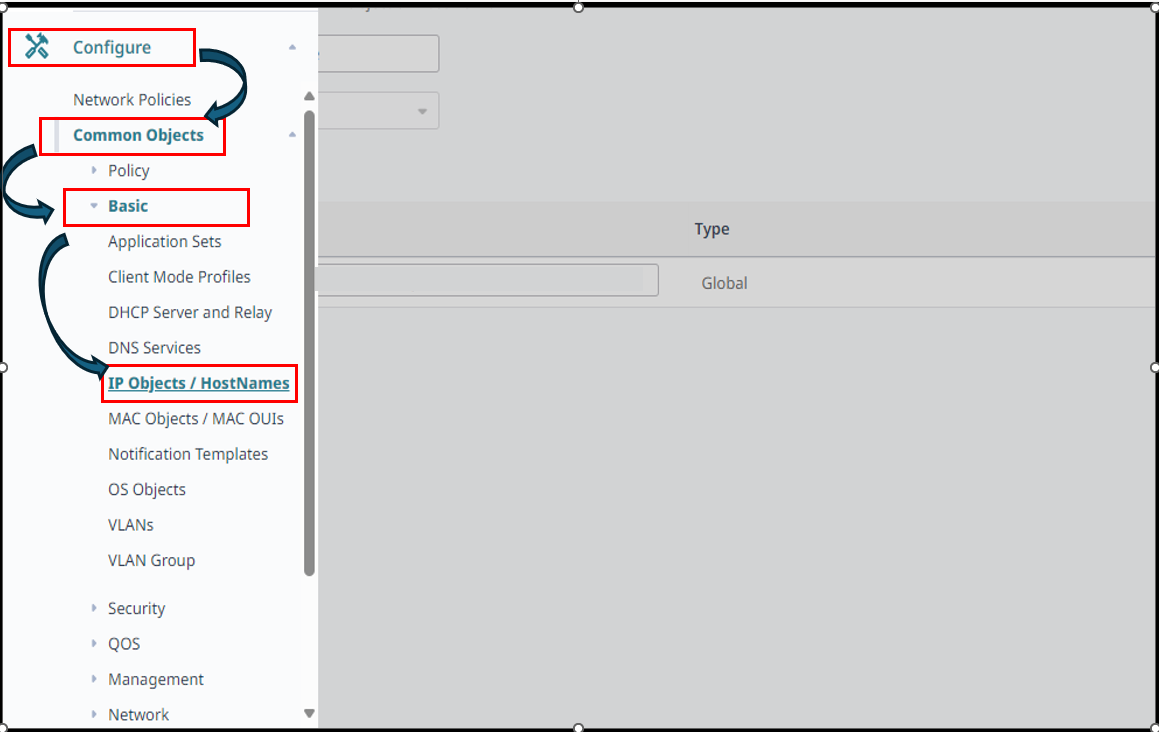
Create the following objects:
- Opswat1:
console.metaccess-b.opswat.com - Opswat2:
nac-b.opswat.com - Opswat3:
gears.opswat.com - myweblogon:
portal.myweblogon.com#Please ensure that your client can resolve this domain to the IP address of NAC Edge.
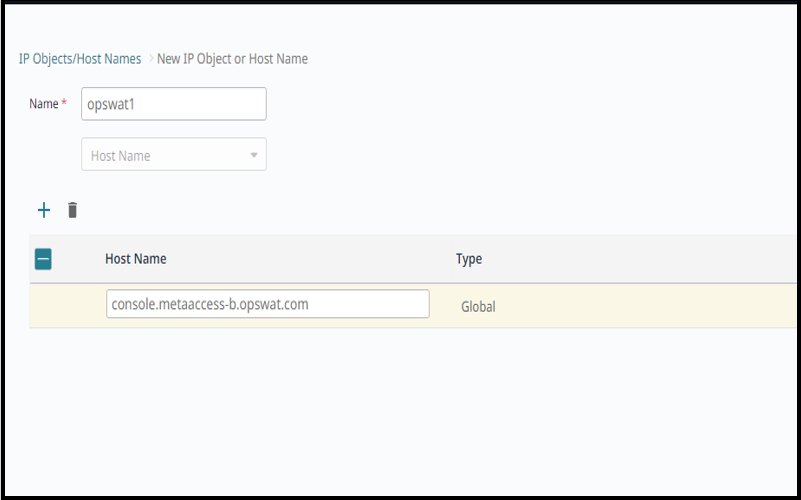
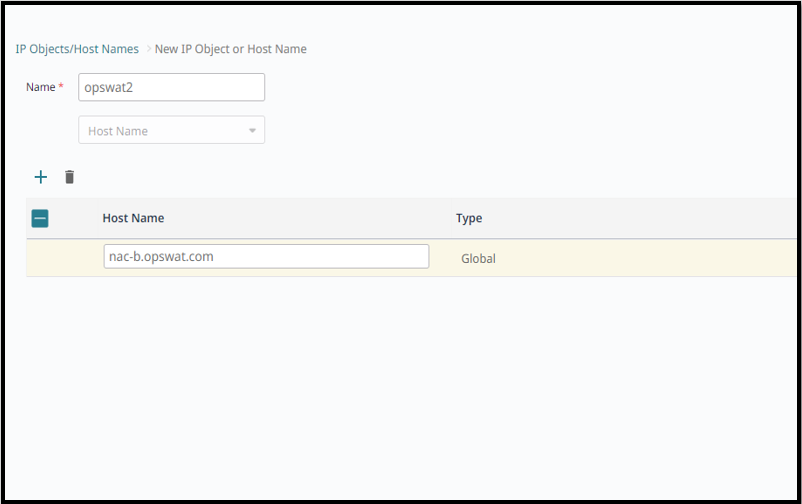
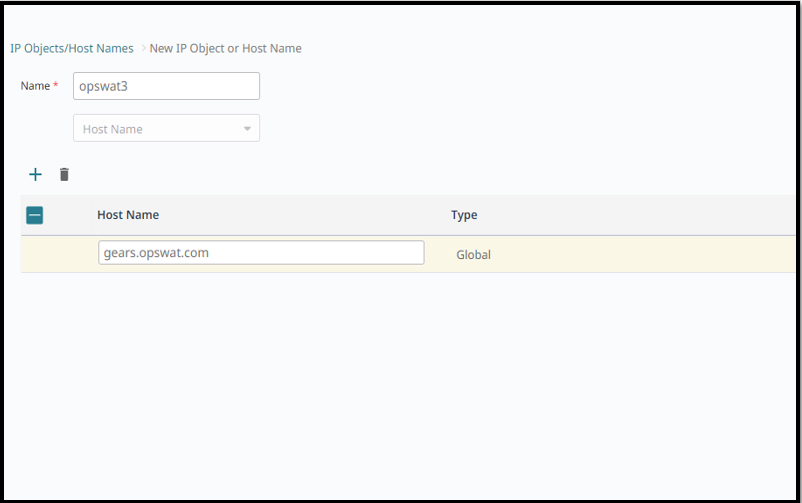
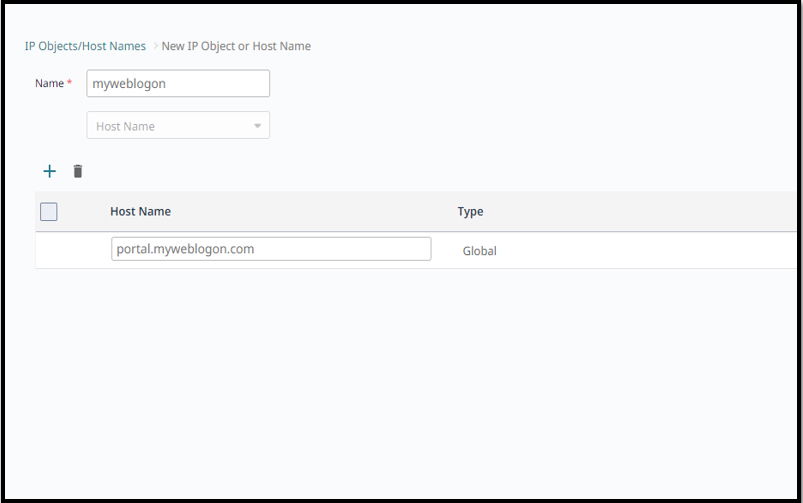
1.2 - Define VLAN
Click on Configure ->Common Objects -> Basic -> Vlan -> Click "+" to add new vlan. In this scenario, we will simply create 2 vlan and named them as Compliant-Vlan and Quarantine-Vlan
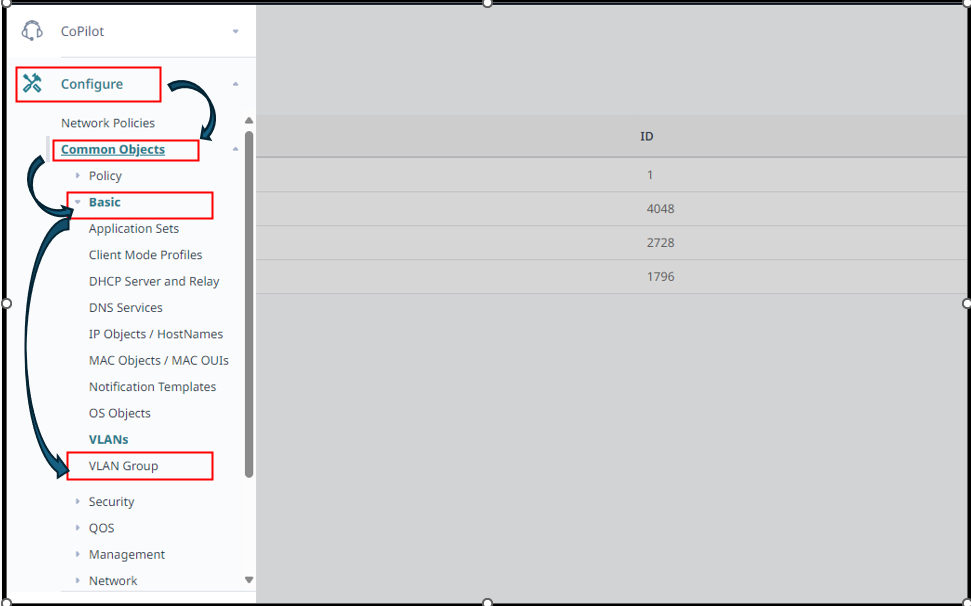
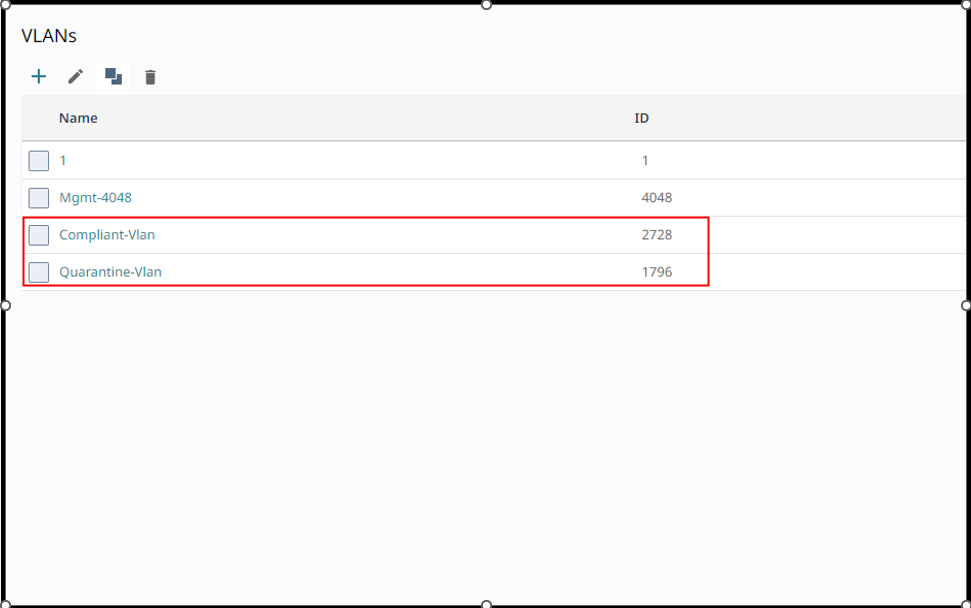
1.3 - Define IP Firewall Policies
Click on Configure -> Common Objects -> Security -> IP Firewall Polices
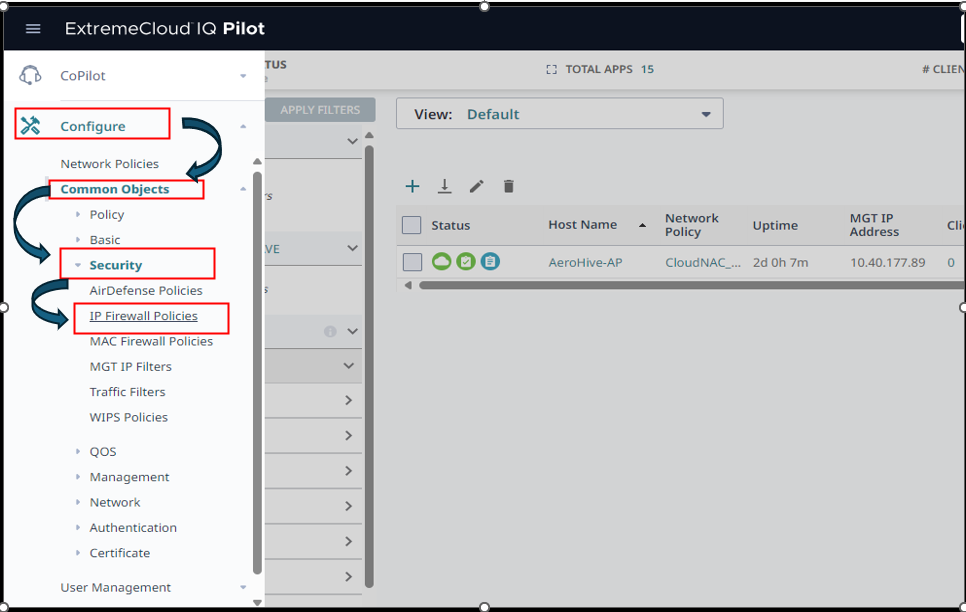
Create 2 simple ACL set : Compliant-ACL and Quarantine-ACL
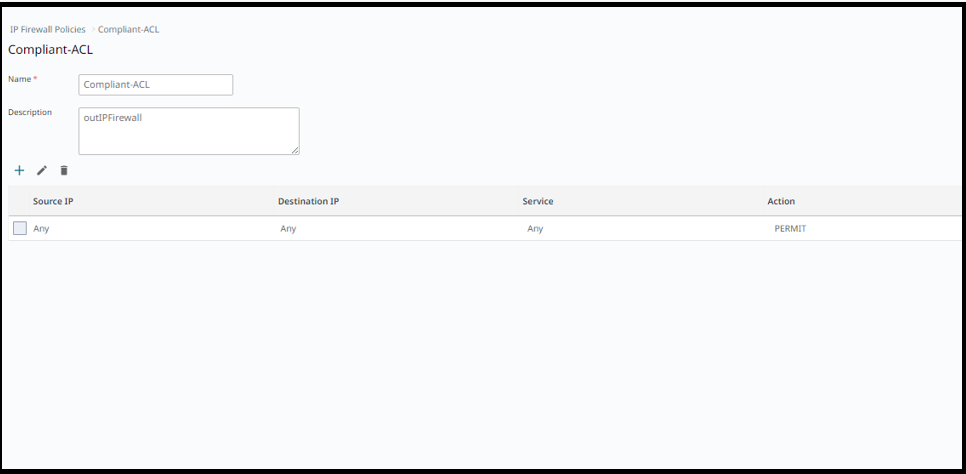
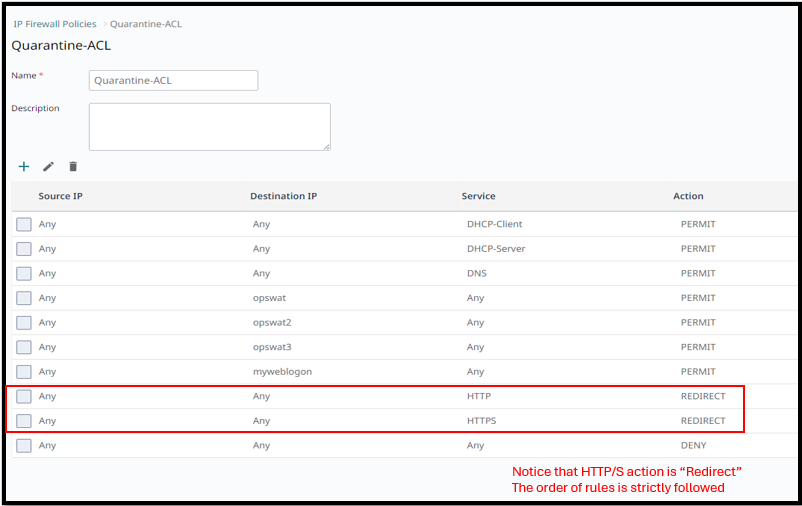
1.4 - Define User Profile
Click on Configure -> Common Objects -> Policy -> User Profiles -> Click "+" to create new user profiles
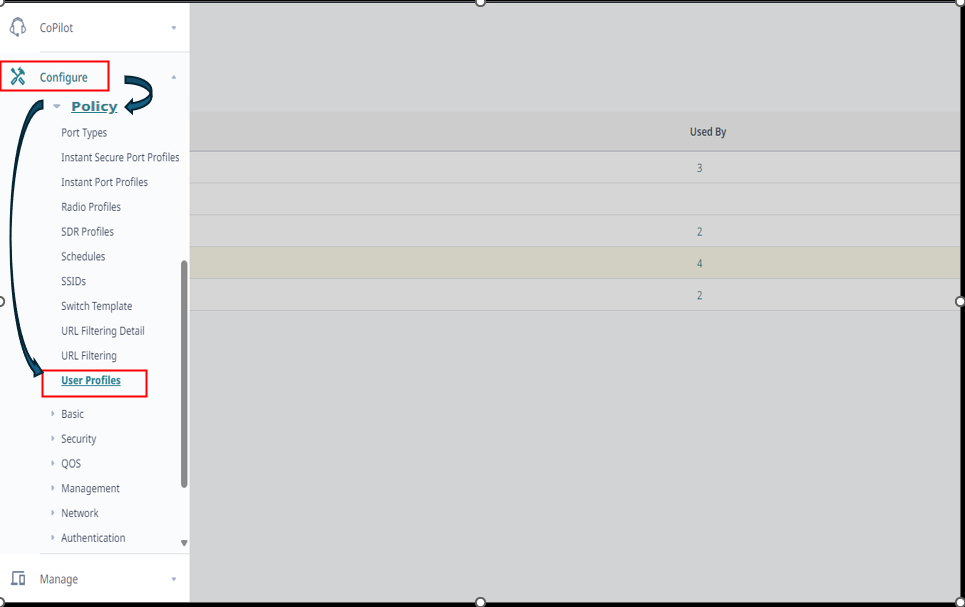
Create pairs of user profile : Compliant-UP and Quaratine-UP
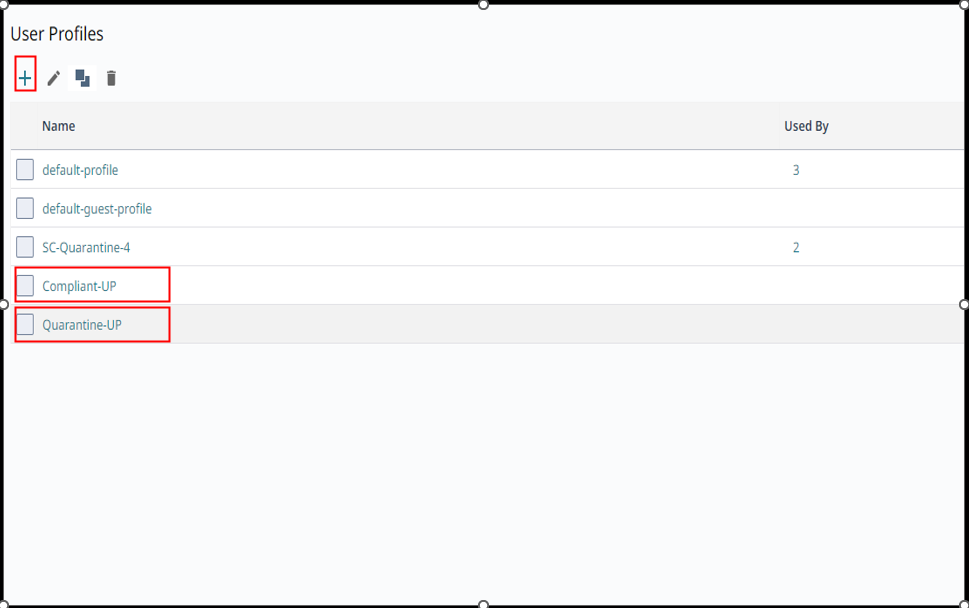
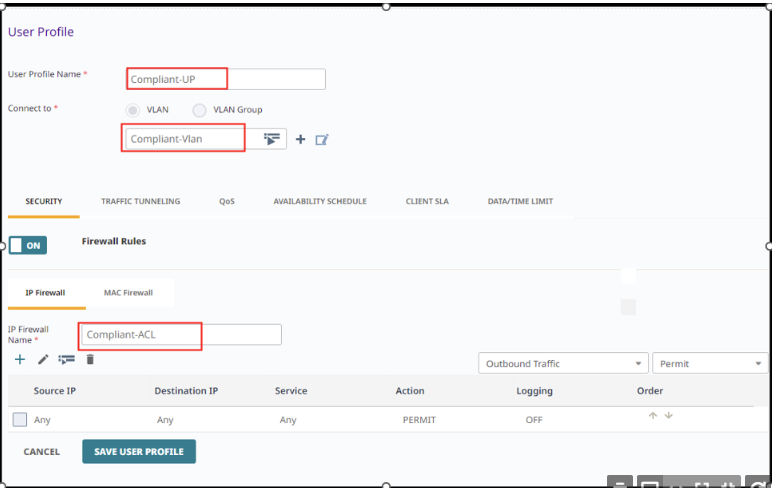
The Quaratine-UP will be used in Open Wireless case, but we need to pre-define it here.
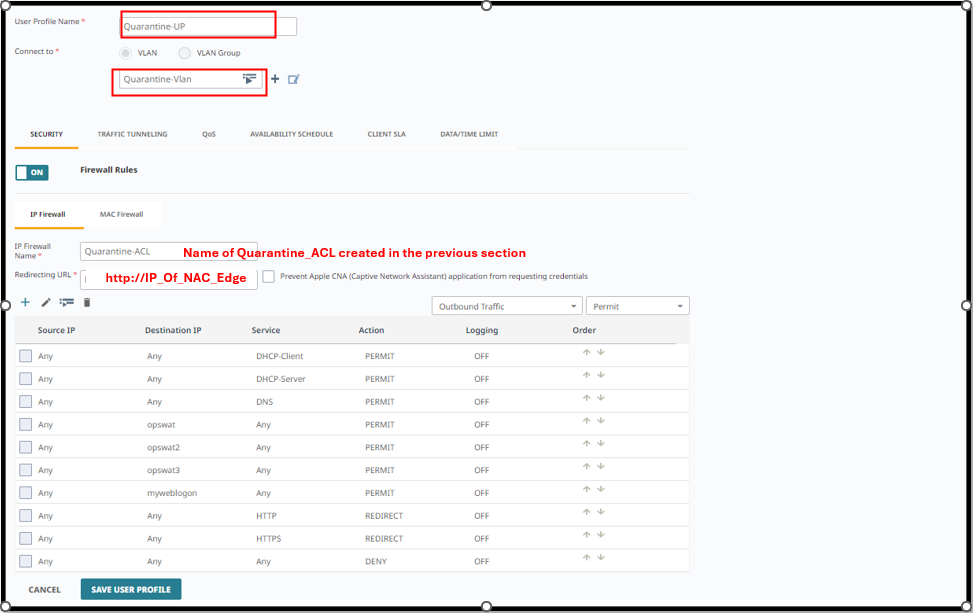
1.5 - Define RADIUS SERVER
Click on Configure -> Common Objects -> Authentication -> External Radius Servers
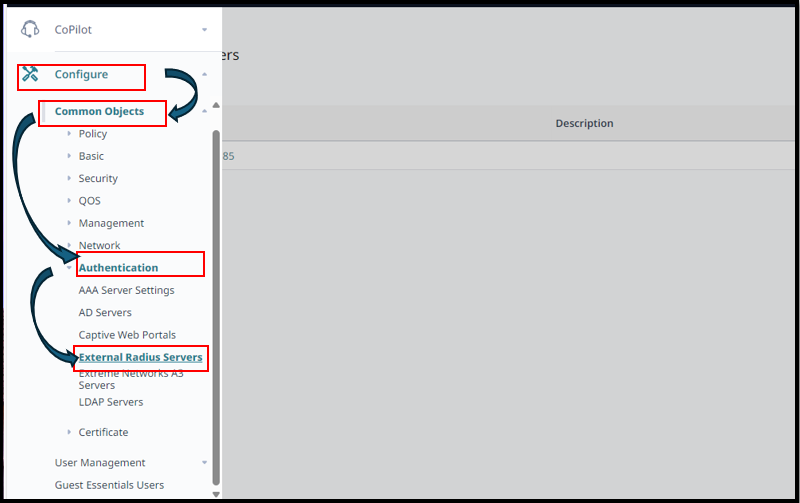
Create Radius Server

1.6 - Define Network Policy (SSID and Authentication Methods)
Click on Configure -> Network Policies -> "+"
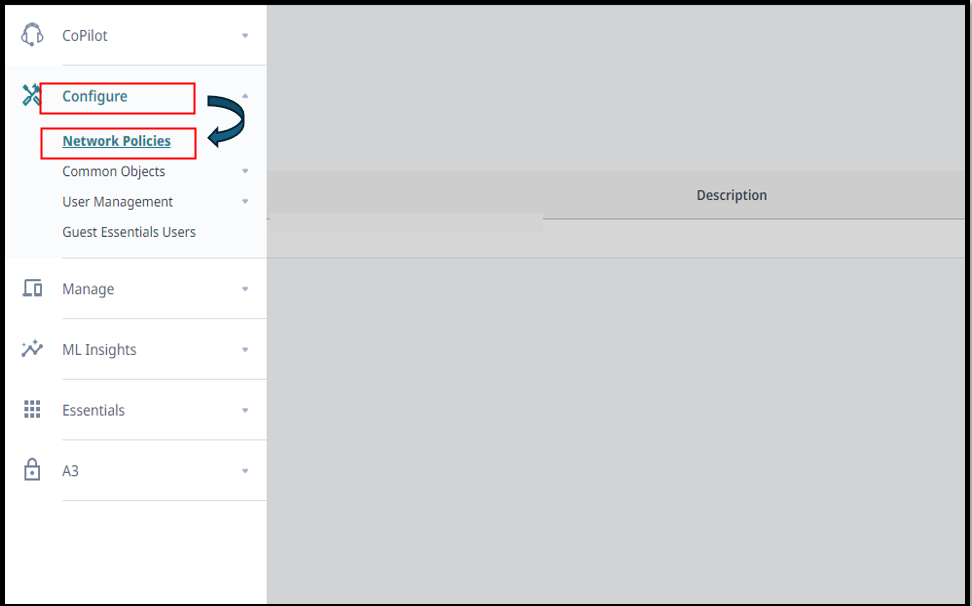
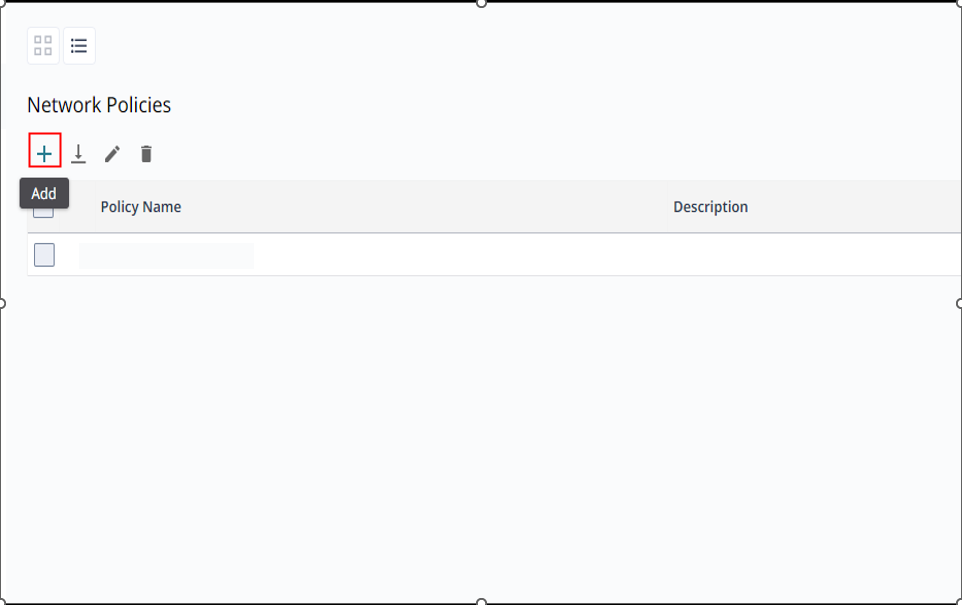
Define name of network policy and click Next
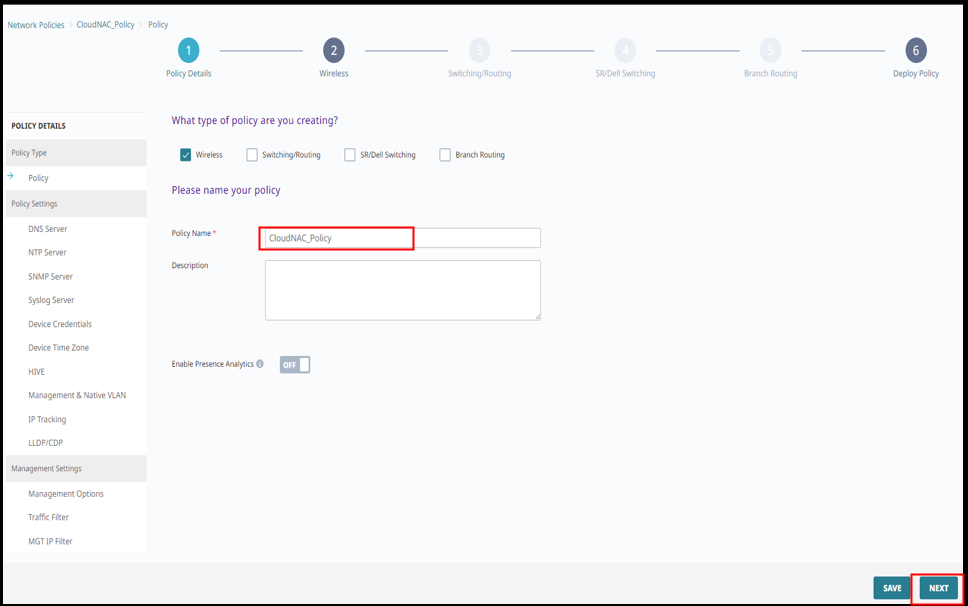
In the Wirless configuration section, click + to add new Wireless Networks
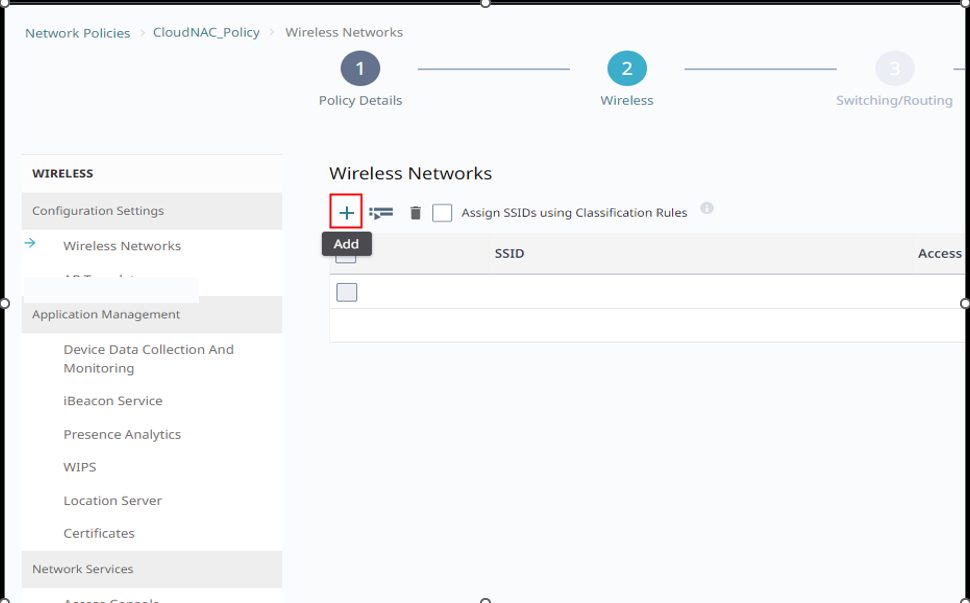
Create new Wireless Network and select pre-define External Radius Server
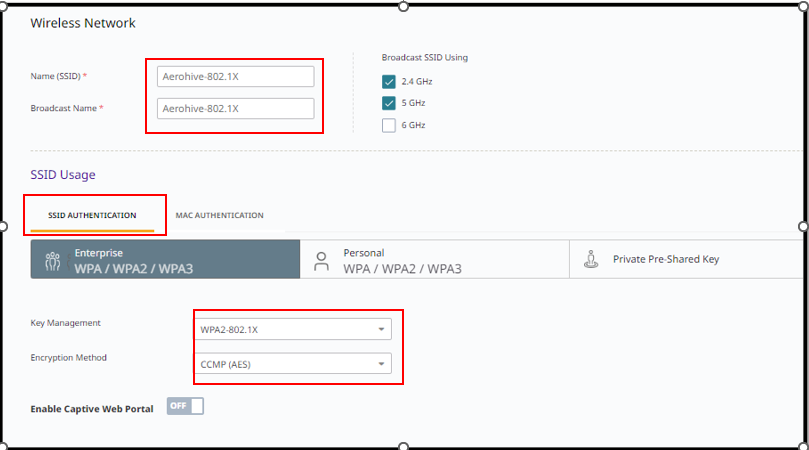
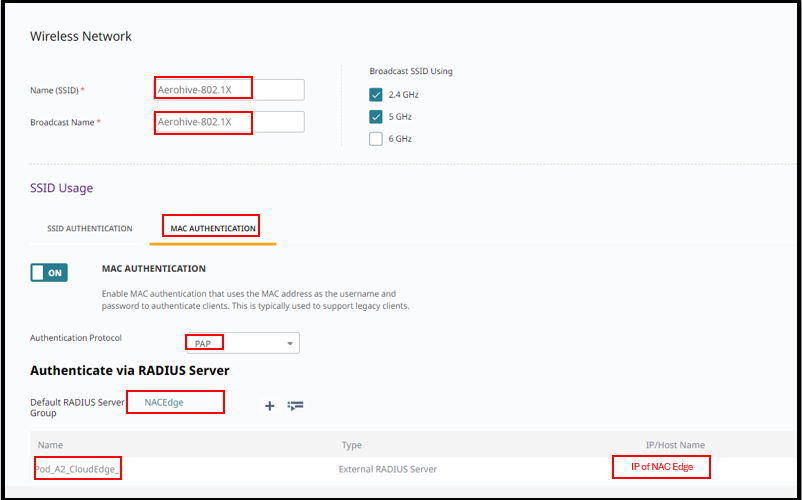
Enable Dynamic Change of Authorization Messages (RFC 3576)
Click "Radius Server Group" - > Choose "Gear" Icon -> Check on "Permit Dynamic Change Of Authorization Messages -> Save Radius Setting"
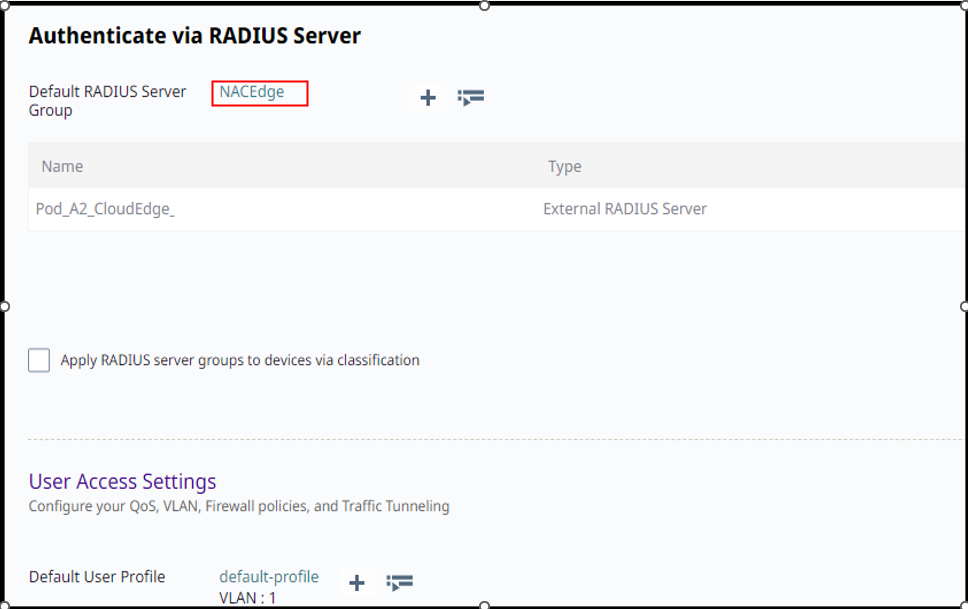
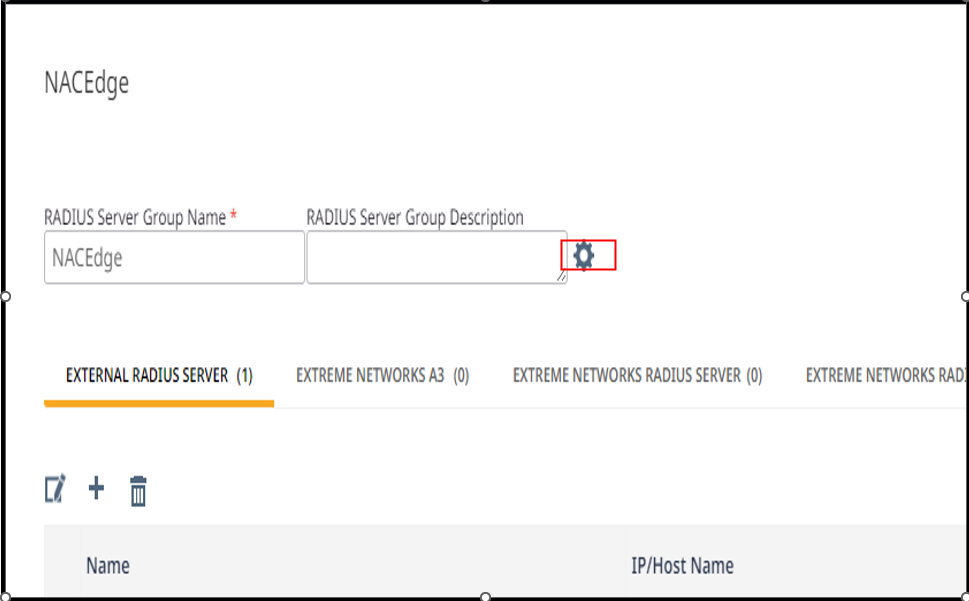
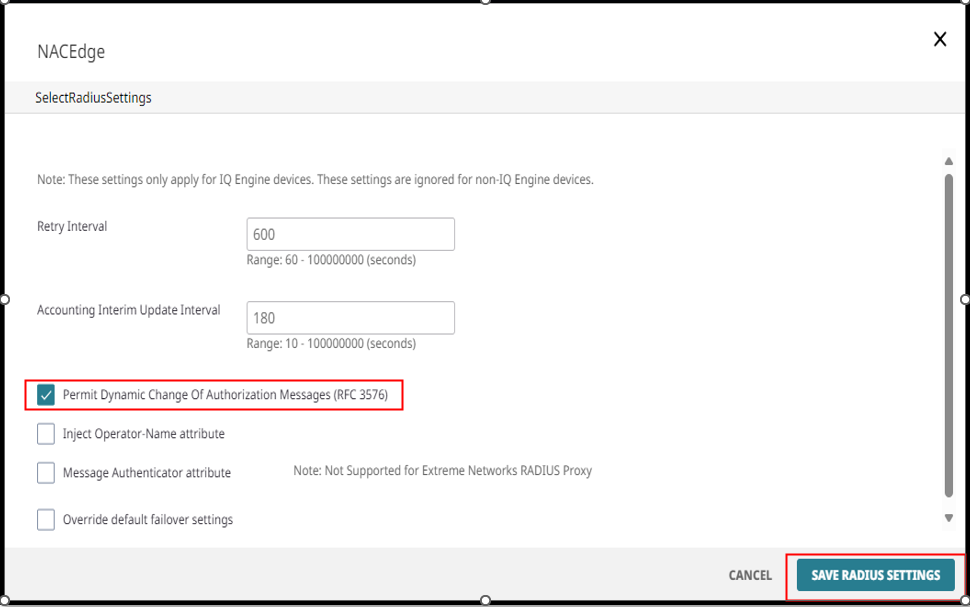
Configure User Access Settings
Select the pre-defined objects were created in the previous sections. In this setting we need to create "Assigment Rules" to map "Radius Attribute"
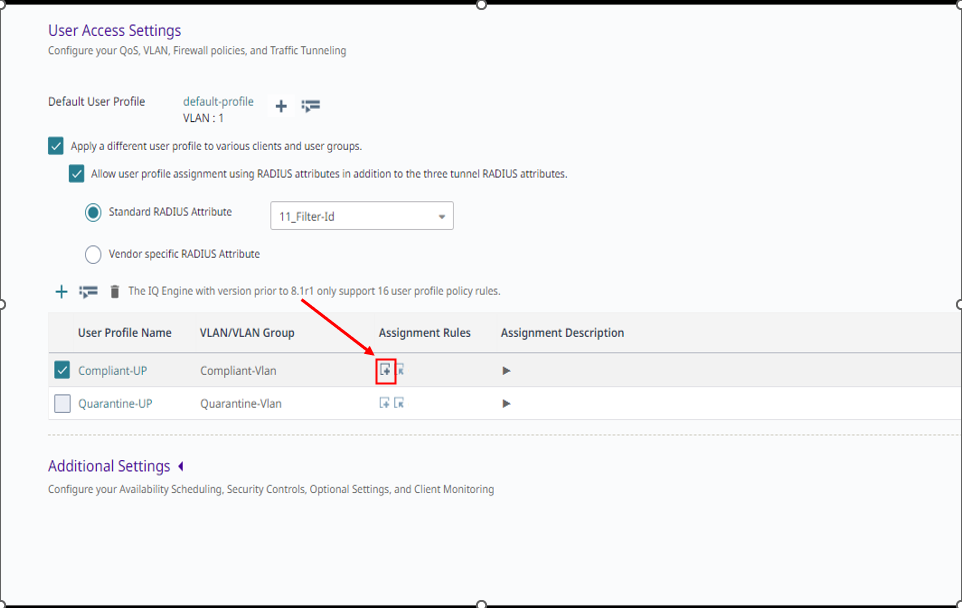
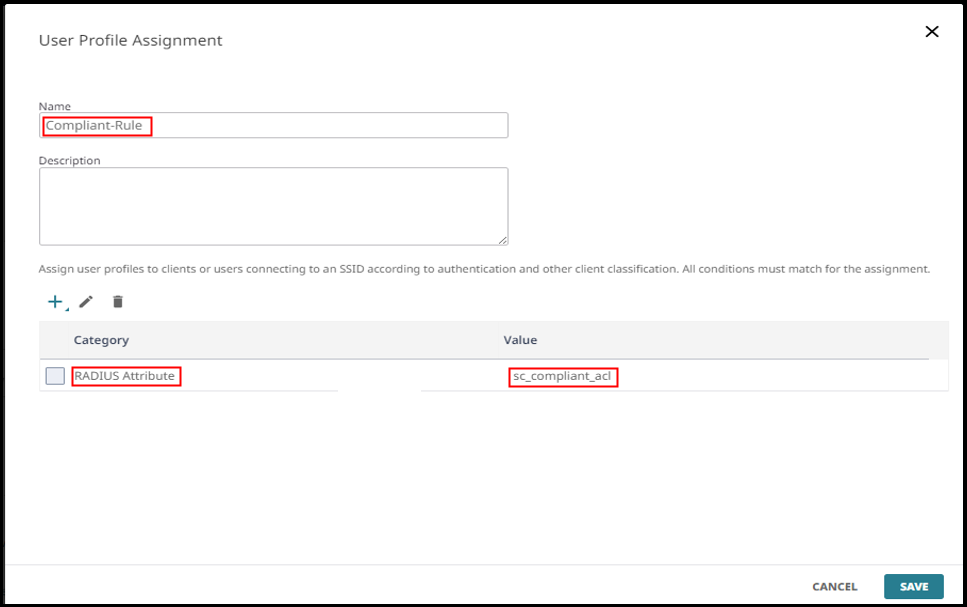
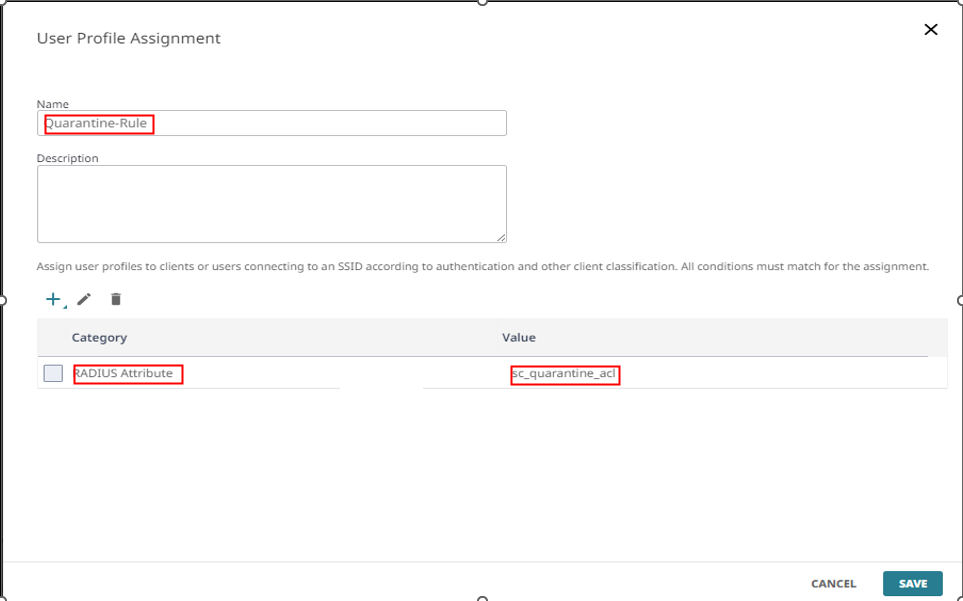
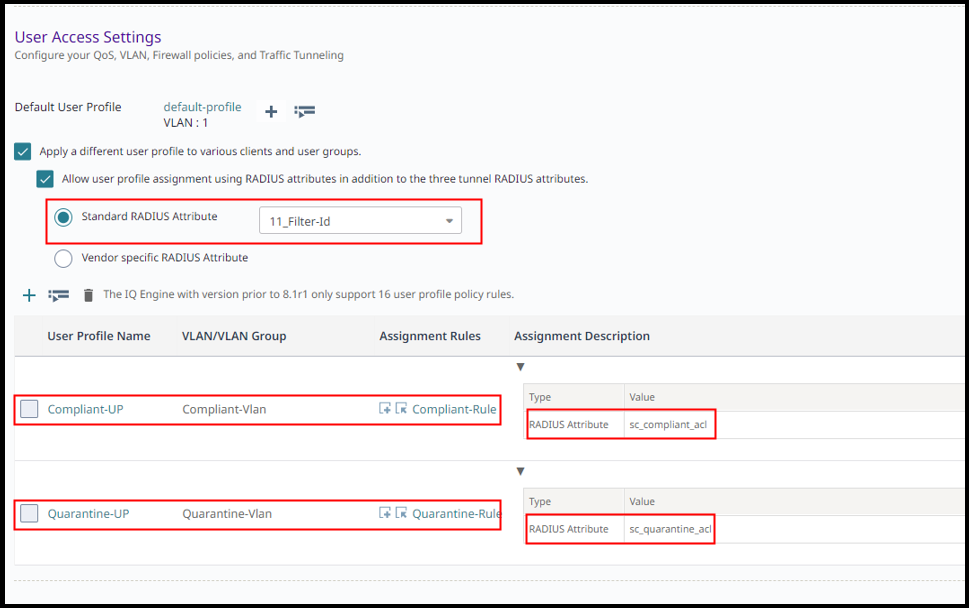
1.7 - Access Profile and Rule on Cloud NAC Dashboard
In this scenario, when a client device accesses the SSID for the first time, the end-user must provide valid credentials. Upon successful authentication, the client device will be assigned the Compliant-UP (see section 1.4).
In case we want to return ACL, we can use Filter-ID := "Name of ACL" which predefined in ExtremeIQ Dashboard.
Create AccessProfile2728 and Rule
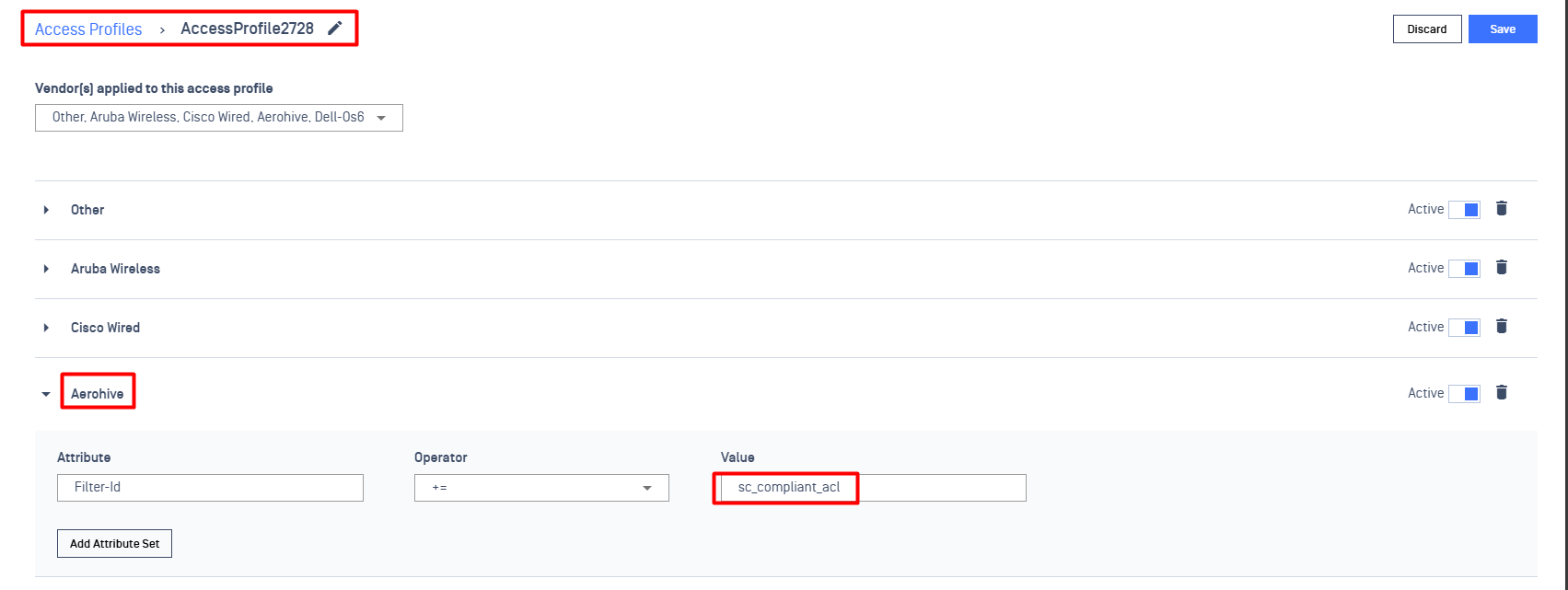
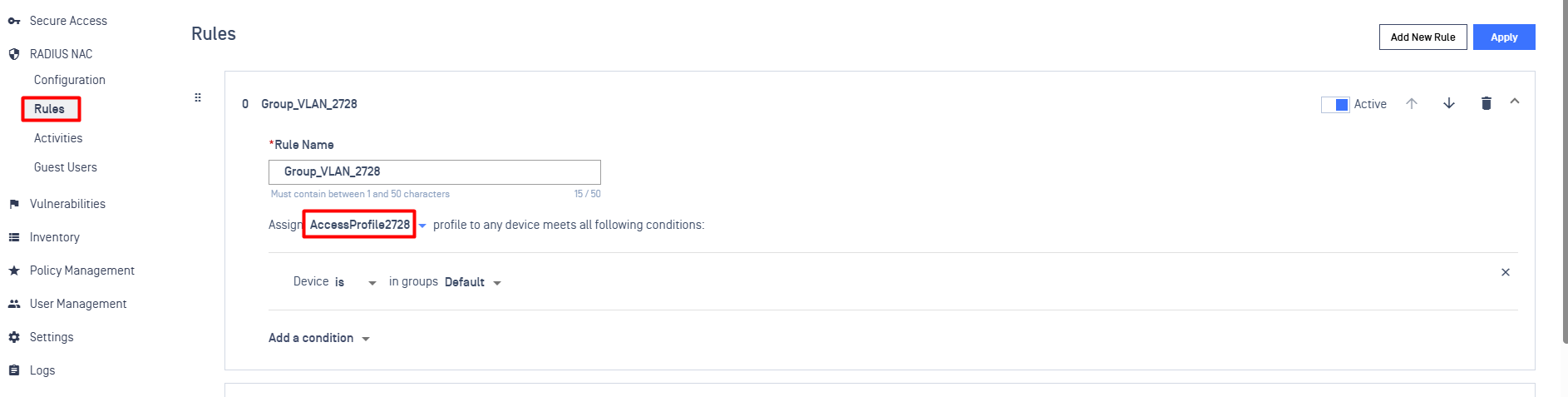
1.8 - Check Log RADIUS
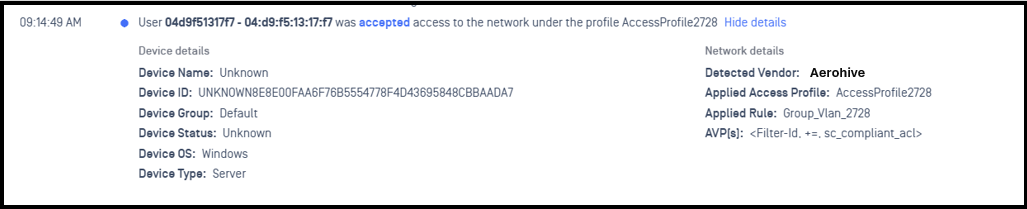
We can see the client devicice was assigned the "Filter-Id" = "sc_compliant_acl". Wireless Controller will map "sc_compliant_acl" with "compliant-vlan" and "compliant-acl" to client mac address.
2 - Open Wireless
Scenario: A wireless device connects to an open SSID (no Layer 2 PSK required). This SSID is associated with a quarantine VLAN (Quarantine-UP). In this VLAN, all traffic is redirected to the NAC Edge IP address, except for DHCP and DNS traffic. When a wireless device connects, it is presented with a Cloud NAC Portal where the user must enter their credentials. Once authentication is successful, the device is reassigned to a new VLAN with access to the internet.
Ensure that the prerequisite configurations in sections 1.1, 1.2, 1.3, 1.4, 1.5, and 1.6 are completed before proceeding with this section. In this section we simply need to configure :
.Open SSID on ExtremeIQ Cloud
.Access Profile and Rule on Cloud NAC
2.1 - Open SSID on ExtremeIQ Cloud
In the last sections, we already create a Network Polices "CloudNAC_Policy", we will create a new Wireless SSID in this network policy
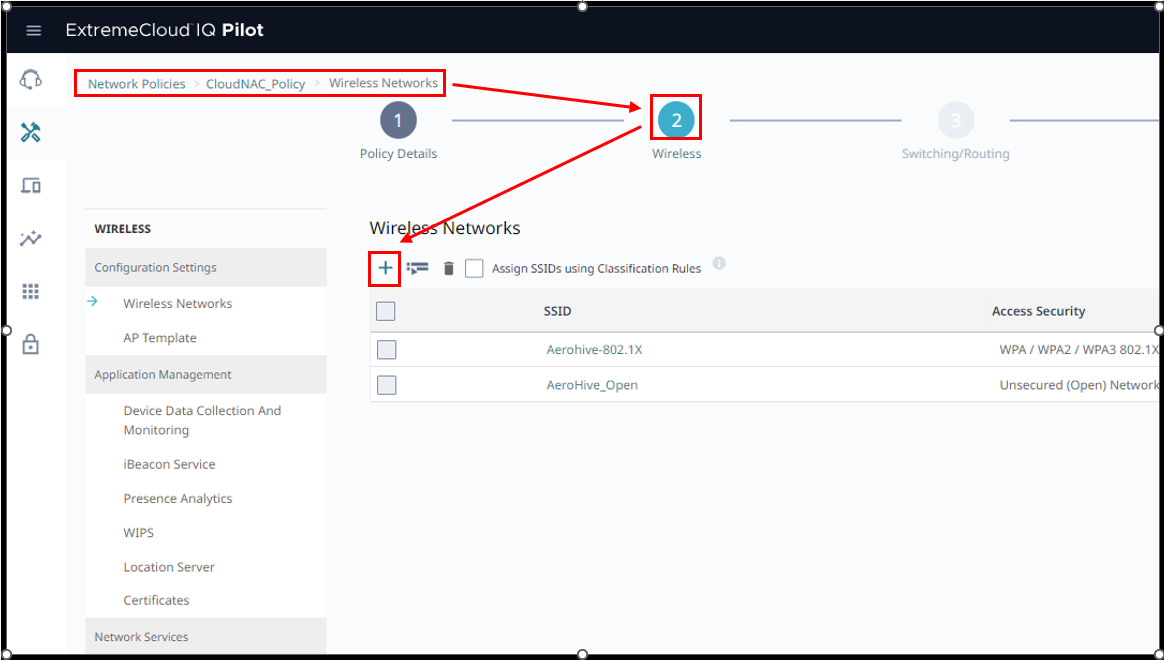
Create new SSID and name it as "AeroHive_Open"
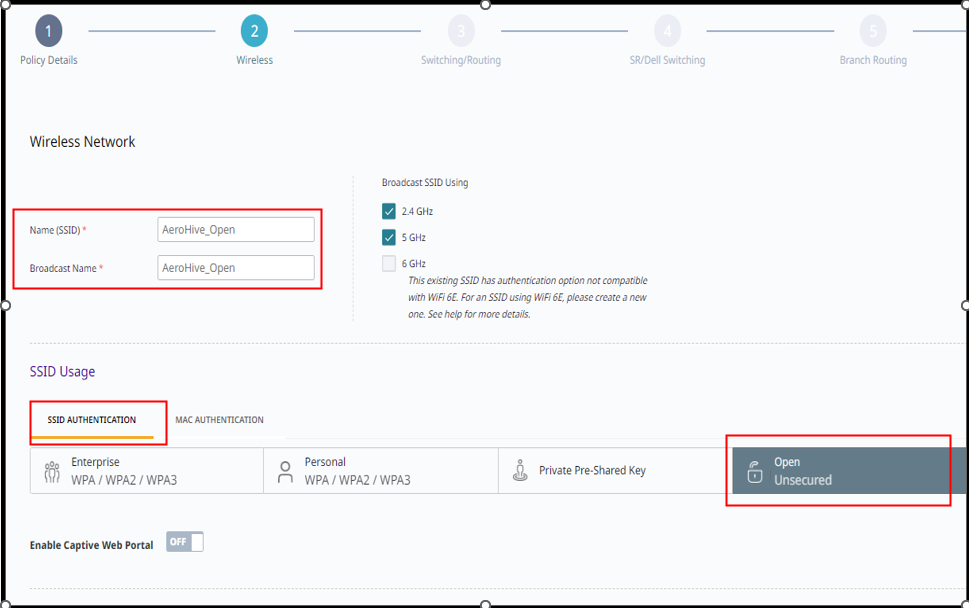
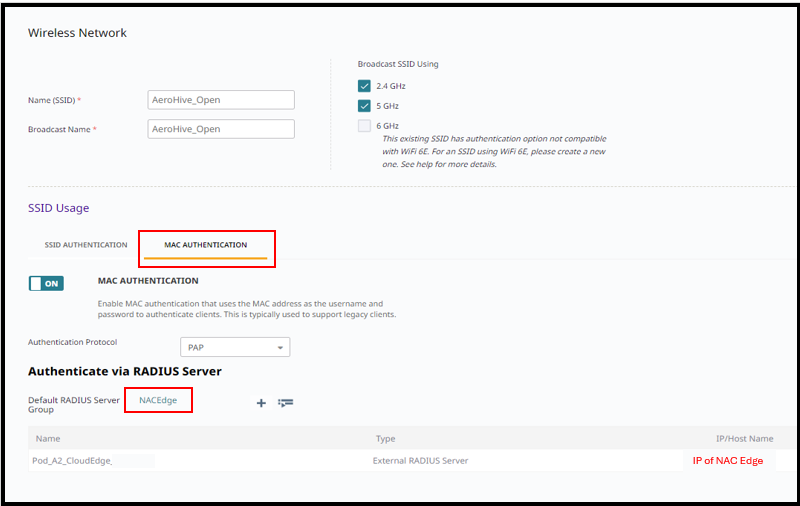
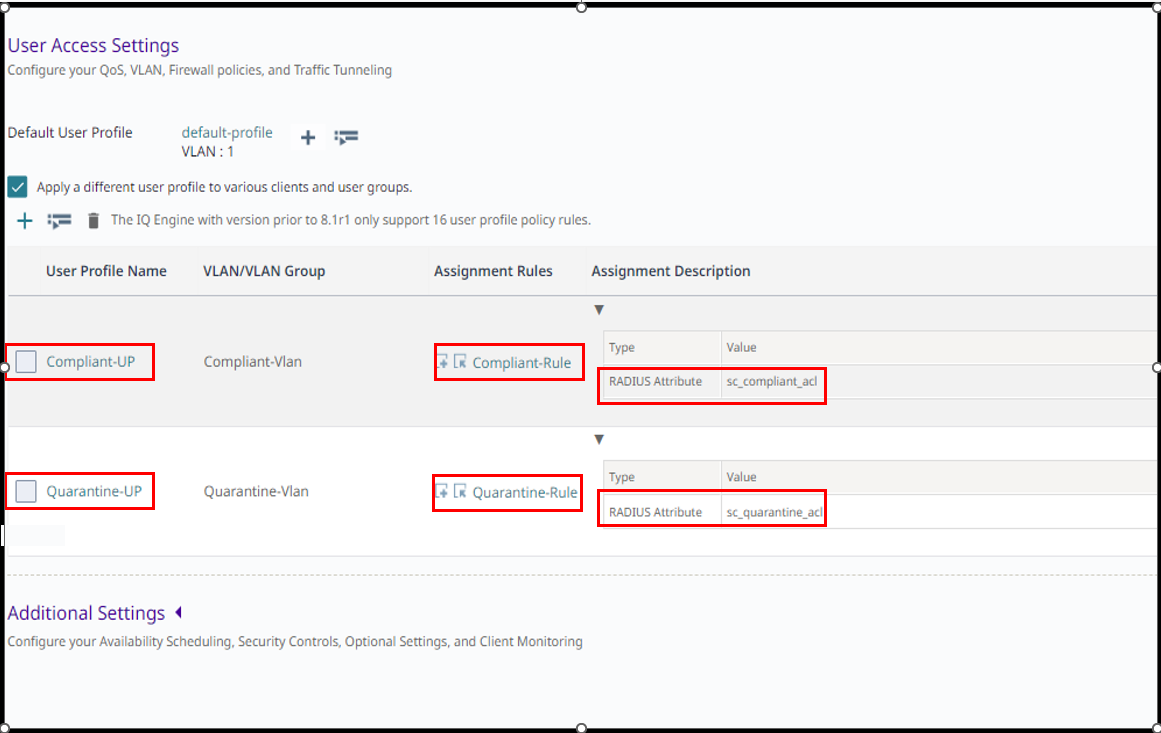
2.2 - Access Profile and Rule on Cloud NAC Dashboard
Create 2 of Access Profile
.AccessProfilePortalEnforcer : Attribute Filter-Id += sc_quarantine_acl
.AccessProfile2728: Attribute Filter-Id += sc_compliant_acl
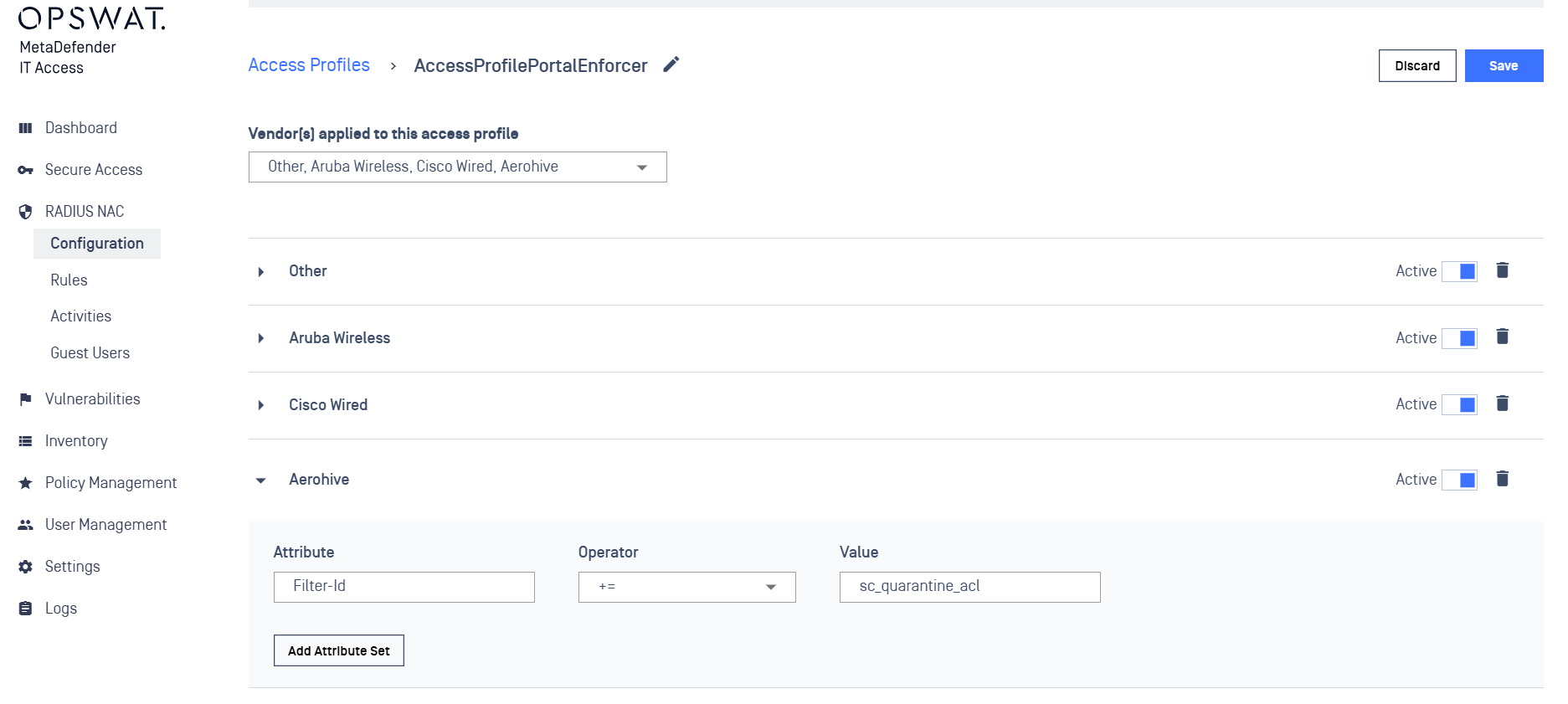
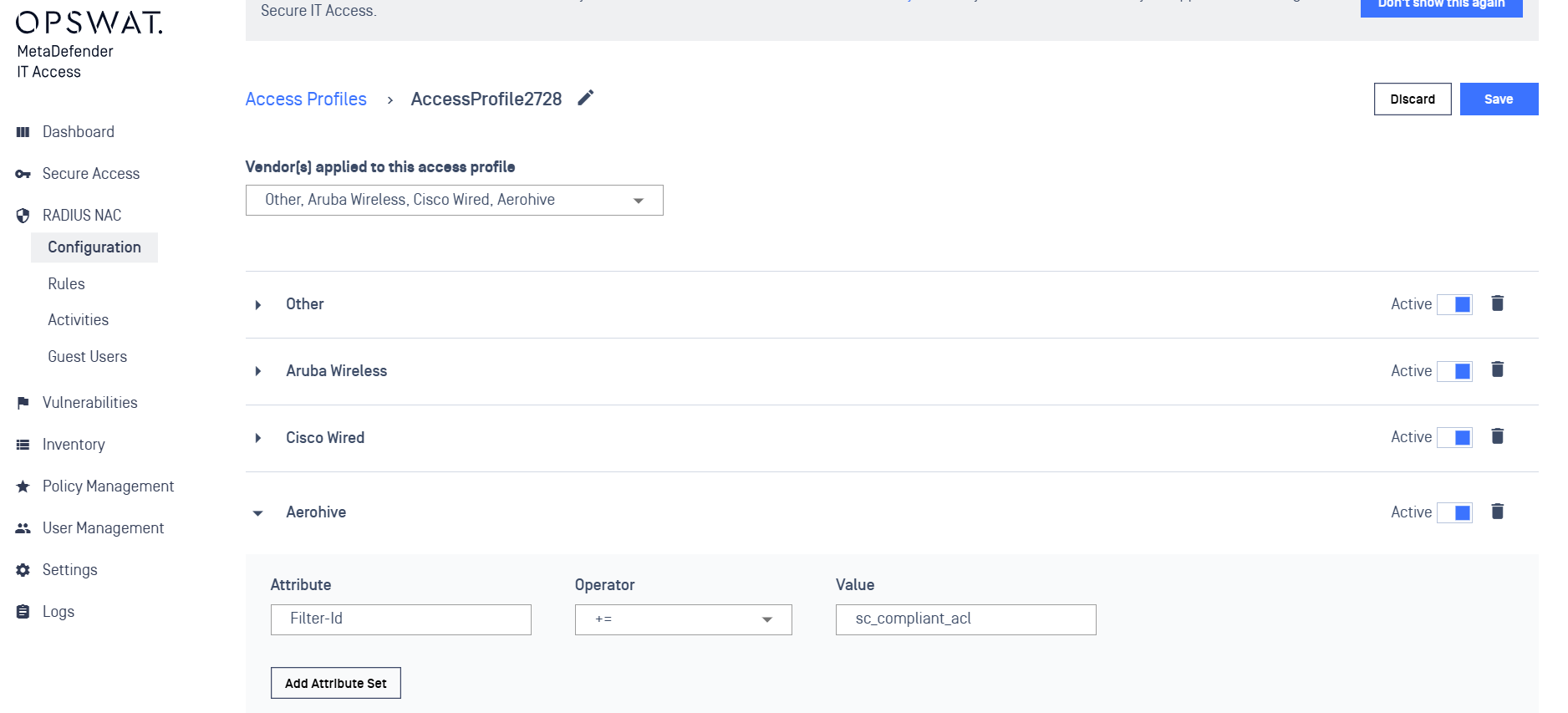
Create 2 of Rules
.Rule name : PortalEnforce and Group_Vlan_2728
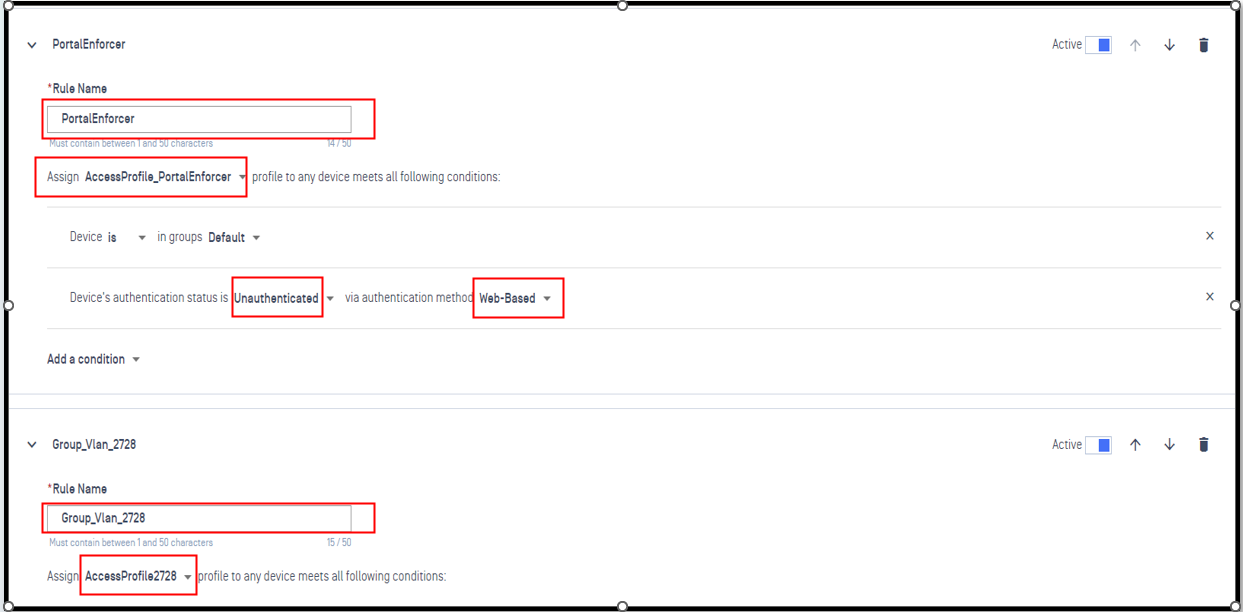
2.3 - Check log RADIUS
Client device will be assigned AccessProfile_PortalEnforcer at the first time

After successfully authenticated via Portal, Client device will be assigned new profile