This article applies to the current MetaDefender IT Access Console, and all licensed MetaDefender IT Access accounts.
To view, administer and manage endpoint devices via someone else’s MetaDefender IT Access account, an owner or administrator of that account must send you an invitation via your OPSWAT Portal account. If you do not not have an OPSWAT Portal account, sign up for one free of charge, Here.
How to accept/decline an invitation
- Log into the MetaDefender IT Access Console.
- Click your Name in the top, right-hand corner of the screen to access your User Profile.
- Under the Managed Account tab, click Accept/Decline alongside the relevant account, in order to accept or decline the invitation, as illustrated below.

- Once you have accepted the Invitation, you will be free to switch to the other account in order to view account information and/or, if you have been granted administrator privileges, to configure policies and manage devices via that account.
To confirm your changes when performing Actions or adjusting policy configurations and other settings for any of the devices and/or accounts that you manage, OPSWAT recommends that you use a security PIN as a verification measure. This PIN can be set up via your MetaDefender IT Access Console>User Profile>User Settings, as illustrated in the screenshot below.
Once your security PIN has been set up, it can be changed, disabled, or reset in the event that it is forgotten.
How to switch to another MetaDefender IT Access account
- Log into the MetaDefender IT Access Console.
- Click your Name in the top, right-hand corner of the screen to access your User Profile.
- Under the Managed Account tab, click the Setting/Gear icon on the far, right-hand side of the account to which you’d like to switch, as illustrated below.
- From the pop-up menu, select the option to Switch to this account.
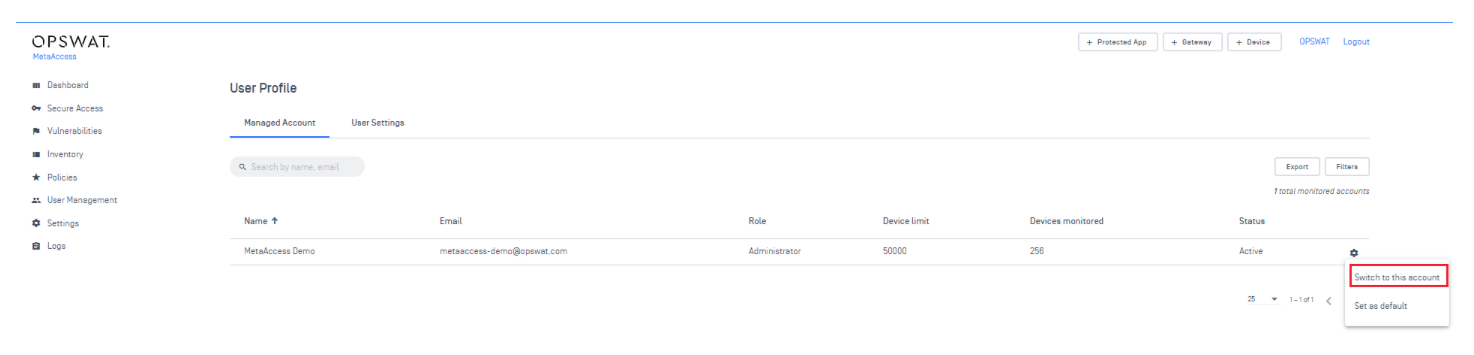
How to set up an account as the default account
MetaDefender IT Access offers you the option to set one of your managed accounts as the default.
Once you’ve set a particular account as the default, you’ll automatically be switched to that account each time you log into the MetaDefender IT Access Console, with no further action required from you.
- Log into the MetaDefender IT Access Console.
- Click your Name in the top, right-hand corner of the screen to access your User Profile.
- Under the Managed Account tab, click the Setting/Gear icon on the far, right-hand side of the account that you’d like to set as default, as illustrated below.
- From the pop-up menu, select the option to Set as default.
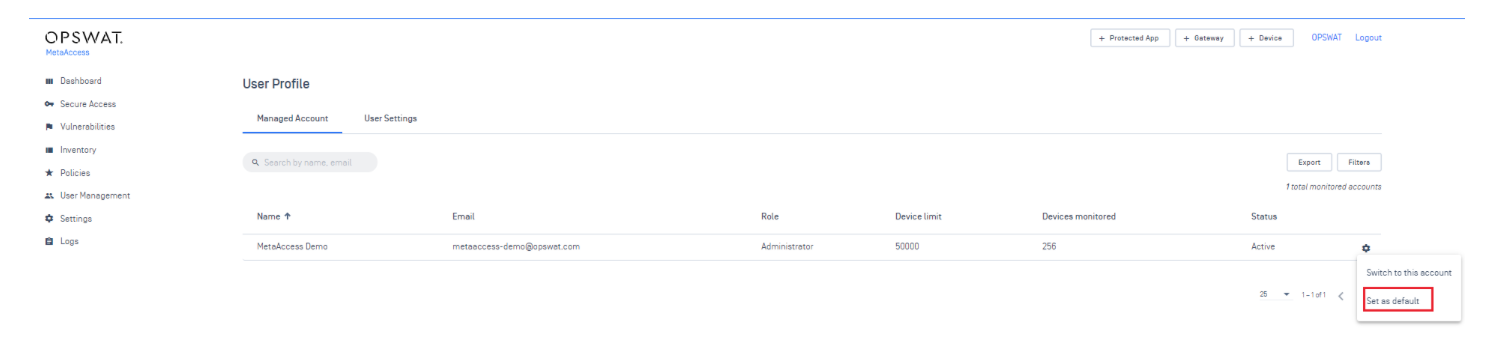
If you have followed the instructions above but have further queries or concerns regarding Accessing Someone Else’s MetaDefender IT Accesss Account, To Which You’ve Been Invited As A Co-Administrator, please open a Support Case with the OPSWAT team via phone, online chat or form, or feel free to ask the community on our OPSWAT Expert Forum.

