MetaDefender IT Access utilizes a secure access method called proxy-based access. This method uses a combination of proxies to provide device compliance based access control to applications that can limit access based on location. This approach is designed with Azure AD's Location based Conditional Access policies.
To enable this feature:
- Navigate to Secure Access > Access Methods > Proxy.
- Under this tab, enable proxy-based access by enabling Enable Azure Protection.
- Copy the Host IP address and save for later.
- Select Save.
Note: For Azure Protection to work, cross-domain API must be enabled and the port set to 1139. For more information on cross-domain API, click here.
Once enabled in MetaDefender IT Access, you will need to configure Microsoft AD accordingly:
- Navigate to Azure's portal and sign into your account.
- Continue on to Conditional Access, and select Named locations.
- Select +IP ranges location.
- Fill out name, and add the IP range based on the Host IP address in MetaDefender IT Access '/32' at the end of the address.
- Select Create.
- Navigate to Policies, and select + New Policy.
- Fill out name and assign relevant users.
- Select Conditions > Locations > Exclude, and select the IP range you created.
- Under Access Controls, select Grant and change to Block access.
- Enable the policy.
- Select Create.
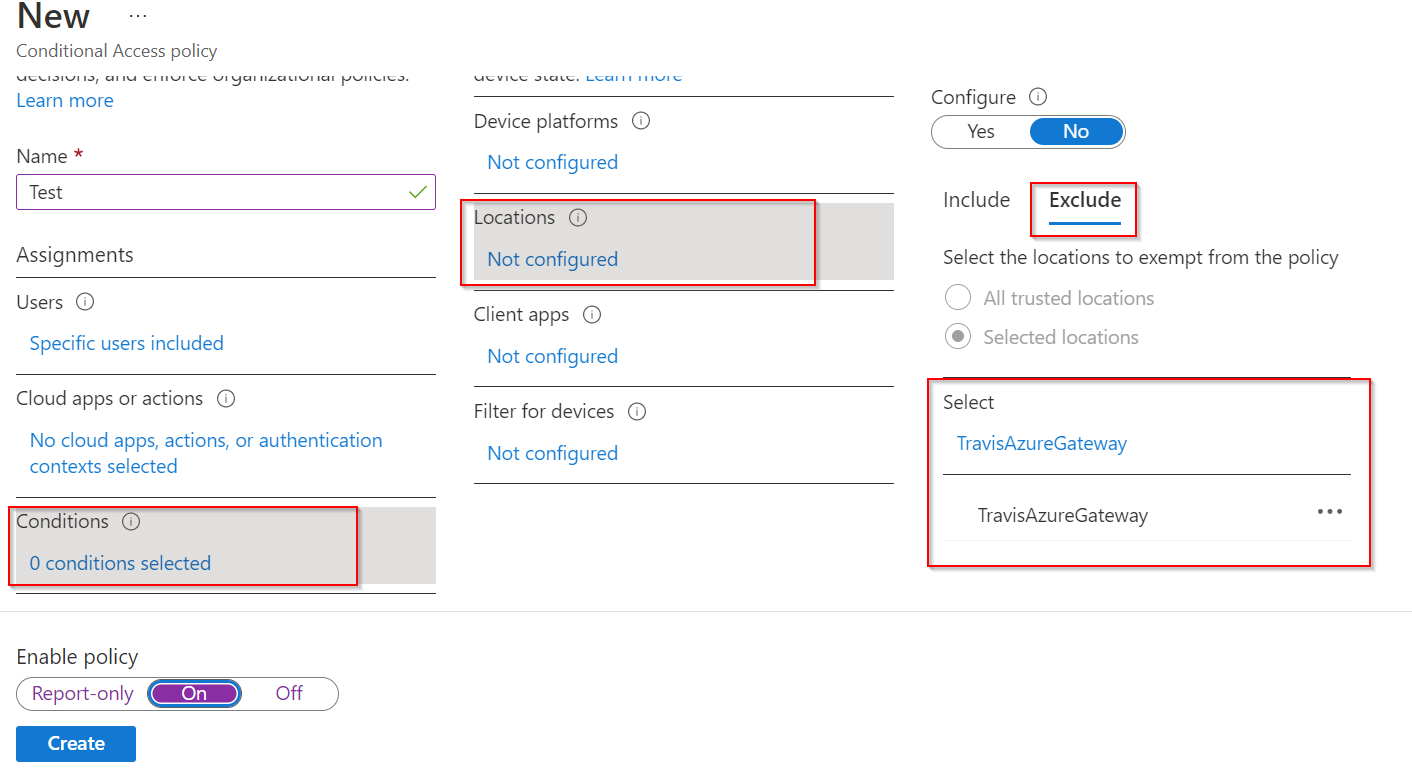
After creating this policy, MetaDefender IT Access will be able to determine access to Microsoft products based on the device's compliance state.
Note: The minimum OPSWAT agent version to support proxy-based access control is: 7.6.2301.163 (Windows only).

