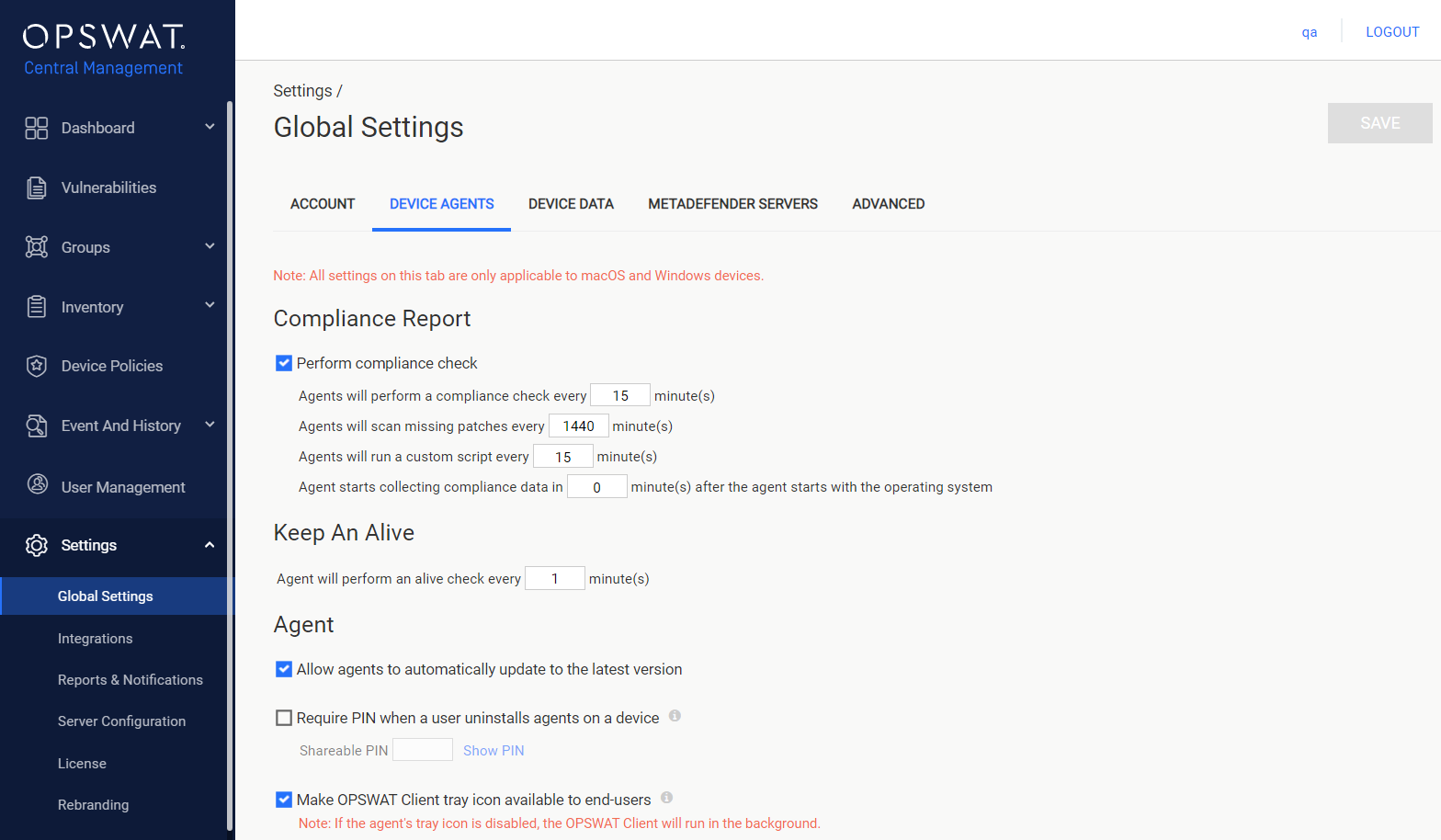Distribute OPSWAT Client to devices
OPSWAT Client can be deployed in many different ways. Here are the most common options.
Install the agent manually on devices
To install OPSWAT Client directly on a device:
Log into the management console
From Dashboard > Overview or Inventory > Devices, click Add Devices.
Click Download OPSWAT Client for distribution
Download either the installer or portable client as you wish and install or run the agent on devices.
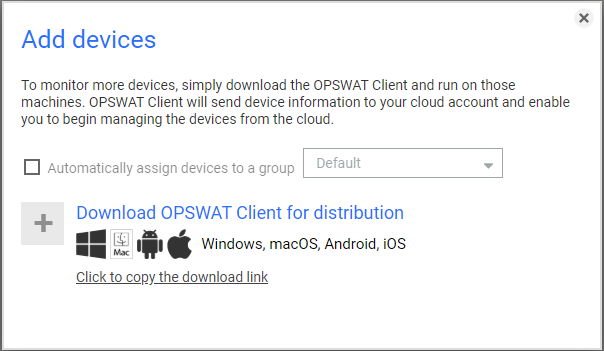
The download link is shareable. You can send the download link to your users to download installers by themselves.
Distribute the agent through Active Directory:
Log into the management console
From Dashboard > Overview or Inventory > Devices, click Add Devices.
Click Download OPSWAT Client for distribution
Download the appropriate client (typically the MSI file).
Identify or create an accessible network share location.
Copy the MSI file to that location(do not change the file name).
Using Group Policy Manager, create a GPO with appropriate scope, and link it to an OU.
Create software installation for Computer Configuration and/or User Configuration. Provide the full UNC path to the .MSI file.
Enable and deploy the policy.
More information on how to use Active Directory to distribute OPSWAT Client: Can I use Active Directory to distribute, enforce or audit MetaAccess usage?
Other common techniques:
Add OPSWAT Client directly to your golden image for new systems.
Distribute OPSWAT Client with your software deployment or distribution tool.
More information on how to create a golden image containing OPSWAT Client: Can MetaAccess be distributed using a golden image, cloned VMs or AMIs?
If you have reached the limit of devices that can be monitored by your account (25 devices for free accounts), please contact sales to purchase additional devices.
Enable OPSWAT Client's auto-update feature
OPSWAT Client is capable of automatically updating to the latest version hosted on your OPSWAT Central Management server.
To enable this feature, the administrator needs to enable the Client's auto-update feature in the OPSWAT Central Management console:
Log into OPSWAT Central Management console.
Navigate to Settings > Global Settings.
On the Device Clients tab, check on the Allow Client to automatically update to the latest version option as shown in the screenshot below.
Click the Save button.
Client update duration
After enabling auto-update feature, OPSWAT Client package changes will be updated within 1 hour