- User type: Personal or Organization user
- Role: View only or Full access on License Management
Your My Organization tab shows all product licenses you’re authorized to manage for your organization. To access this tab
- Select License Management in the left navigation.
- Click the My Organization tab.
No Organization or Licenses
If you’re not in any organization or your organization has no licenses, you’ll see the below message:
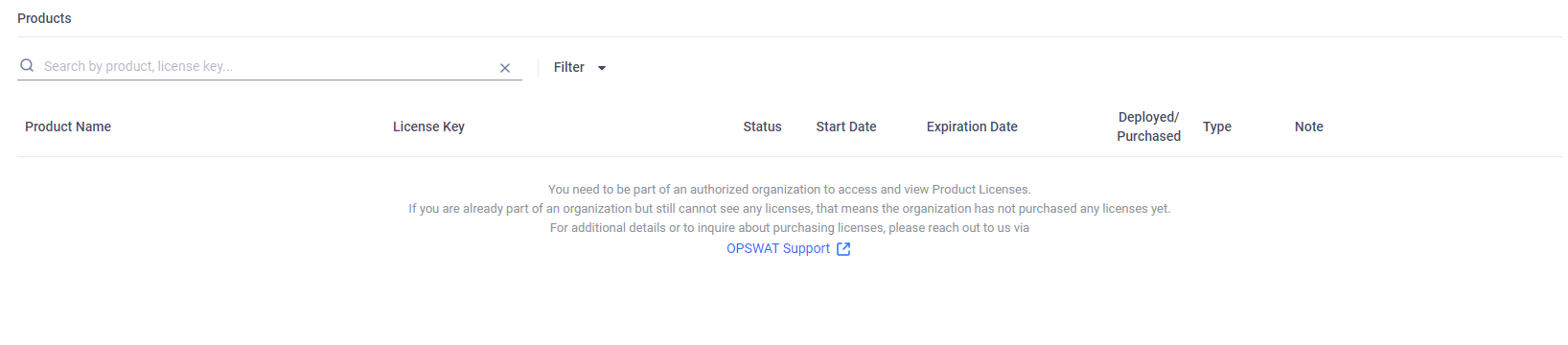
Valid Organization and Licenses
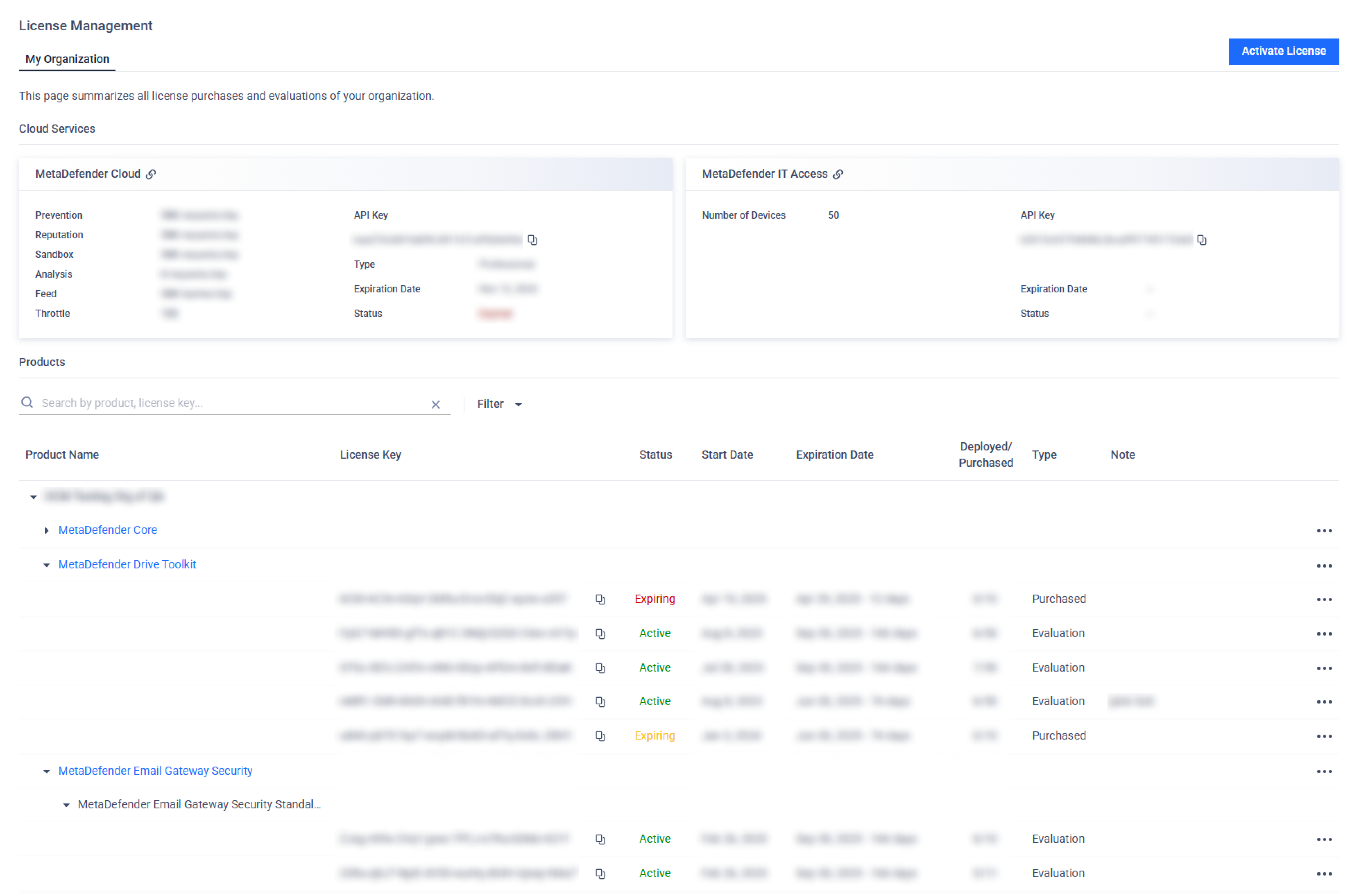
When you belong to an organization that holds licenses and have either View Only or Full Access permission on License Management (See Roles for details), you’ll see a detailed list of your organization’s licenses.
1. Cloud Services: Licenses for Cloud Services purchased by the user account. You can view the limitations associated with your licenses when interacting with the cloud services, such as the number of specific API requests per day.
2. On-Premises Product Licenses: Each license entry includes:
| Field | Description |
|---|---|
| Product | Name of the OPSWAT product. |
| License Key | License keys associated with the OPSWAT Product. |
| Status | Active, Expiring or Expired. |
| Start Date | The date when the license becomes effective. |
| Expiration Date | The expiration date of the license. |
| Deployed / Purchased | Number of deployed instances versus purchased limit. |
| Type | Evaluation/Purchased
|
| Note | Custom remarks for each license key. |
Actions
Depending on your permission level on the License Management role object, you have access to different actions:
None:
- Activate License: Activate a license for the selected product. Please refer to Activate License for details.
- View personal MetaDefender Cloud licenses
- View personal MetaDefender IT Access License
View Only permission:
- Pin: Move the license to the top of the section for better visibility and quick access.
- See full License History: View the full license history (expired ones are hidden by default).
- Download Product Installer: Open the installer download dialog.
- Filter by Product name, license status and license type.
- Search by License key and Product name
Full Access permission:
- View organization's MetaDefender Cloud licenses
- Edit note: Edit the note attached to the license.
- Download Active Deployment Report: Export an Excel File containing all the License Key information and the list of active Deployments. (not applicable for Expired licenses)
If you're not belong to any organization, you’ll only see the cloud-based product licenses specifically associated with your personal user account.
License Expiration Notifications
My OPSWAT Portal provides function called Critical Alerts Users allowing individuals on this list receive to receive automatic alerts for upcoming license expirations—60 and 30 days in advance, enabling better planning and prioritization.

Settings:
- For organization admins: Add add any email address to the list, even if it is not a registered user in My OPSWAT Portal by navigating to My Organization > License > Critical Alerts Users > Add Users
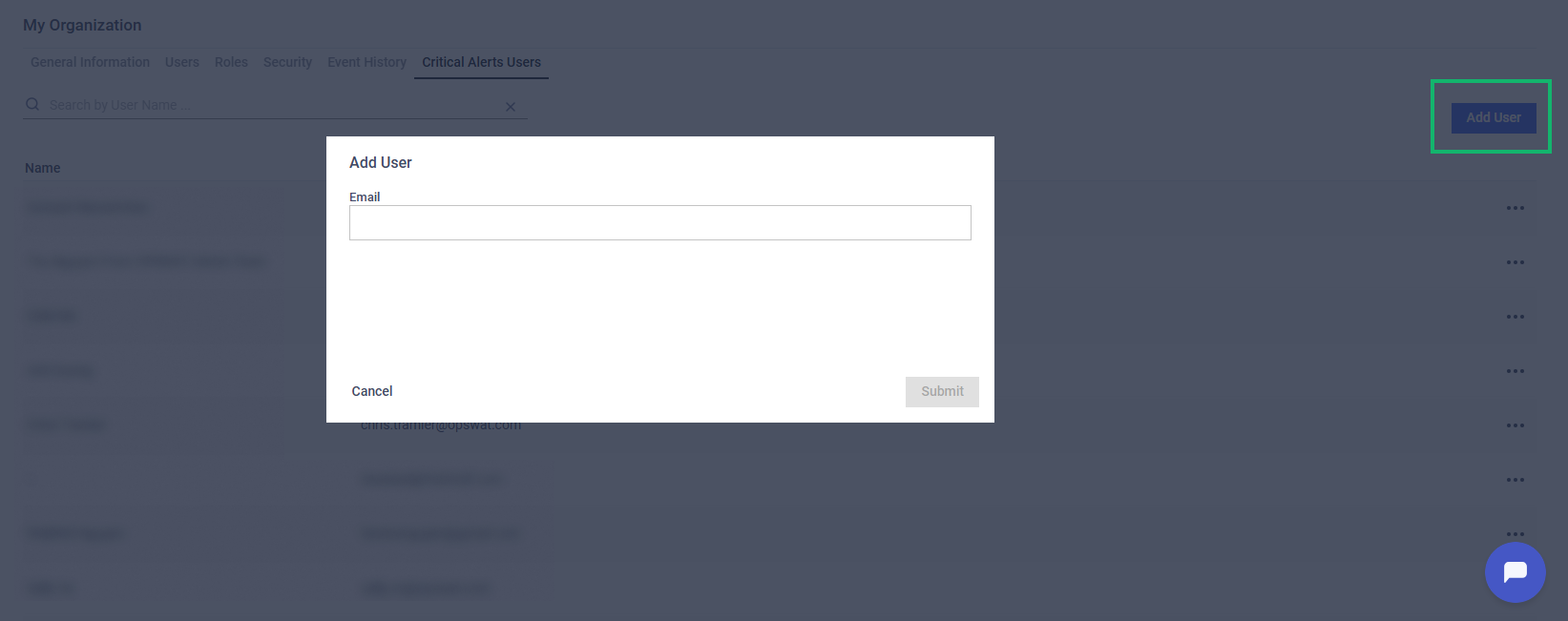
- For users: Subscribe/Unsubscribe to Critical Alerts by navigating to Support > Subscribe to Critical Alerts
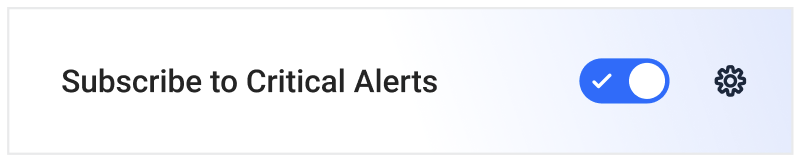
For organizations with sub-organizations, refer to additional details at My Organization and its sub-organizations

