MFT integration does not currently support the Shared Space feature of Custom Groups. If a Shared Space exists and contains files, for a scan with the "All users" storage option, the files will be discovered but applying remediations will fail.
1. Prerequisites
In order to Add a MFT storage in MDSS, you will need the MFT Service URL and the API key.
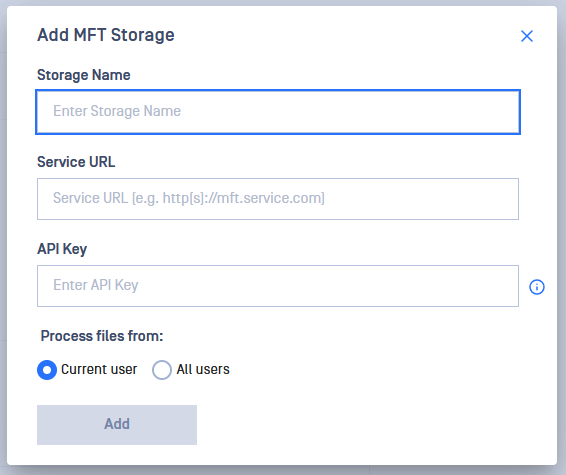
2. Obtaining the Service URL
- Enter the base URL address at which the MFT provider can be accessed, with the http/https protocol included (eg. http://mft.<sitename>.com)
3. Obtaining the API key
- Access Settings: As an admin, go to the Settings page on the MFT dashboard.
- Find Security: Look for Security in the side menu.
- Generate the Key: On the API Keys tab, click on Add API key.
- Configure the Key: Set the expiration date.
- Save the Key: Securely note down your API key.
4. Enabling the "Allow Users to Upload Files Without Specifying Group Membership" MFT setting
As an admin, from the Settings page on the MFT dashboard, under Global Settings and the tab Files, the Allow Users to Upload Files Without Specifying Group Membership option must be checked, in order for MDSS to be able to upload files to users which are part of a group.
5. Adding MFT storage in MDSS
Once you have the details above, go to your MDSS web page, Storage Units page, Cloud Storage tab, click Add MFT Storage and fill the form. The MFT storage is now added:
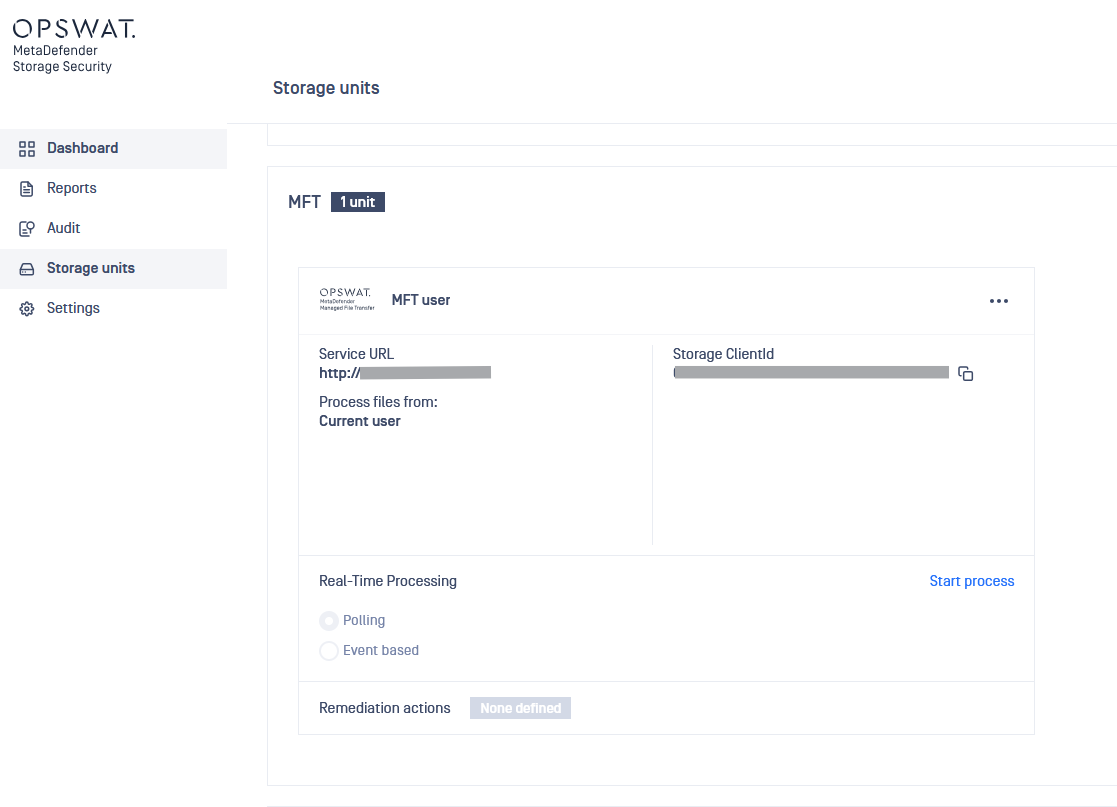
Files already blocked by MFT which do not provide the download option, will not be discovered and processed by MDSS, as they are already blocked.

