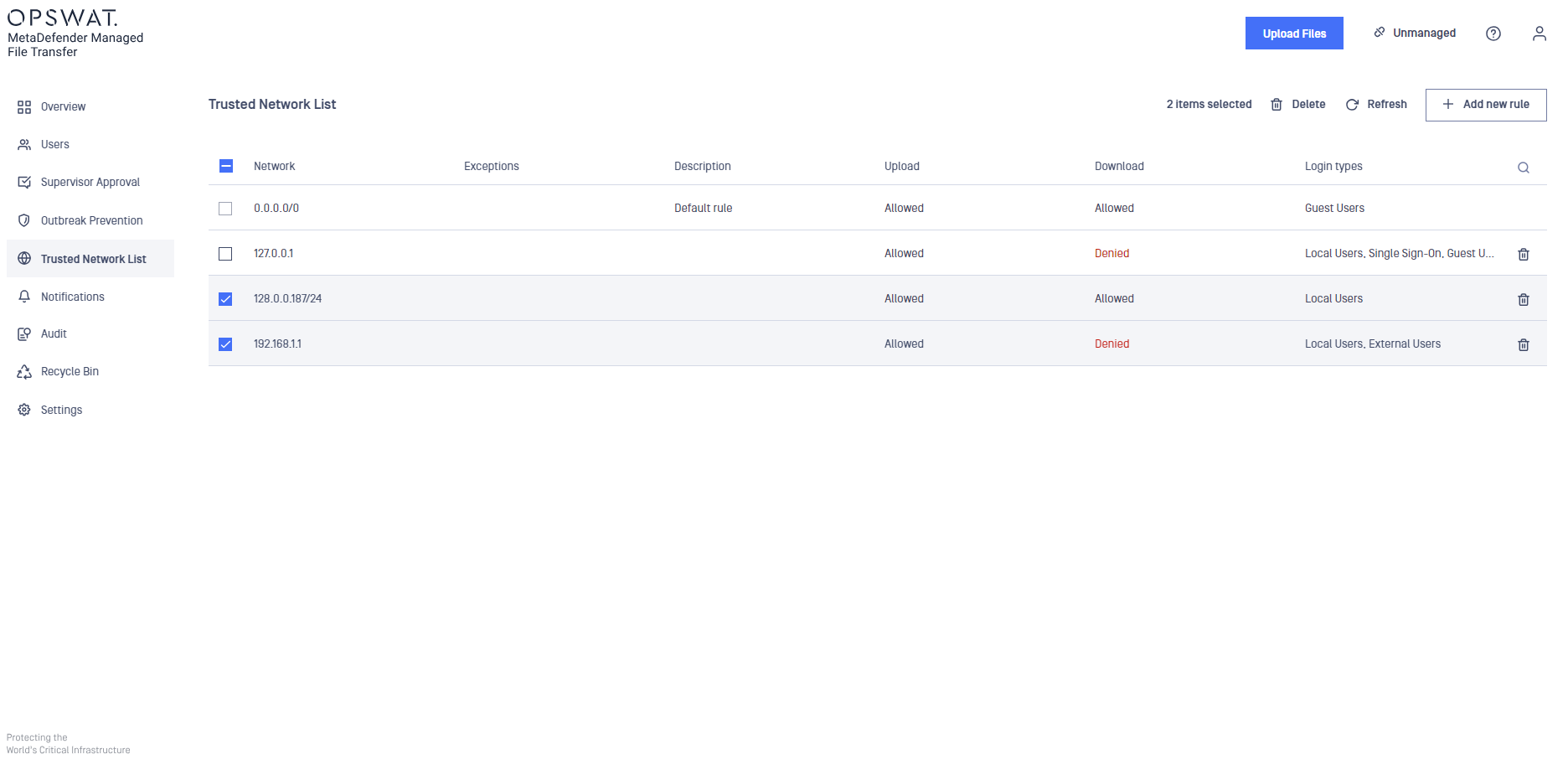The "Trusted Network List" feature allows administrators to configure network rules, applying upload or download restrictions based on users' IP addresses.
Default Rule
A default rule (0.0.0.0/0) is always configured. This rule applies to all IP addresses unless other rules are specified.
You can use this rule to deny uploads or downloads for everyone and then create specific rules to permit uploads or downloads for certain IP addresses.
Adding a New Rule
To add a rule, click the "Add new rule" button and complete the required fields in the right panel.
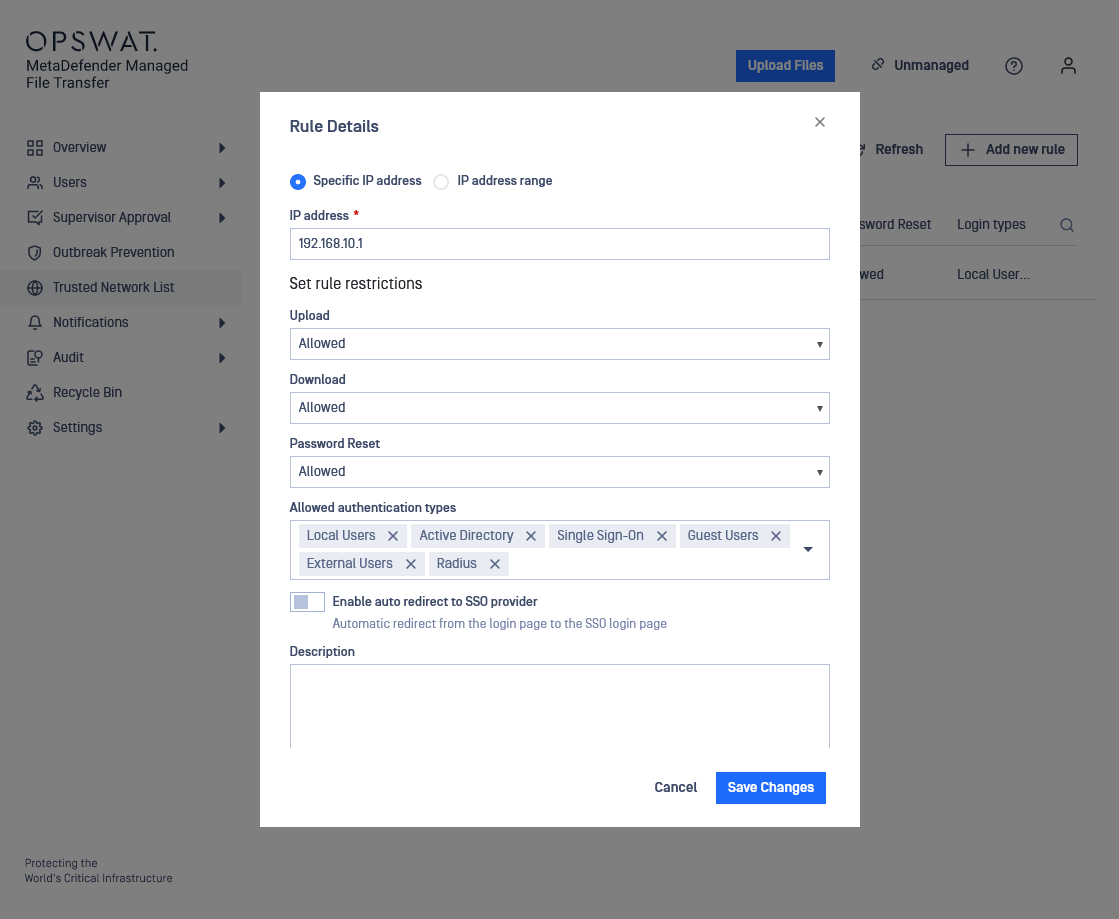
The following options are available:
- Add a rule for a specific IP address (i.e. 192.168.16.20)
- Add a rule for a range of IP addresses using CIDR notation (i.e 192.168.16.0/24)
- You can configure up to five exception IP addresses to this rule.
The restrictions available for each rule include:
- Allow or deny upload for specific IP addresses
- Allow or deny download for specific IP addresses
- Allow or deny password reset requests for specific IP addresses
- Allow authentication from specific IP addresses
Enable Auto-Redirect to SSO Provider
Enabling this option will automatically redirect users to the SSO provider for login when they access the MetaDefender Managed File Transfer login page.
Auto redirection is bypassed when the application is accessed from the MFT server machine, ensuring that local administrators can log in if the SSO provider is unavailable.
Rule Management
To find rules configured for a specific IP address, use the right filter icon.

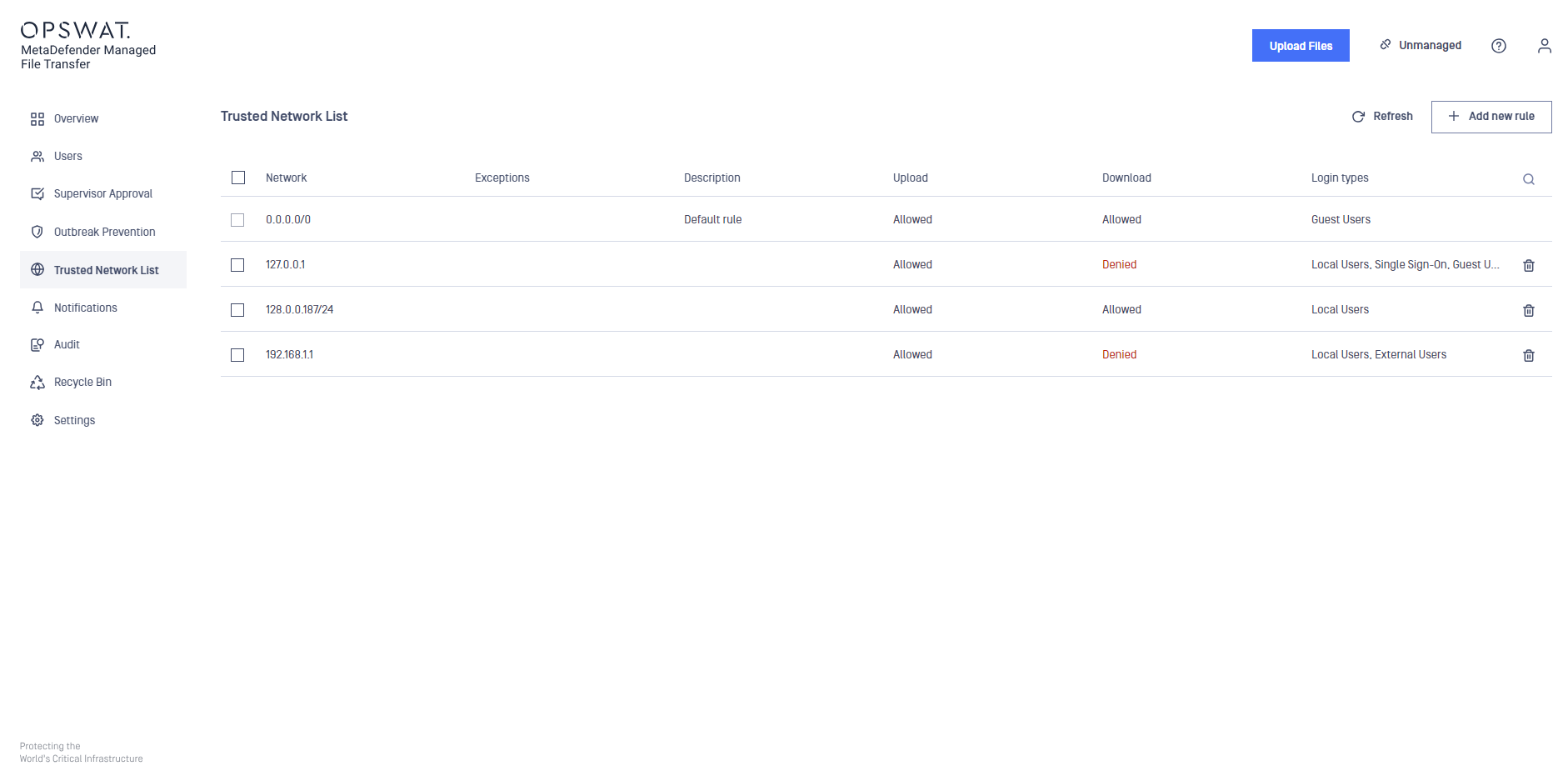
Bulk actions are available for deleting multiple rules at once.