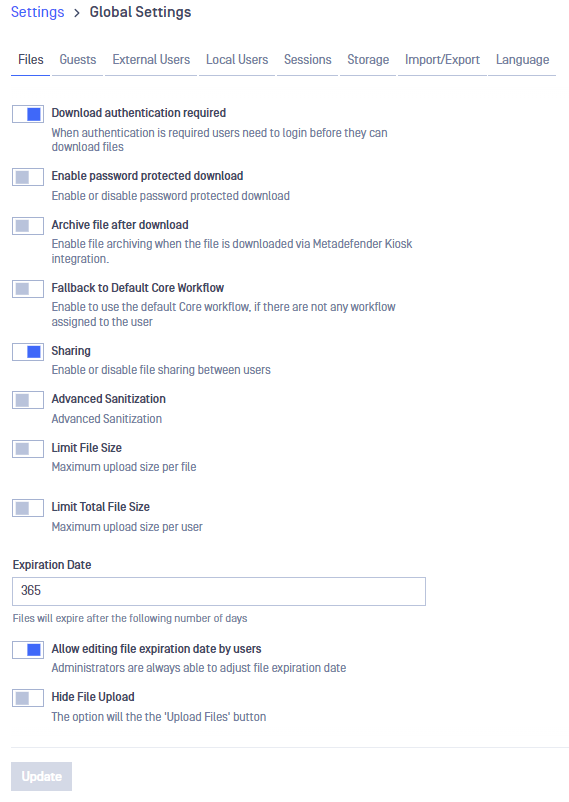
Download authentication required
This setting specifies if the files uploaded using MetaDefender Managed File Transfer can be downloaded with or without requiring the user to login before downloading.
Enable password protected download
With this option admin can enable the possibility to download the files or folders in password protected archives.
Password protected download is disabled by default. During an upgrade, the previously saved File settings will be kept, except if there aren't any changes from the factory default. In this case the password protected download will be disabled.
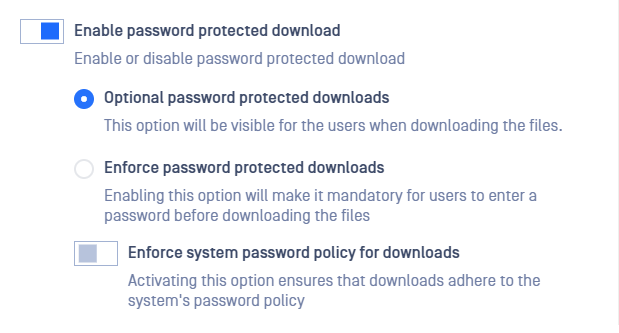
- Optional (default): the user can decide whether use password protected archive for download or not. The option can be found on the download modal:
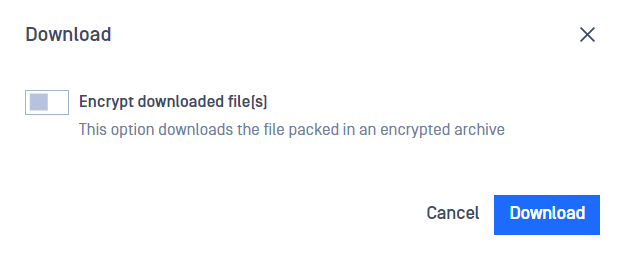
- Enforce: this option demands users to download their files or folders in password protected archives.
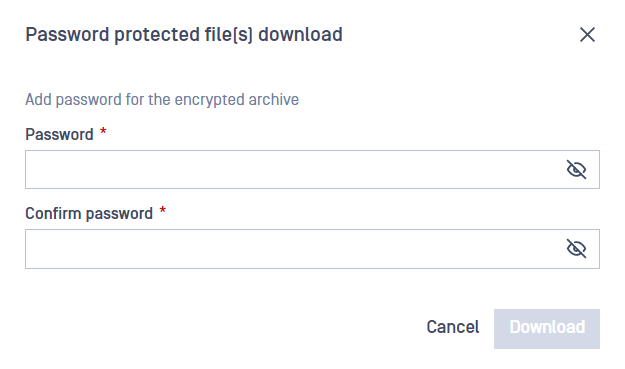
- Enforce system password policy for download: Enabling the option will force users to adhere to MetaDefender Managed File Transfer password policy. The policy requires users to choose a password that has a minimum length of 12 characters, and the password also has to conform the required strength.
Archive file after download
This setting enables file archiving when the file is downloaded via MetaDefender Kiosk integration.
Fallback to global Core workflow
This option allows MetaDefender Managed File Transfer to use the integrated MetaDefender Core global workflow in case no workflow is configured for the user or the workflow has been removed.
Sharing
This option specifies if file sharing between users is allowed or not.
Advanced sanitization
Allows users to skip sanitization: data sanitization can be skipped when uploading a file if the users wishes so.
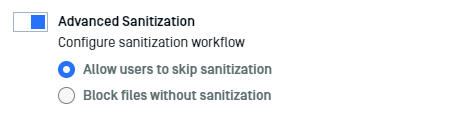
Block files without sanitization: this option will ensure that files that were not sanitized are not available for download and will reach "Blocked: No Sanitization" state.
Limit maximum file size
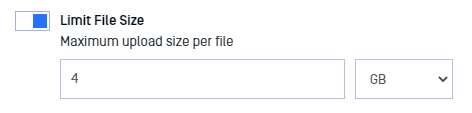
Enable this option if you wish to set a maximum size limit when a file is uploaded.
User quota (limit total files size)
Enable this option to limit user storage. When this setting is active
- All users will not be allowed to upload any files that would exceed the quota
- Current storage status will be shown at the information dropdown list area
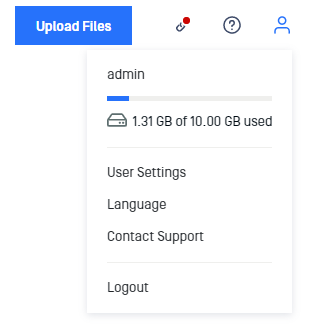
Expiration date
Every file has its own expiration date. A default value can be configured with this option. Once a file expires it is permanently removed.
Allow editing file expiration date by users
Upon disable this option, the user is unable to change the file expiration time at uploading time, the value is set by default as the Expiration date.
Hide File Upload

This option hides the Upload Files button.
Allow Users to Upload Files Without Specifying Group Membership
This option enables users to upload files without specifying specific group memberships.
For further details on Group selection behavior during upload, click here.

Enable Pulling on Upload Files
Upon enabling this option, the upload dialog will expand to include an extra tab exclusively for pulling files.
For more detailed information, click here.


