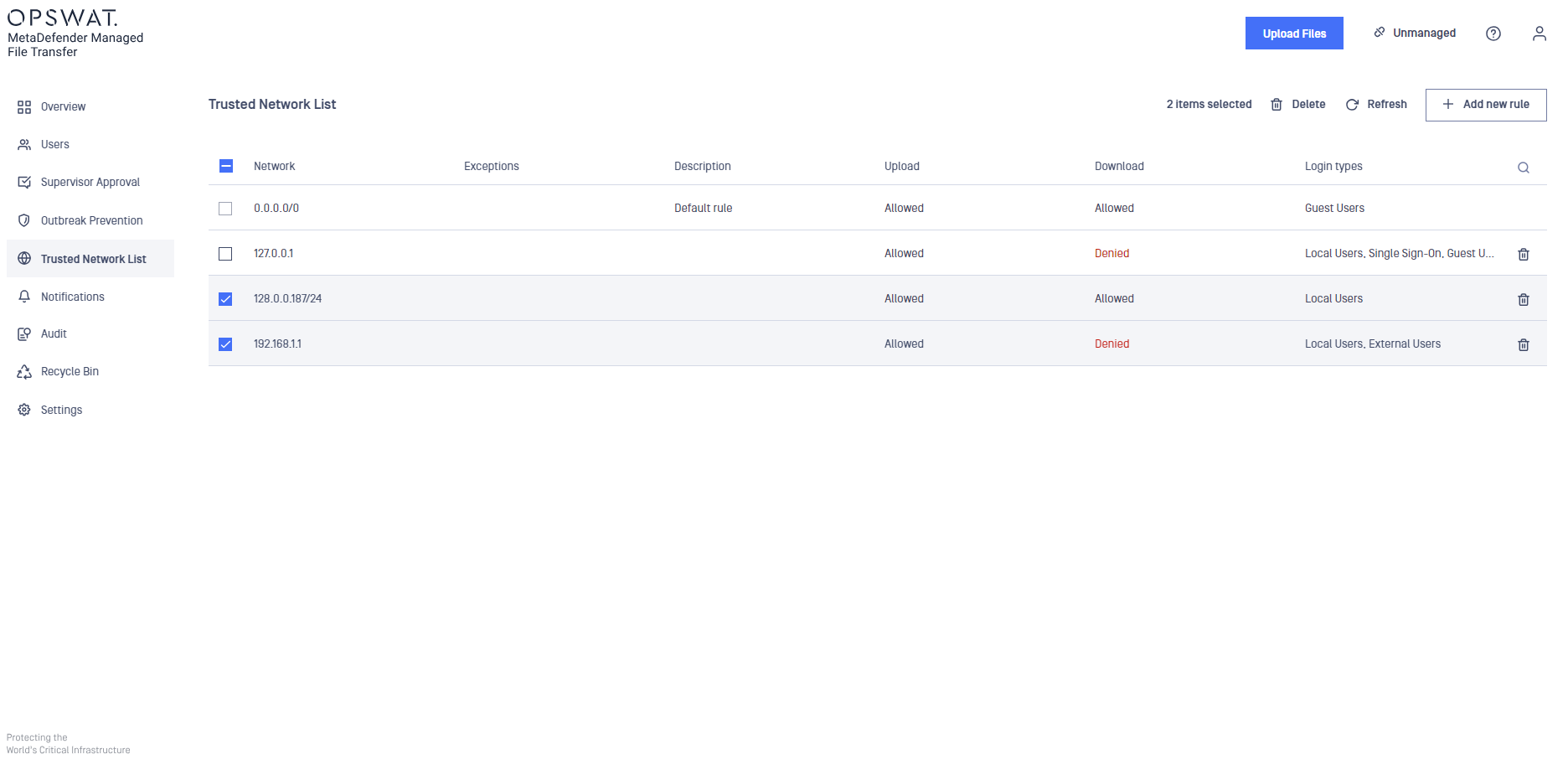This feature enables the administrator to configure network rules in order to apply upload or download restrictions for users that log in using different IP addresses.
The default rule
There will always be a default rule (0.0.0.0/0) configured for you. This rule applies to all IP addresses if no other rule is configured.
You can use this rule to deny upload or download for everyone and then configure a rule that allows upload or download only for the specified IP address(es).
Adding a new rule
In order to add a rule, click the Add new rule button and fill out the necessary information in the right panel.
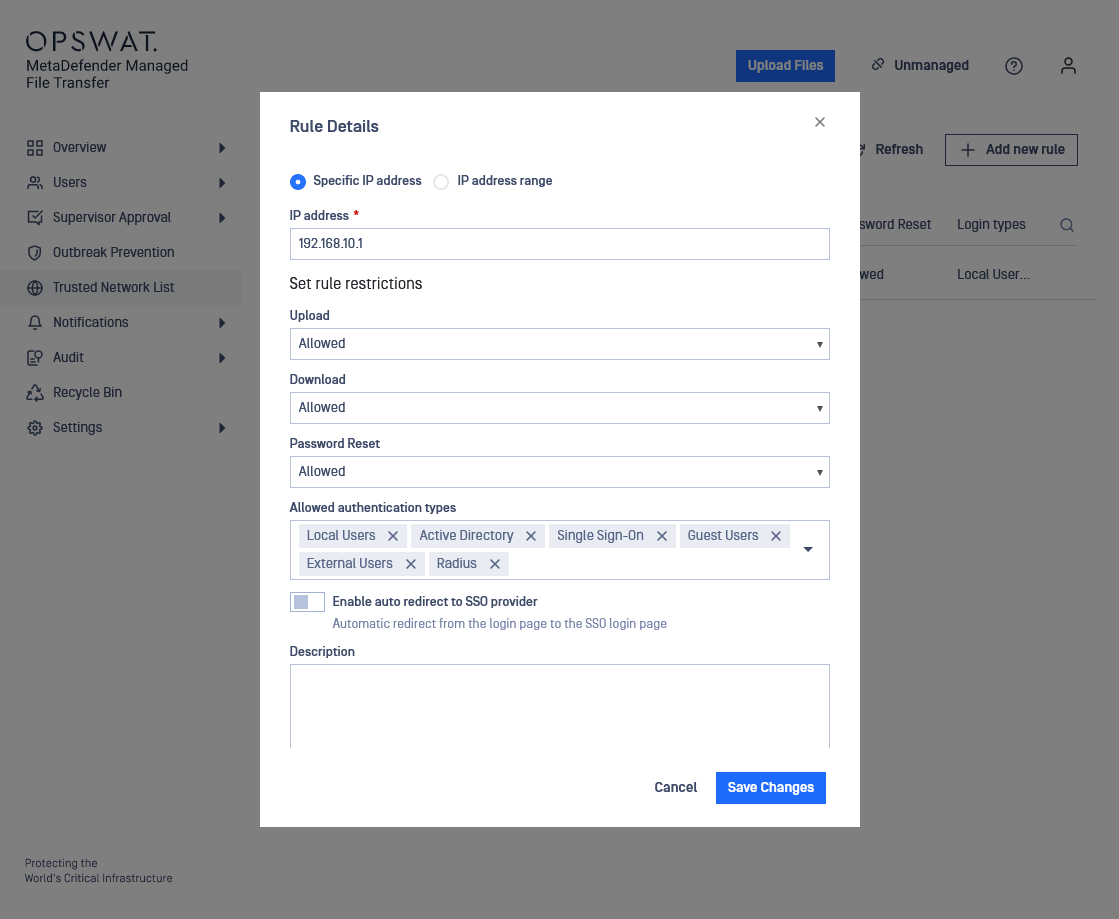
The following options are available:
- Add a rule for a specific IP address (i.e. 192.168.16.20)
- Add a rule for a range of IP addresses using CIDR notation (i.e 192.168.16.0/24)
- If you want certain IP addresses to be excluded from this rule, you can configure an exception for it (up to 5 exception IPs)
The available restrictions for a rule are:
- Allow or deny upload for the IP address(es) specified in the rule
- Allow or deny download for the IP address(es) specified in the rule
- Allow or deny reset password request for the IP address(es) specified in the rule
- Allow authentication from the IP address(es) specified in the rule
Enable auto redirect to SSO provider
When Enable auto redirect to SSO provider option is turned on, the users are automatically redirected to the SSO provider to login when they navigate to the MetaDefender Managed File Transfer login page.
The auto redirection doesn't happen when the application is accessed from the server machine (on which the MetaDefender Managed File Transfer is running), this feature ensures a fallback mechanism, allowing users to log in as a local administrator in the event of SSO provider unavailability.
Rule management
If you wish to find configured rules for a specific IP address, you can use the right filter icon:

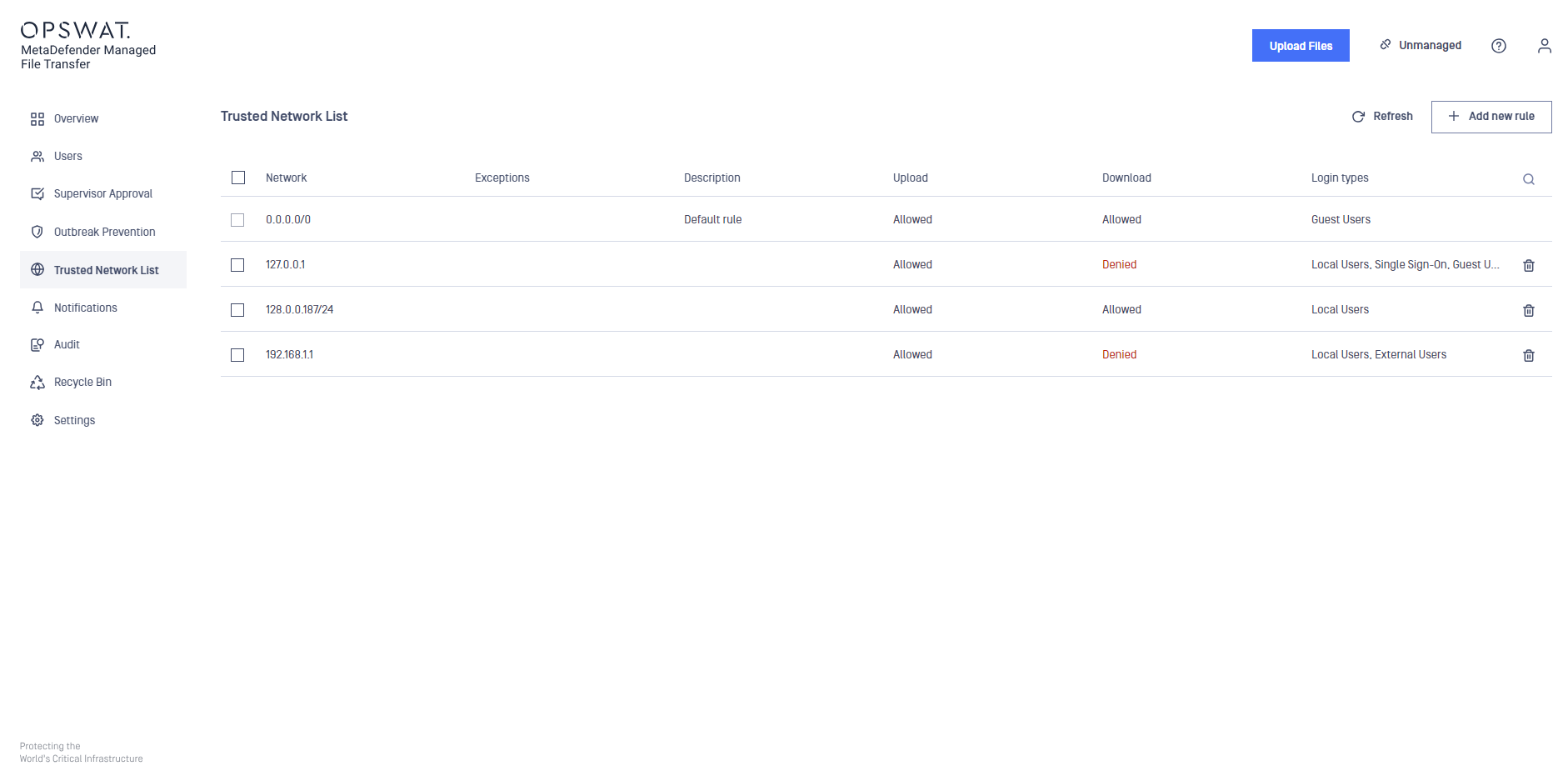
Bulk actions are also available if you wish to delete multiple rules at once.