Quick Overview
Starting with v2.0.6, there is a new settings page that allows users to configure all security aspects of the product.
The old procedure is still supported and details can be found here.
Step by step guide for enabling HTTPS
It is necessary to create an SSL/TLS certificate before activating HTTPS. First please check the How to Add SSL Certificate
- After adding your SSL certificate, navigate to Server configration tab
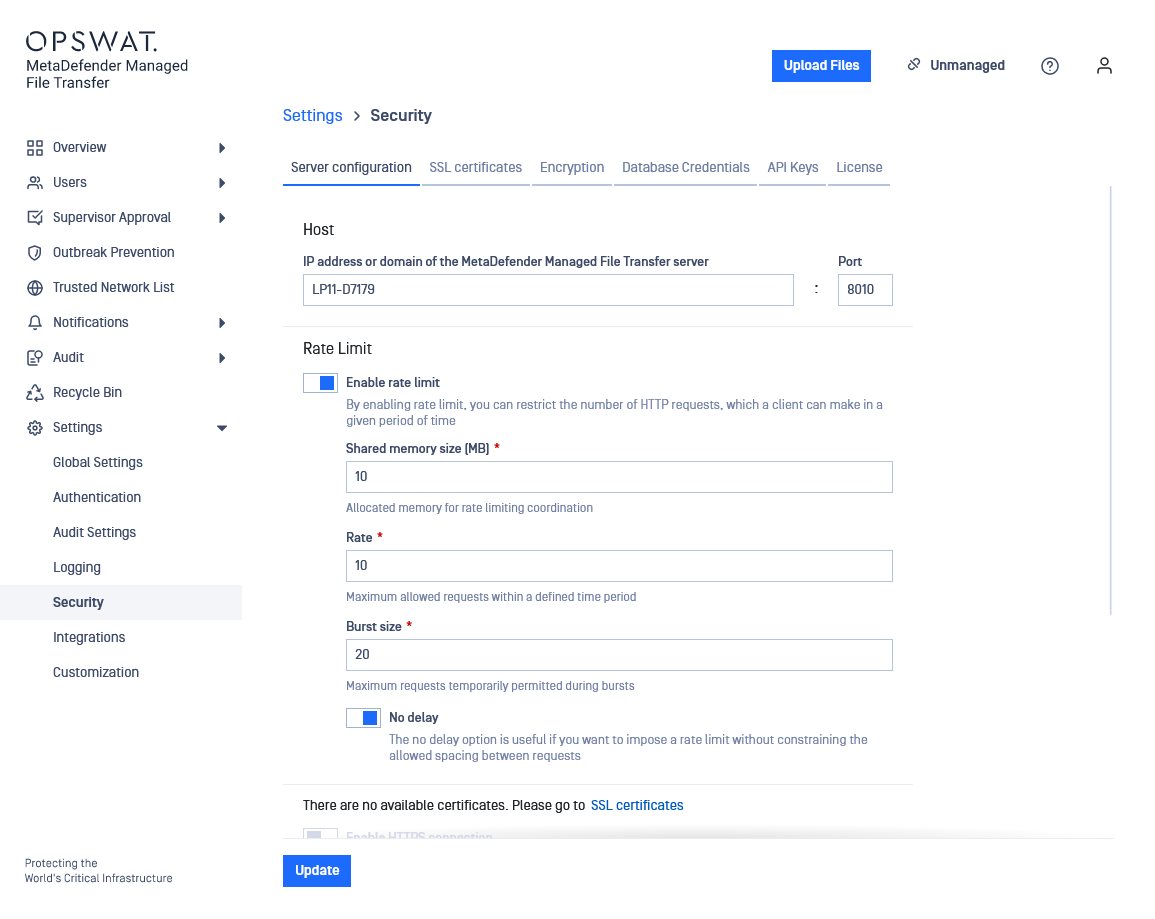
- Observe that it is now possible to enable HTTPS.
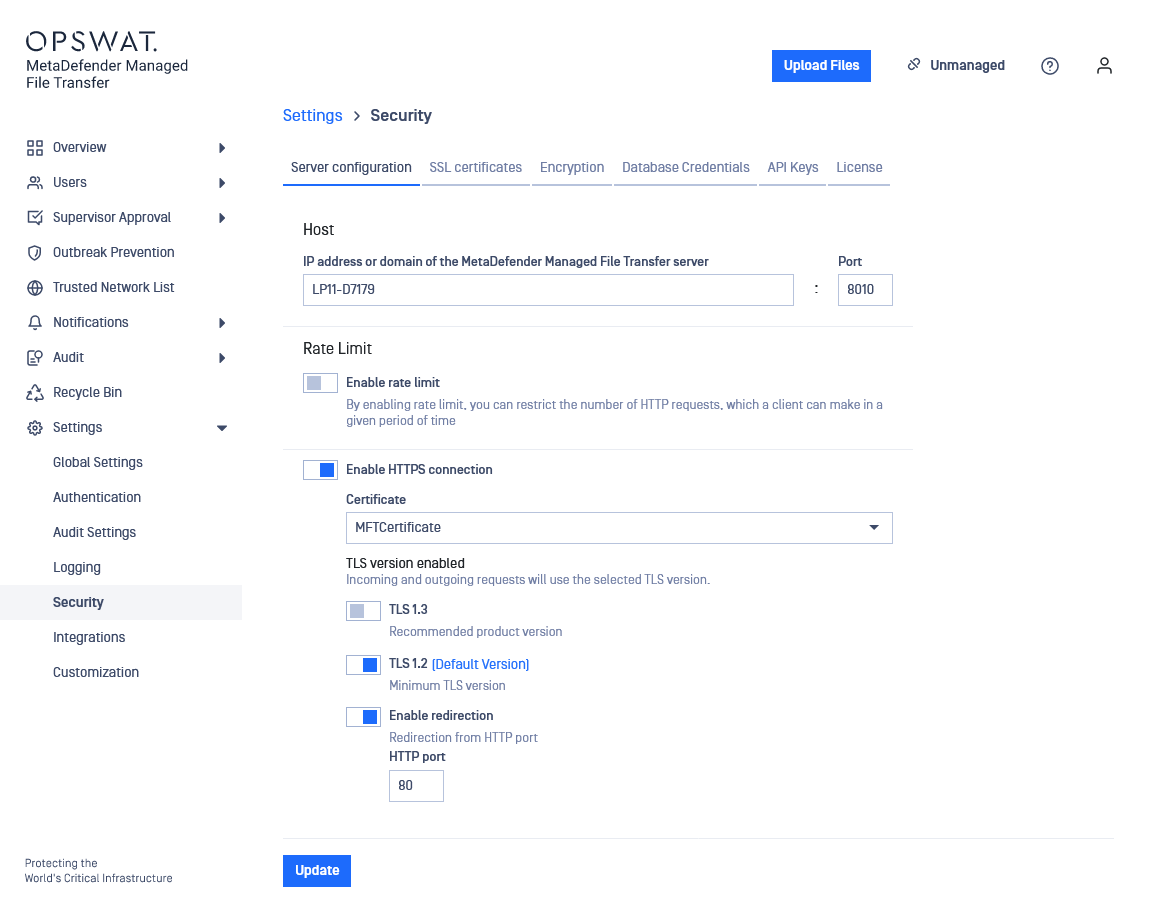
- Fill in the desired settings in the configuration window. Note that you can find more information about each field below.
| Name | Description |
|---|---|
| Host | DNS name or IP Address of the machine running the MetaDefender Managed File Transfer server. A DNS name will cause the server to listen on all network interfaces. An IP address will bind the server to that particular value. Note: this value is also used to generate links in email notifications. |
| Port | The port used to listen for connections. |
| Shared Memory Size | Allocated memory for rate limiting coordination. |
| Rate | Maximum allowed requests within a defined time period. |
| Burst Size | Maximum requests temporarily permitted during bursts. |
| No Delay | The no delay option is useful if you want to impose a rate limit without constraining the allowed spacing between requests |
| Certificate | Name of the certificate created on step 2. |
| TLS version | TLS protocol version to use. By default TLSv1.2 will be enabled if the operating system allows it. Connections with clients, that do not support at least one of the configured TLS versions, will fail |
- Click UPDATE and wait to be redirected to the new URL.
Enforcing TLS version
If you're upgrading from a previous version or deliberately leave all TLS options unchecked that will instruct Managed File Transfer to default to the following:
- for outbound connections (i.e requests made by Managed File Transfer) will use the operating system default TLS protocol
- for inbound web requests Managed File Transfer's web server (NGINX) will default to TLS v1.2 or TLS v1.3
If you wish to enforce a particular TLS version please select only that option.

