Pull MFT allows you to transfer files from another MetaDefender MFT directly into your current logged in account. First you need to enable this feature from the settings menu, then setup the MetaDefender MFT instances you wish to Pull files from. Once these settings are configure through the upload menu you can select pull, login to an account and browse the files you wish to acquire.
To configure and pull files you must have administrator privileges.
Setup Instances
The functionality can be configured by navigating to the Settings page and then select Pull MFT
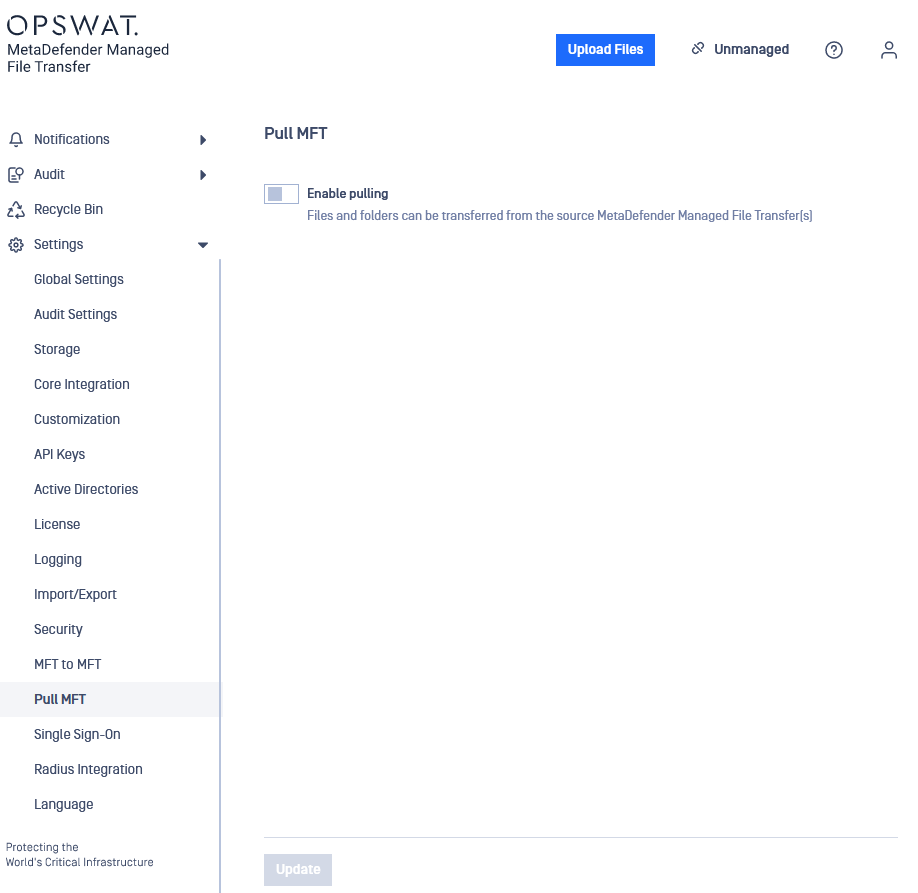
By default the feature is disabled. In order to enable the feature and proceed to configuration, the user must switch on Enable pulling.
Once Enabled the user will be able to add instances by inputing the source URL in the format provided and a desired display name to make it easier to distinguish between multiple Pull MFT instances.
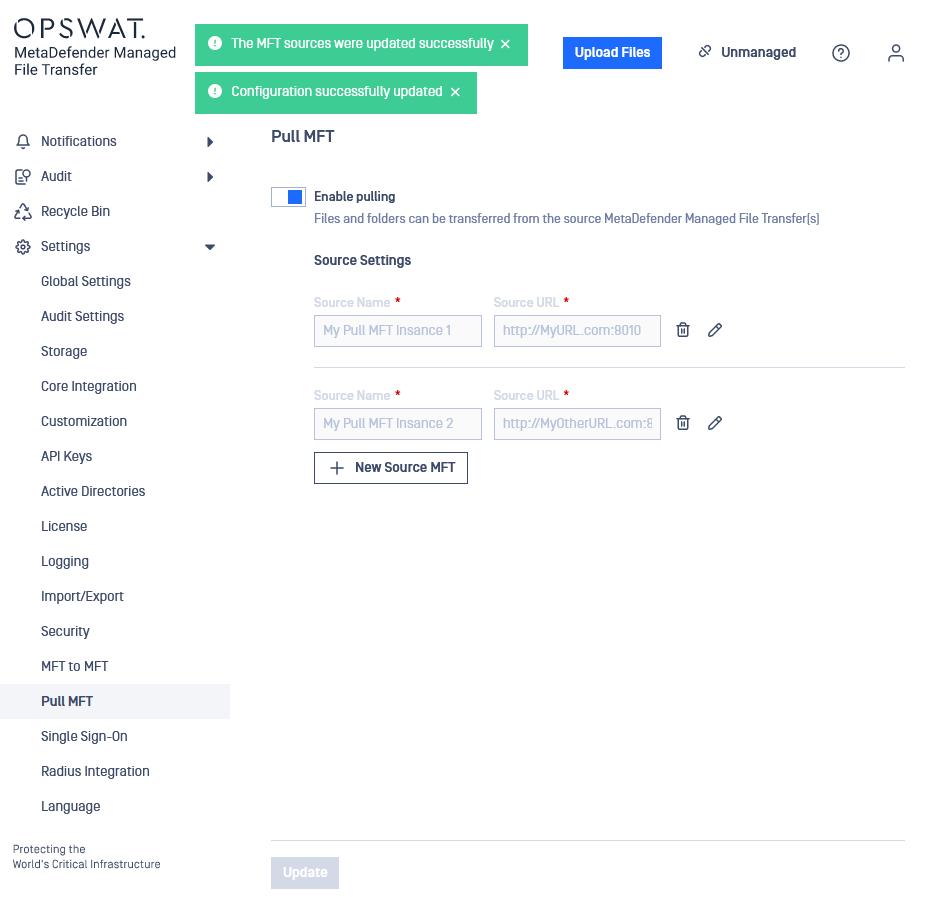
Once the desired configuration is reached by pressing Update, the configuration of the Pull MFT instances is complete.
Pull Files
To initiate a Pull the user must go to the upload files modal and switch over to the Pull tab. Here the user can select which Pull MFT instance they want to pull files from.
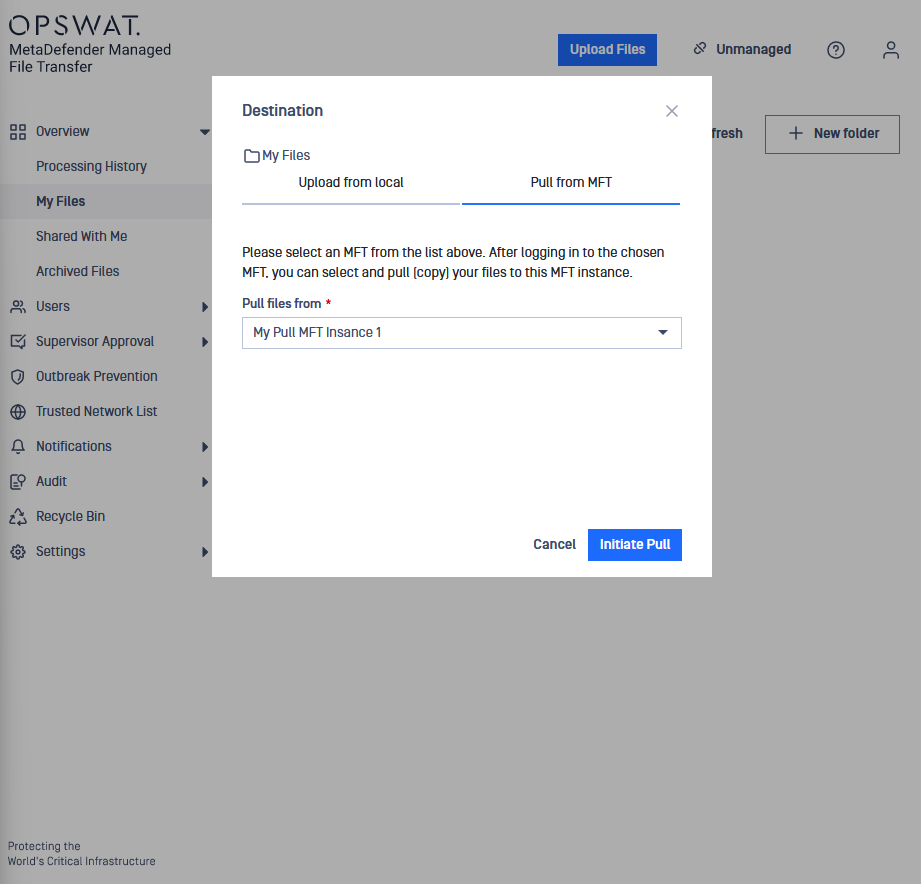
By pressing Initiate Pull the user is prompted to enter a users login credentials from that Instance.
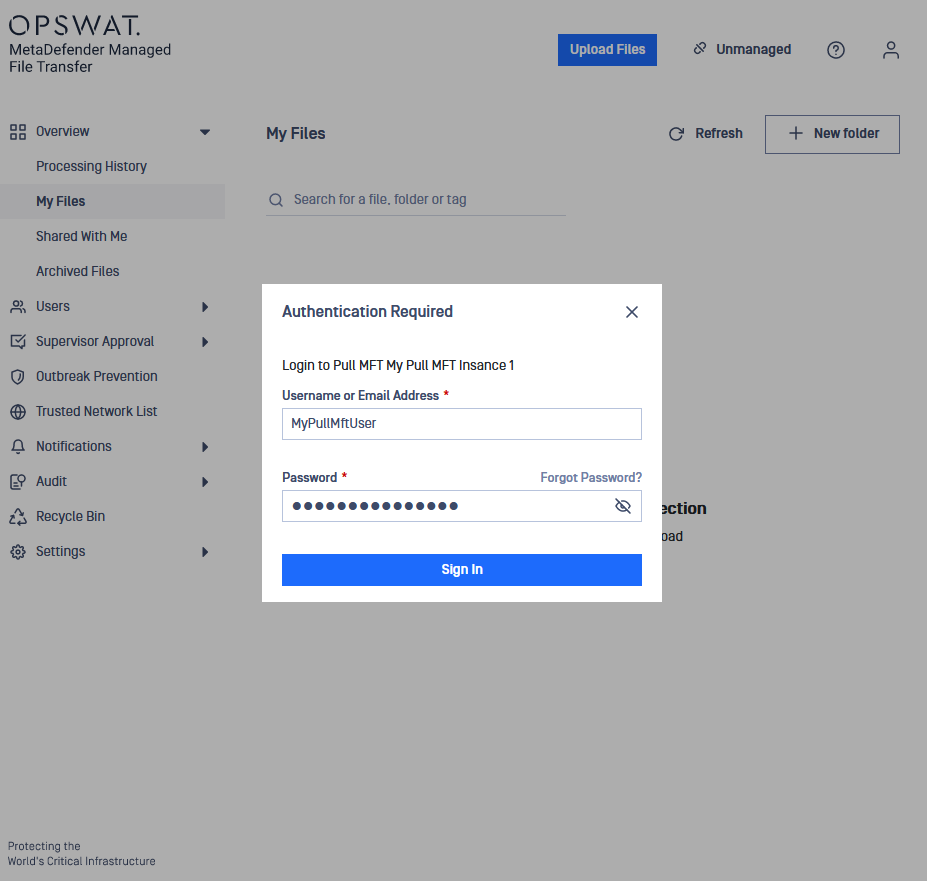
After a successful login the user can browse the files available to that user and select which files should be pulled.
The selection of folders is not available, only files can be selected
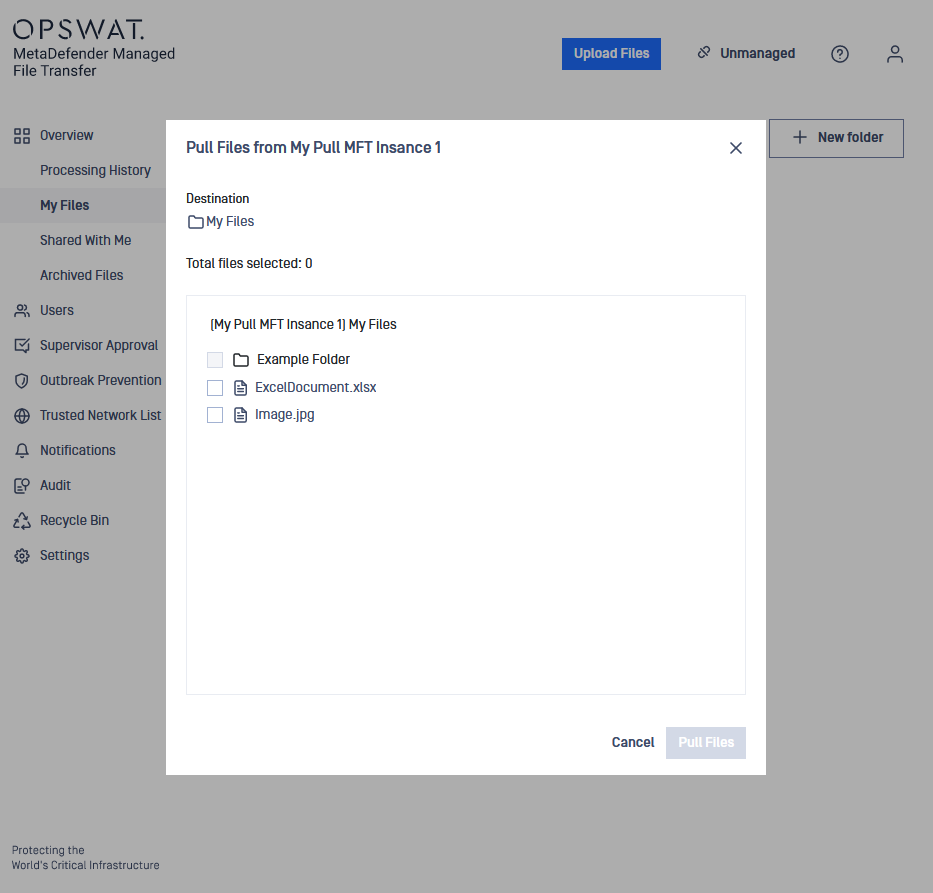
Users can access folders by clicking on their respective rows. It's important to note that certain files may be inaccessible for pulling due to their status. In such cases, the checkbox next to the file name will be grayed out, indicating that only processed and available files can be pulled.
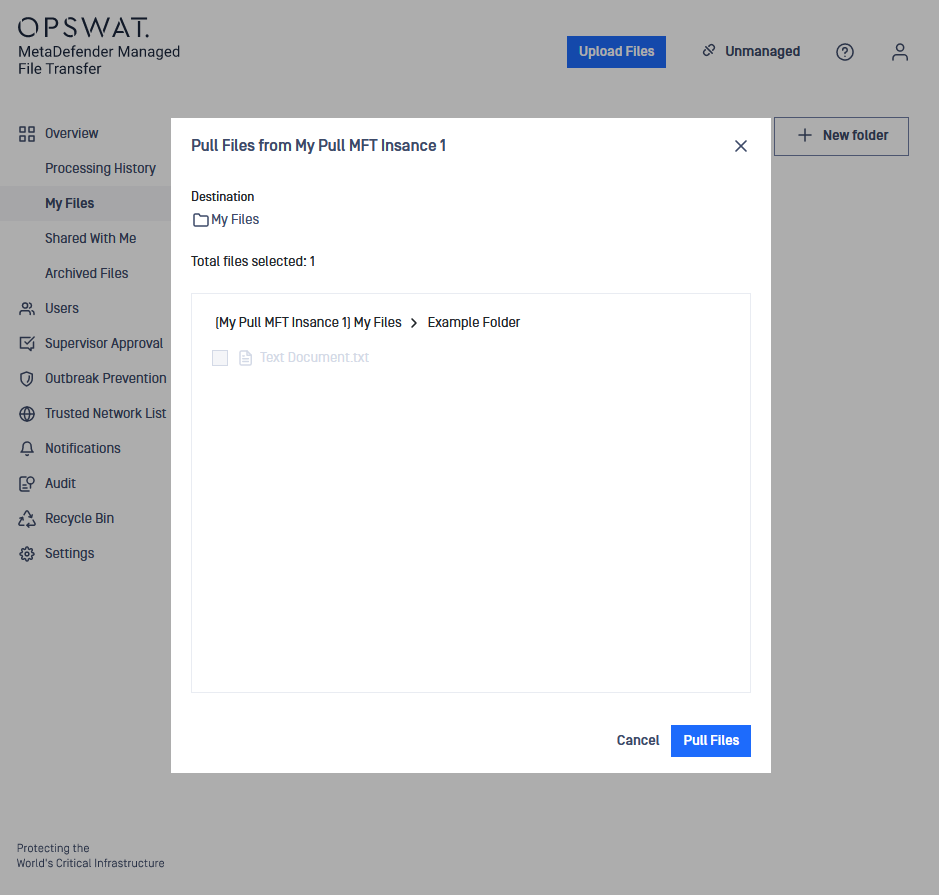
Once the user selected all the files needed for this pull they can initiate it by pressing the Pull Files button.

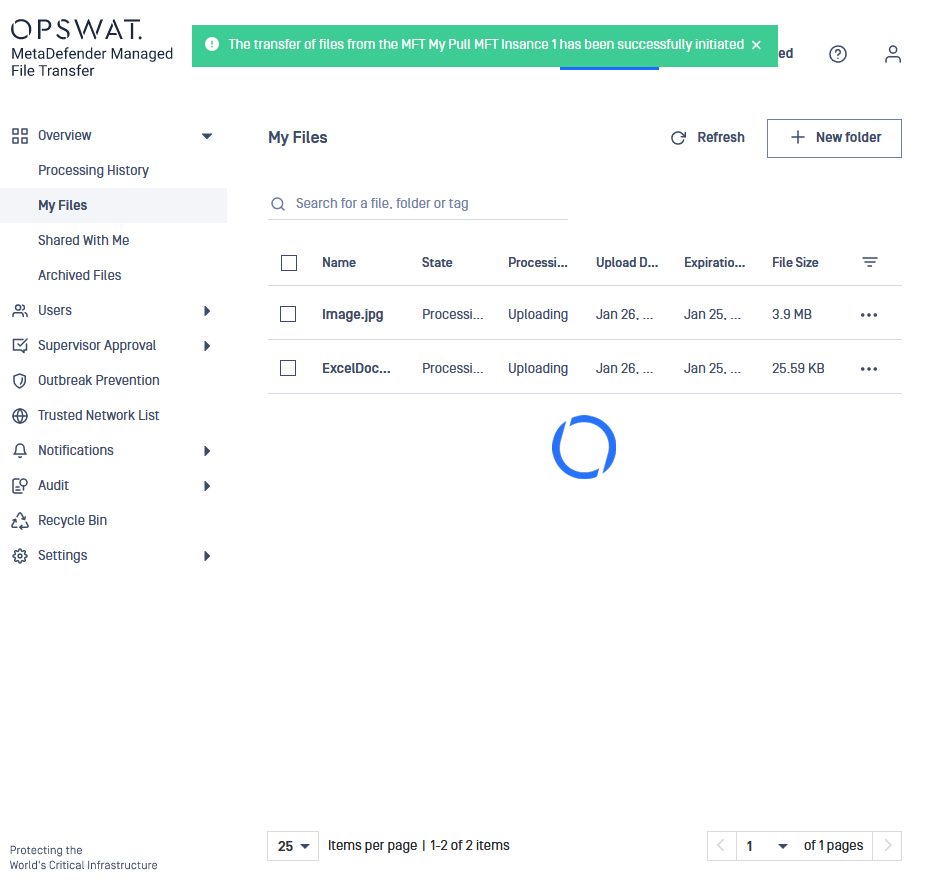
The system will inform the user that the Pull process has initiated, and the files will commence uploading to the MD MFT instance.
Some files might end up not being pulled despite being available while browsing the files. This could be caused by network issues, file state changing during the process or configuration disparities between 2 MFT instances allowing certain files on one but not the other.

