Before installation, download the latest version of MetaDefender MFT HA Controller™ Installer (metadefender-mft-ha-controller-<version>.exe) from My OPSWAT™.
Installation can be done by using the Installation Wizard, or from command line.
Installing with the Wizard
Perform the steps listed below:
- Start the downloaded installer.
- Read the Terms of Service, and accept it by checking "I agree to the license terms and conditions" checkbox.
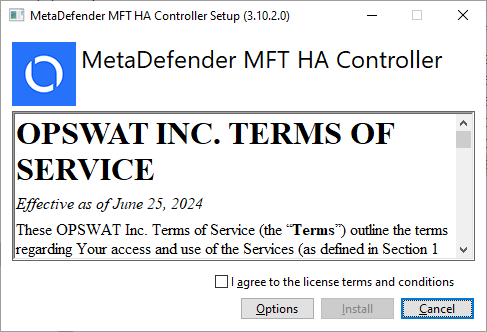
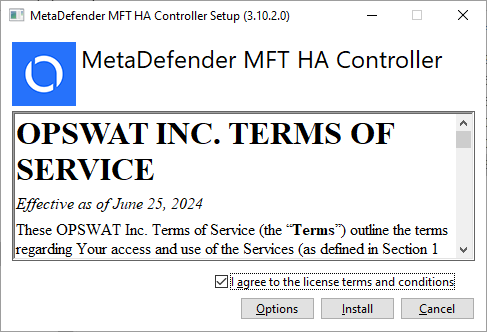
- Choose installation directory if you want to install to a different location. The default installation directory is "C:\Program Files\OPSWAT\MetaDefender MFT HA Controller". By choosing the Options button, it can be changed.

- Click on Install.
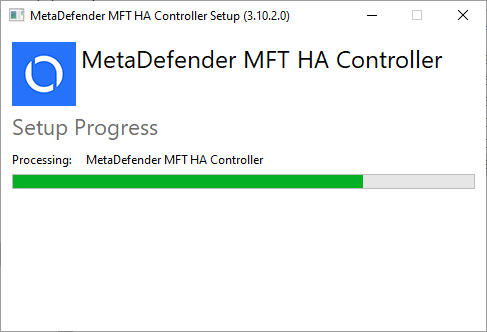
- Click on Close after installation finished successfully.
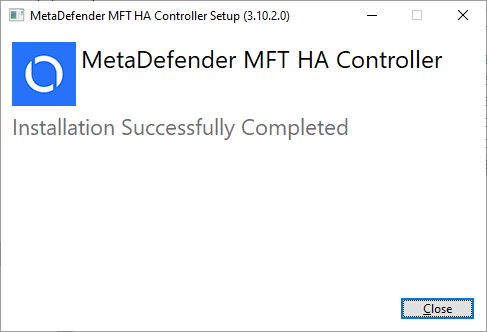
Once the installation has been successfully completed, proceed with the steps in the Initial Setup guide. This ensures that MetaDefender MFT HA Controller™ is properly configured and fully operational within your environment.
Installing with Command Line
All names are case-sensitive. Mistyped or non-existent parameters will be ignored.
By executing the installer from command line, the following parameters can be used:
| Name | Description |
|---|---|
| /silent | Set this parameter to run the installation without user interaction, displaying any graphical user interface, or progress indicators. |
| /passive | Set this parameter to run the installation without user interaction, and displaying a graphical user interface only with a progress bar. |
| /log <log_path> | Set this parameter to change where the install exe (bundle) will write log messages. |
| /uninstall | Set this parameter to perform an uninstallation of the MetaDefender MFT HA Controller™ |
Avoid using the /silent and /passive parameters together, as only the last one specified will be applied.
Example 1
Installation in silent mode:
.\metadefender-mft-ha-controller_3.10.2.0.exe /silentExample 2
Uninstall in silent mode
.\metadefender-mft-ha-controller_3.10.2.0.exe /silent /uninstall
