Purpose
This article document shows how to enable “Boot Hardening Option” for MetaDefender Kiosk during system configuration.
Solution
To set up “Boot hardening option” in MD Kiosk, please read through the following guidance for step-by-step instructions.
| Setup Progress | Description |
|---|---|
| Step 1 | Access to Kiosk Web Management Console |
| Step 2 | Choose "Configuration" tab. |
| Step 3 | Click Advanced Configuration on the webpage. |
| Step 4 | Click "Enable" button to activate Boot Hardening option in "System Hardening" category. Enabling boot hardening will cause the system to boot/login to a blank desktop until the Kiosk fully loads. Basic PC functionality will not be available until the Kiosk is gracefully closed. Access to this management console is necessary to disable the boot hardening. |
| Step 5 | Enable "Exit Credentials" function by clicking Credentials required for existing Kiosk. The MetaDefender Kiosk application can be exited using the Alt+S keyboard combination. If a exit credentials is required, the user will be prompted to enter the password or credential of AD users assigned as Kiosk Administrators after hitting Alt+S. |
| Step 6 | Click "Apply" |
Screenshot
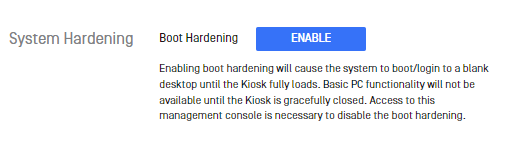
Picture 1: Enable “Boot Hardening” option on Configuration page.
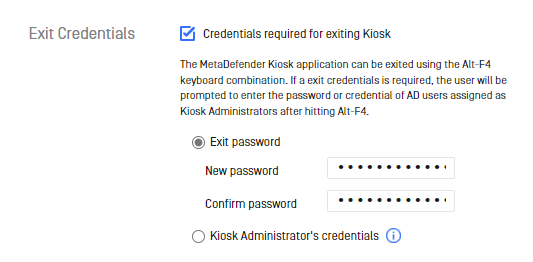
Picture 2: Activate “Exit Credentials” to combine with “Booth Hardening” option for better protection.
Detail benefits when enabling “Boot hardening option” in MD Kiosk
· Prevent unauthorized users from accessing desktop functionalities on PC.
· AD can access to desktop after gracefully close Kiosk applications by Alt+S.
Detail benefits when activate “Exit Credentials” function in MD Kiosk
· Prevent unauthorized personnels to turn off Kiosk functions on the device.
· Guarantee continuous system operation without disruption.
Support
If you encounter any problems with this guide or if the steps provided do not work, please contact [OPSWAT Support] (https://www.opswat.com/support).

