The language displayed in MetaDefender Kiosk can be changed from the Choose Language drop-down menu in the Configuration section of the Management Console.
The default languages included are:
- English
- Arabic
- French
- German
- Hebrew
- Japanese
- Korean
- Spanish
- Vietnamese
Edit a language
Click View and edit languages if you wish to add a language or edit existing languages displayed on the Kiosk UI.
Choose which language to edit from Choose language to update drop-down menu. When finished, click Apply to save changes.
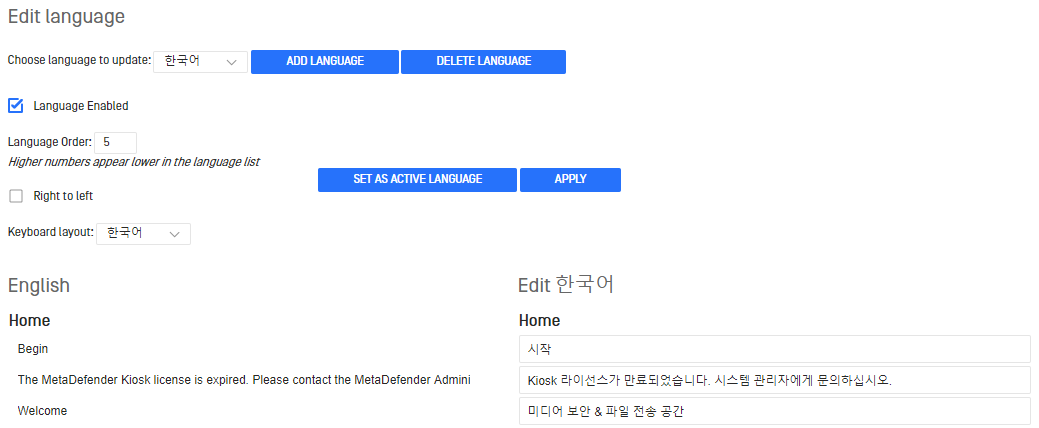
The default English language translations cannot be edited or disabled as it serves as a language template.
To modify the English language, you must add a new language which will serve as a customized English translation.
Add a language
Click Add Language to add a new language, then type in the desired language name.
On the following page, create translations for the text to be displayed in MetaDefender Kiosk.
Each string has a max limit of characters to avoid any display issues on the UI.
It is recommended to keep messages as concise as possible.

- If the language you are adding reads right to left, make sure to check
Right to leftoption - Languages can be either disabled or enabled through the Management Console. Disabled languages will not be available to Kiosk users as options.
- The
Language Ordervalue will determine the order in which languages are displayed to Kiosk users when they are selecting a language in the Kiosk user interface. Lower numbers will be displayed first.
Once finished, click Save at the bottom of the page and the language will now appear in the Choose Language drop down.
Allow users to select languages
Configuration -> Advanced Configuration -> Allow user to select languages controls whether users can select which language to use from the UI.
If the option is deselected, the current active language will be locked in and users will not be able to modify the language to display.

