MetaDefender Kiosk requires a MetaDefender Core for multi-scanning functionality.
MetaDefender Kiosk automatically connects with a MetaDefender Core that is installed locally on the same system as MetaDefender Kiosk. However, if you are using a remote MetaDefender Core with your installation of MetaDefender Kiosk, configure your MetaDefender Core as detailed below.
Setting up your MetaDefender Core with MetaDefender Kiosk consists of the following steps.
- Detecting the MetaDefender Core server URL
- Authenticating your configuration
- Associating workflows in Kiosk to workflows in Core
Once the MetaDefender Kiosk starts up, it ensures the local MetaDefender Core (if installed) is up as well. This is not required for remote MetaDefender Core.
Detecting the MetaDefender Core server URL
If MetaDefender Core is installed on a remote machine from Kiosk, the server URL must be specified.
- Access your MetaDefender Kiosk Management Console at
http(s)://<ip or dns>:8009. You can also access the Kiosk Management Console using Windows Start > OPSWAT > MetaDefender Kiosk Management Console. - Click Configuration and enter your MetaDefender Core URL.
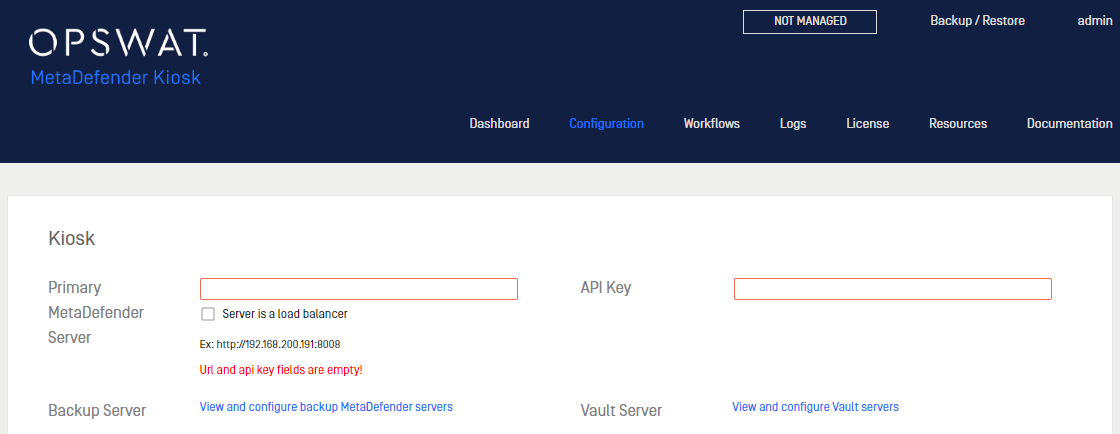
- You can enter backup servers if you have any, in case the primary server becomes inaccessible, its license expires, or other issues the primary server might encounter.
Authenticating your configuration
You must authenticate your configuration by obtaining an API key from the MetaDefender Core Management Console and entering that information on the Kiosk Management Console's Configuration page.
MetaDefender Kiosk requires the MetaDefender Core API key to be assigned an Administrator role
- To obtain your MetaDefender Core API key, access your MetaDefender Core Management Console
- Select User Management
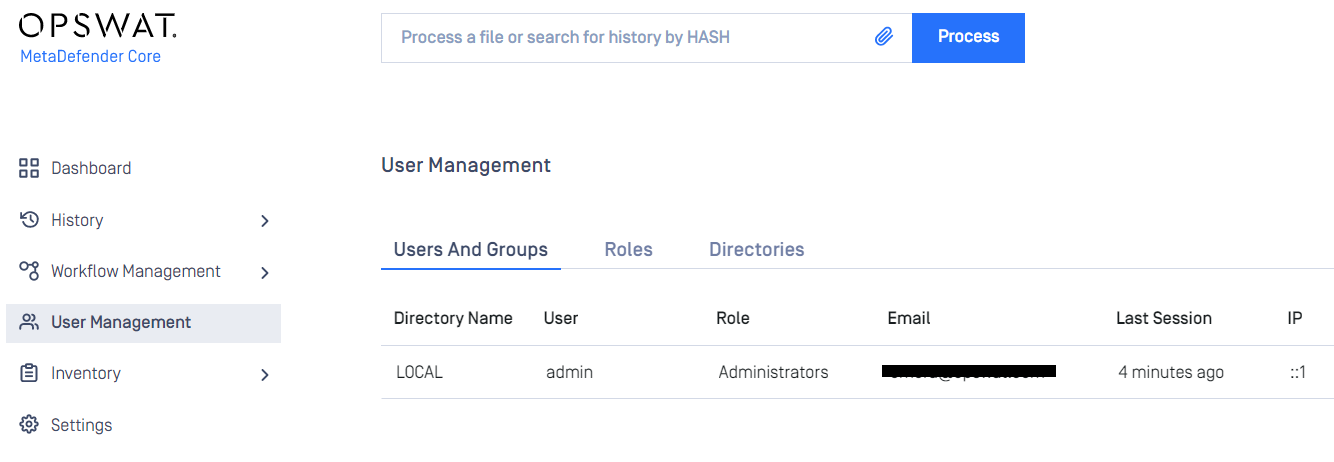
- Click the desired user with an Administrator role and copy the contents of the
API keyfield. If an API key has not been previously generated click theGeneratelink and make sure to save changes.
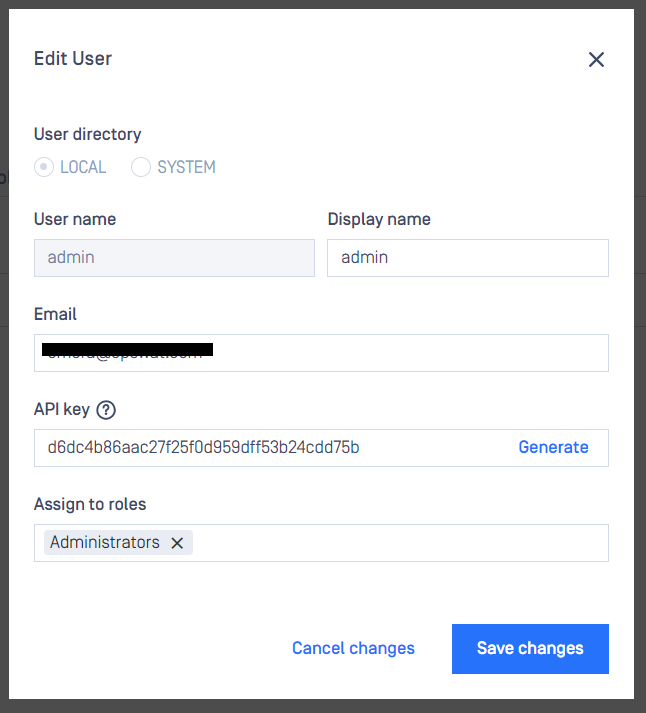
- Return to the MetaDefender Kiosk Management Console and click the Configuration tab
- Paste your Core API key value in the
API Keyfield

Associating workflows in Kiosk to workflows in Core
Refer to Selecting a Server to Process Files

