This article applies to macOS FileVault, the current MetaDefender IT-OT Access Console and API, and all MetaDefender Endpoint releases deployed on macOS systems.
Users running MetaDefender Endpoint on one or more macOS devices may occasionally see MetaDefender IT-OT Access device compliance warnings/flags related to FileVault encryption.
FileVault is a native macOS tool that allows users to easily encrypt or decrypt their hard disks.
- Filevault uses XTS-AES-128 encryption with a 256-bit key to encrypt your startup disk and prevent unauthorized access to any data on it.
- When FileVault is turned on, the disk will be encrypted and will remain in that state unless Filevault is turned off.
- Turning FileVault off will decrypt the disk.
This warning/flag is triggered by a device issue and will appear under MetaDefender IT-OT Access Console>Inventory>Devices>Relevant Device>Detailed Device Information>Deep Compliance>Encryption, as illustrated below.
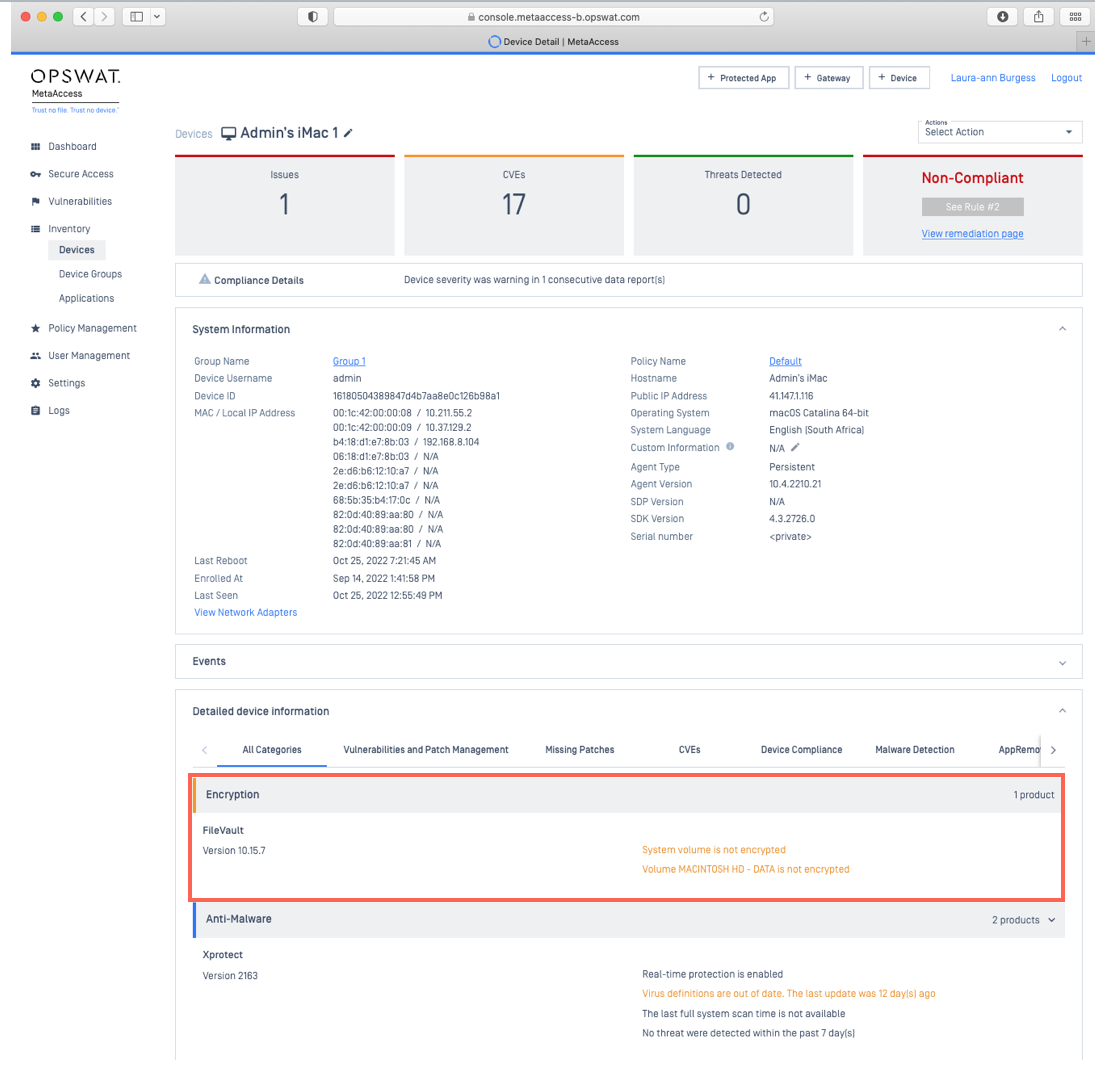
MetaDefender IT-OT Access Compliance Warning: FileVault - System volume is not encrypted/Device volume data is not encrypted
- Click on the Apple menu in the top left-hand corner of the screen.
- Navigate to System Preferences>Security & Privacy.
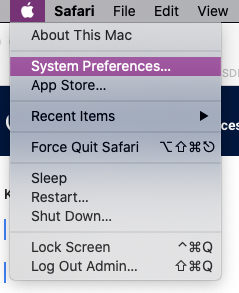
- Click on FileVault.
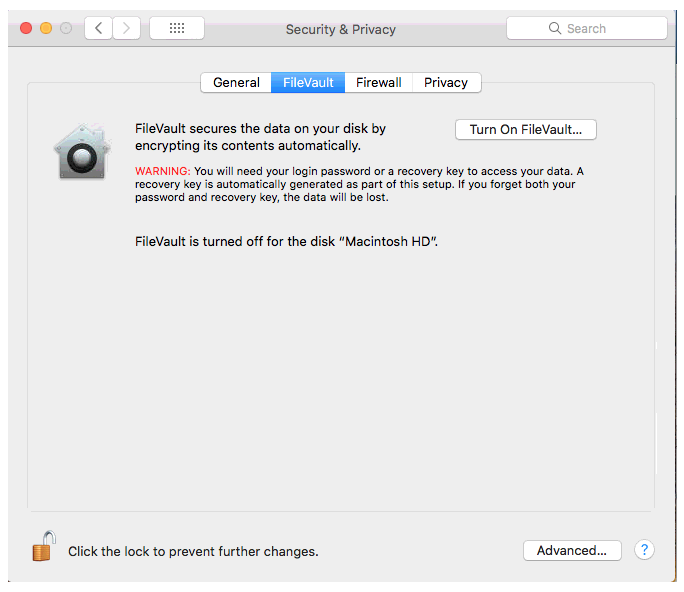
- Click the Lock to open it, then click Turn on FileVault.
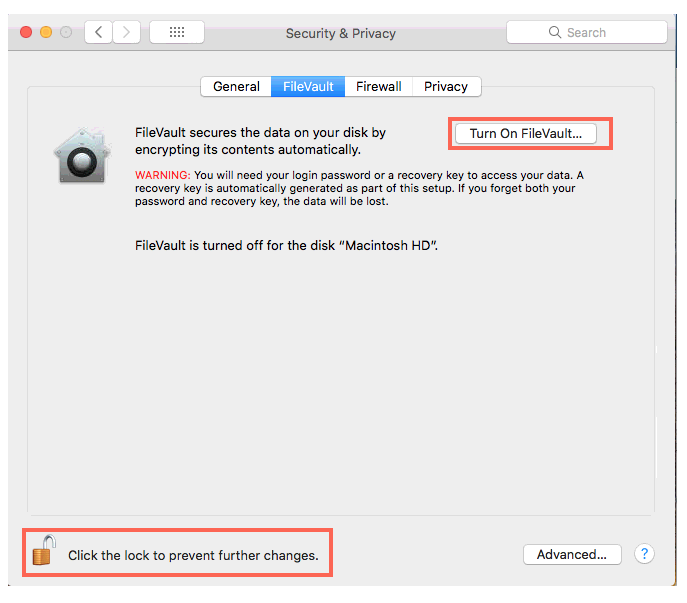
- Select how you want to unlock the disk and reset your password, in case you forget, by checking the appropriate option. Your choices are to:
- Allow your iCloud account to unlock your disk - i.e, use your iCloud password.
- Create a recovery key and not use your iCloud account - i.e, use a generated recovery key.
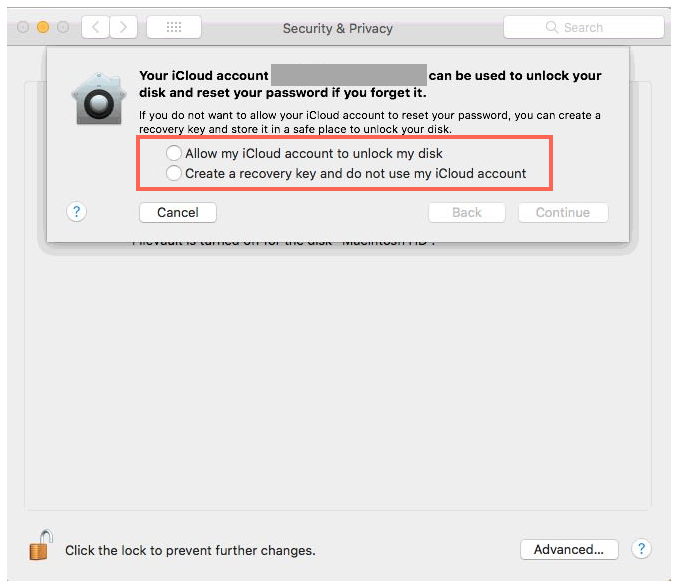
- Your disk will now be encrypted.
- The encryption process may take a number of hours and will run in the background while your system is powered on.
- It is safe to switch your system off and on while this process is underway.
- New files that are created while the process is underway will also be encrypted.
- With FileVault encryption enabled, no account will be permitted to log in automatically.
- Once encrypted, your disk will remain in an encrypted state until FileVault is turned off, at which time a lengthy decryption process will ensue.
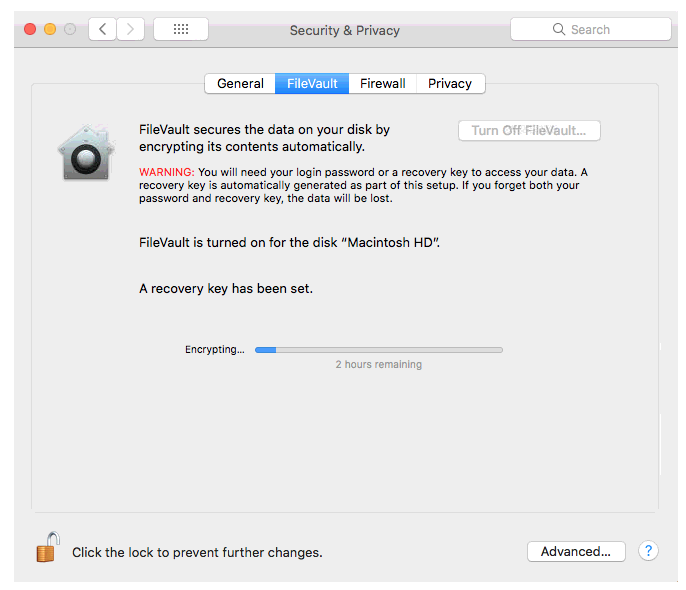
- Once FileVault encryption has completed, Restart your system, using your chosen Password method to unlock the disk and finish the process.
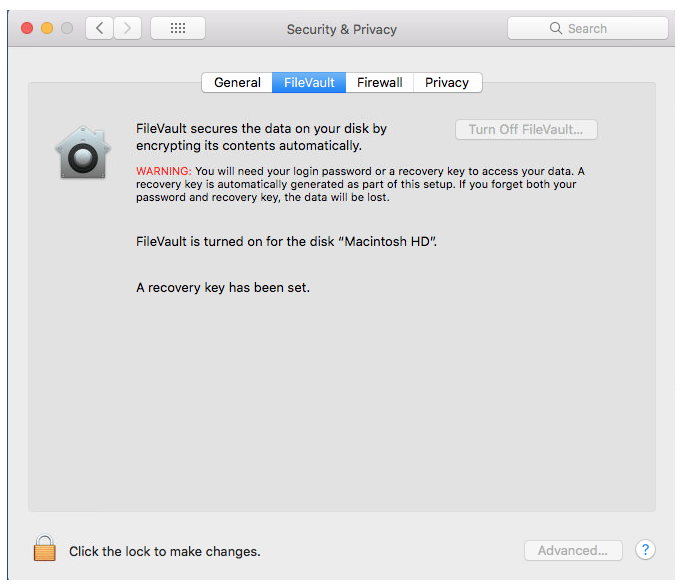
- Click on the OPSWAT Tray Icon, then click the Recheck option.
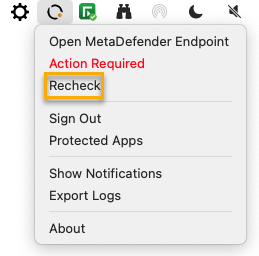
If you have followed the instructions above but Continue To Experience macOS FileVault Encryption Issues On Your MetaDefender Endpoint/MetaDefender IT-OT Access Devices, please open a Support Case with the OPSWAT team via phone, online chat or form, or feel free to ask the community on our OPSWAT Expert Forum.

