This article applies to the current MetaDefender IT-OT Access Console, the current MetaDefender IT-OT Access API, and all MetaDefender Endpoint releases deployed on Windows, macOS, Linux, Android and iOS systems.
Should MetaDefender IT-OT Access report that there is no MetaDefender Endpoint installed on a device, the first step is to double check whether this is, in fact, the case.
On Windows devices
- Open the Windows Start menu.
- Search for MetaDefender Endpoint.
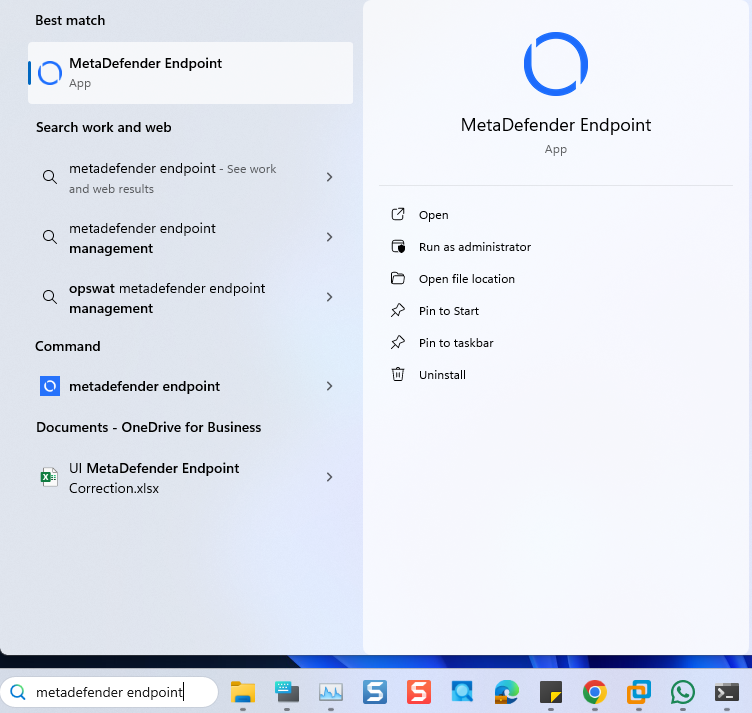
On macOS devices
- Go to Finder>Applications.
- Search the list for OPSWAT Gears.
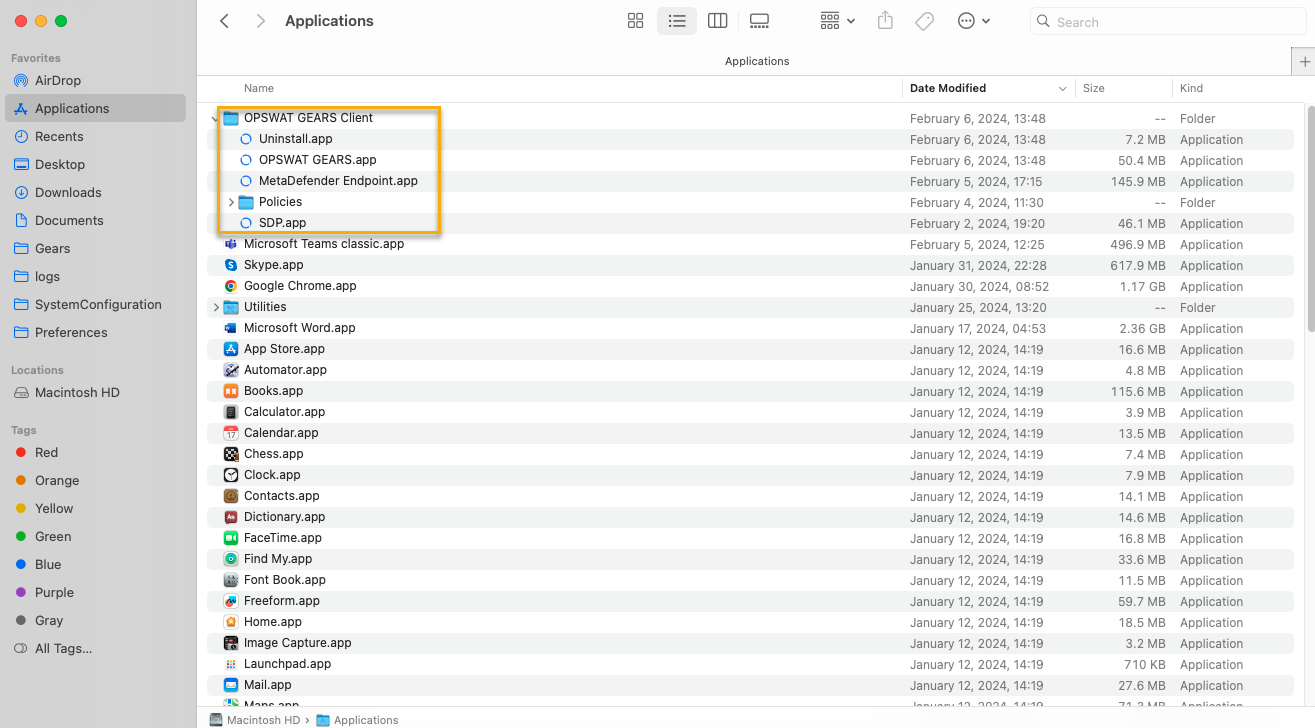
On Linux devices
- Click the Show Applications icon.
- Search for MetaDefender Endpoint.

On Android/iOS devices
- Search for the OPSWAT app.
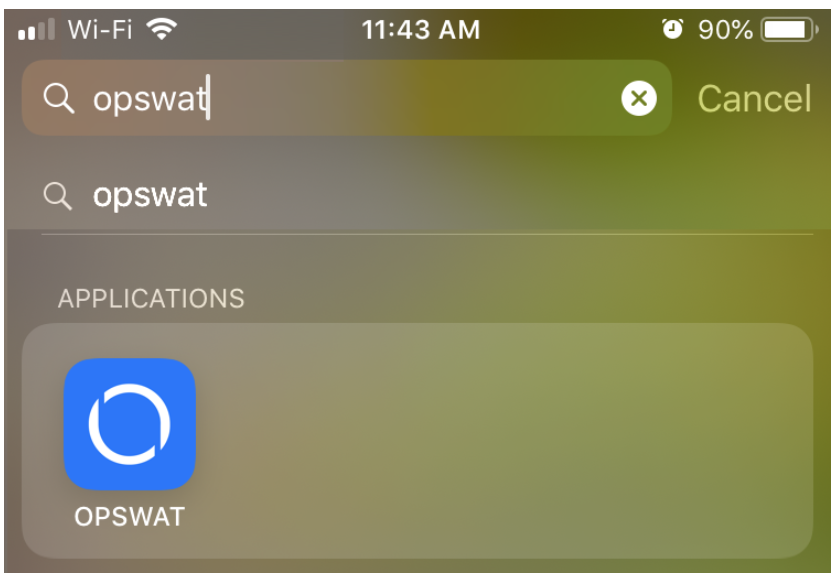
All devices
If the device does not have the MetaDefender Endpoint installed:
- Return to the associated Remediation Page at MetaDefender IT-OT Access Console>Inventory>Devices>Relevant Device>View Remediation Page.
- Click the Download button to download the MetaDefender Endpoint installer package.
- Install the MetaDefender Endpoint.
Once you’ve installed the MetaDefender Endpoint on the device, should MetaDefender IT-OT Access still report that no MetaDefender Endpoint is installed, one of the following solutions should apply.
| Case | Solutions |
|---|---|
| You are on a mobile device |
|
| The device has not enabled loopback for the application you are using to authenticate |
Paste this link into the browser, https://eapi.opswatgears.com:<port>/opswat/devinfo?count=10&callback=myCallback but replace <port> with a port configured on your account. For example: https://eapi.opswatgears.com:11369/opswat/devinfo?count=10&callback=myCallback Ask your administrators for the port number.
CheckNetIsolation LoopbackExempt -a -n=”<App Container or Package Family>” For example: Microsoft Edge: CheckNetIsolation LoopbackExempt -a -n=“Microsoft.Microsoftedge_8wekyb3d8bbwe Microsoft” Microsoft Work/School Account Windows App: CheckNetIsolation LoopbackExempt -a -n=microsoft.aad.brokerplugin_cw5n1h2txyewy Note: to unexempt, run the following command: CheckNetIsolation LoopbackExempt -d -n=“<App Container or Package Family>” For example: Microsoft Edge: CheckNetIsolation LoopbackExempt -d -n=“Microsoft.Microsoftedge_8wekyb3d8bbwe Microsoft”Microsoft Work/School Account Windows App: CheckNetIsolation LoopbackExempt -d -n=microsoft.aad.brokerplugin_cw5n1h2txyewy |
| MetaDefender Endpoint is reporting to a different account |
|
| The MetaDefender Endpoint does not support |
|
| The MetaDefender Endpoint couldn’t connect to the MetaDefender IT-OT Access Cloud | [Read This](Read This) for detailed instructions on how to allowlist MetaDefender IT-OT Access addresses. |
| The device is leveraging a proxy service for network traffic | Add an exception for the MetaDefender IT-OT Access eapi.opswatgears.com to ensure that traffic to the MetaDefender Endpoint doesn’t go via the proxy. |
| DNS service cannot resolve the MetaDefender Endpoint domain |
|
| The MetaDefender Endpoint has not fully upgraded |
|
| There is a cookie and cache issue | Clean out your browser’s Cookies and Cache by following [This Guide](This Guide). |
| MetaDefender Endpoint services are not running |
|
| None of the above |
|
If you have followed the instructions above but Your System Is Still Reporting That No MetaDefender Endpoint Is Installed On A Device, please open a Support Case with the OPSWAT team via phone, online chat or form, or feel free to ask the community on our OPSWAT Expert Forum.

