To unlock the BitLocker protected disks for MetaDefender Drive, users must boot Windows and then insert the OPSWAT MetaDefender Drive.
- Open your device's My Computer or This PC (depending on the Windows version), right-click on the encrypted disks' icons with the locked yellow padlock icon, and click Unlock Drive and provide the Password.
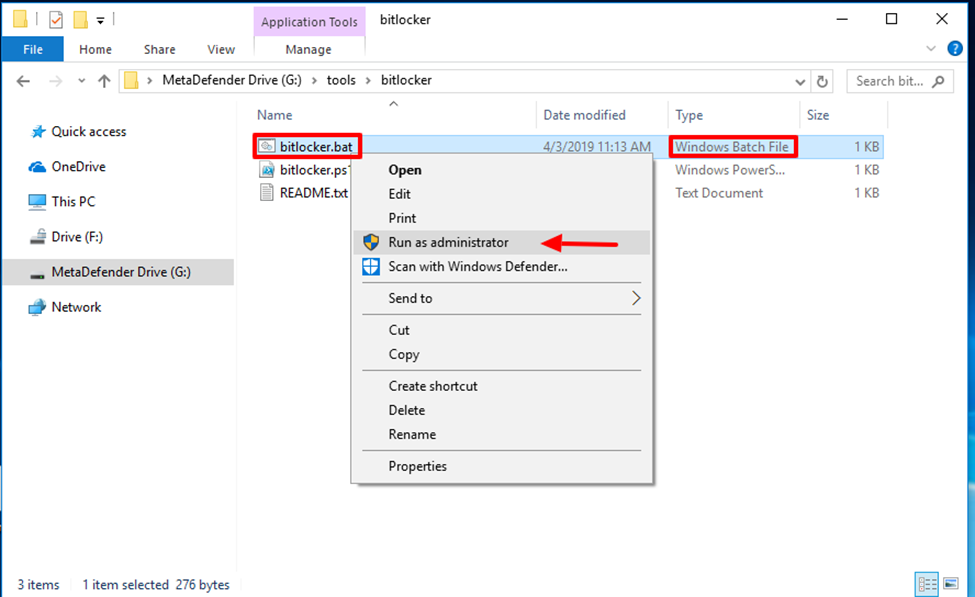
- Once the encrypted drive has been unlocked, go to the MetaDefender Drive partition and open the tools folder.
- The tools folder includes three files: unlock_bitlocker.bat (used to unlock your BitLocker drives), unlock_bitlocker.ps1 (a Windows PowerShell script utilized by bitlocker.bat), and README.txt (instructions on how to unlock BitLocker encryption for a diagnostic scan).
- Right-click on unlock_bitlocker.bat and select Run as administrator, then click Yes when prompted to confirm running the script as administrator.
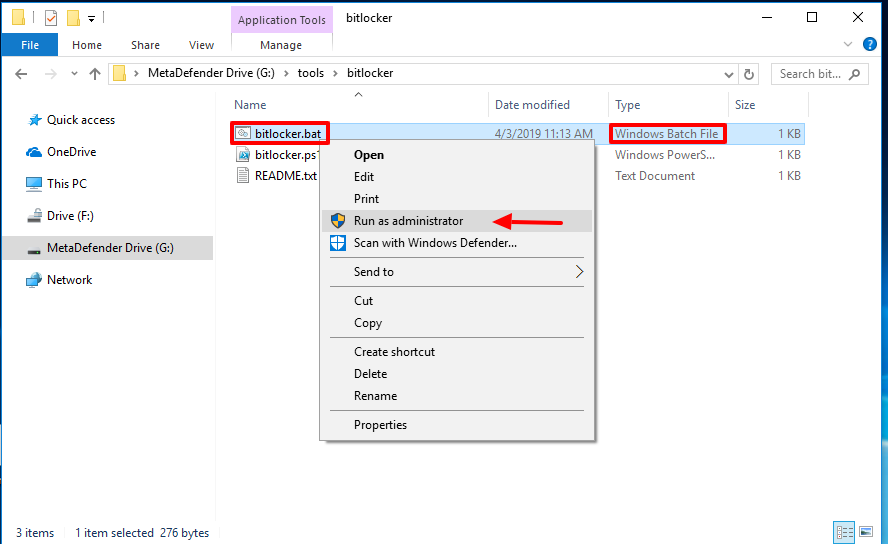
- While the script is running, a file named bitlocker.key will appear in the tools folder, indicating to users that they are ready to run a scan.
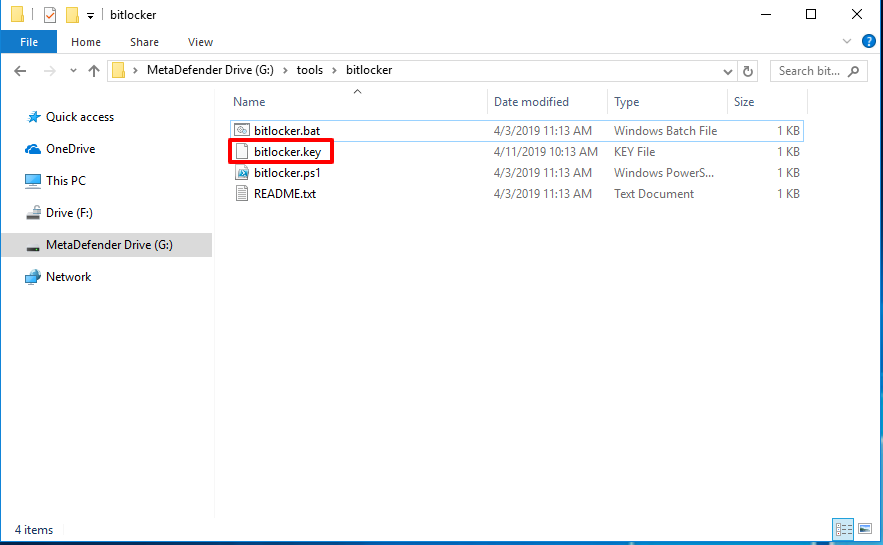
- Reboot your system from MetaDefender Drive.

