MetaDefender Drive supports booting from and scanning virtual machines. MetaDefender Drive has been tested on the following virtual machine software:
- VMWare Workstation & ESXi (Windows and Linux)
- QEMU Virtual Machine Manager (Linux)
Boot and Scan VMWare Workstation Virtual Machines
The following example is a demonstration of booting your device using VMWare Workstation.
Some of the screenshots in the following example might look different, depending on the version you use.
##
- From VMWare Workstation, open the Settings of the virtual machine you intend to scan, and set the Firmware type to UEFI.
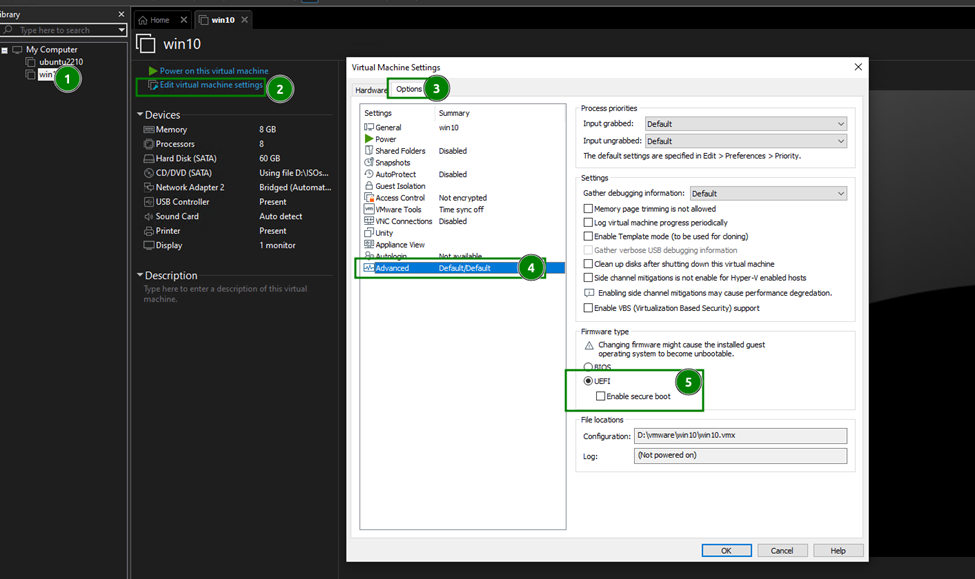
- Power On your VM by right-clicking and selecting Power → Power On to Firmware.
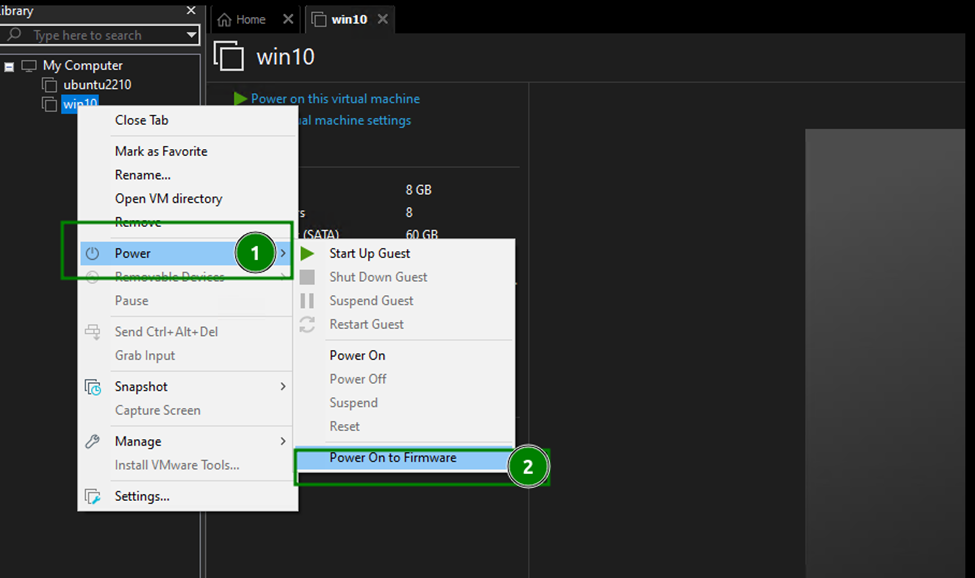
- Connect the MetaDefender Drive to the virtual machine by right-clicking and selecting Removable Devices → <the plugged-in MetaDefender Drive> → Connect (Disconnect from Host).
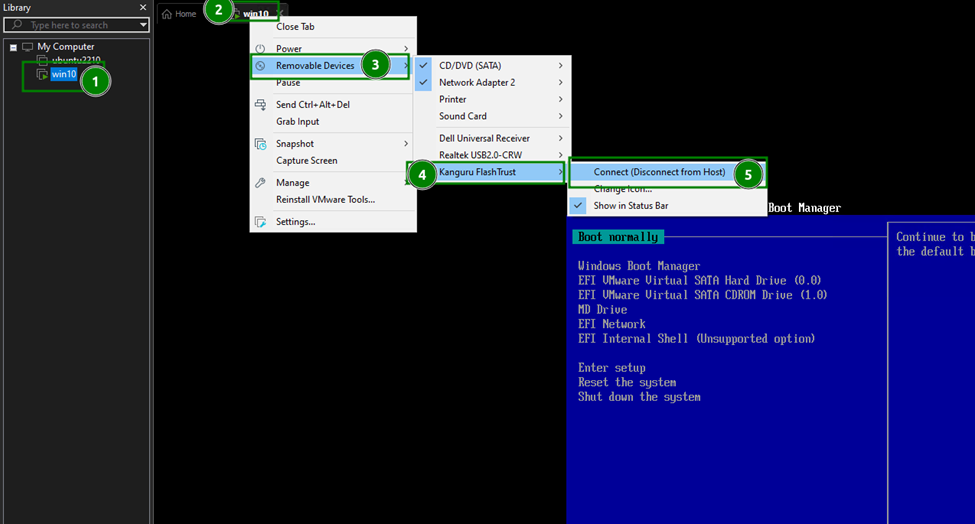
- From the Boot Manager, select Enter Setup.
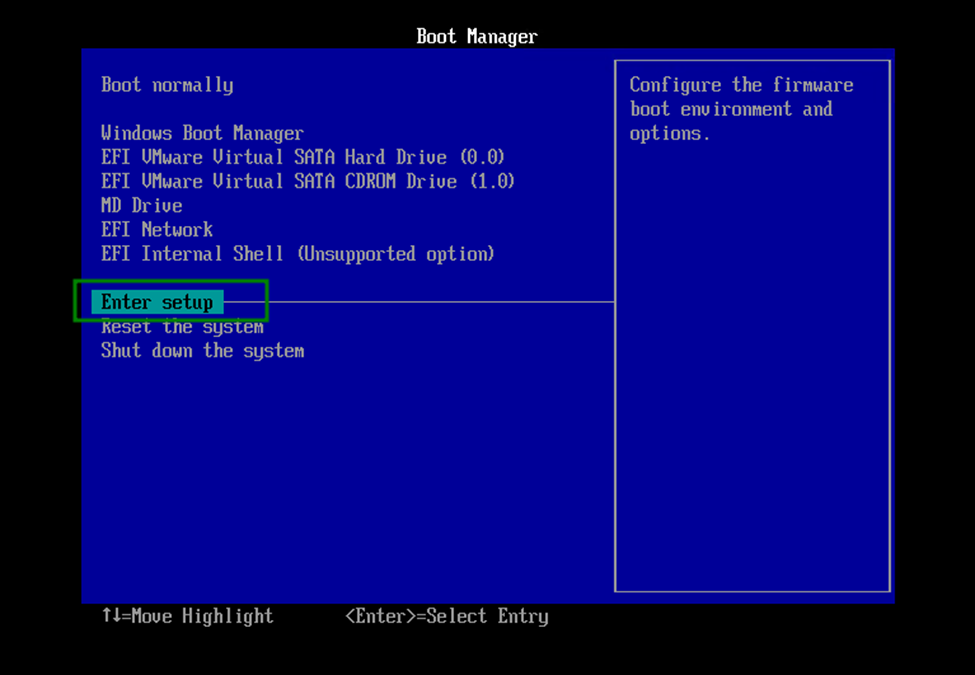
- Select Boot from a file.
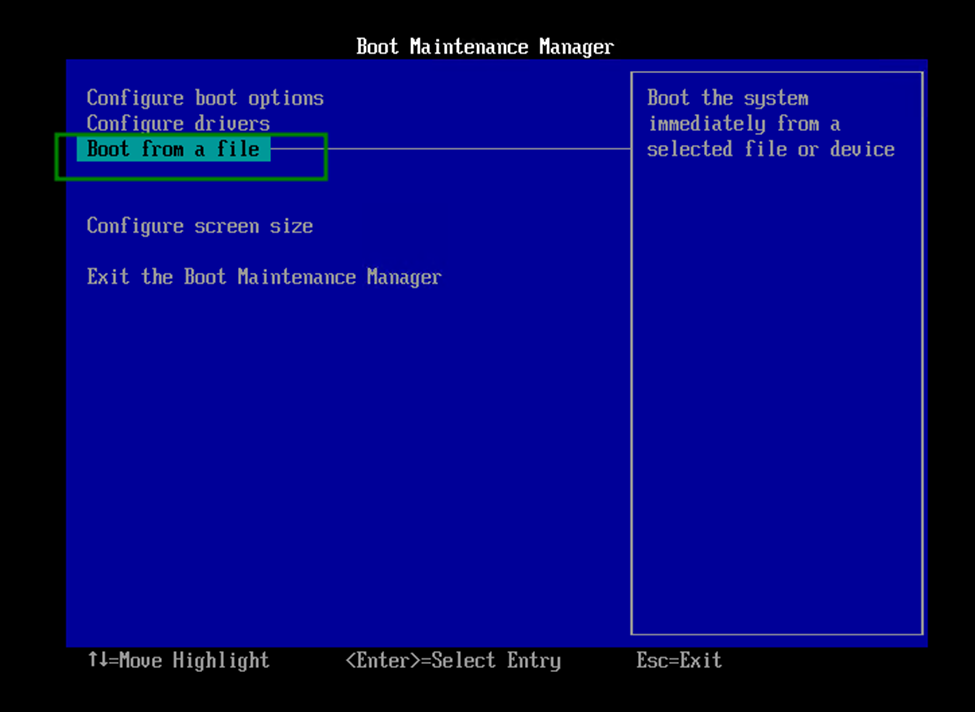
- Locate your your MetaDefender Drive and select it.
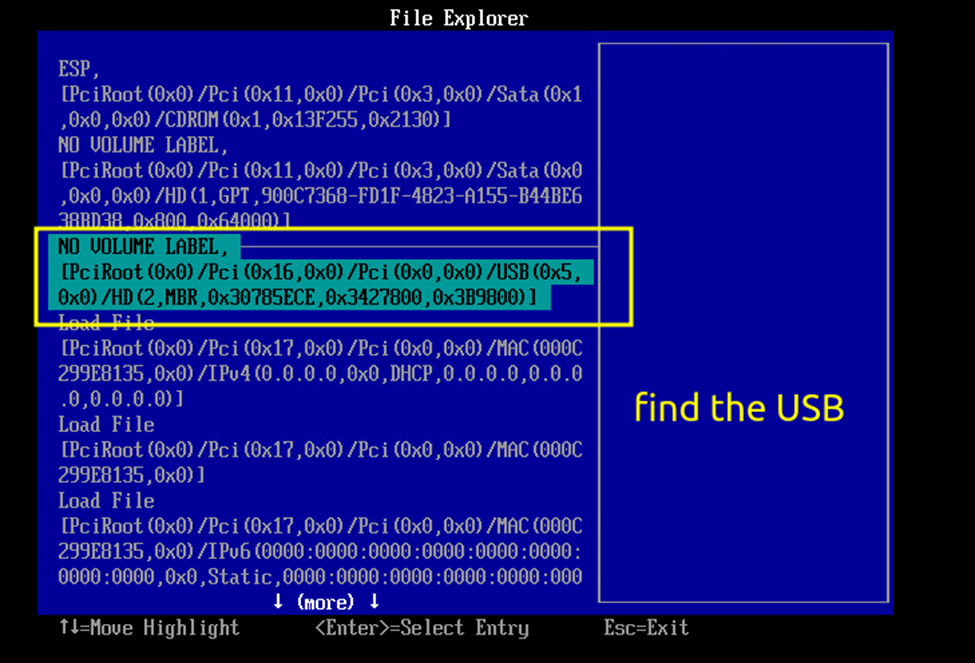
- From the File Explorer, Select EFI.
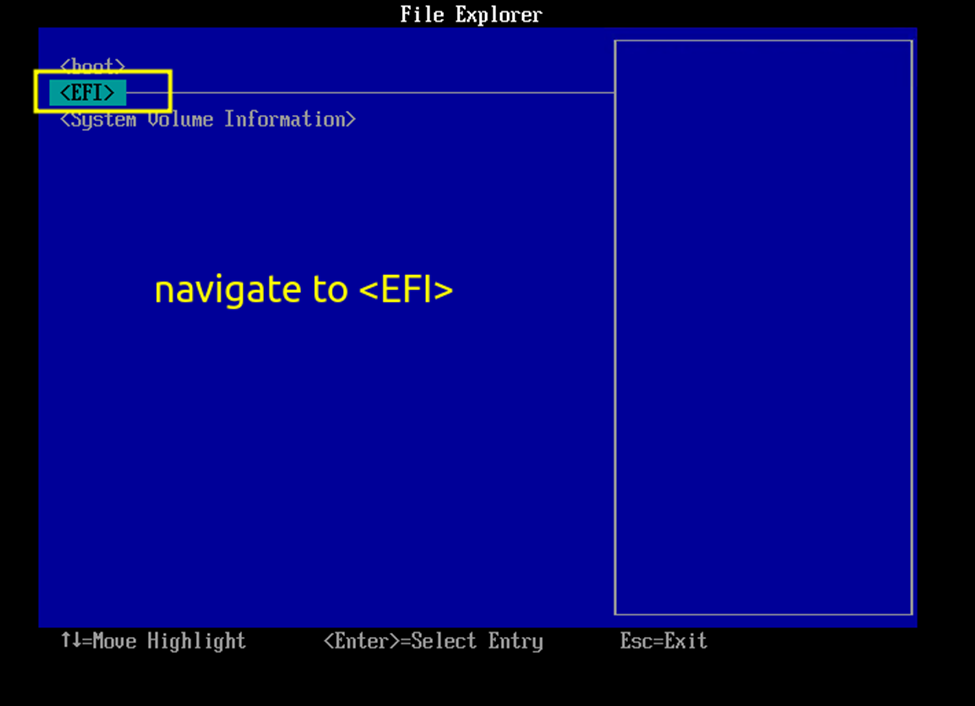
- Select <BOOT>.
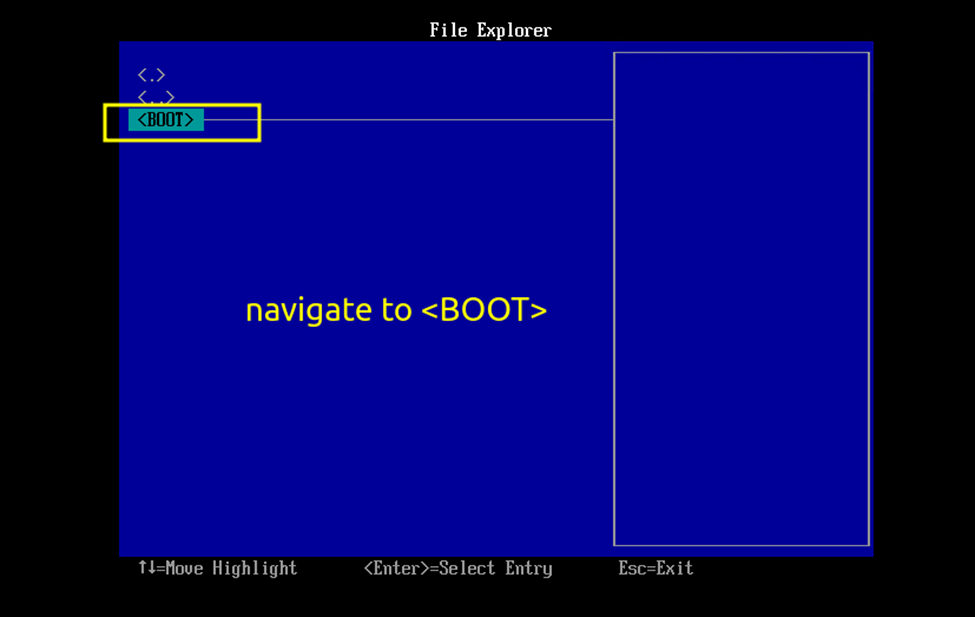
- Select grubx64.efi and wait for your virtual machine to boot up.
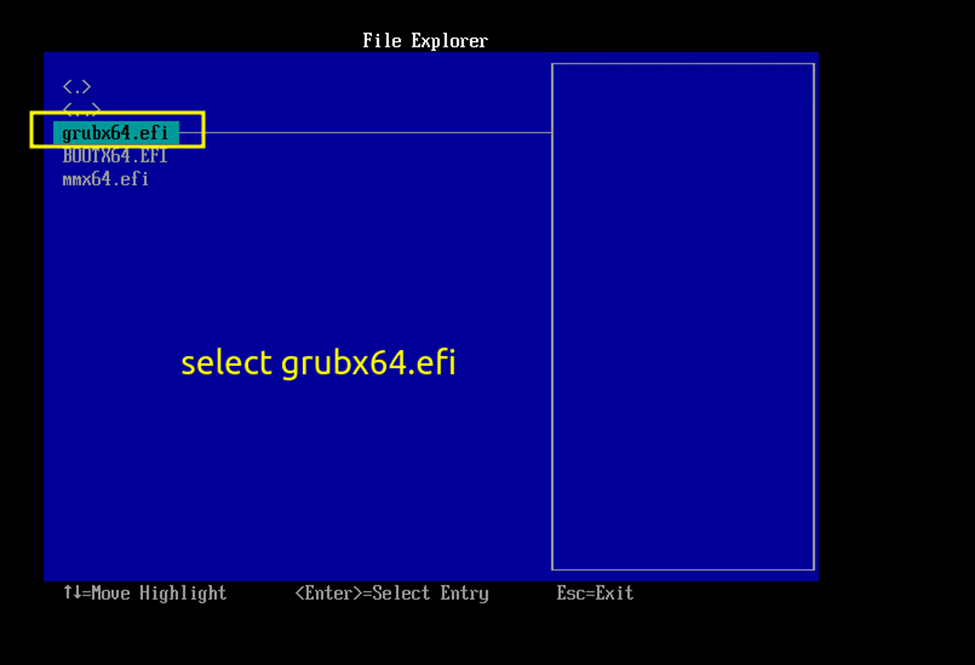
.

