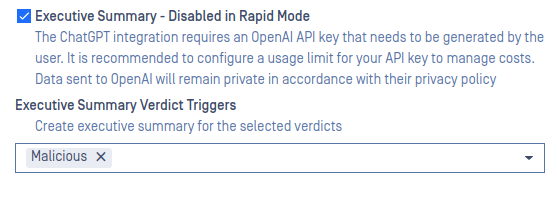The Sandbox Engine offers two integration modes:
- Inline: working as a part of MetaDefender Core processing workflow (real-time processing). Allowing users to block entire processing based on MetaDefender Sandbox engine outcome and decision.
- Out of band: working as a part of MetaDefender Core quarantine (post-investigation processing). Providing additional option to analyze quarantined items along with the existing Threat Intelligence technology.
Global configuration
Go to Inventory > Modules and select the Sandbox module
Use your OPSWAT Reputation secret to further enhance your Sandbox Engine capabilities.
The global configuration is used by the out of band MetaDefender Core quarantine process and also as the default setting for new workflow configurations.
Engine details
See details like engine version and status.
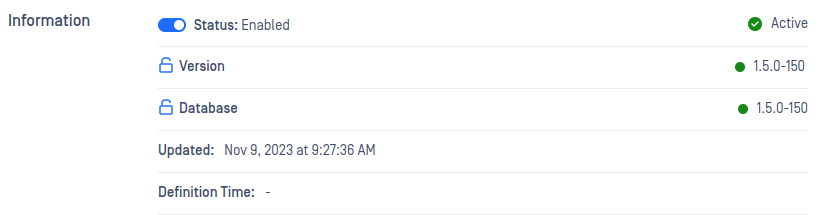
Configuration
Log level
Configure the log level of the Sandbox Engine. In case of issues a lower log level (Debug) might help the support team.
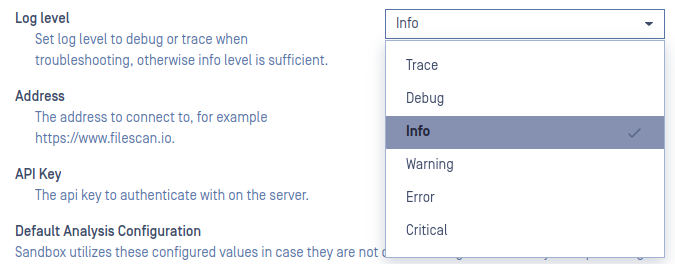
Remote server address
Configure the address and secret of your standalone MetaDefender Sandbox instance.
Only available for the Remote Sandbox Engine

OPSWAT Reputation configuration
Configure your OPSWAT Reputation secret to use the OPSWAT Reputation OSINT scan task.
Only available for the Embedded Sandbox Engine. For the Remote Sandbox Engine the secret must be configured for the standalone MetaDefender Sandbox instance.

OpenAI configuration
Configure your OpenAI secret and preferred ChatGPT model for the Executive Summary feature. For more details see the workflow configuration section below on this page.
Only available for the Embedded Sandbox Engine
Default Analysis configuration
The global configuration stores the default configuration settings for default workflow and quarantine processing. For more details see the workflow configuration section below on this page.
Workflow configuration
Go to Workflow Management > Workflows, select your workflow and select the Sandbox module
Customize your workflows based on your specific usage scenario to enhance performance. For example turn off file types and update engine results filtering.
Setup several workflows tailored to different use cases, if required.
Activate Rapid mode when there's a need for higher throughput.
Enable the Sandbox Engine in your workflow
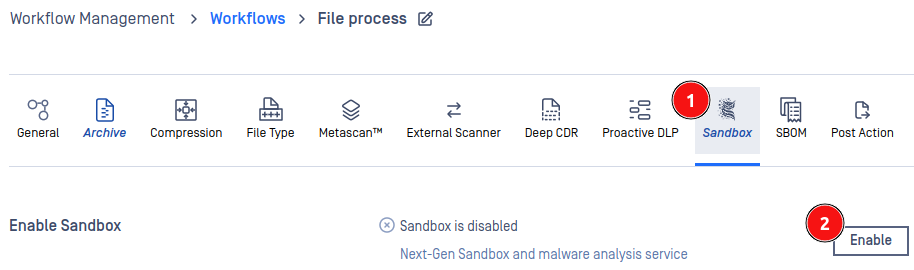
Filetype filtering
Configure the Sandbox Engine to run only for the selected file types. All the supported file types are selected by default.

It's not recommended to choose file types that aren't included in the default configuration.
Engine result filtering
Configure the Sandbox Engine to run conditionally based on Metascan AV engine results or Deep CDR sanitization results.
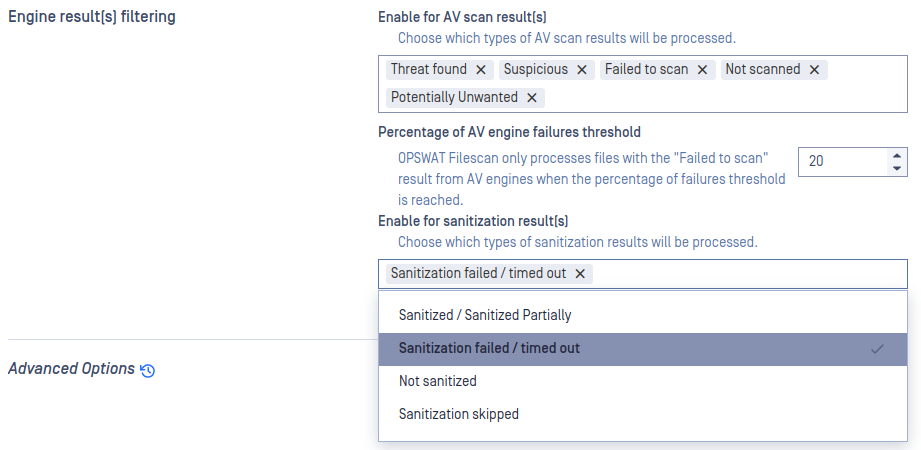
Advanced options
Scan modes
Choose the scan mode to balance between report richness and performance. Click here for more information.
Only available for the Embedded Sandbox Engine
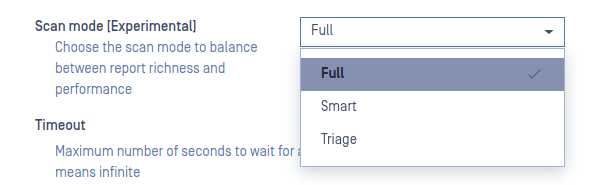
Scan timeout
Configure a timeout value in seconds which will be applied to each scan.
A high timeout value might significantly degrade engine performance
Blocked verdicts
MetaDefender Core will block files if the Sandbox Engine produces a blocked verdict.
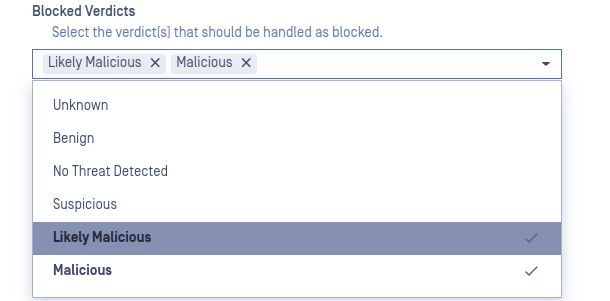
Scan tasks
Configure which tasks should be executed and configure Rapid mode. Different configuration settings available for the Embedded and Remote Sandbox Engine.
Rapid mode disables some scan tasks which is indicated in the task description and default settings.
If Rapid mode is activated, the scan process will focus on the input sample and it will spend less time with extracted resources (additionally downloaded and extracted files).
Embedded Engine
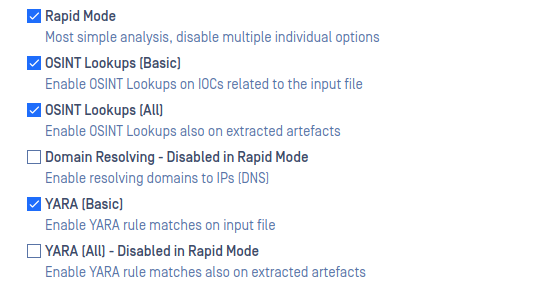
Remote Engine
The following options shouldn't be modified for the Remote Sandbox Engine if the filescan.io community site is used or Advanced scanning option is not enabled for the user.
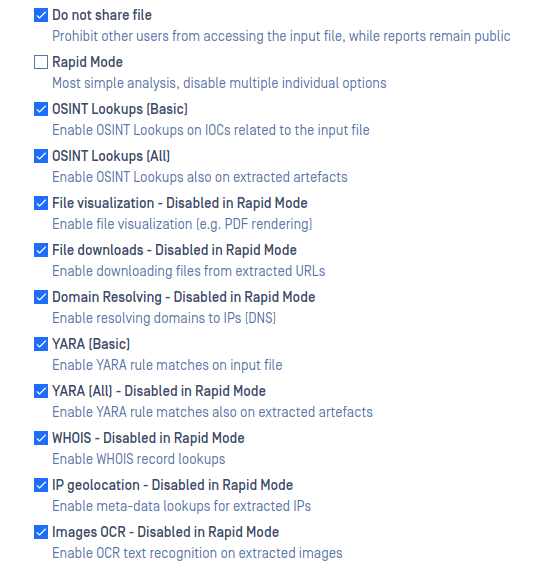
Executive summary
Create an executive summary for the selected verdicts, powered by ChatGPT.