For a single deployment of MetaDefender in a public subnet. In this example, besides the MetaDefender EC2 instance, additional resources are being generated and set up.
Prerequisites and Requirements
AWS knowledge: This guide assumes familiarity with EC2, CloudWatch, Lambda and Cloudformation.
AWS account: needs permission to create EC2 instances
DNS: MetaDefender Core uses the internal routing of the host instance and does not require any special routing.
Scripting languages supported: Windows - Powershell, Linux - shell
System/OS requirements
For OS, database type, 3rd party dependencies and storage requirements on Windows installations, please refer to the Microsoft Windows Deployments section of the Recommended System Configuration page.
For OS, database type, 3rd party dependencies and storage requirements on Linux installations, please refer to the Linux Deployments section of the Recommended System Configuration page.
Deploy using AWS Console
Launch Instance
- Go to the EC2 Management Console in AWS and select Launch Instance
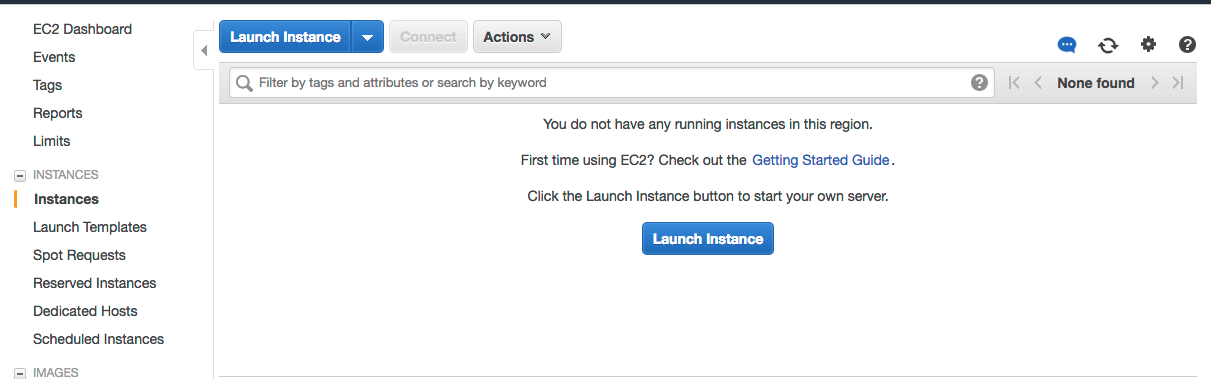
- Select the desired MetaDefender, based on the OS support:
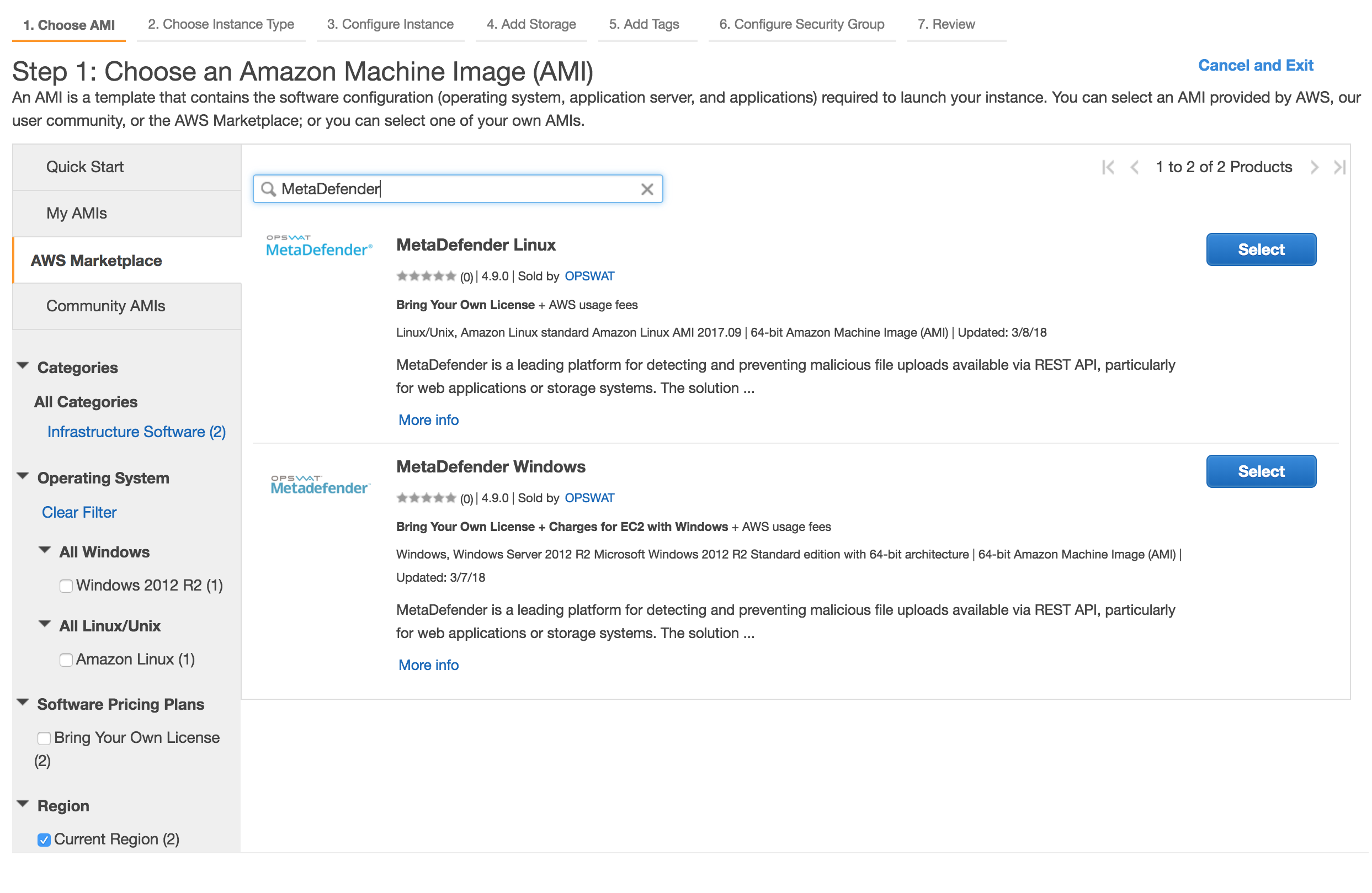
- Choose the Instance type
Please review MetaDefender's system requirements (OS and hardware requirements) before choosing the desired AMI and instance type.
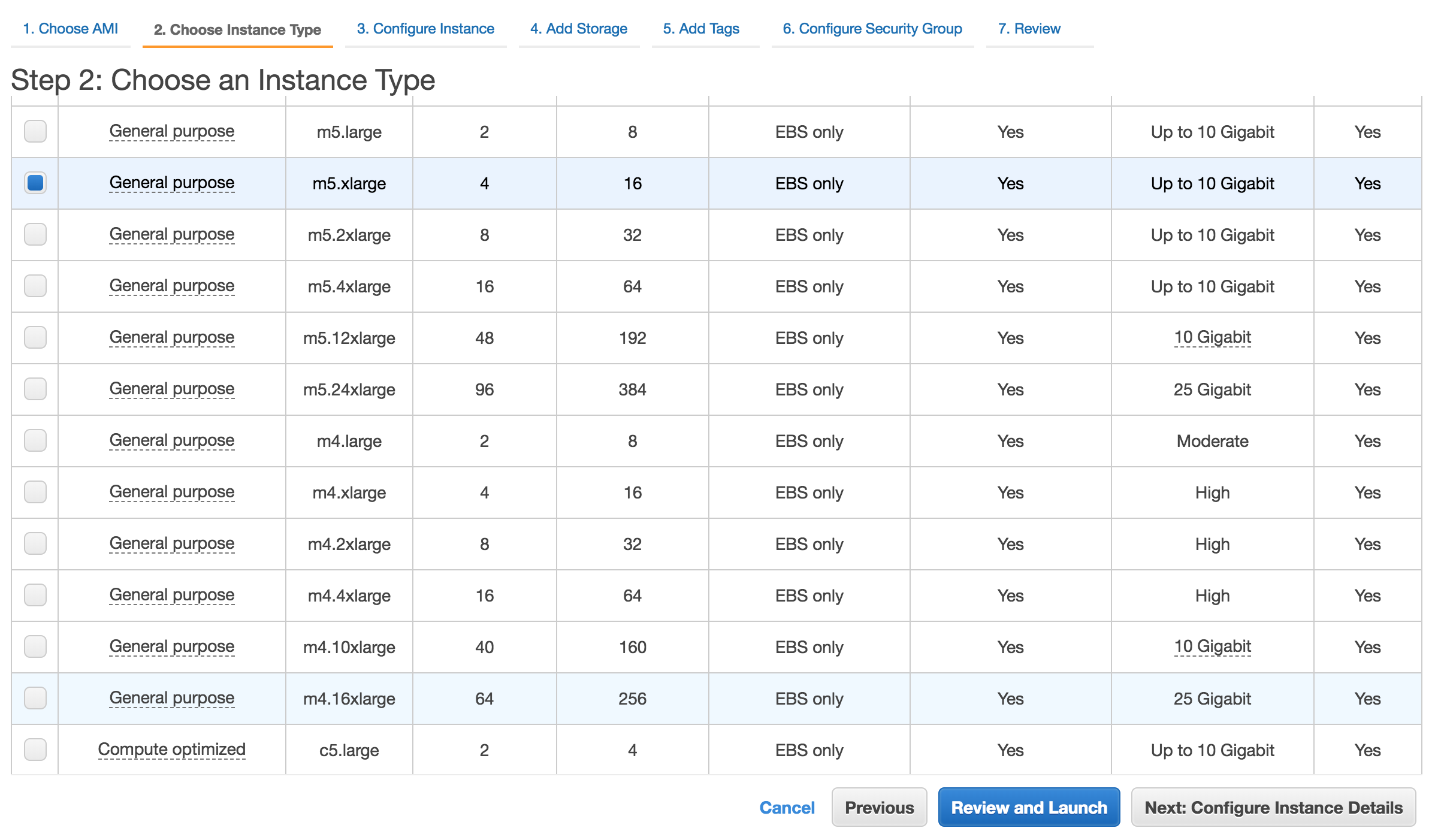
Networking for EC2
- Select the desired VPC and subnet you would like to have MetaDefender deployed.
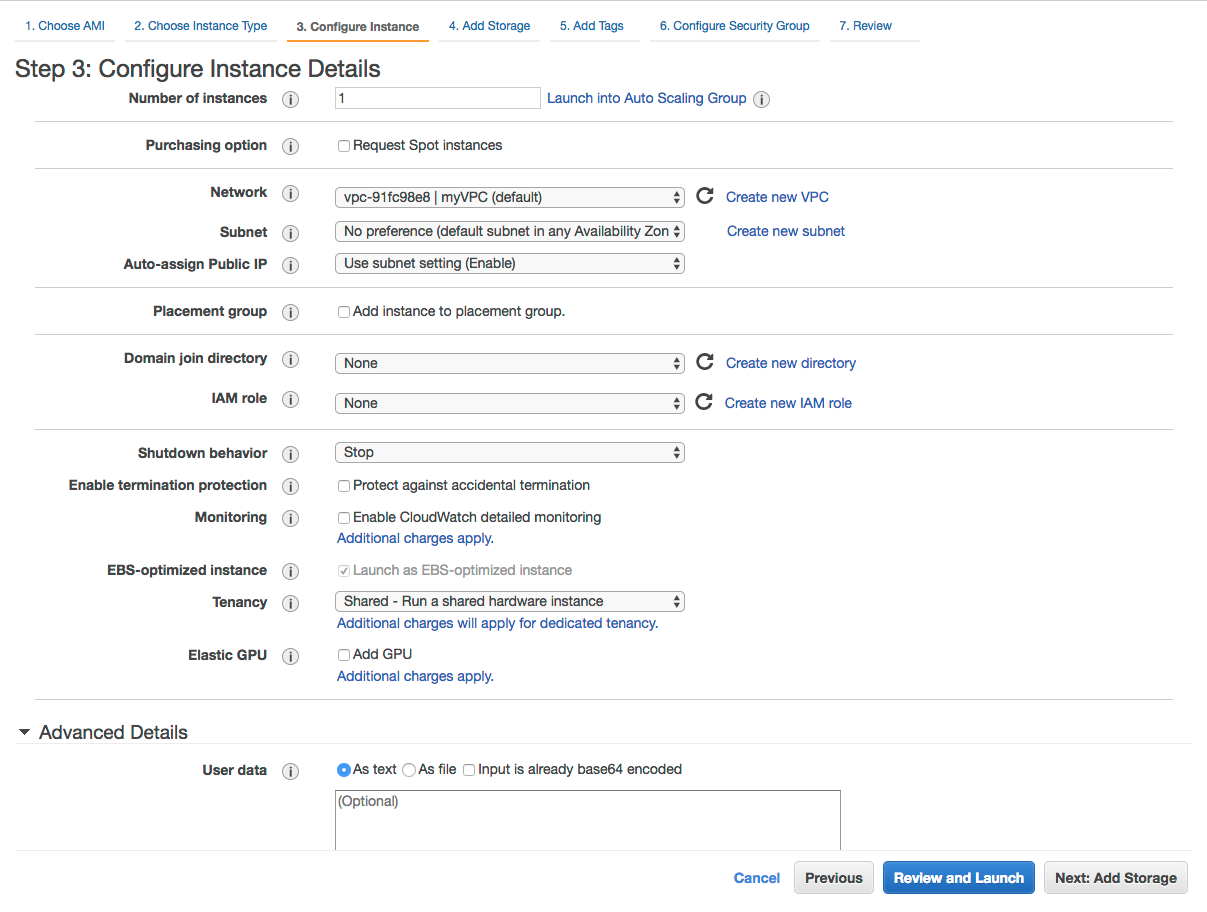
Depending on the deployment model, the recommendation would be to deploy MetaDefender in a private subnet, with no Internet Connection.
Storage configuration
Storage step can be skipped
In general there's no need for additional storage by MetaDefender. However, there are 2 situations where additional local storage might be required:
- MetaDefender will process large files or a high volume of files which submitted in MetaDefender's queue will need over 10GB files storage
- MetaDefender is configured to store files in the Quarantine section which will eventually fill the entire root volume.
In case quarantining the files in the MetaDefender instance or analyzing high volumes of files is a requirement, please consider adding an EBS volume.
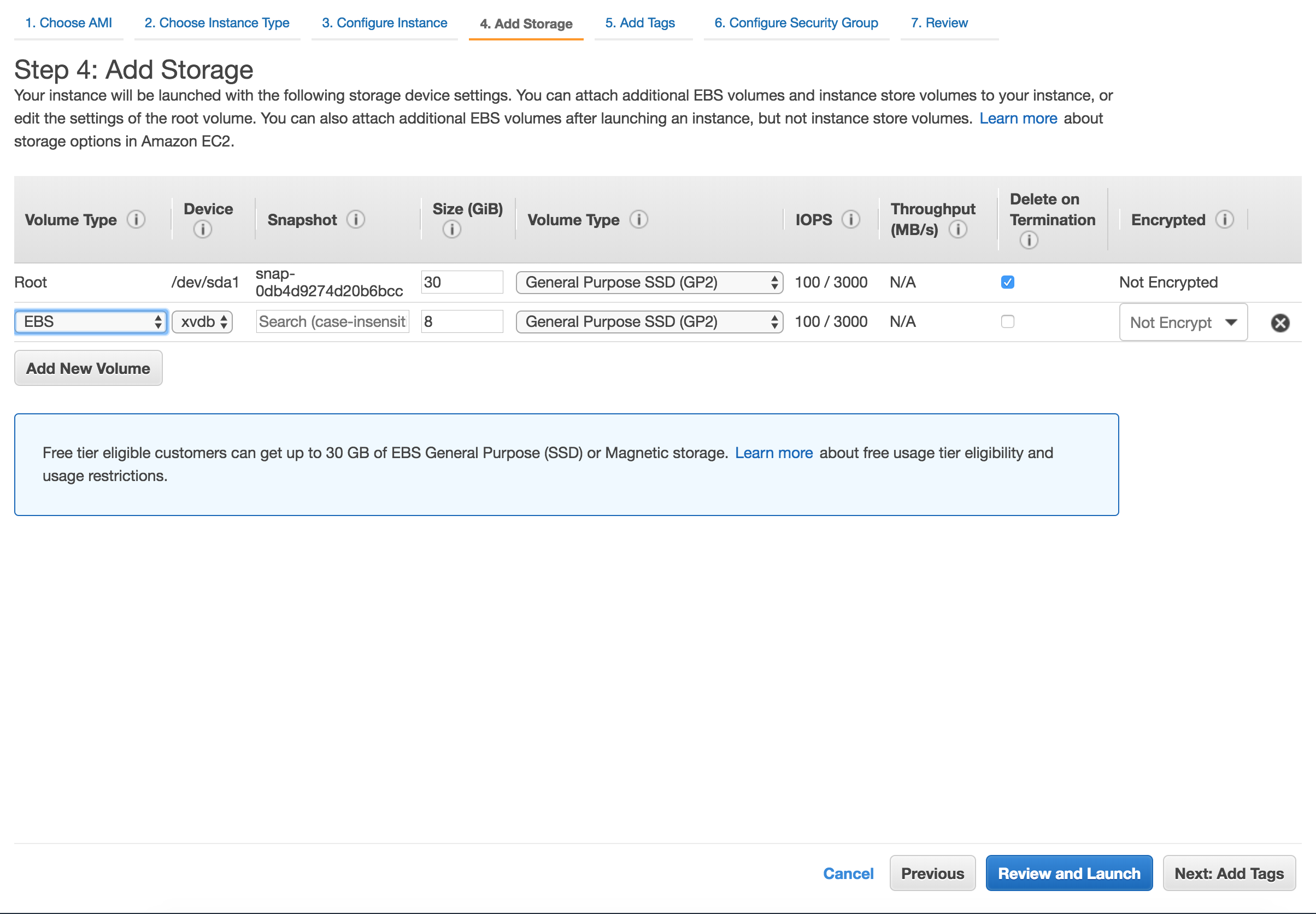
Security Groups configuration
There are 2 rules that are needed to be opened during the installation phase, after which only one rule should remain:
Custom TCP: 8008
- MetaDefender exposes it's REST API by default to port 8008. However this port can be changed during the installation phase or updated during it's lifetime.
RDP / SSH
- In order to install MetaDefender on Windows add access for RDP and for Linux add support for SSH
- Highly recommended would be not to allow traffic to RDP or SSH from anywhere, but to limit to your IP address
- In order to install MetaDefender on Windows add access for RDP and for Linux add support for SSH
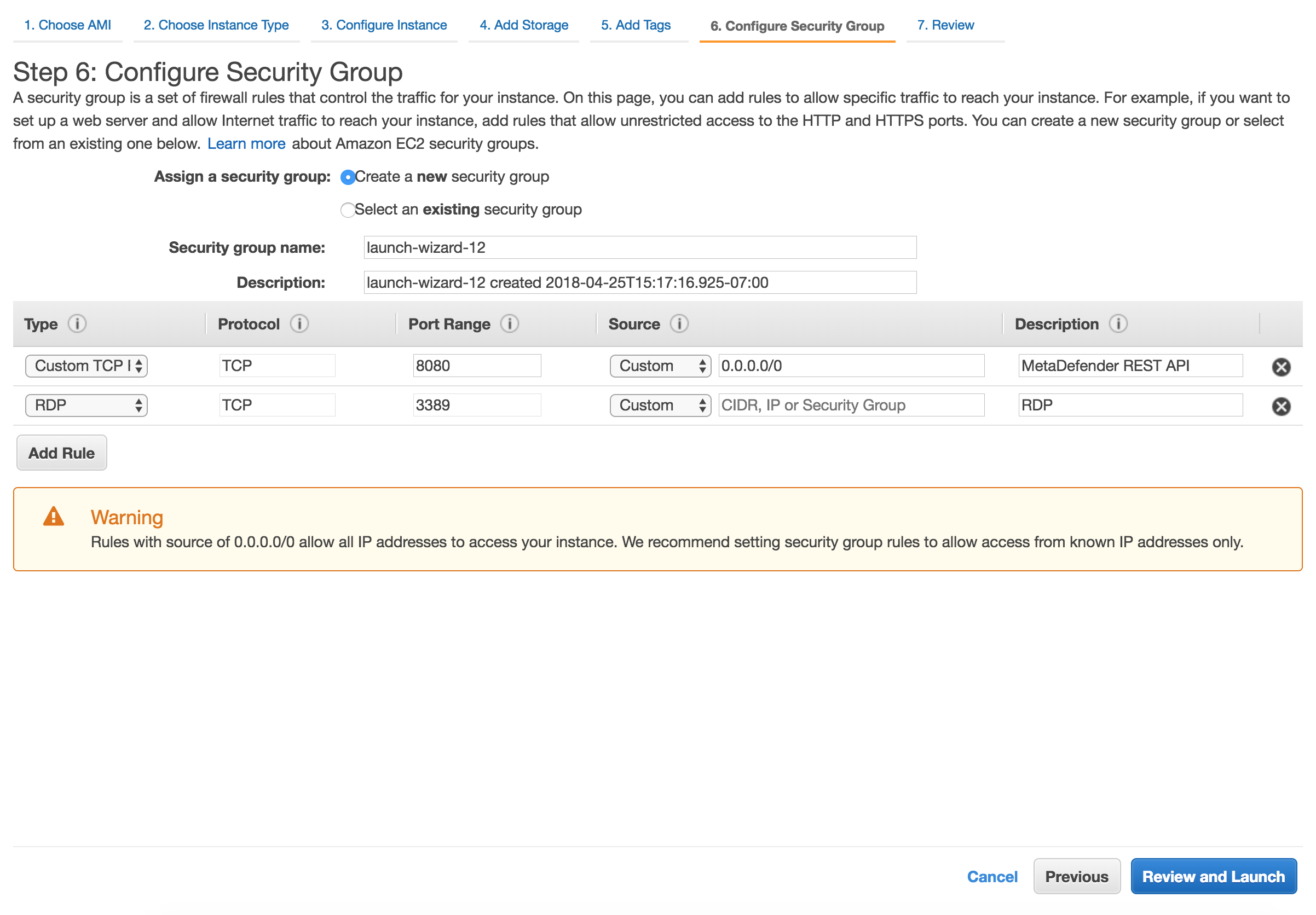
After the installation remove RDP or SSH from this Security Group!
Launch the instance
After you review the settings, hit Launch. In a few minutes the instance should become available
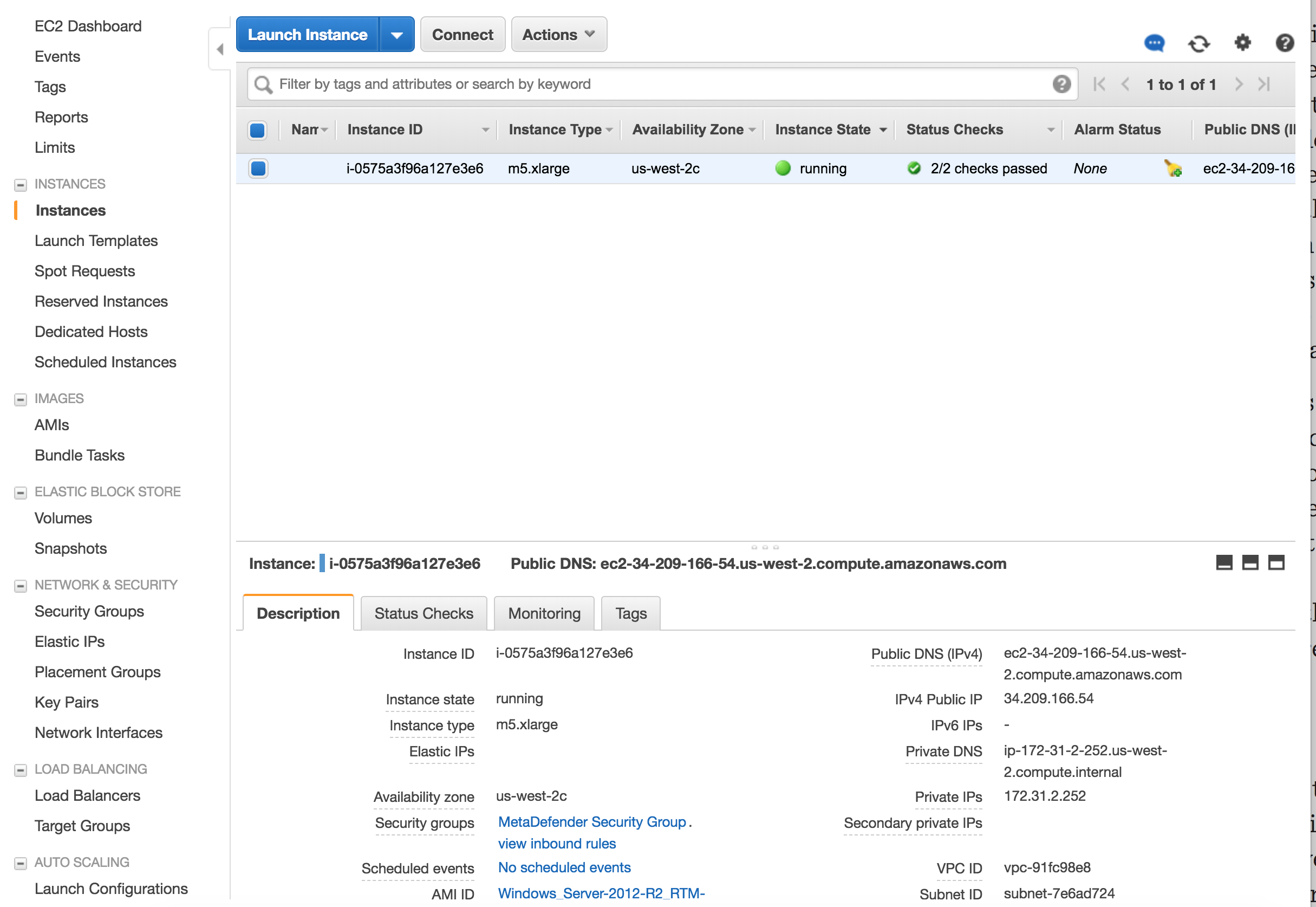
Licensing Automation
To automate the activation and deactivation of MetaDefender Core there are 2 options when launching Core in a EC2 instance.
Lambda functions:
- Are used for product activation/deactivation based on EC2 events
- Define an IAM role that grants access to those resources and attach it to the instance
User Data script to activate the product on start
OPSWAT MetaDefender AMI from marketplace usage
Please follow these instructions before generating a custom AMI from the OPSWAT AMI published in the AWS marketplace.
Default username and password is
admin/<instance-ID>- “admin” is an unacceptable password. Whenever the end-user changes the password to “admin”, it will automatically change the password to
<instance-ID>after the Instance is rebooted.
- “admin” is an unacceptable password. Whenever the end-user changes the password to “admin”, it will automatically change the password to
To create custom AMI from OPSWAT AMI, some mandatory things need to be noted before converting:
( Required ) Deactivate the MetaDefender Core license in the EC2 instance from where the new AMI will be created.
( Optional ) Change MD Core password.
- If the end-user changes the password to “admin”, their default password after creating a custom AMI will be
<instance-ID> - If the end-user does NOT change the Core UI password, it will be the default password in the original instance (instance-id) for all the new instances that uses the custom AMI.
- If the end-user changes the password to “admin”, their default password after creating a custom AMI will be

