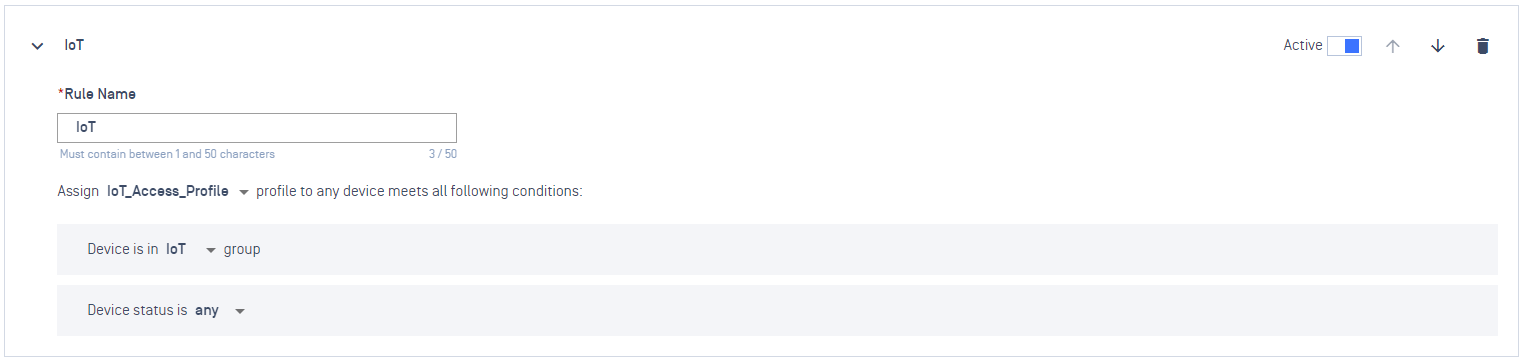Rules in MetaDefender NAC Cloud determine which Access Profile gets assigned to a device based on criteria like device group, and compliance status. These rules are processed in order until the first matching rule is found, at which point the associated Access Profile is assigned
To create a new Rule:
- Log into the MetaDefender IT Access console as an administrator
- Navigate to Secure Access and then RADIUS NAC
- Click on Rules tab
- Click Add New Rule button to add new rule:
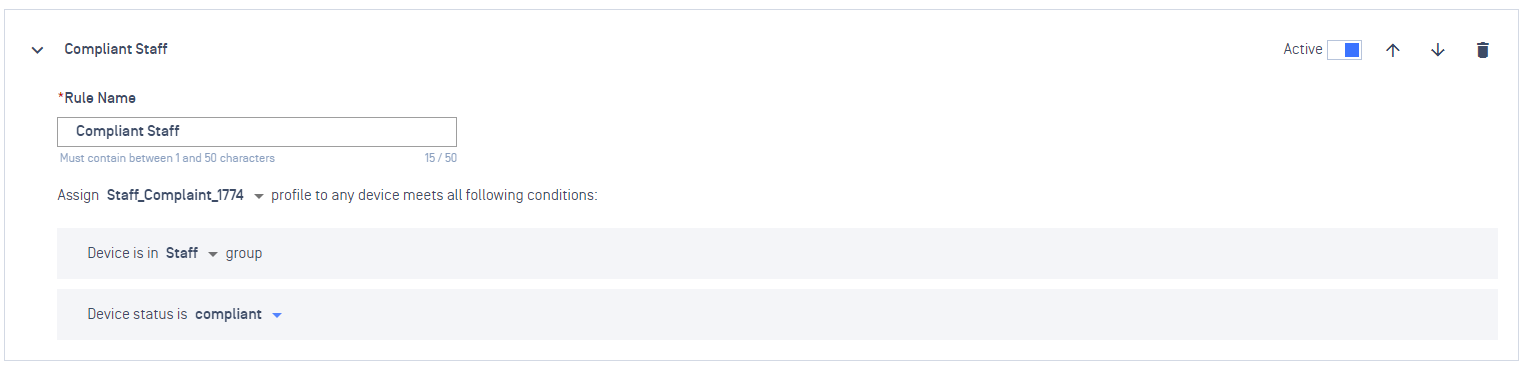
Rule Name: A name to display for a rule. Ex: “Compliant Staff”
Assign: The device will be assigned to a specific Access Profile __if all the following conditions are met:
Device is in group: MetaDefender IT Access will check if a device is in groups specified in the rule.
- any: No matter what group a device is assigned to, this condition is always met.
Device status: MetaDefender IT Access checks device status for this rule
- any: No matter what status of a device, this condition is always met.
The Default rule is pre-configured by default. If no other rule is satisfied, the device will always fall into this Default rule. Note: When accessing the Rules tab for the first time, the user must assign an associated Profile for this Default rule.
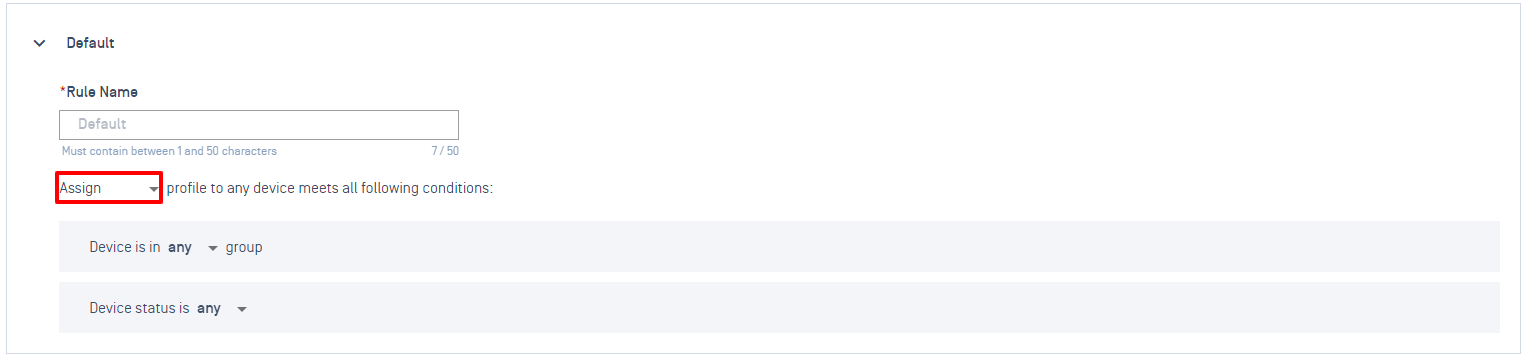
- Click Apply button to save changes.
Managing Rules
- Log into the MetaDefender IT Access console as an administrator
- Navigate to Secure Access and then RADIUS NAC
- Click on Rules tab
- To re-order Rules:
- To View Rule details: Click on the Rule or click on the Expand icon
- Click on Arrow icons to move the Rule up/down
- To active/inactive a Rule: Click on the Toggle button to switch to a desire status
- To delete a Rule: Click on the Delete icon of the Rule
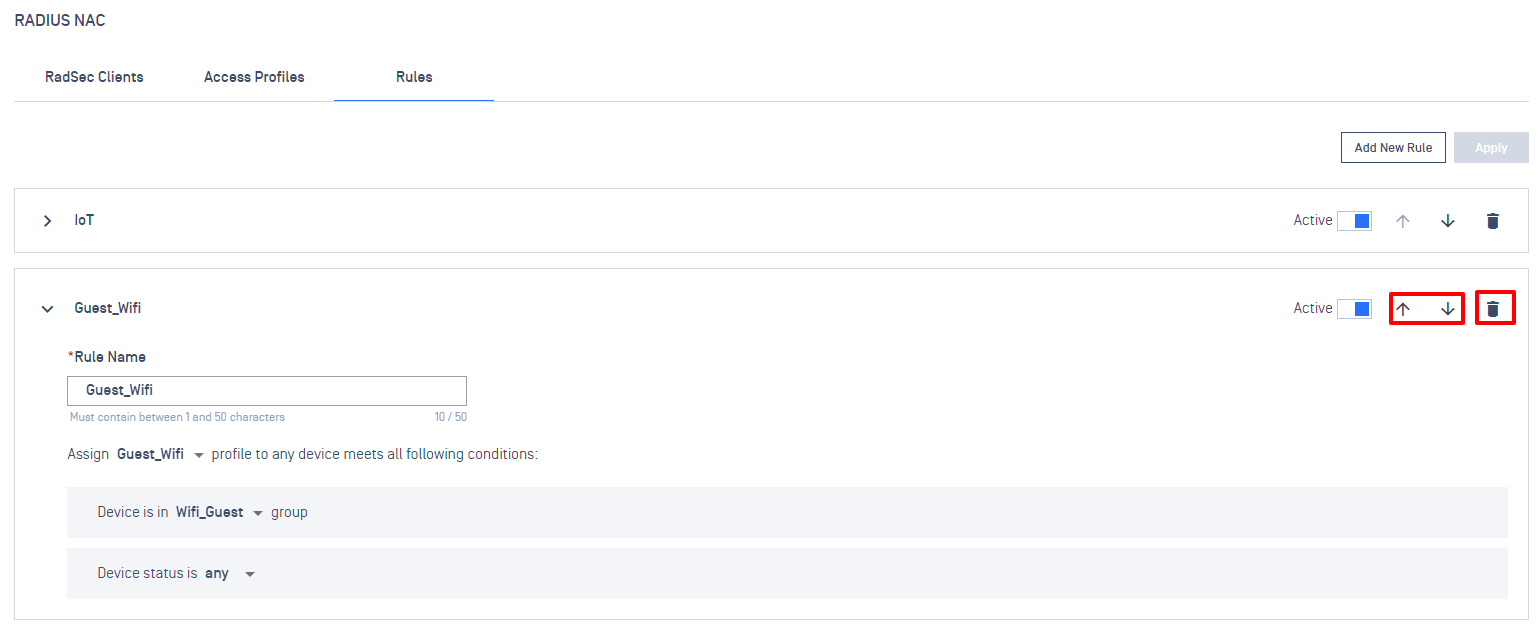
Example Rules
- Default rule that block all the devices accessing Network
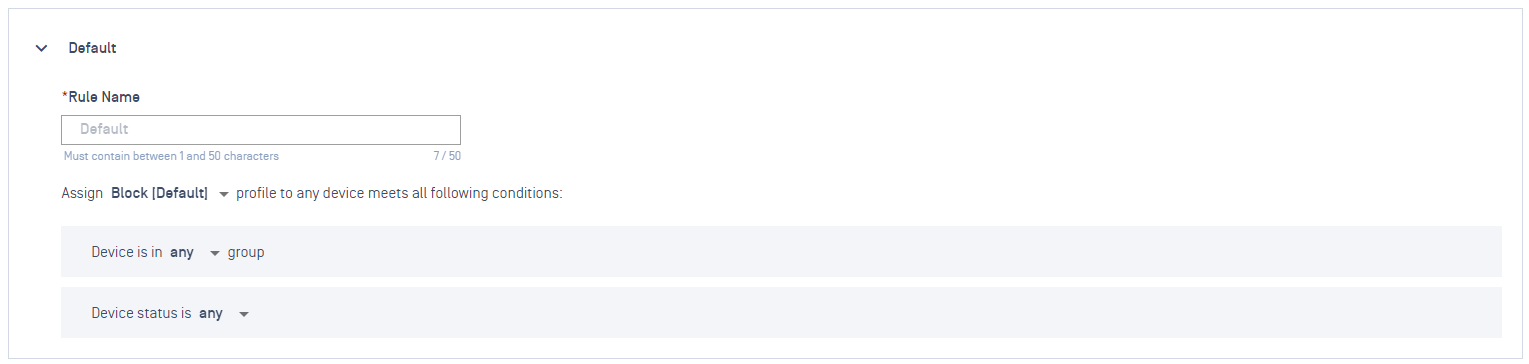
- Rule for Compliant Staff that meet all the Organization’s requirement
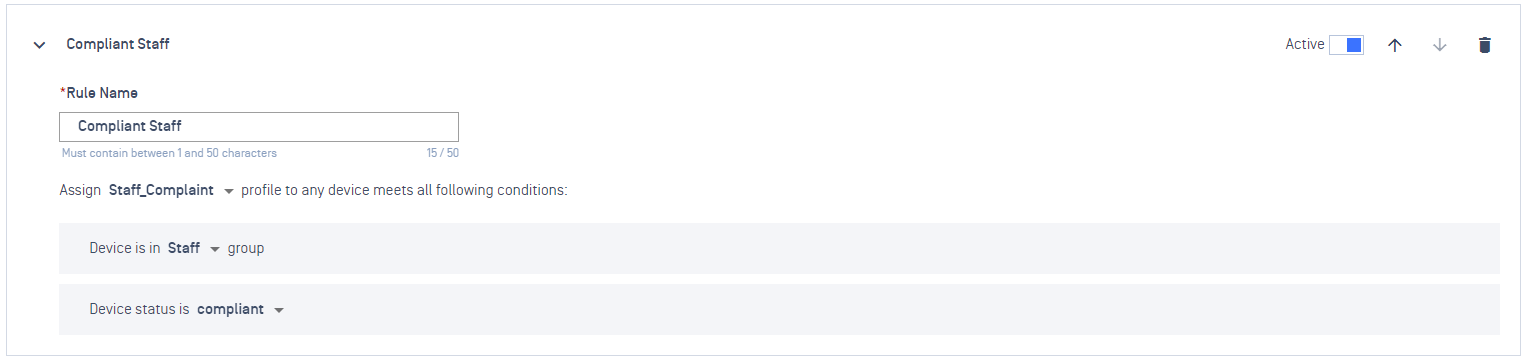
- Rule for Non-compliant Staff that does not meet all the Organization’s requirement
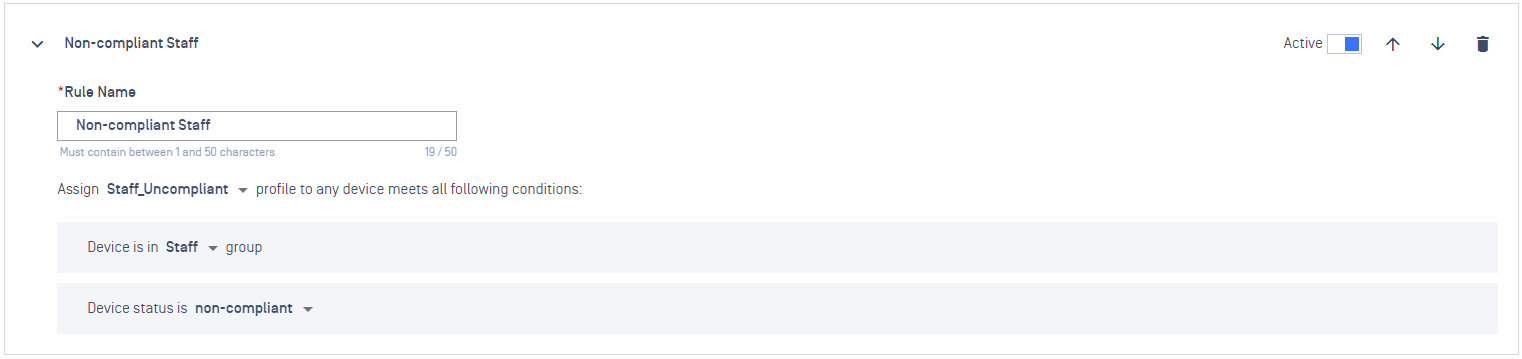
- Rule for Guest device accessing Network
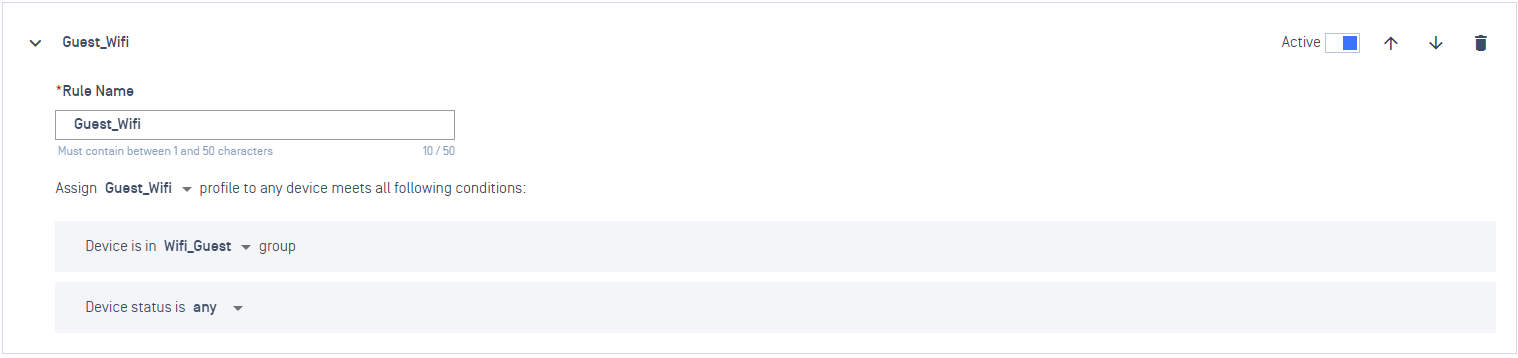
- Rule for IoT devices