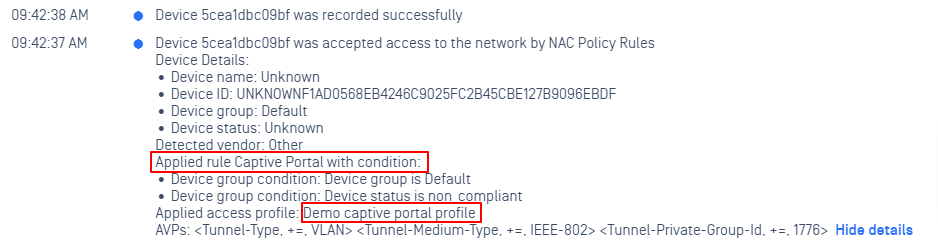Setup Captive Portal on-premises
- Access to your Captive Portal server
- Locate your
.envconfig file, by default the path should bednat-server/.env - Input the License key that link to your MetaDefender IT Access Profile
- Input SNI Server address and DNAT Server address
Configurate Captive Portal Profile
Aruba
To configure Access Rules for Network Vendors that support DNAT (ex: Aruba), perform the below steps:
- On Access Profiles tab, create a Access Profile for Captive Portal
- On Aruba drop-down, declare a values (ex: ORG_B_2084RDR) for Aruba-User-Role attributes
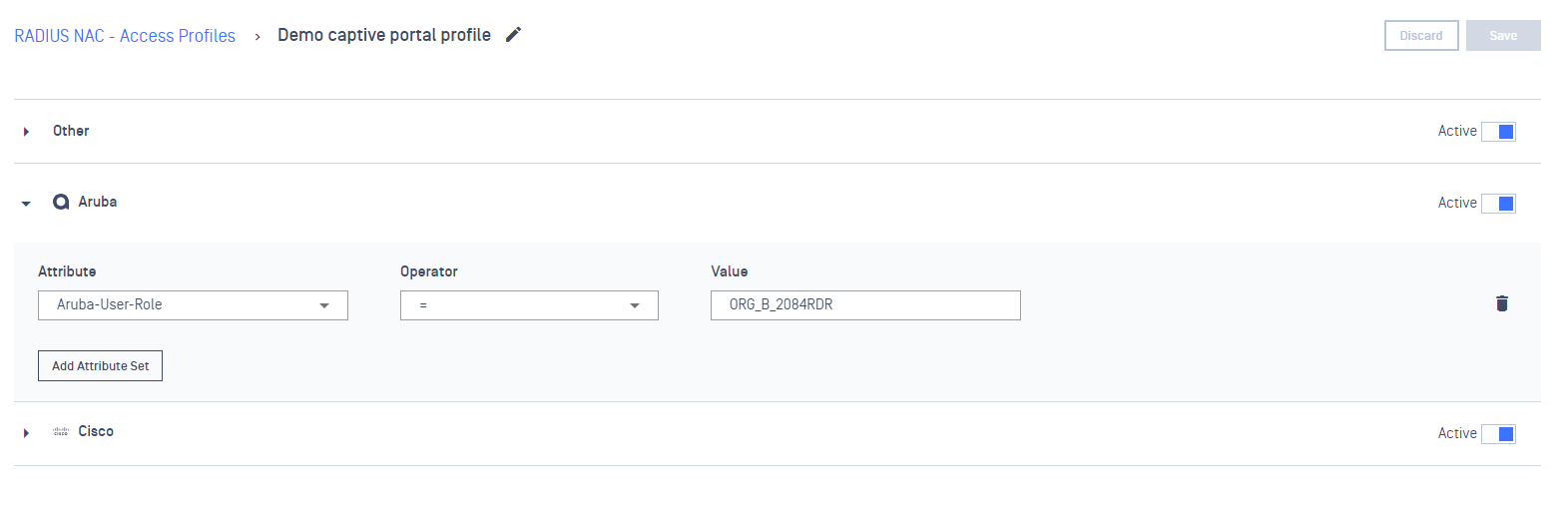
- On Rules tab, add a new Rule and select to assign to the above Captive Portal profile
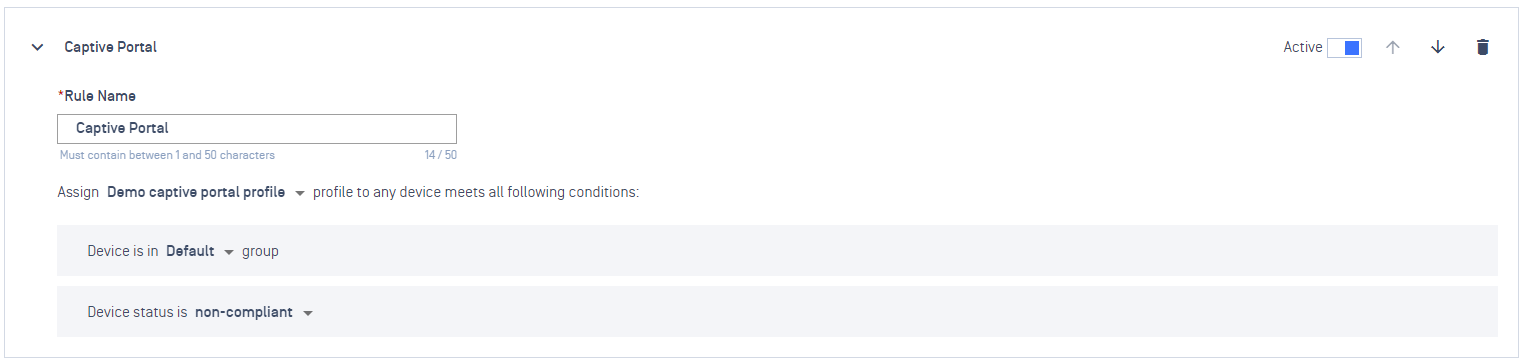
- On the Network Vendor (ex: Aruba) console, create an ACL (Network Access Control List) to forward traffic to your DNAT server
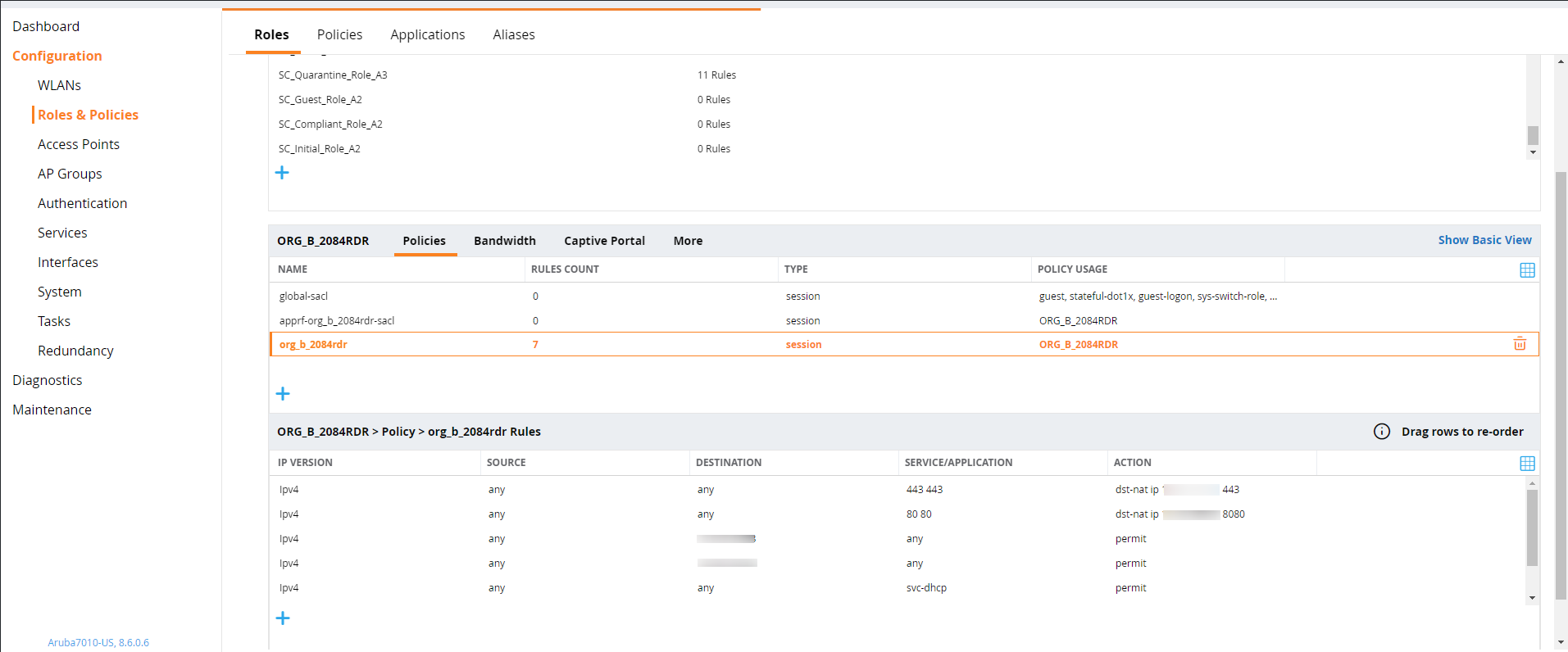
How to verify
- Using a test device & Connect to the Network
- If the agent is not installed on that machine, it will match with the Captive Portal rule and redirect user to the Captive Portal page to download the agent
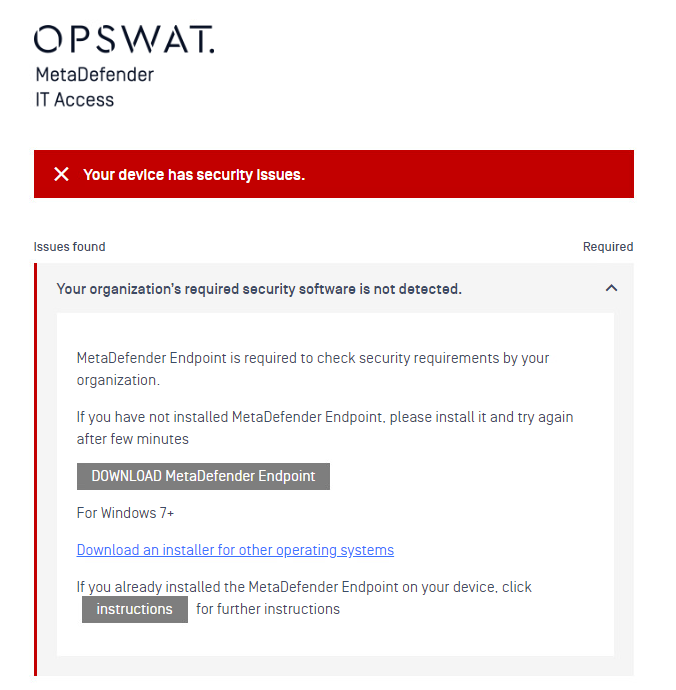
- From RADIUS Events log, we can observe that the device is matching Captive Portal rule