This article applies to latest MetaAccess NAC DHCP Syslog service installed on Windows Server.
Issue: DHCP Syslog Service does not start automatically on boot
- Open Services and search for a service named DHCP Server.
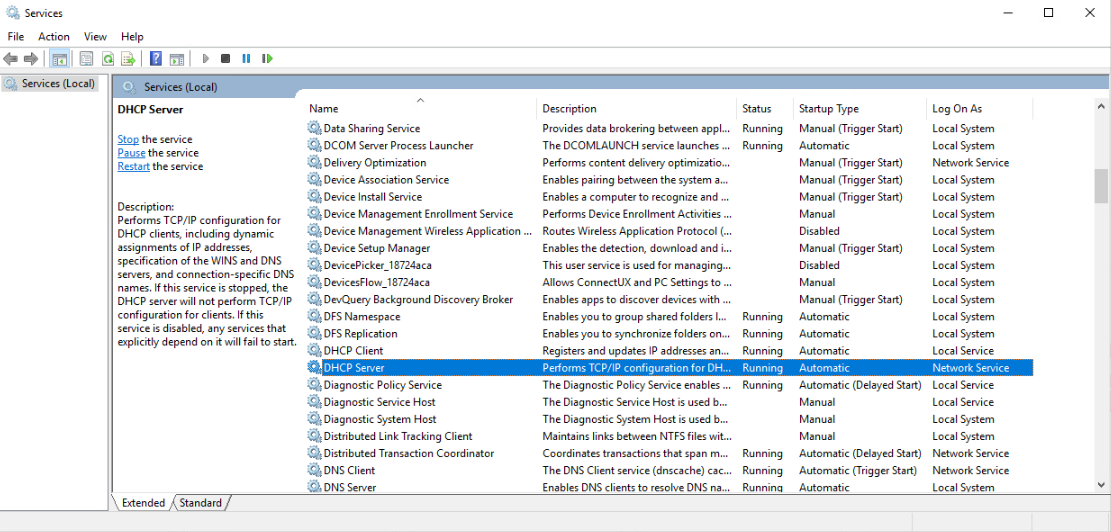
- Ensure that the Startup Type is listed as Automatic (Delayed Start).
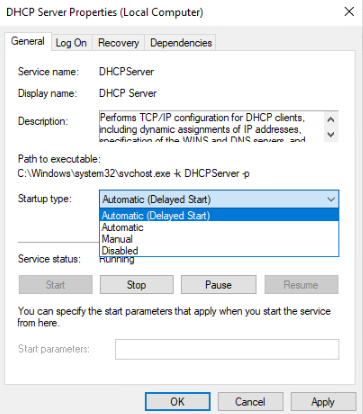
Issue: A range of issues that could be the result of a DHCP logging error
- To confirm that DHCP logs are being created, you must first verify the Windows DHCP Server log settings, specifically the location where the DHCP server writes out its log files.
- To confirm this location, open the Registry Editor and locate HKLM\SYSTEM\CurrentControlSet\Services\DHCPServer\Parameters\DhcpLogFilePath.
- If the DHCP Server is under default settings, the key may not be present - this is normal and, in such cases, the log files will be written to C:/windows/system32/dhcp.
- If the key is present, record the location to which the log files are written by noting the path in the Data column (highlighted in yellow below).
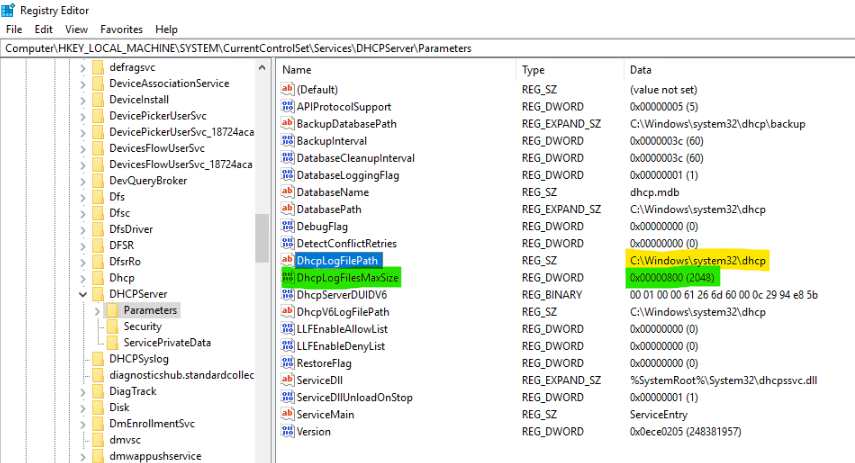
- Navigate to the recorded path to confirm the presence of the DHCP Server logs. SafeConnect DHCP Syslog uses this same path to locate the log files.
- Search the location for log files beginning with DhcpSrvLog-XXX (where XXX represents the day of the week).
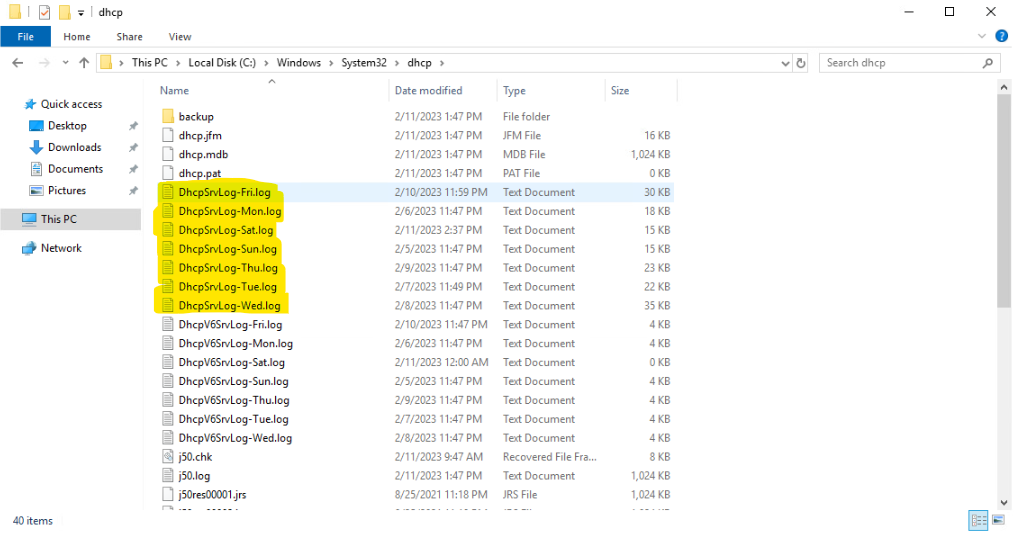
These logs should be updating in real time, so if the latest Date Modified timestamp is more than a minute or two old, the registry key value for “DhcpLogFilesMaxSize” (highlighted in green in screenshot for step 4), may need to be increased.
- After increasing the value, Restart the DHCP Server service.
If you have followed the instructions above but continue to experience difficulties when Troubleshooting DHCP Syslog Service Issues, please open a Support Case with the OPSWAT team via phone, online chat or form, or feel free to ask the community on our OPSWAT Expert Forum.

