This article applies to all OPSWAT Mobile App releases deployed on Android and iOS devices.
To register/enroll your mobile devices, you will need either a Registration Code or a QR Code, both of which are obtainable via the MetaDefender IT Access Console or via your administrator.
Should you wish to open your own free MetaDefender IT Access account, please Sign Up Here, then follow the relevant instructions below.
Should you wish to enroll via your organization’s account, you will need to request the registration code or QR code from your administrator, before following the relevant instructions below.
To register via your own MetaDefender IT Access account
- Log into the MetaDefender IT Access Console and navigate to (to enroll a device without a group) or Inventory>Groups>Relevant Group (to enroll a device into a group).
- Click the +Device button in the top right-hand corner of the screen, as illustrated below.
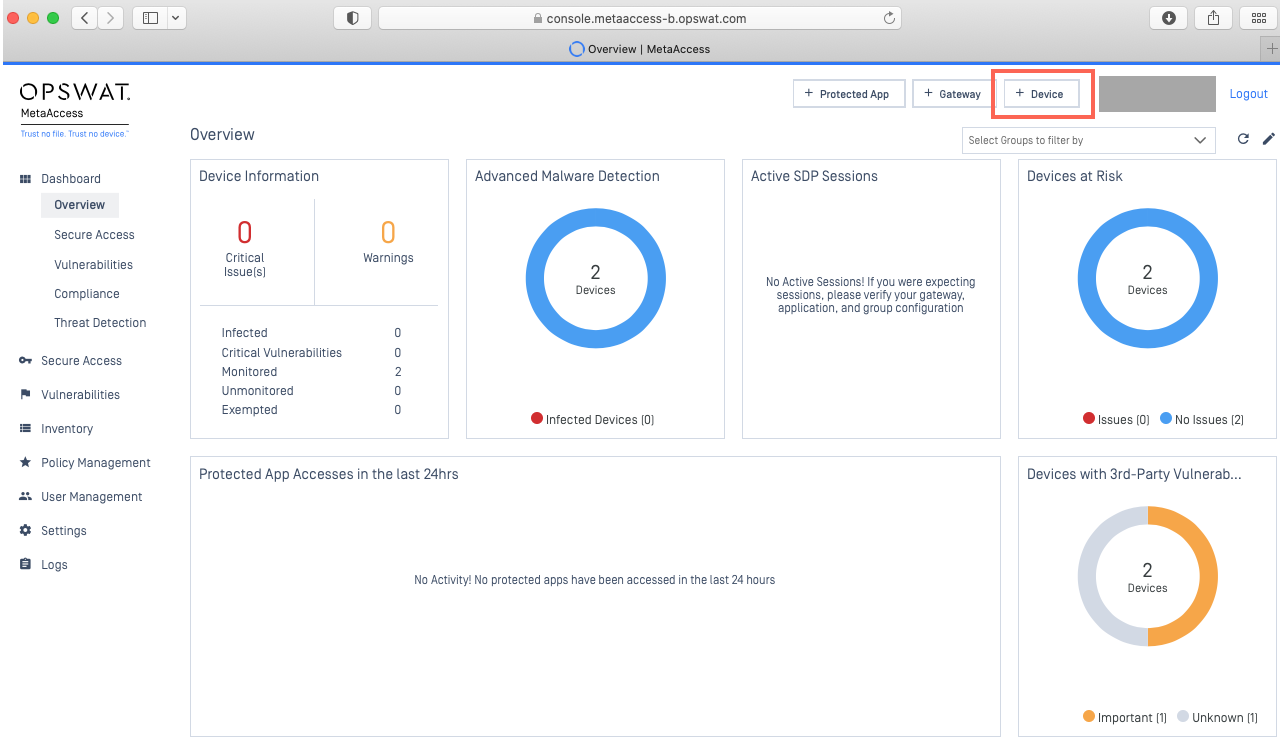
- On the download page, click the Mobile & ChromeOS tab.
- Here you will find both the Registration Code, the Group Identity (if applicable), and the QR Code, and you can use whichever option you prefer, as illustrated below.
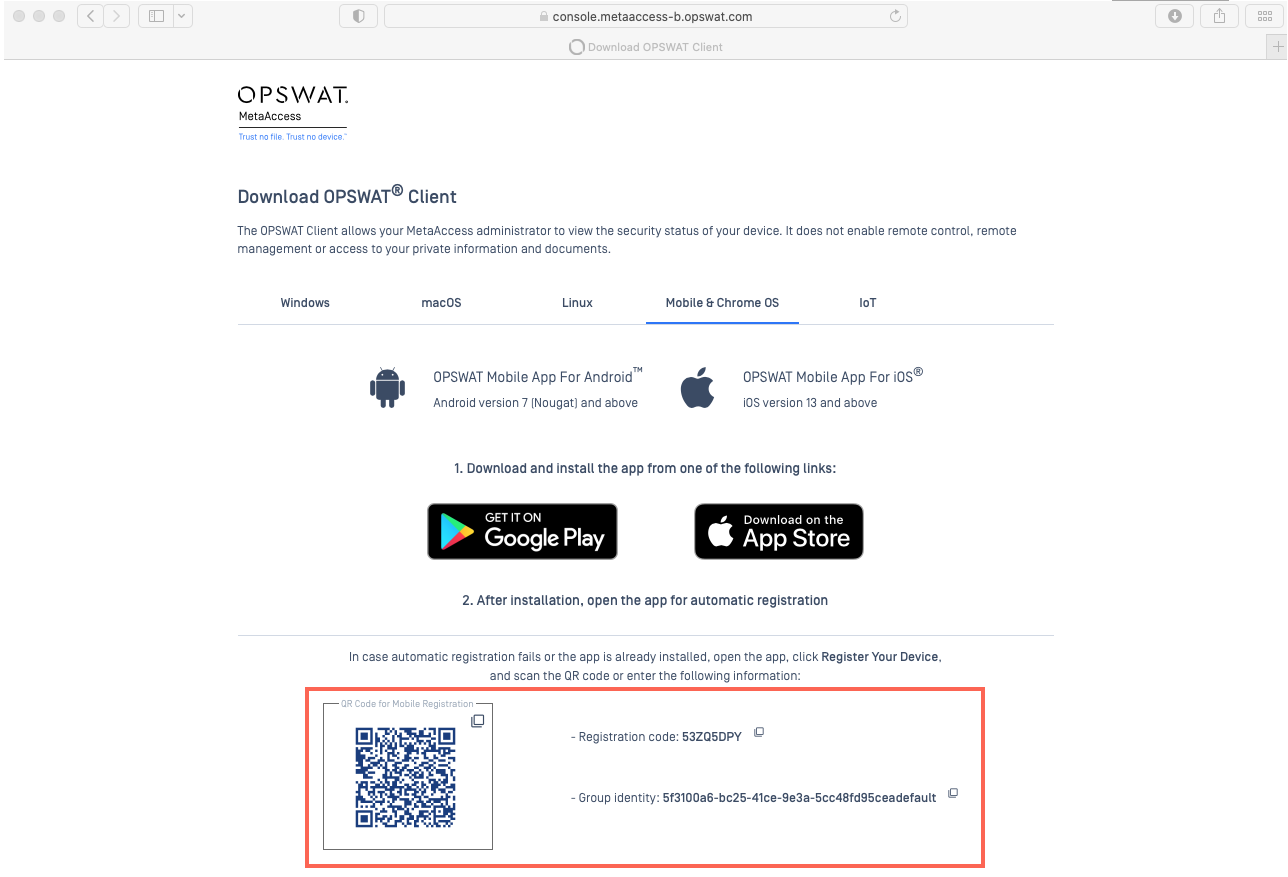
- Download the free OPSWAT Mobile App directly from Google Play Store or the App Store.
- Once installed, open the OPSWAT Mobile App.
- Click the Register Your Device button in the bottom right-hand corner of your screen, as illustrated below.

- Next, follow the relevant instructions below, depending on whether you intend to register manually or automatically via QR Code.
Manual Registration (Registration and Group Identity Codes)
Manual Registration will require users to enter both the registration code and then the group identity code (if applicable), while the QR code is an Automatic Registration method that, once scanned, incorporates registration, group identity and server, without further action required from the user.
- Enter your Registration Code in the field provided.
- To add group or server details, click Show Advanced, then enter your Group Identity and select your Server (where applicable).
- Click Register Your Device to apply the changes.
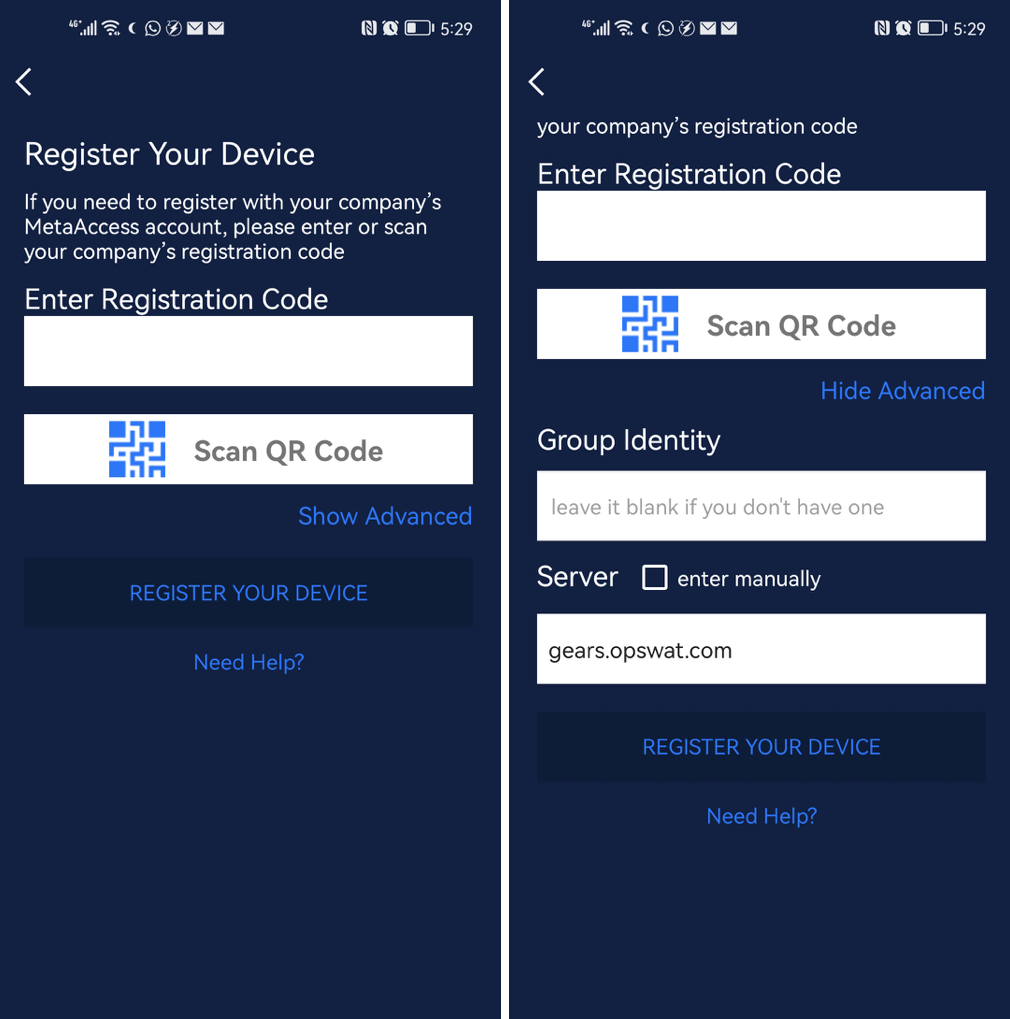
Automatic Registration (QR Code)
- Click the option to Scan QR Code.
- Grant the OPSWAT Mobile App permission to use the device’s camera for the scan.
- Scan the QR Code, and this will automatically register your device, and assign it to your chosen group (where applicable).
If you have followed the instructions above but are having trouble Registering/Enrolling Your Mobile Device To A MetaDefender IT Access Account, please open a Support Case with the OPSWAT team via phone, online chat or form, or feel free to ask the community on our OPSWAT Expert Forum.

