The following guideline describes how to activate or deactivate the license of a MetaDefender ICAP Server instance remotely.
- Go to the MetaDefender ICAP Server management page under Inventory in the sidebar.
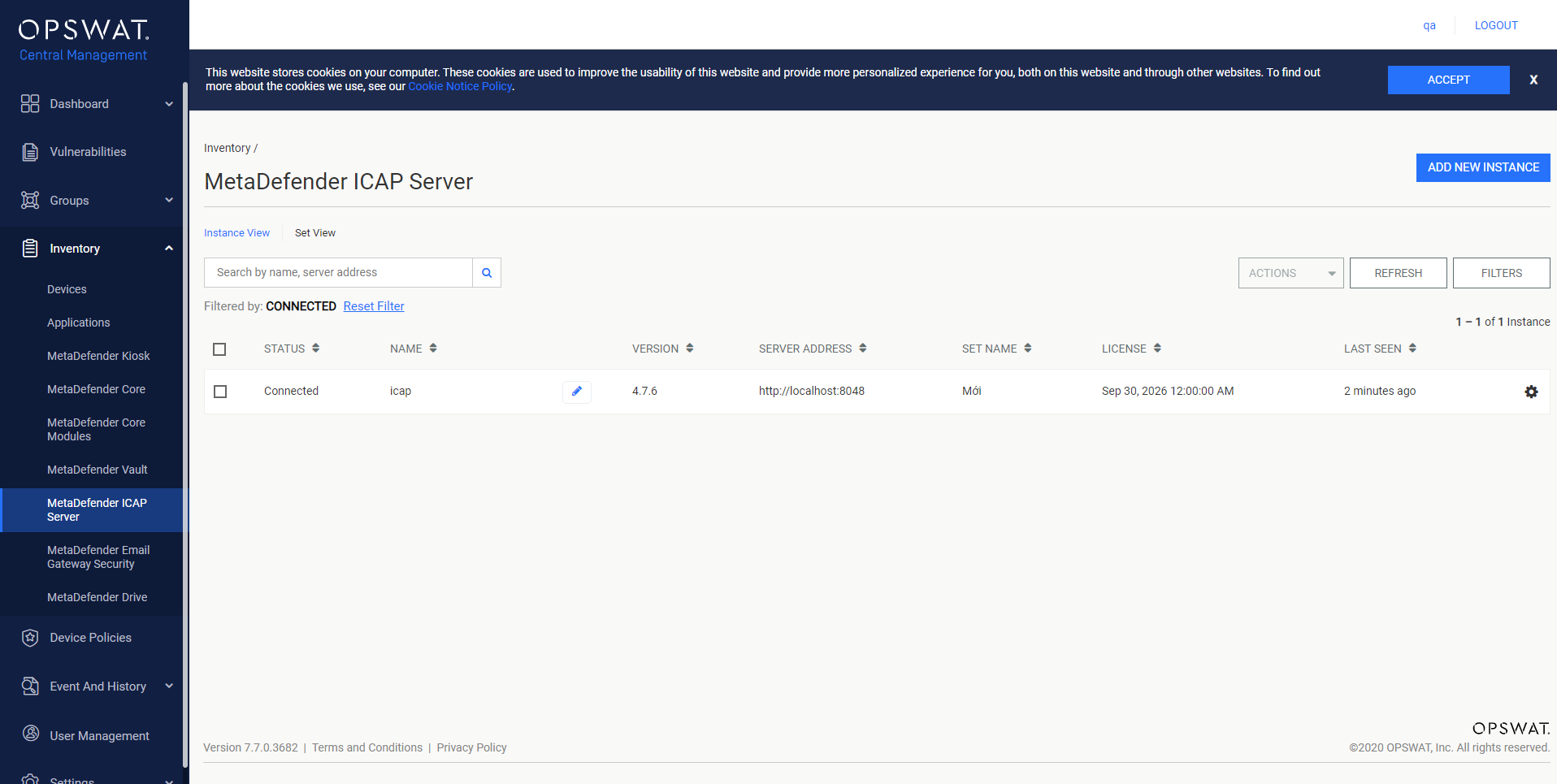
Select License Information for the ICAP Server instance you wish to configure .
If the current instance does not have an active license, select ADD LICENSE to activate one.
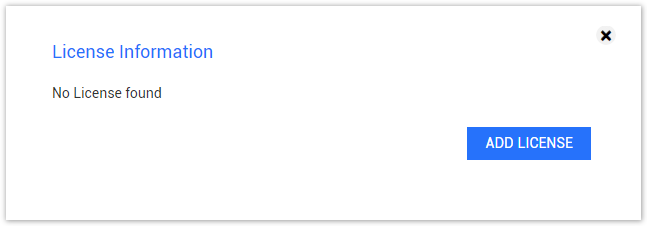
If it does have an active license, select REMOVE LICENSE to deactivate it or UPDATE LICENSE to switch to a different license.
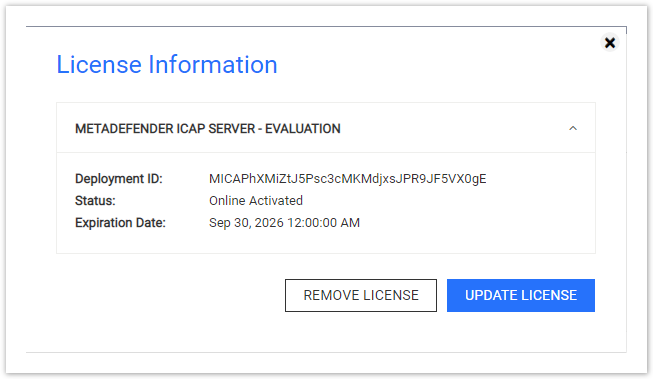
- If either adding or updating is chosen in the previous step, please choose a license activation method in the newly opened dialog.
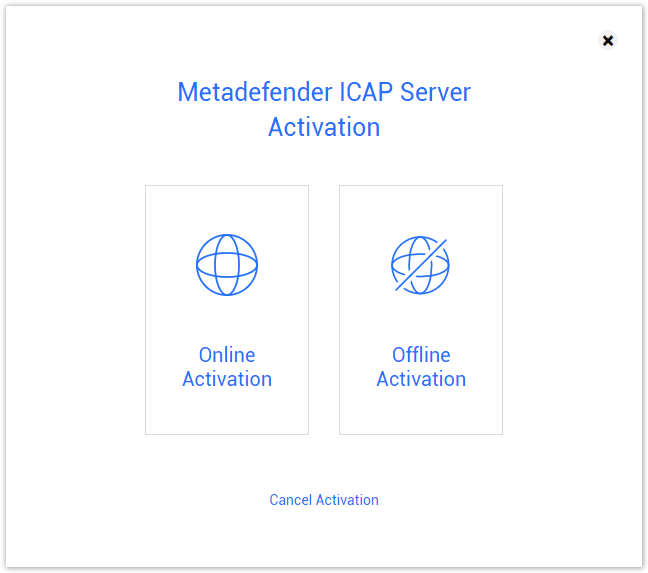
Online product activation
The following guideline describes how to activate the MetaDefender ICAP Server license online.
- Select the Online Activation option.
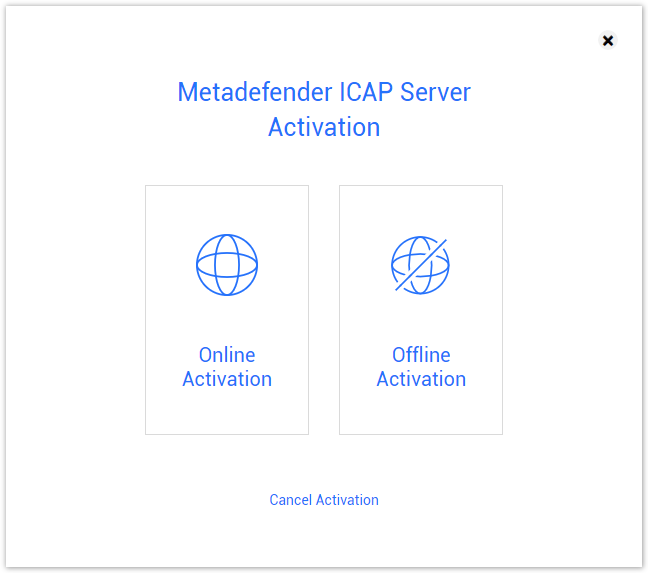
- Enter the key.
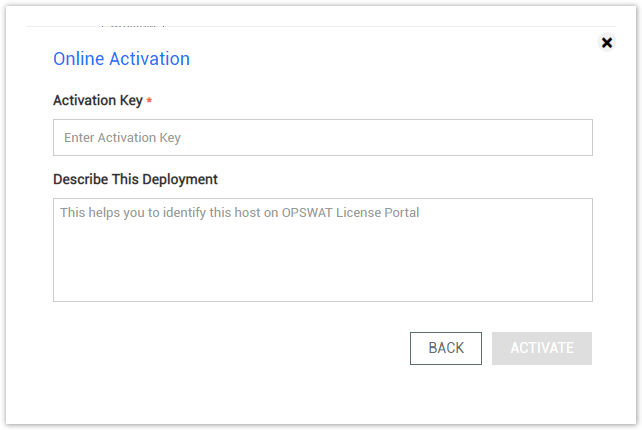
- The dialog will be closed and the management page will be reloaded automatically if the result is successful.
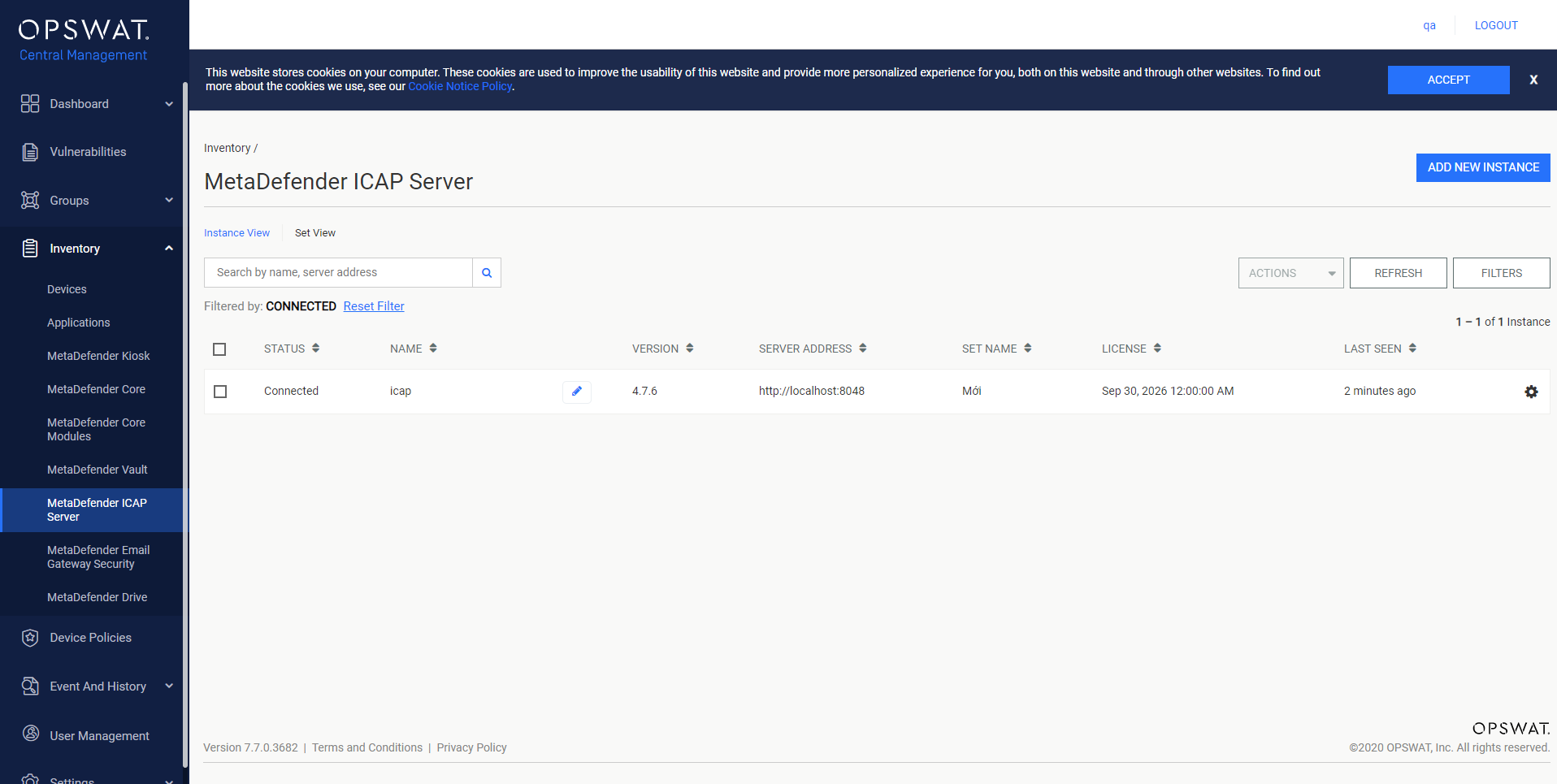
Offline product activation
The following guideline describes how to activate the MetaDefender ICAP Server license offline.
- Select the Offline Activation option.
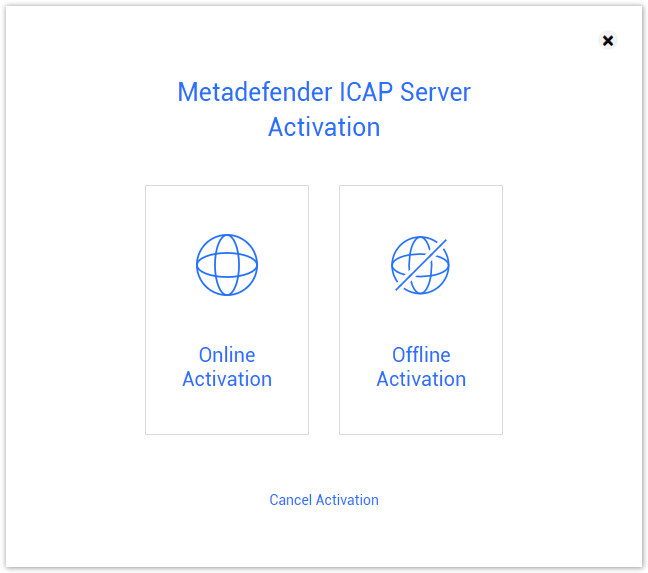
- The Offline Activation menu will be opened.
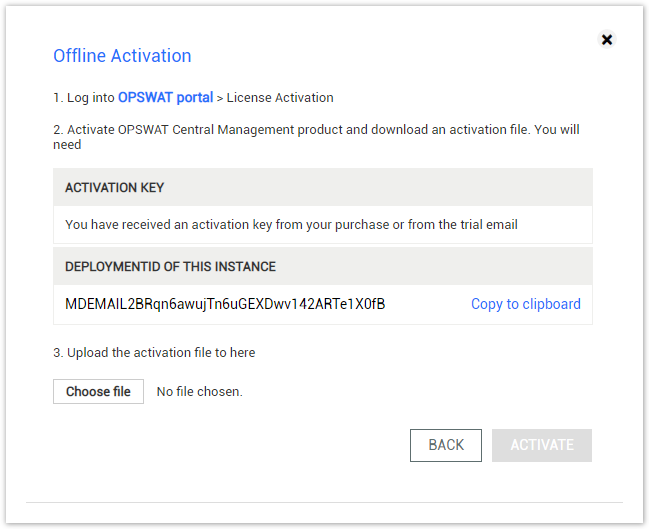
Offline Activation details
Log into https://portal.opswat.com/activation.
Select MetaDefender ICAP Server for MetaDefender Package.
Fill in the requested information about your deployment.
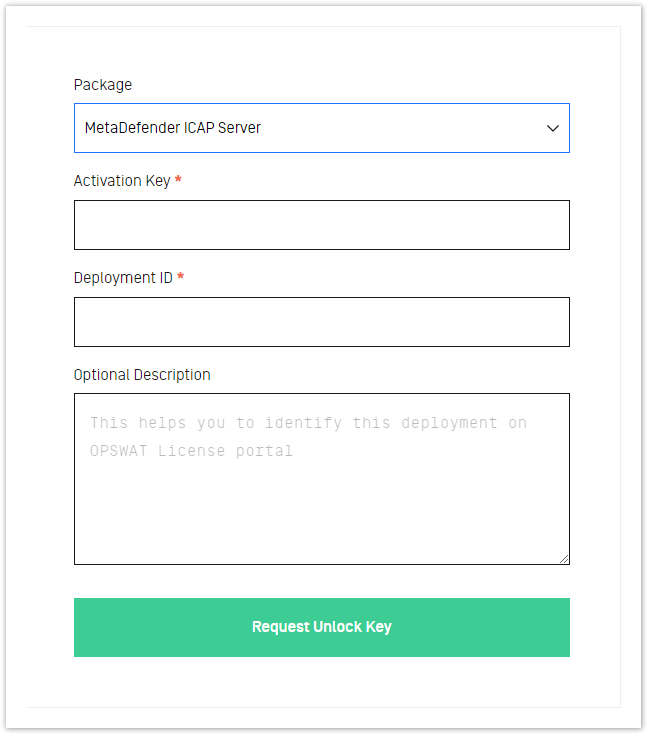
- Activation Key: The activation key of MetaDefender ICAP Server that you have received.
- Deployment ID: The deployment ID shown in the previous section.
- Optional description: The description for this deployment.
- Click the Request Unlock Key button. The Download Unlock Key link will appear.
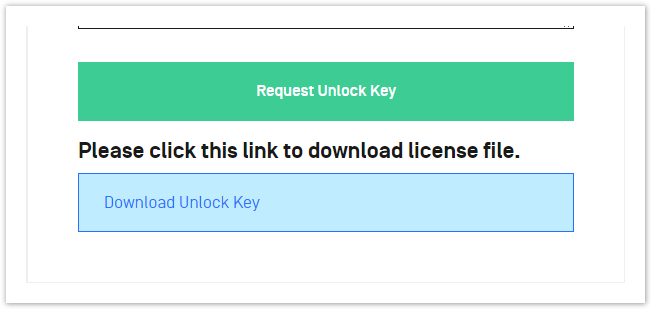
- Click the Download Unlock Key link and save the activation file.
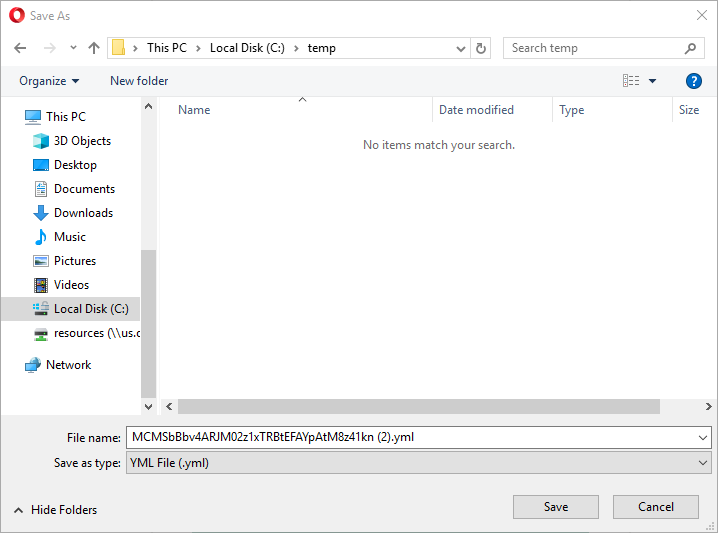
- Go back to OPSWAT Central Management's Web Management Console. Browse for the activation file and click the ACTIVATE button.
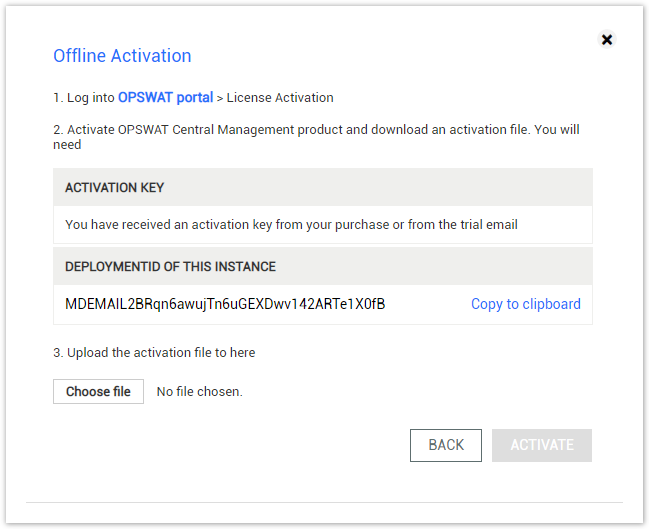
- The dialog will be closed and the management page will be reloaded automatically if the result is successful.


