You need a security dongle inserted in the server which configuration you want to change, RED or BLUE.
NetWall default IP
Netwall comes with a default IP of 10.10.10.10 to access the management UI. This is applicable for both sides BLUE and RED, so notice that you have to configure both sides.
Configure a laptop/desktop with a 10.10.10.X network address. Open a web browser and type https://10.10.10.10 to access the web UI. Once in the login page, insert valid user/password.
Default credentials are opswat/a1aaaa. Please, change it as soon as possible
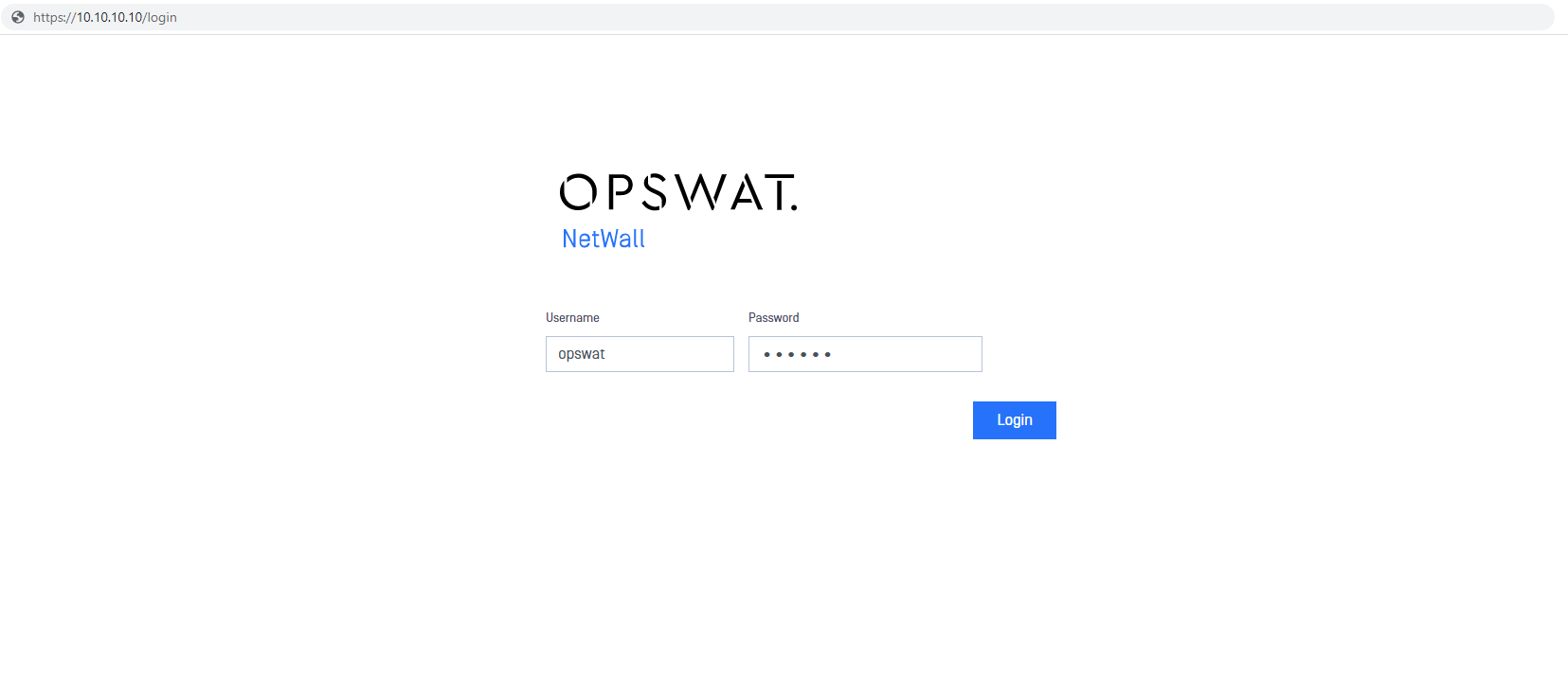
After login, user would need to accept the EULA.
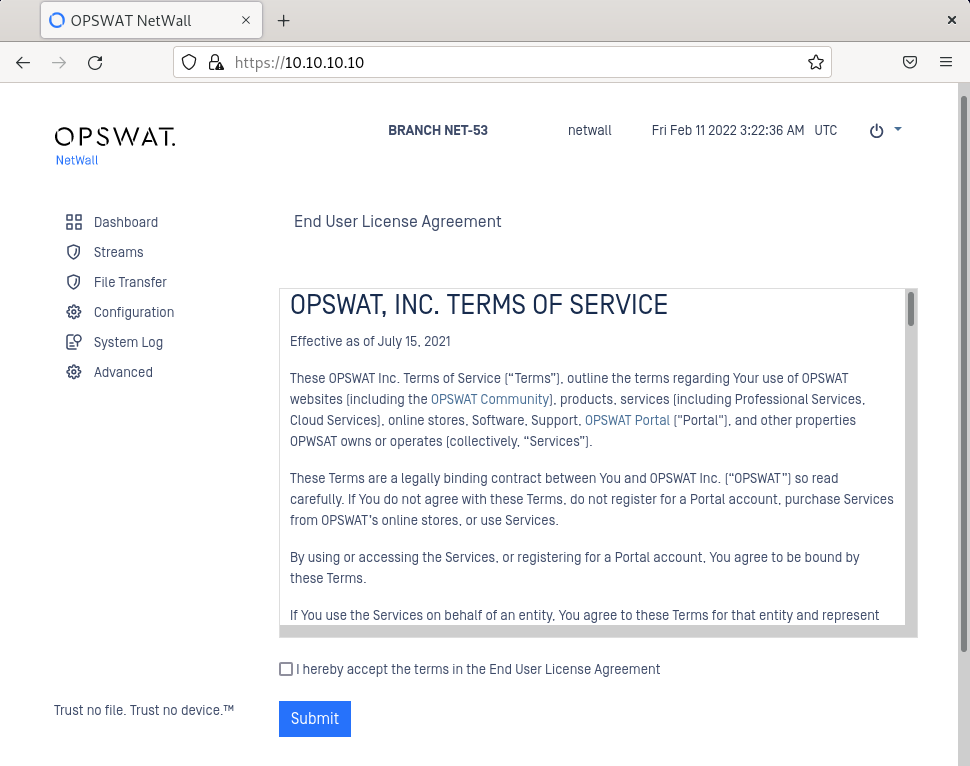
IP Addresses
After accepting the EULA, user will be redirected automatically to Settings page, where he/she will be prompted to insert the management IP and other connection details.
- Fill in Management IP (for instance 192.168.30.244).
- Fill in Net Mask (for instance 255.255.255.0)
- Fill in Gateway (for instance 192.168.30.1)
- Click Update to save the changes.
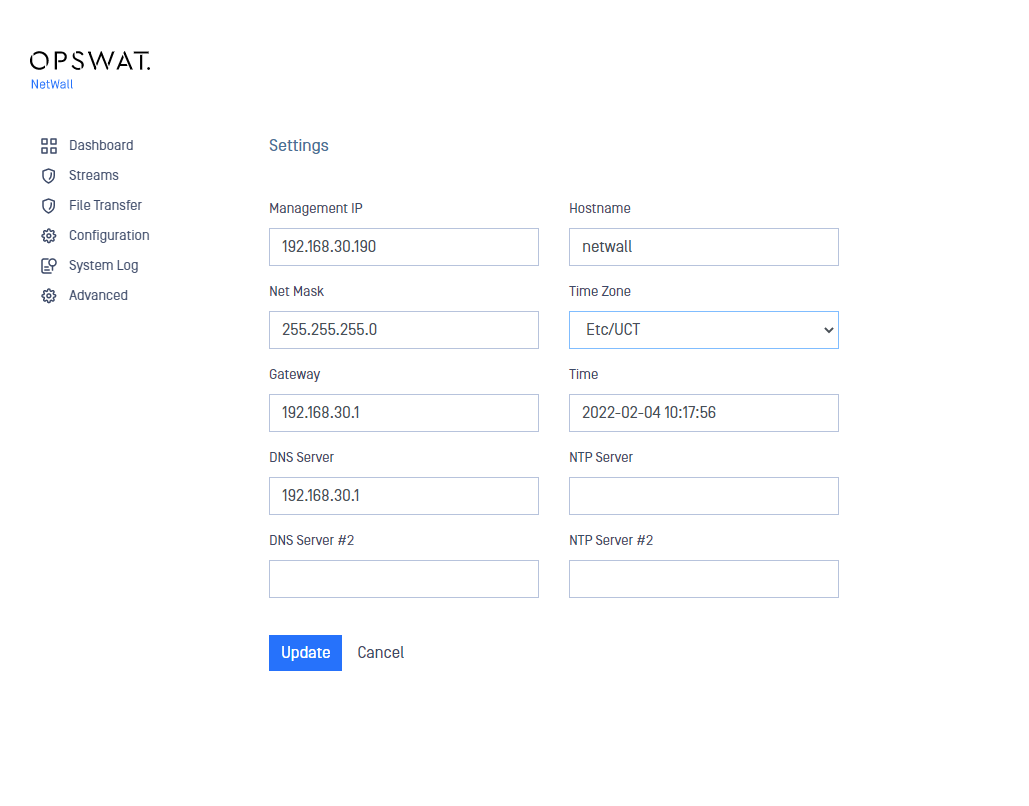
When changing Management IP, the system will reboot. Simply wait until the device reboots.
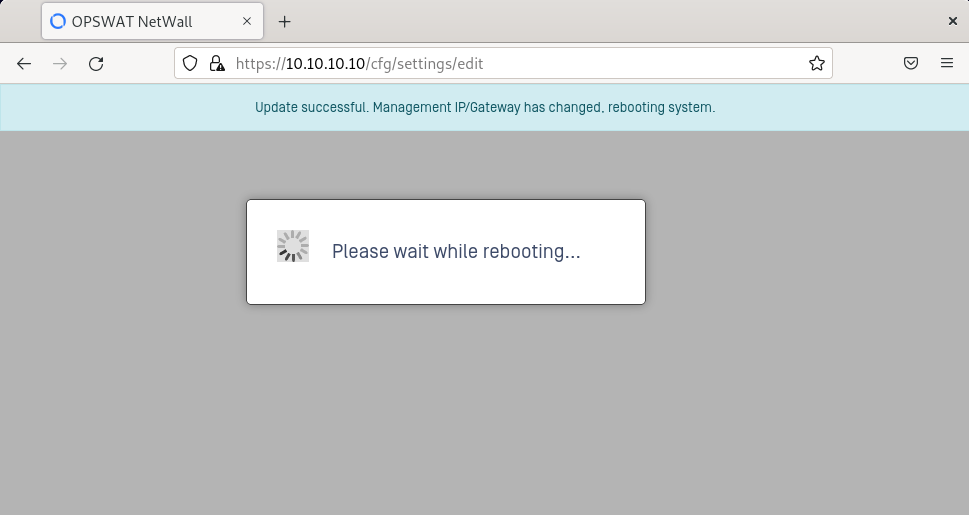
NetWall CLI
Alternatively, you can set up the Management IP and L3 Routes using NetWall CLI connecting a monitor and a keyboard to each server, BLUE and RED.
Remember you can check available commands typing ?
Login with valid credentials and set up L3 route and management IP. After that, you can access to the management UI using the configured management IP and configure DNS and NTP servers.
Set up routes
NetWall> config
NetWall (config)> routes
NetWall (config.routes)> add
NetWall (config.routes.add)> gateway 192.168.X.X
NetWall (config.routes.add)> target_range 0.0.0.0/0
NetWall (config.routes.add)> save
Set up management IP and port
NetWall> management
NetWall (mgmt)> ipaddress 192.168.X.X/24 port X.
It will ask you to reboot, type 'y' and press 'enter'.
Set up DNS and NTP Servers
Once you have configured the management IP you can access the web UI to configure DNS and NTP servers.
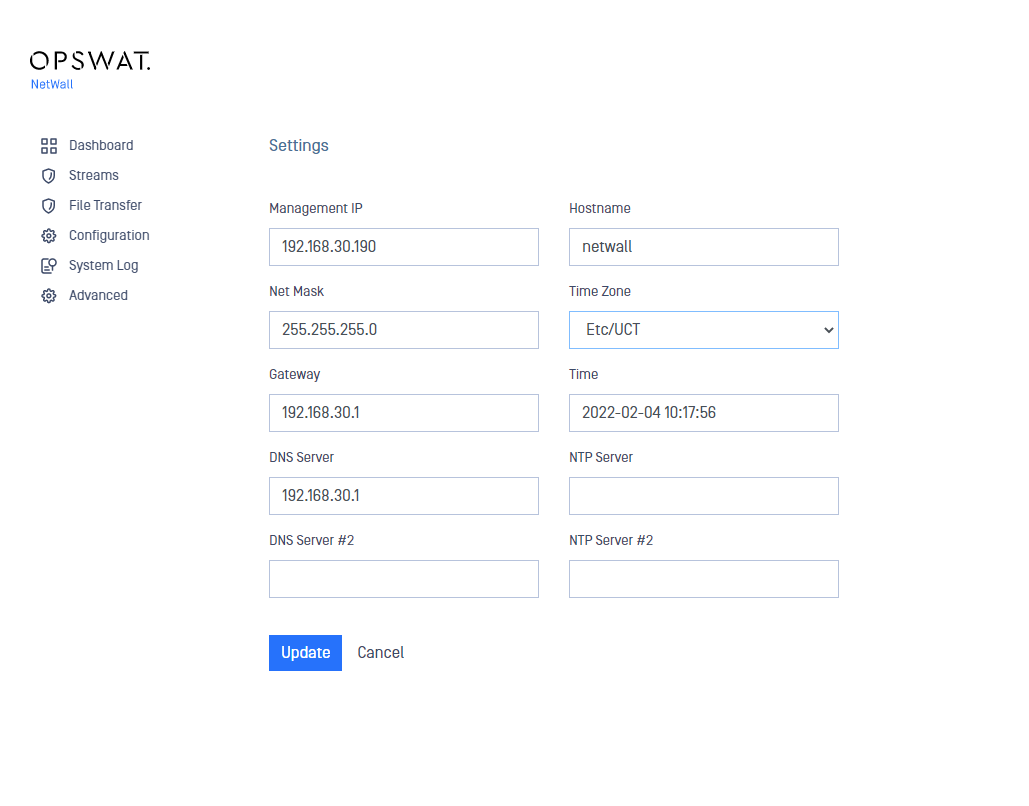
DNS servers
- Go to Configuration-> Settings
- Click on Edit button
- Type the IP address of the DNS server
- Type the IP address of the DNS server 2 for an alternative DNS server
- Click on Update button to save the changes
NTP servers
- Go to Configuration-> Settings
- Click on Edit button
- Type the IP address of the NTP server. Network Time Protocol (NTP) lets the clocks synchronize between computer systems through packet-switched, variable-latency data networks
- Type the IP address of the NTP server 2 for an alternative NTP server
- Click on Update button to save the changes

