Integrating Microsoft Entra ID Single Sign-On (SSO) with OPSWAT Central Management allows users to authenticate using Microsoft Entra ID, improving security and simplifying access control. Here is how to do it:
Step 1: Navigate to Azure Portal > Enterprise Applications and create a New Application
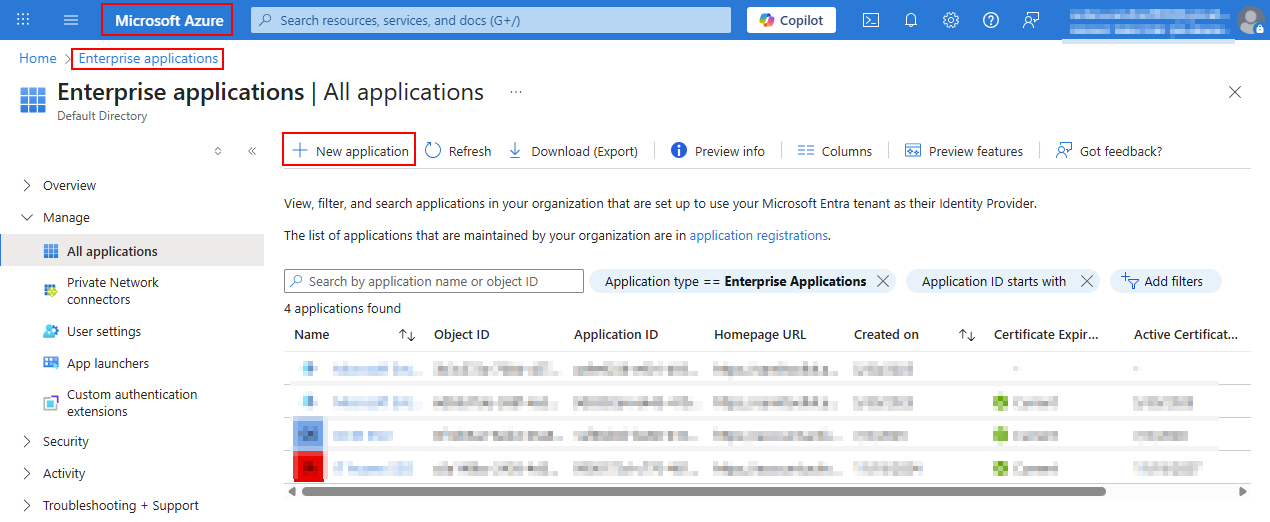
Step 2: Create your own application > configure a name and click on Create
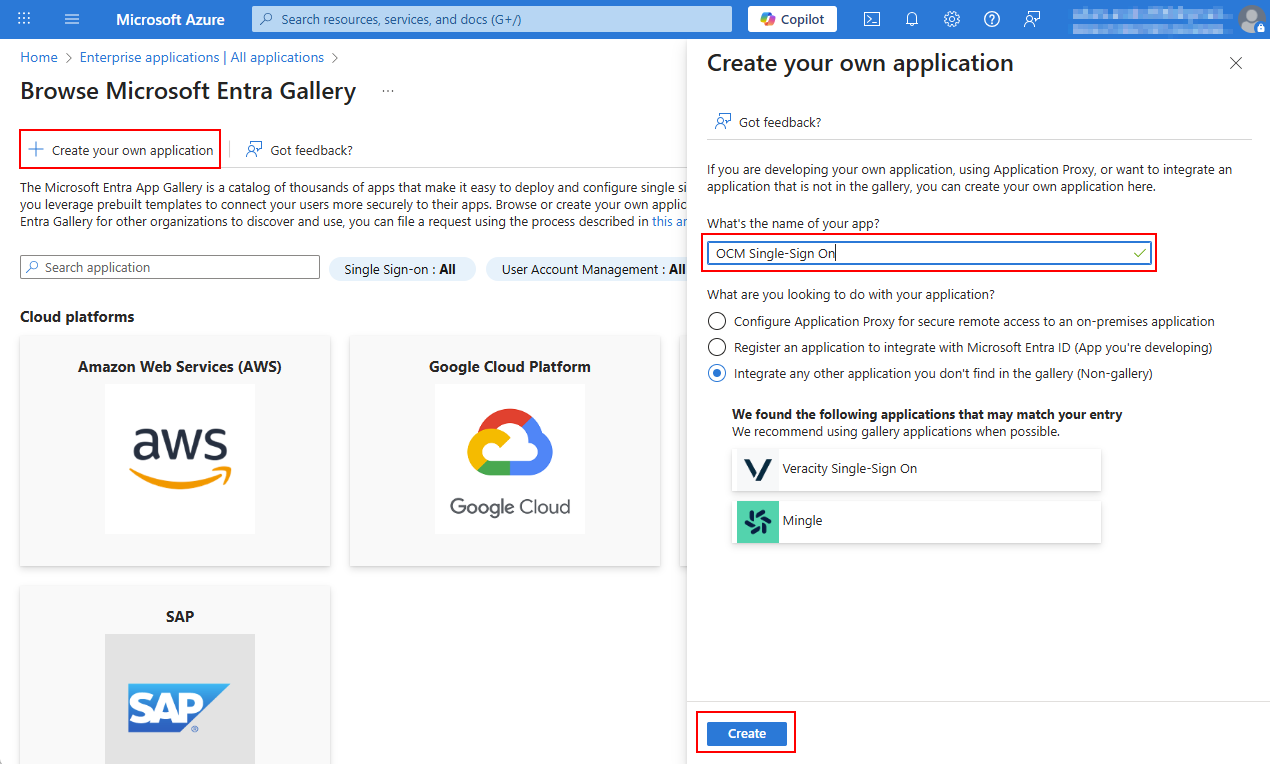
Step 3: Once the application is created click on Set up single sign on
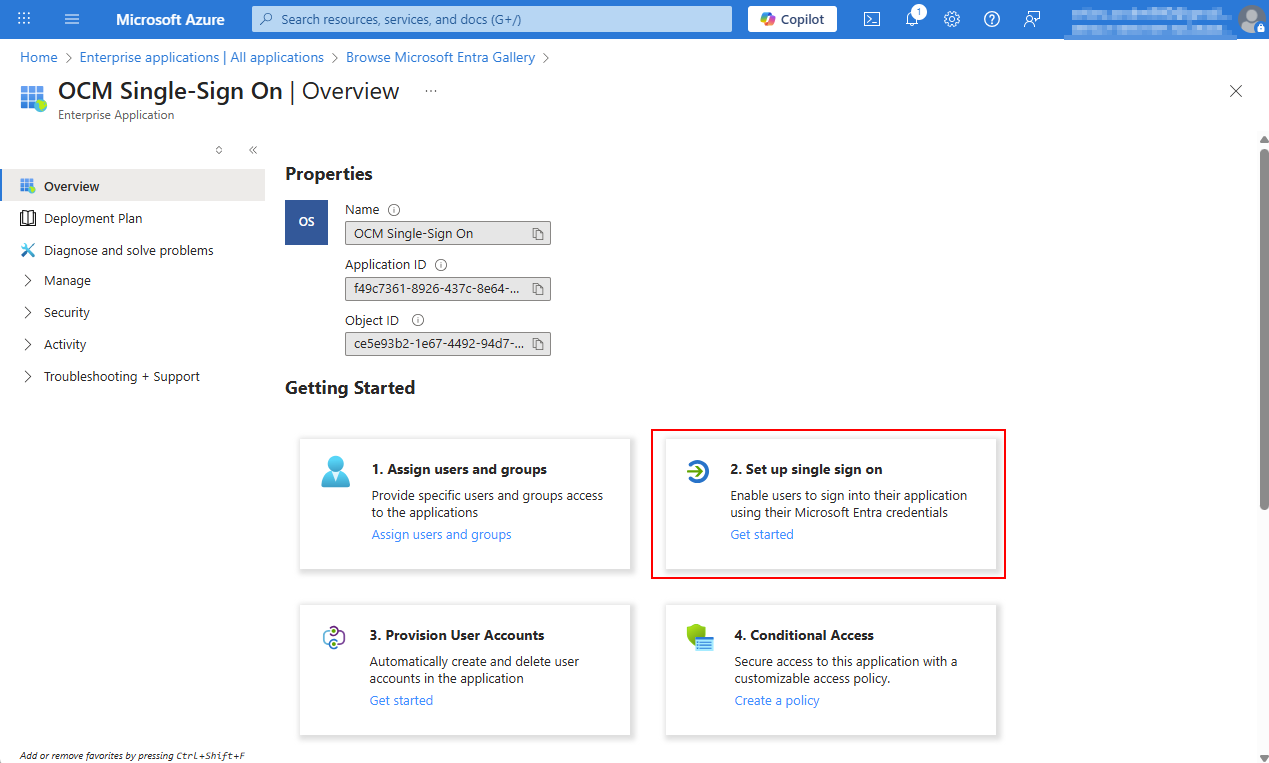
and select SAML sign-on method:
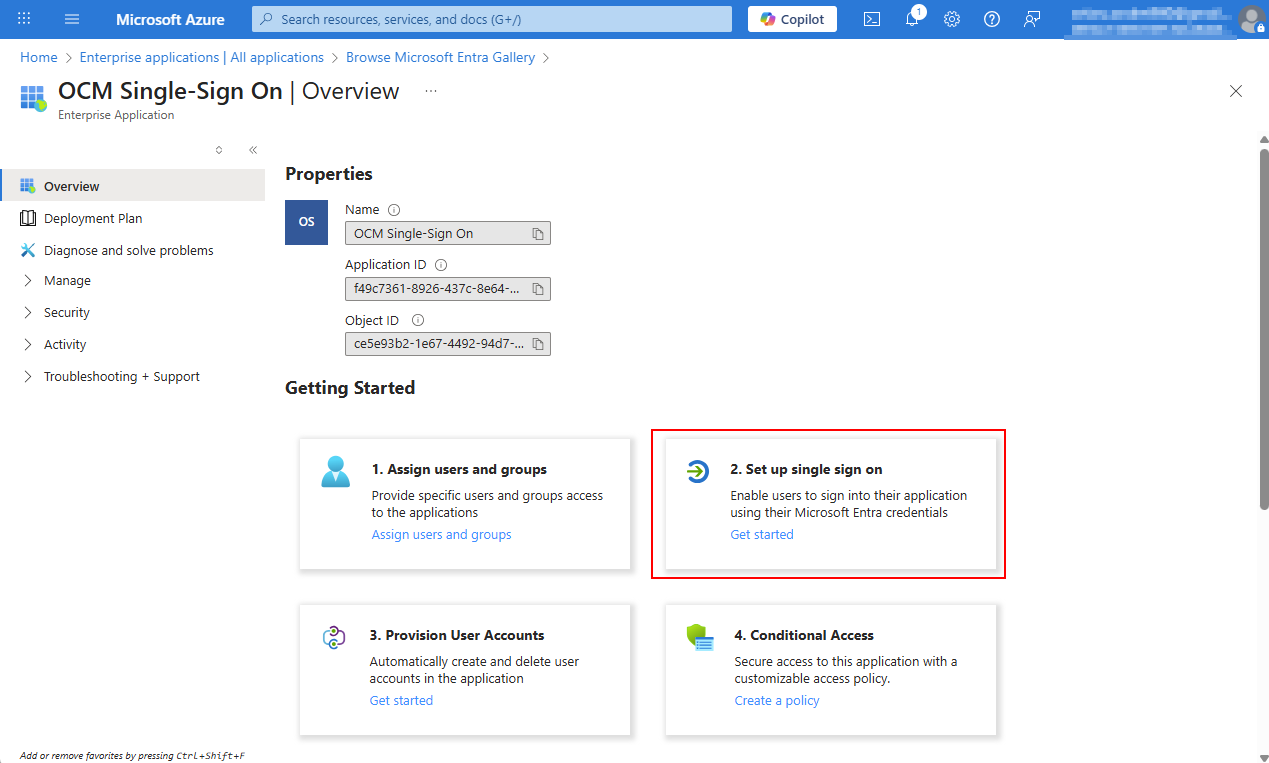
Step 4: Scroll down to 3 SAML Certificates, click on Edit and download the Base64 Certificate and federated certificate XML and upload them to OPSWAT Central Management (OCM) > Settings > Integrations > Single-Sign On:
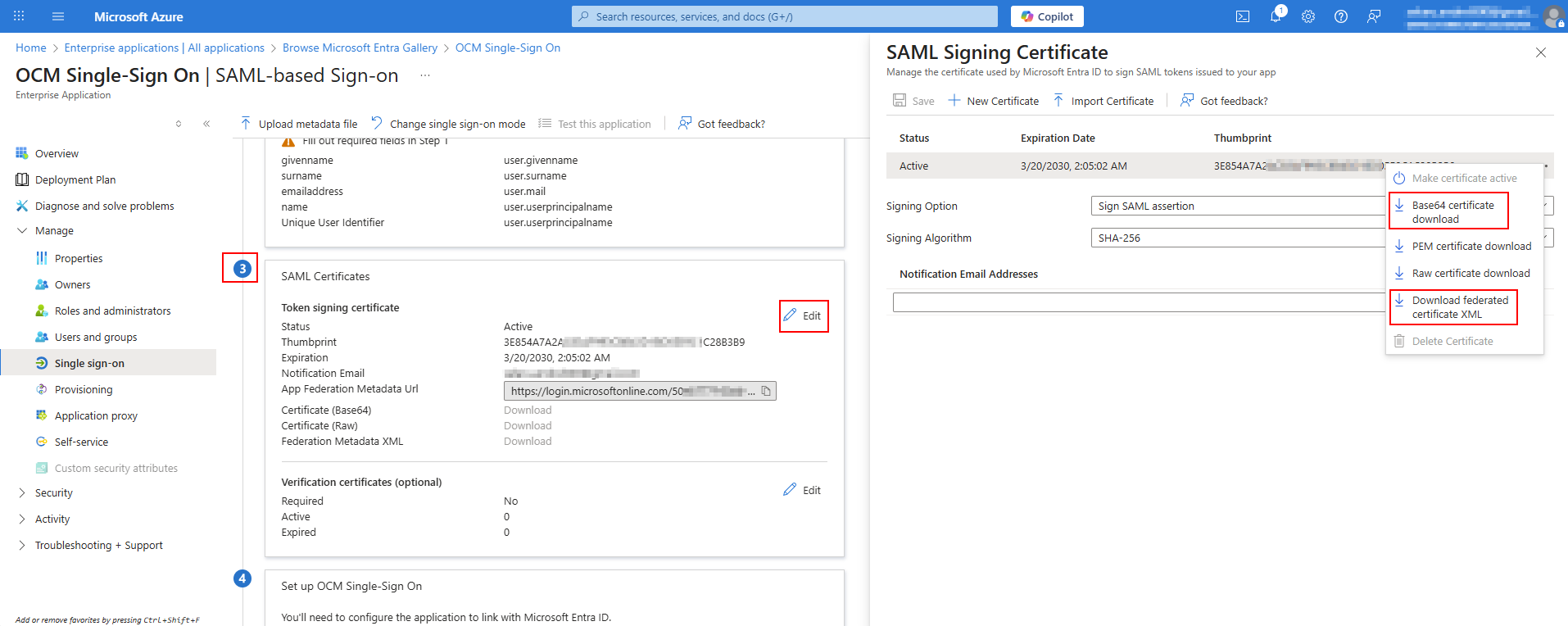
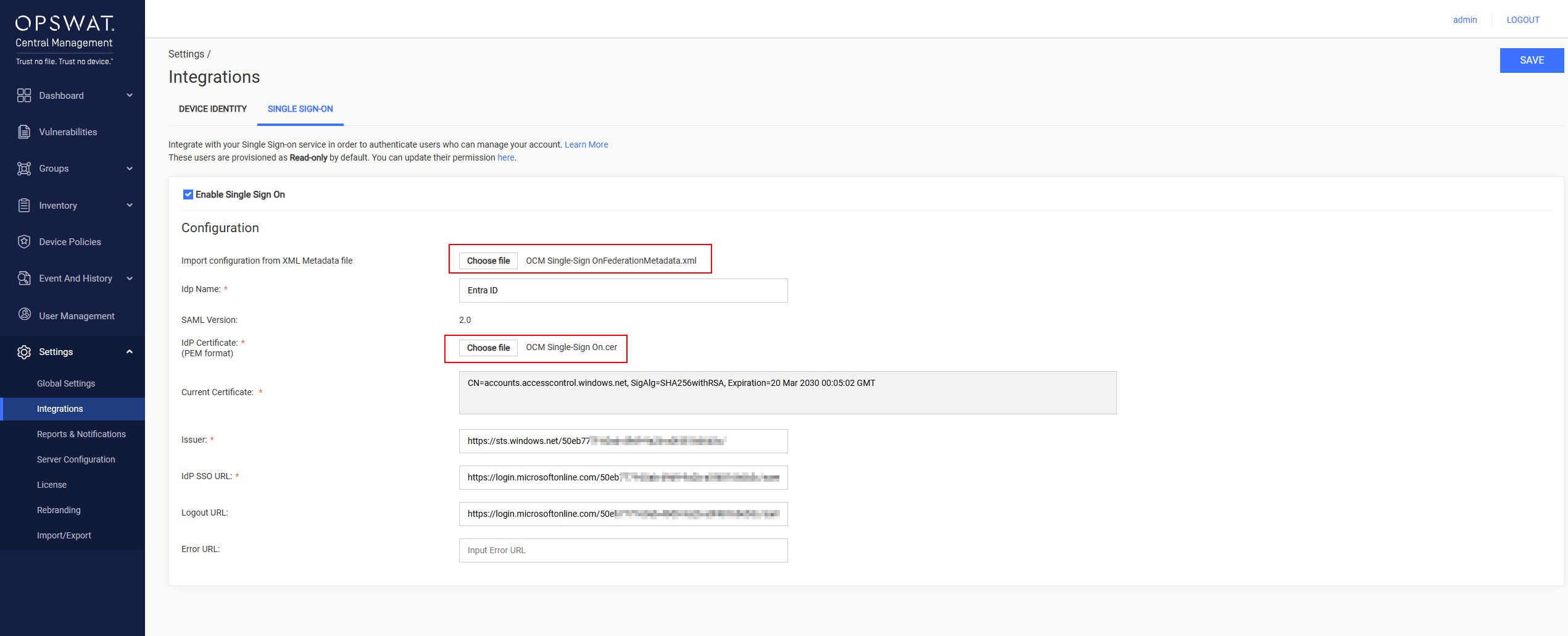
Step 4.1: Click on SAVE and this will generate the OCM Login/Logout URL:
Step 5: On the Enterprise Application, go to Basic SAML Configuration, click on Edit and configure as follows:
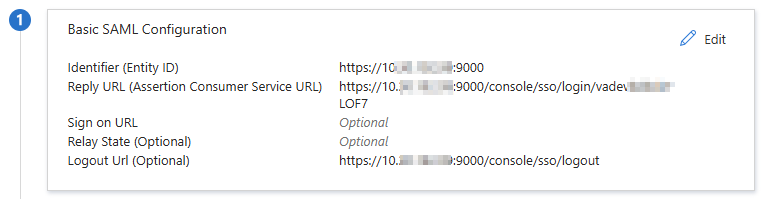
Identifier: OCM Address
Reply URL: OPSWAT Central Management Login URL
Logout URL: OPSWAT Central Management Logout URL
Step 6: Scroll to 3 SAML Certificates and once again download the Base64 Certificate and federated certificate XML and upload them to OPSWAT Central Management (OCM) > Settings > Integrations > Single-Sign On:
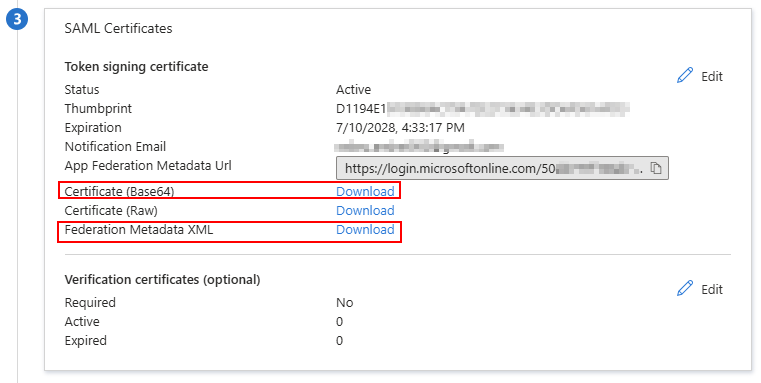
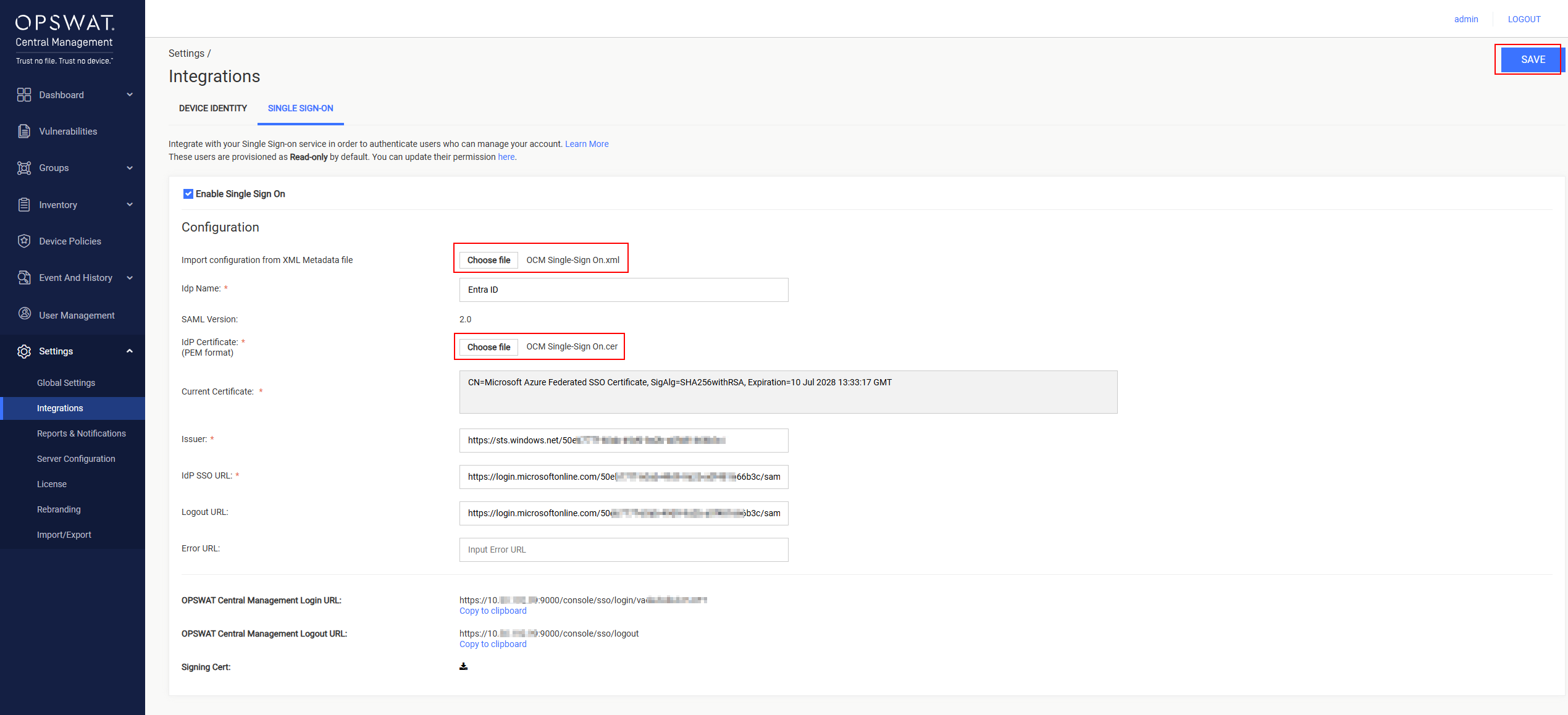
Save the changes and test the SSO Integration from Entra ID side:

If Further Assistance is required, please proceed to log a support case or chatting with our support engineer.

