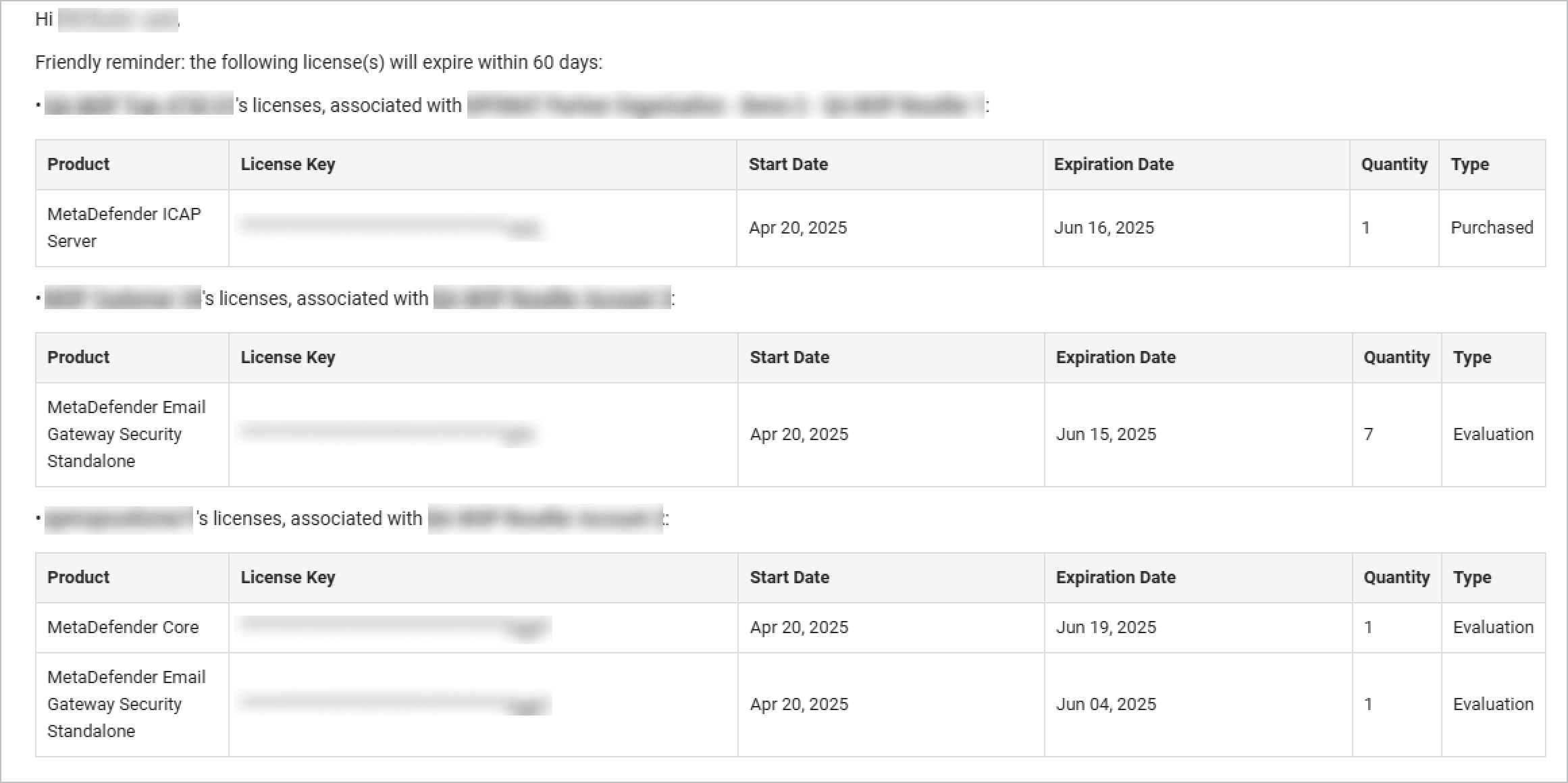[For Partners] Customer Organizations
- User type: Organization user
- Organization type: Partner Organization having assigned customer’s organizations.
- Role: View Only/Full Access on License Management - Customer Organizations
In this article:
- Generating License Reports
- Overview interactive charts
- Detailed lists of product licenses
- Actions
- License Expiration Notifications
Some customers purchase OPSWAT product licenses through Distributors or Resellers. The Customer Organizations tab lets Partners (Distributors and Resellers) view and manage the licenses they’ve sold to customers.
To access this page, navigate to License Management > Customer Organizations. You can only access this tab if the following conditions are met:
- You must belong to a Partner organization with assigned customers.
- You must have View Only or Full Access permission on the License Management - Customer Organizations role object. (Refer to Roles for details)
Generating License Reports
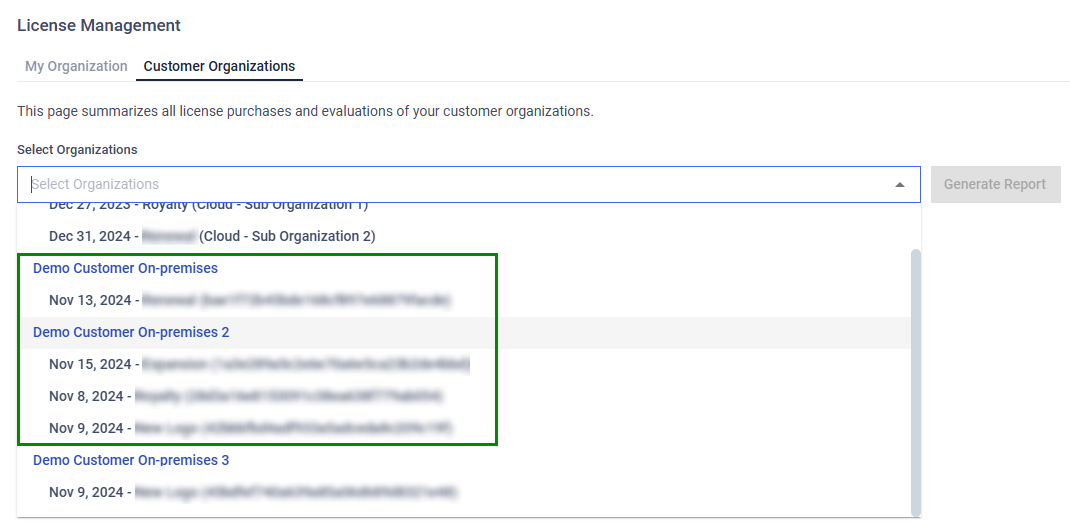
- Select Organizations: Choose one or more customer organizations from the dropdown.
- Generate Report: Click Generate Report.
- The page is separated into 2 sections:
- Overview: Interactive charts and summary statistics.
- Details (including Cloud Services and On-premises product): Detailed list of licenses on each customer organization satisfied the prior selection.
Overview interactive charts
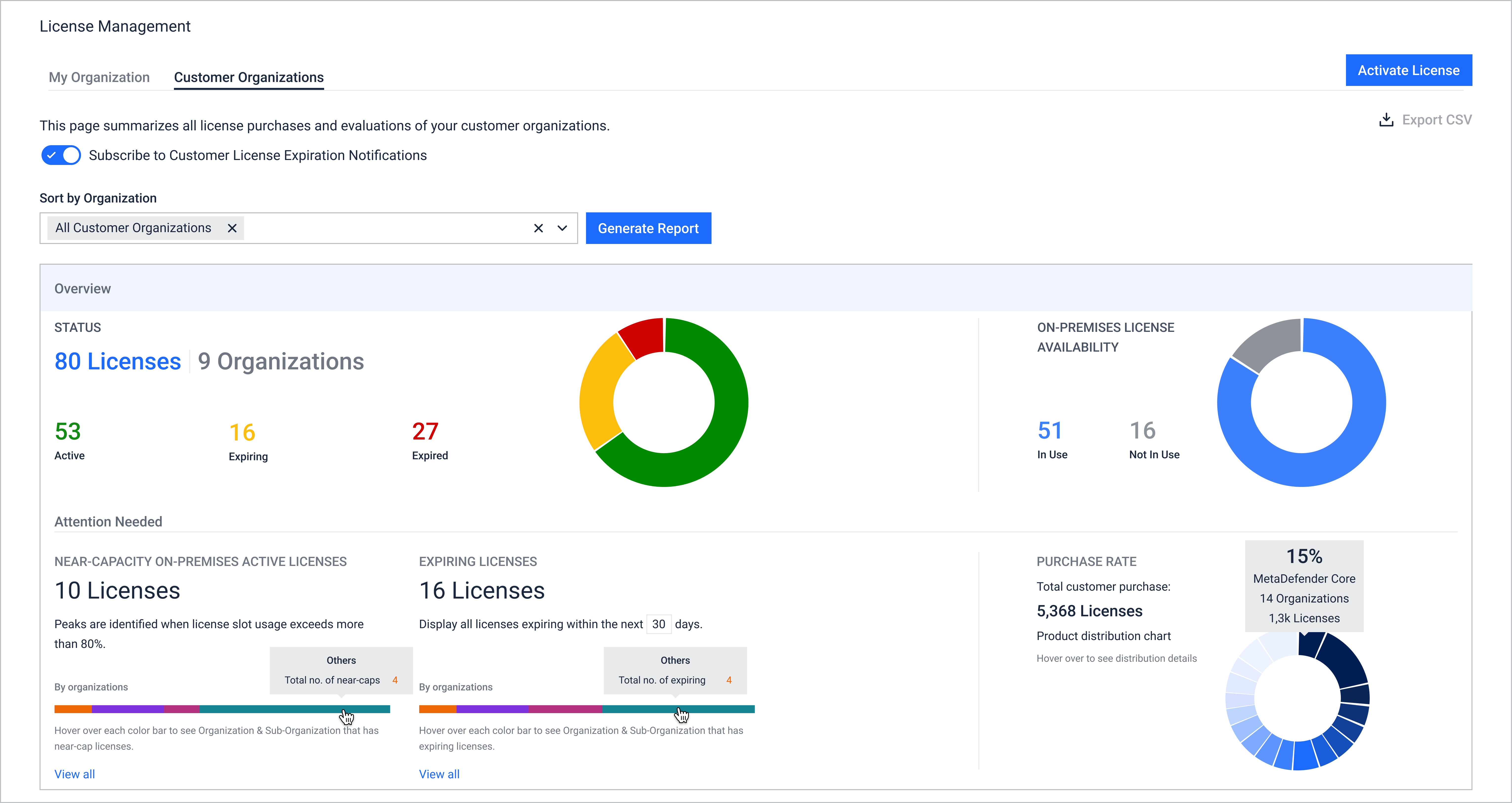
- Hover over the pie chart to view details.
- Click on dashboard numbers OR on each part in the pie chart to filter out and display filtered data in the 2nd section of the page. The page will automatically scroll to the 2nd section for list of filtered licenses.
Detailed lists of product licenses
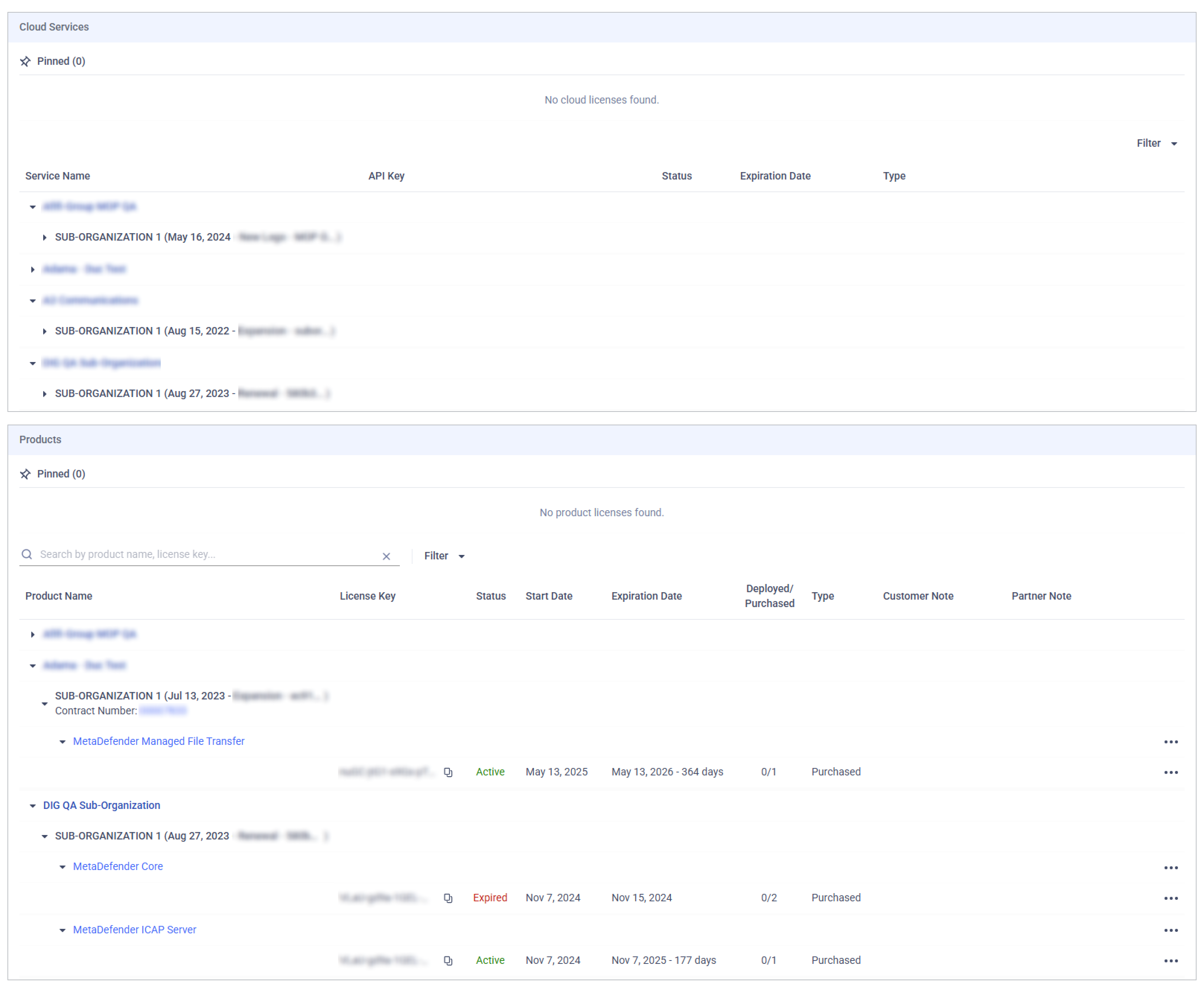
The list are separated into 2 sections: Cloud Services and On-Premises Products
Cloud Services
- For MetaDefender Cloud: My OPSWAT Portal shows licenses with license expiration and scan limit info.
- For MetaDefender IT Access: Don't display on this page
On-Premises Products: Each license entry includes:
| Field | Description |
|---|---|
| Reseller Info | Name of the Reseller tied to that sub‑organization |
| Contract number | Contract number(s) tied to sub-organization (Activated/Expired). Click to view details in [For Partner] Customer Contracts tab. |
| Product Name | OPSWAT product name |
| License Key | Associated license key(s) |
| Status | Active, Expiring or Expired. |
| Start Date | License effective date |
| Expiration Date | License expiration date |
| Deployed / Purchased | Number of deployed instances versus purchased limit. |
| Type | Evaluation/Purchased
|
| Customer Note | Notes from end customer (read-only) |
| Partner Note | Editable field for partner remarks (e.g., contract ID, location) |
The portal prioritizes displaying the licenses of sub-organizations. Licenses assigned to both main and sub‑organizations appear only under the sub‑organization to avoid duplication.
Actions
Depending on your permission level on the License Management – Customer Organizations role object, you have access to different actions:
View Only permission:
- Activate License: Activate a license for the selected product. Please refer to Activate License for details.
- Pin: Move the license to the top of the section for better visibility and quick access.
- See full License History: View the full license history (expired ones are hidden by default).
- Filter by Product name, license's status, type, availability, and capacity.
- Search by License key, Product name, Contract number and Reseller name.
Full Access permission:
- Edit partner note: Attach custom notes to licenses such as tagging licenses by location or internal identifiers (e.g., contract owner, contract ID, reseller reference, etc.)
- Download Active Deployment Report: Export an Excel File containing all the License Key information and the list of active Deployments. (not applicable for Expired licenses)
License Expiration Notifications
My OPSWAT Portal provides function which Partners can subscribe to receive automatic alerts for upcoming customer license expirations—60 and 30 days in advance, enabling better planning and prioritization.
Settings: Subscription settings available under License Management > Customer Organizations

In the email alert, Distributors will also see Resellers info associated with each customer.
License details are displayed in a clean table format, including product name, license key, start date, expiration date, quantity, and license type (Evaluation or Purchased). Each customer’s licenses are organized into separate tables for easy reference.