Prior to 1.7.24, the native client used to provide and consume OT serveries for MetaAccess OT was "MetaAccess OT Console", screenshotted below. Starting with 1.7.24, as part of the effort to merge the features of MetaAccess OT into the larger MetaDefender IT-OT Access platform, all features supported by "MetaAccess OT Console" have now been incorporated in "MetaDefender Endpoint".
The screenshot below is of the MetaAccess OT Console client. If you are using MetaAccess OT Console, you can continue using this client. However, OPSWAT recommends you upgrade to the new MetaDefender Endpoint client to provide your users with the latest features and a modern UX.
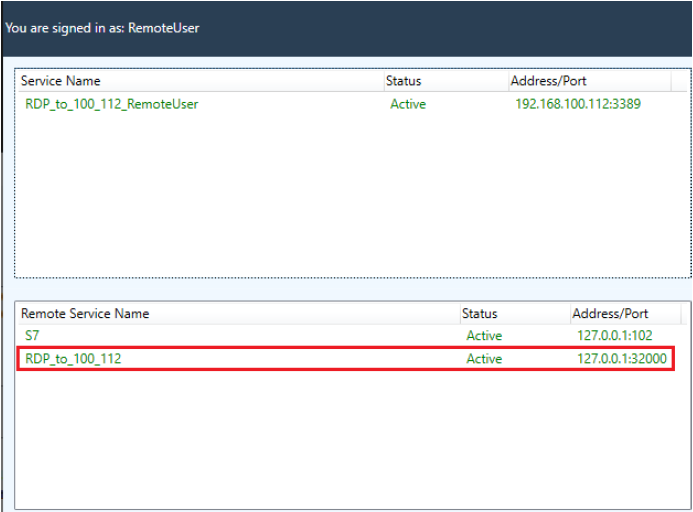
MetaAccess OT Console
The screenshot below is the MetaDefender Endpoint. All features of MetaAccess OT Console are available in MetaDefender Endpoint. To remotely access to your OT resources, click on "Secure OT Access" on the left menu and enter the server URL and credentials, as you would have previously done in MetaAccess OT Console.
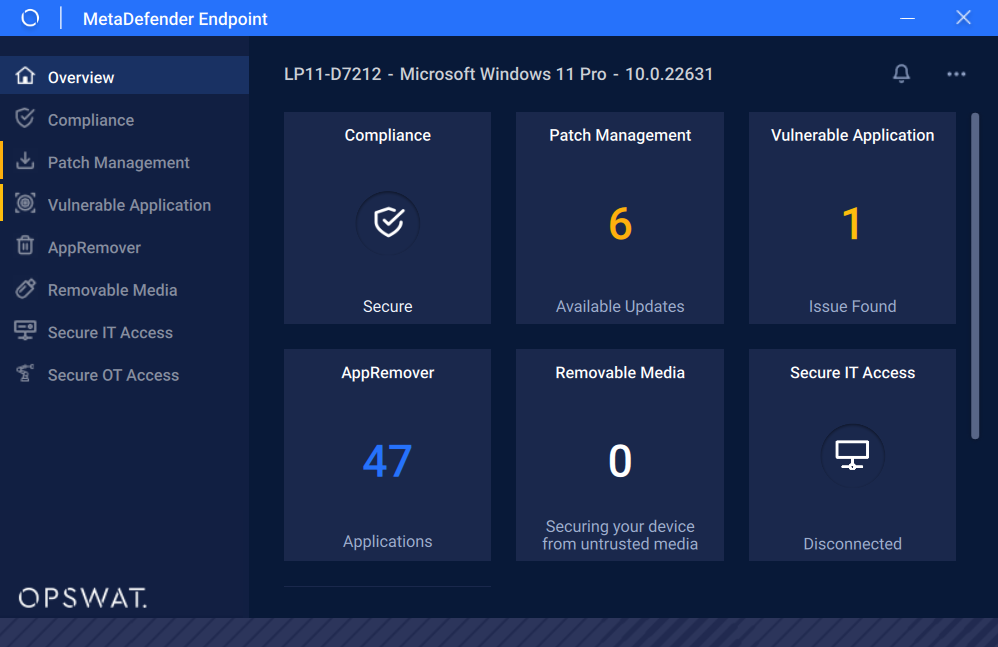
MetaDefender Endpoint
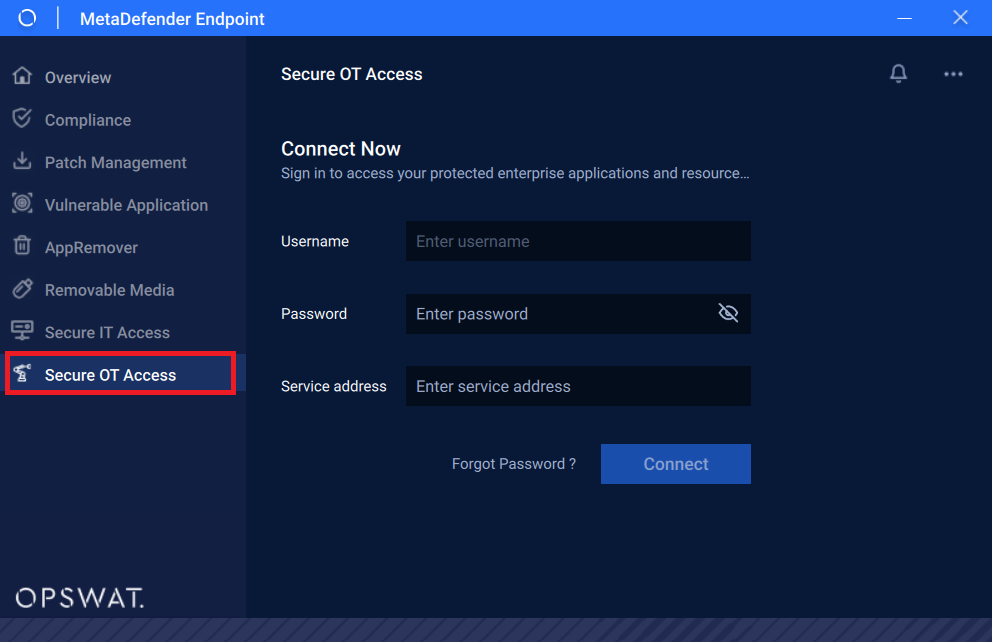
Secure OT Access tab
Secure OT Access is available on MetaDefender Endpoint - Windows version only. Click here to see more features on MetaDefender Endpoint.
To download MetaDefender Endpoint, follow the steps below:
- Login to MetaDefender IT-OT Access Console. If you don't have an account, click the Register button to create a new account. OPSWAT recommends that you use a service email instead of your personal email to create the account
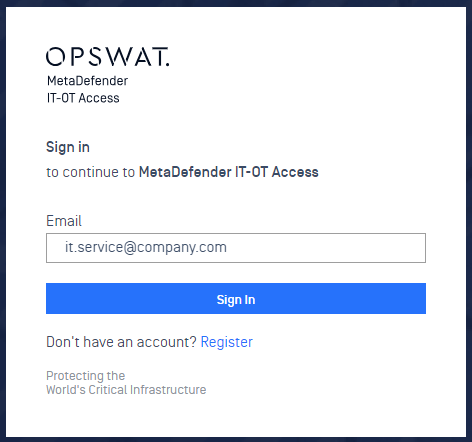
- Secure OT Access and some other advanced features are not available for free accounts. Contact your OPSWAT Account Manager and provide them with your service email for an upgrade request. Alternatively, you can go to your account page, click on the "Upgrade Request" button, and a sales representative will contact you with more information.

- Click on the [+Device] button on the top-right and "Download MetaDefender Endpoint for Distribution"
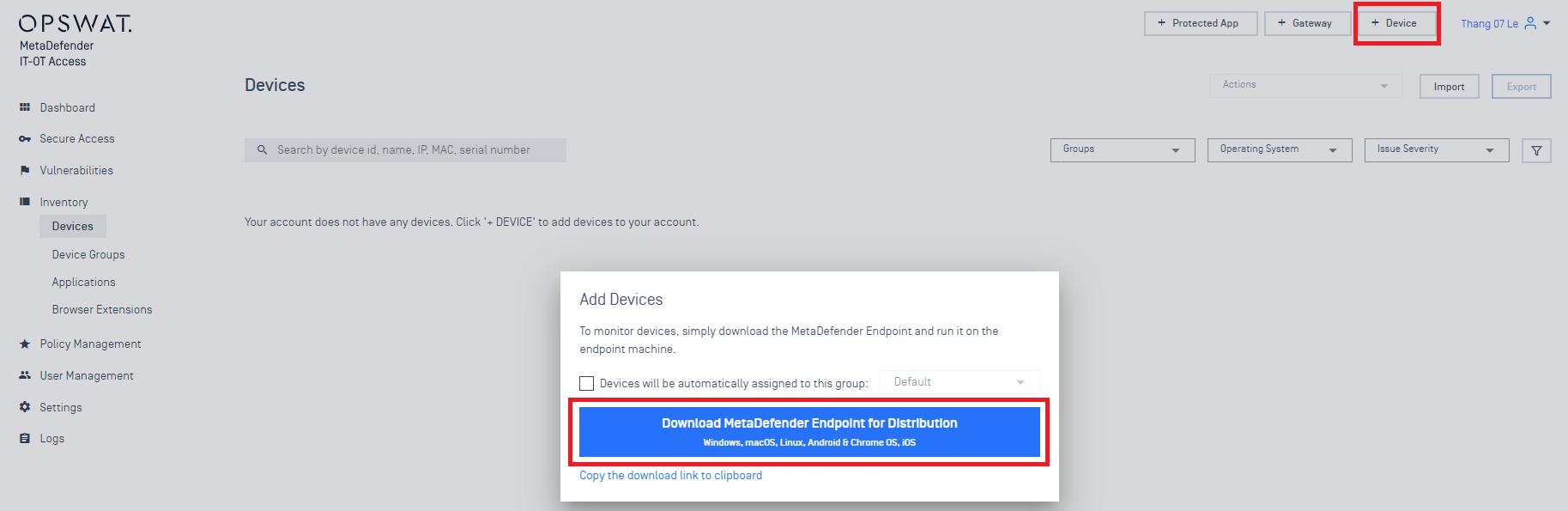
- On the "Download page". Navigate to the Windows tab and download the "Persistent Client" ".msi" file
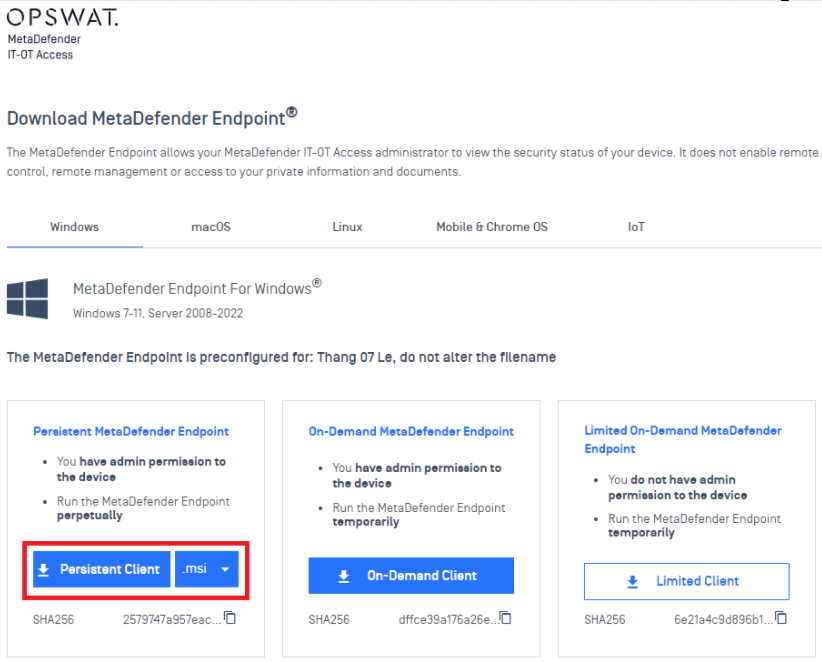
- Install MetaDefender Endpoint and ensure you can see "Secure OT Access" on the left menu. It can take a few minutes after installation completes for MetaDefender Endpoint to download the relevant feature package and display this menu option.
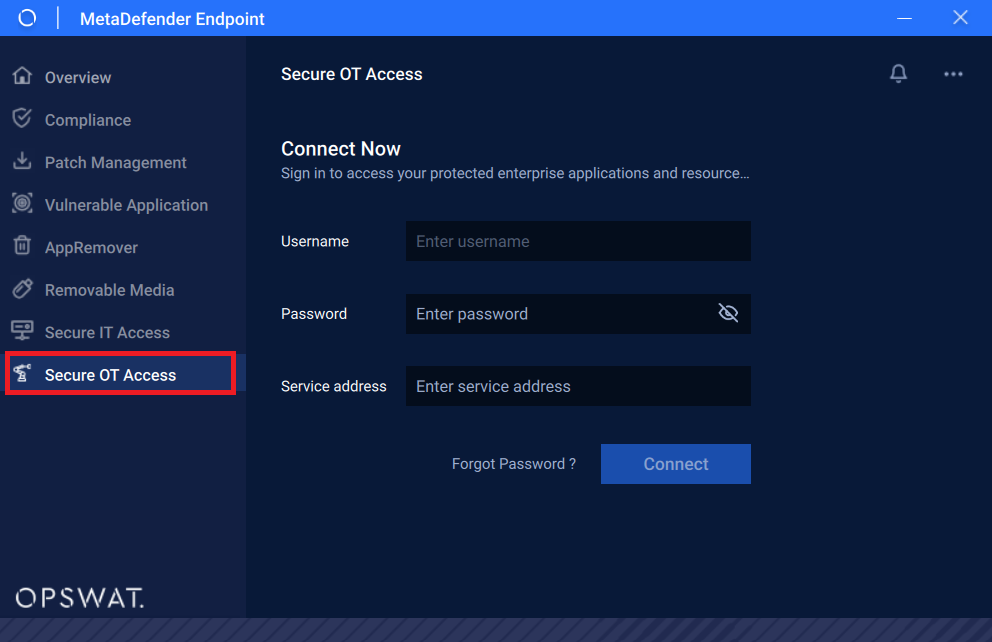
- After successful login, you will see remote services you can access under the "Remote Services" section, and services for which you are providing remote access to other users in the "Provided Services" section.
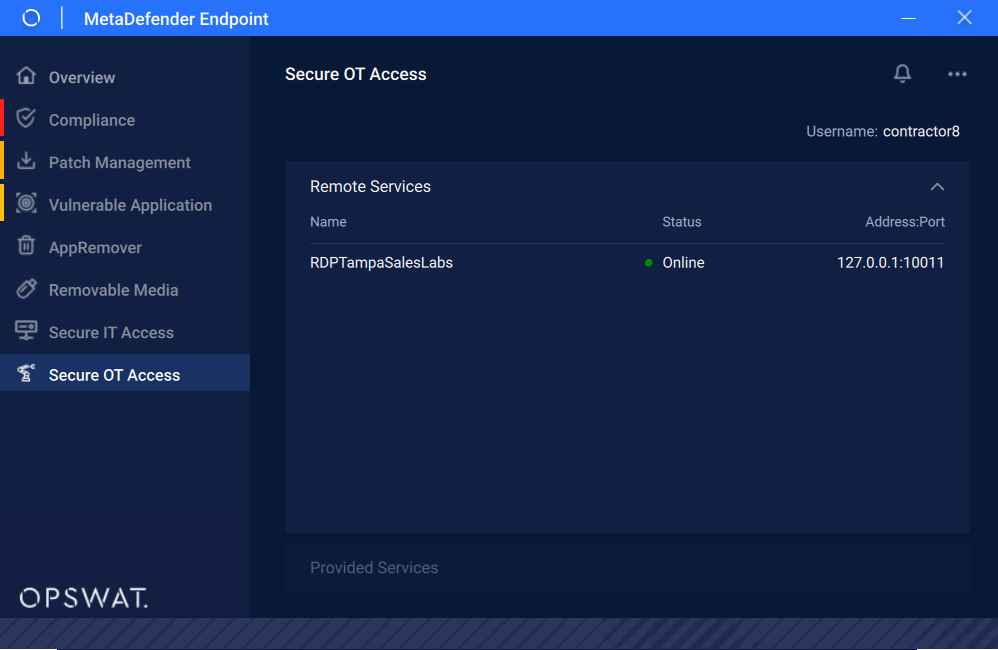
Note: please contact OPSWAT if you do not see the option “Enable Secure OT Access” under Secure Access section (like the screenshot).

