Windows package using Command Line (.exe)
From the command line interface, it is possible to install the product by executing
PS> .\metadefender-storage-security.exe /silentwhere the possible keys and their default values are the following:
| Key | Description |
|---|---|
| /silent or /passive | Suppress the installation wizard |
| InstallFolder=”C:\Program Files\OPSWAT\MetaDefender Storage Security” | Customize the installation directory |
| /uninstall | Perform an uninstallation |
Step by step using Install Wizard
The Install Wizard is only for the Windows installer (.exe file).
Before you begin, please make sure to read the following pages in order to install the necessary requirements for each system.
- Run the MetaDefender Storage Security installer (.exe file)
Note: The installer needs to be run with administrator permissions
- To choose another installation path click Options and then Browse to the desired location. Confirm the new location by clicking OK.
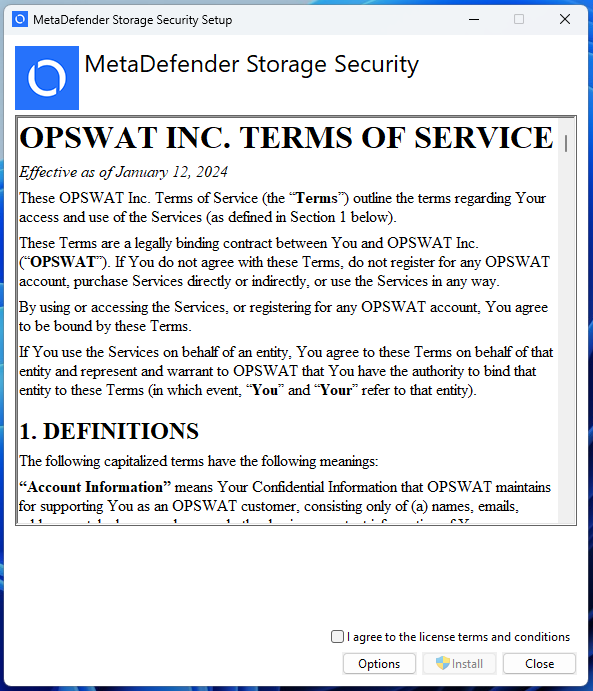
- To proceed with the installation, read the License Agreement and check I agree to the license terms and conditions if you accept it.
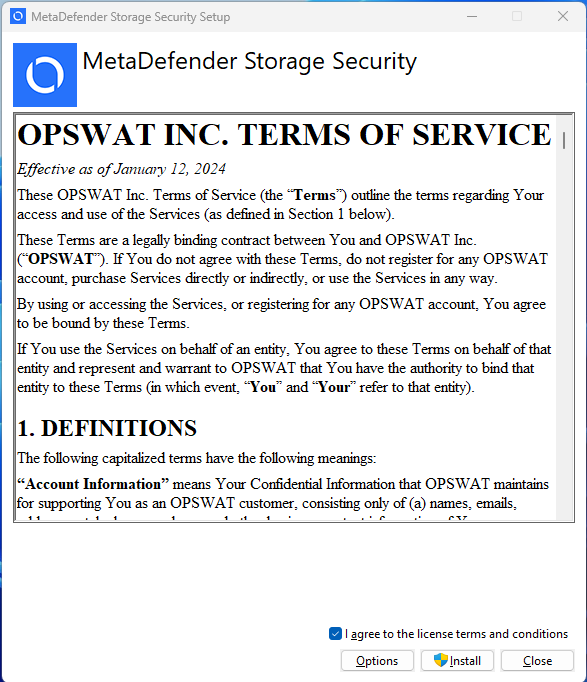
(Optional) Configure Installation Options
Review the installation options presented in the setup wizard.
Set the Installation Location if you want to change the default location.
Configure the Port Configuration section:
- Web Client Port: Default is 80
- API Gateway Port: Default is 8005
- Licensing Service Port: Default is 5001
- PostgreSQL Port: Default is 5432
- SMB Port Range Start: Default is 6002. This is the starting port of a range. When set, 10 ports will be reserved: 5 consecutive ports starting from this value (e.g., 6002-6006) and another 5 consecutive ports offset by 1000 (e.g., 7002-7006).
- SFTP Service Port: Default is 5003
- NFS Service Port: Default is 5004
When installing MetaDefender Storage Security, you can choose which storage connection modules to enable. Each module allows integration with different storages. Select the desired Enabled Modules by checking the corresponding boxes
Click OK to proceed with the installation
Port configuration and additional modules can be added later by modifying the customer.env file. See: auto$
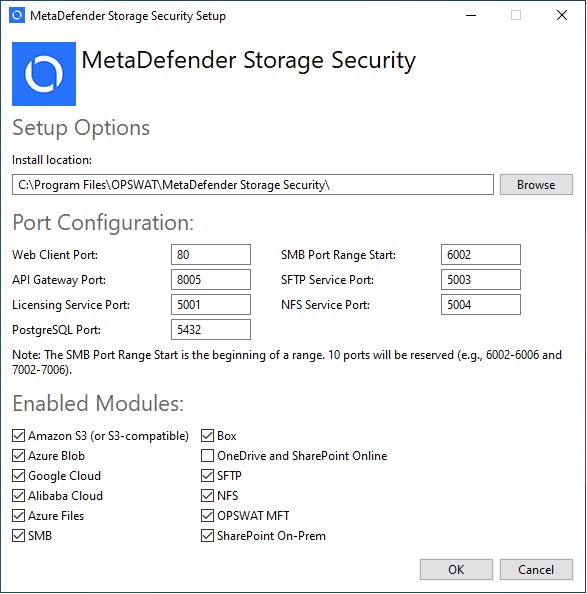
- Click Install.
- When the message Do you want to allow this app to make changes to your device? is prompted by Windows User Account Control, please click Yes.
- Please wait while the product is being configured.
Note: this operation may take more than 15 minutes to complete
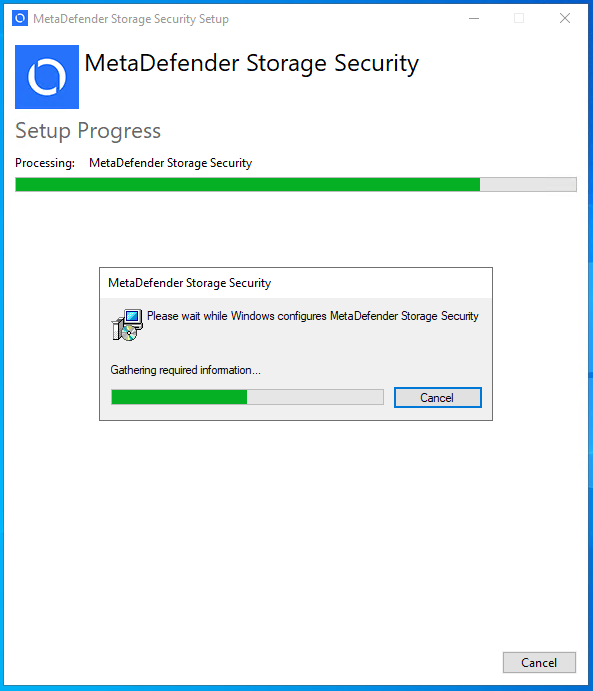
- Installation completed successfully. Choose Launch in order to access the web user interface.
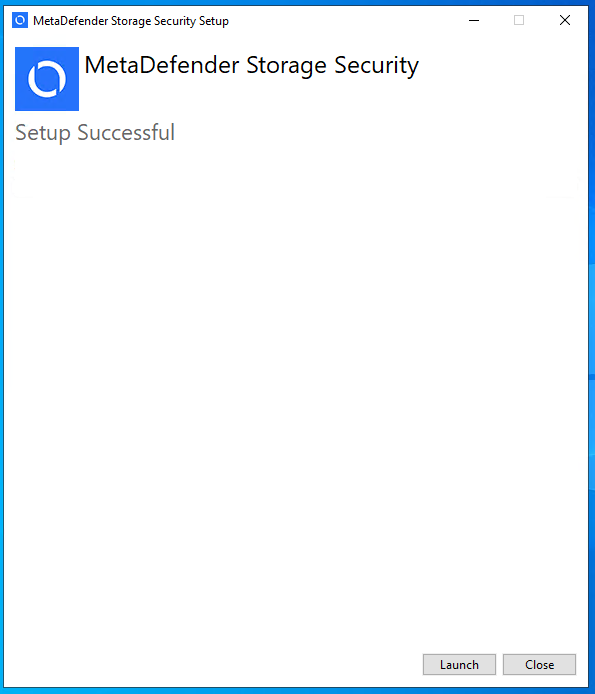
Next steps
Production deployments should follow the Production Considerations in order to set up a remote PostgreSql database and enable HTTPS.
After that, please follow the setup in the newly opened browser window in order to create a local administrator and complete the installation.
Please see the onboarding page for more details.

