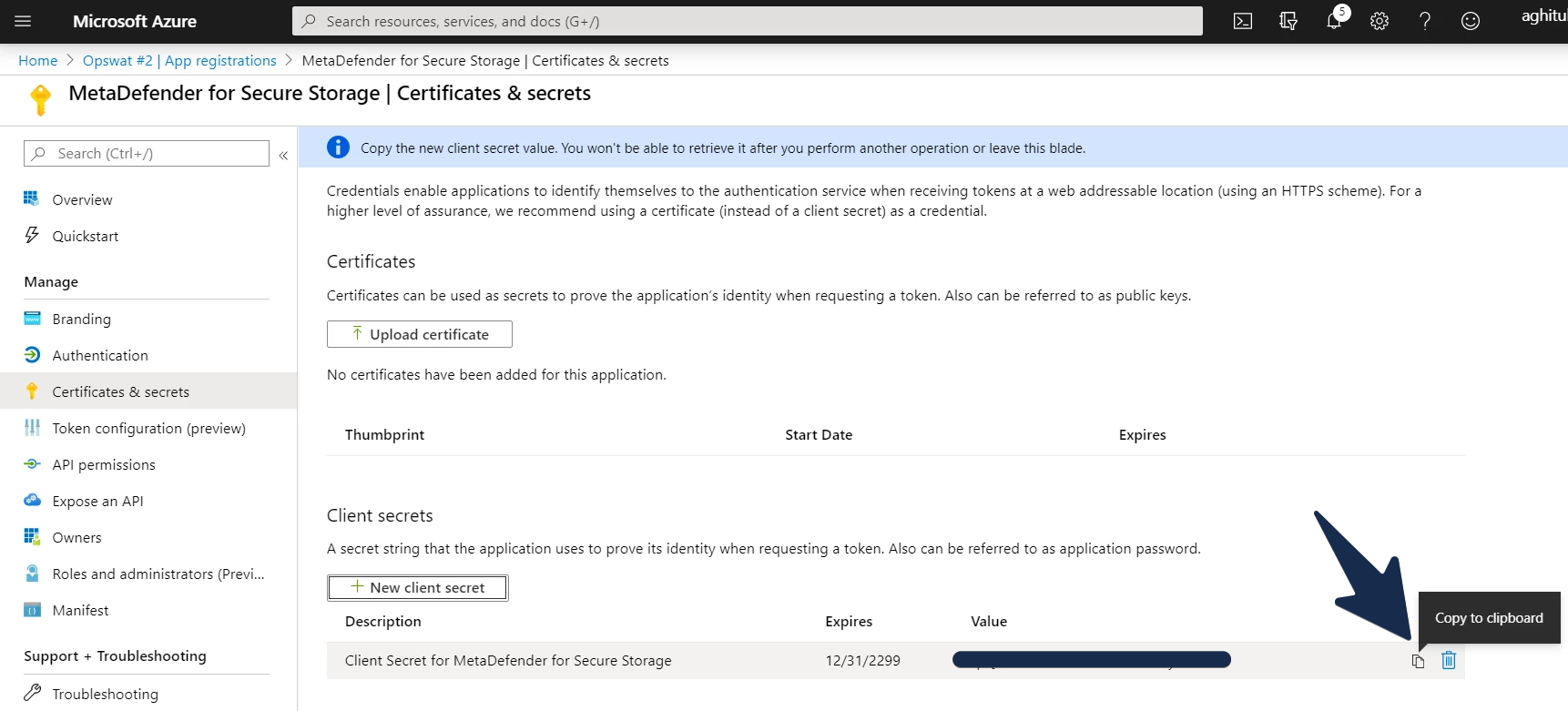In order to integrate Microsoft OneDrive service with MetaDefender for Secure Storage you will be required to create an application registration, assign the necessary permissions and then generate a secret key. Please follow these steps:
Please note that empty files are not discovered or processed.
- From the left side menu, navigate to Storage units and from the Cloud Storage tab, choose Add OneDrive Storage

- Give your storage a name so you can easily identify it later
- Enter your Tenant ID. Scroll to the end of this page for more details.
- Enter your Client ID. Scroll to the end of this page for more details.
- Enter your Client Secret. Scroll to the end of this page for more details.
- Enter the name of a group if you only wish to process files, folders and sites from a particular group. Leave this field empty if you wish to process the entire OneDrive including all groups and sites.
- Select the MetaDefender Core Pool that you wish to use.
- Select Add in order to finish the process.
How to create a OneDrive application
In order to process your OneDrive files and folders with MetaDefender for Secure Storage you will be required to add a new app registration in your Active Directory Azure Portal.
- Log in to Azure Portal and from the left navigation menu choose Azure Active Directory

- Make a copy of the Tenant ID from the overview page
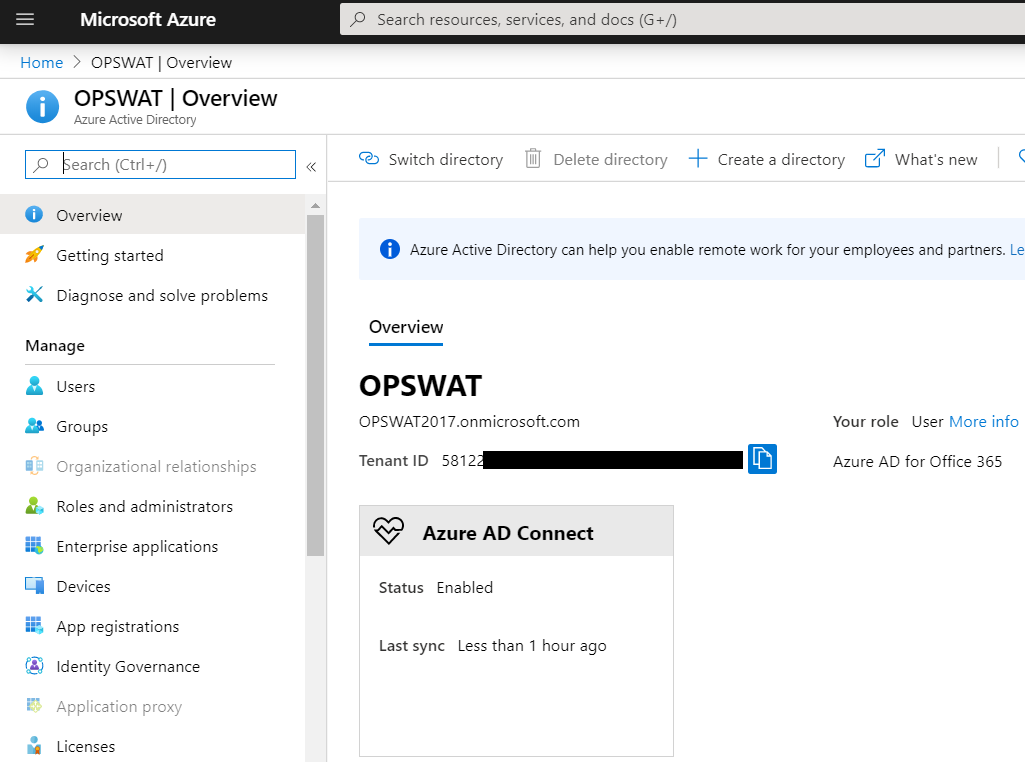
- From the left side menu, choose App registrations
- Click New registration
- Give your app a name so you can easily identify it
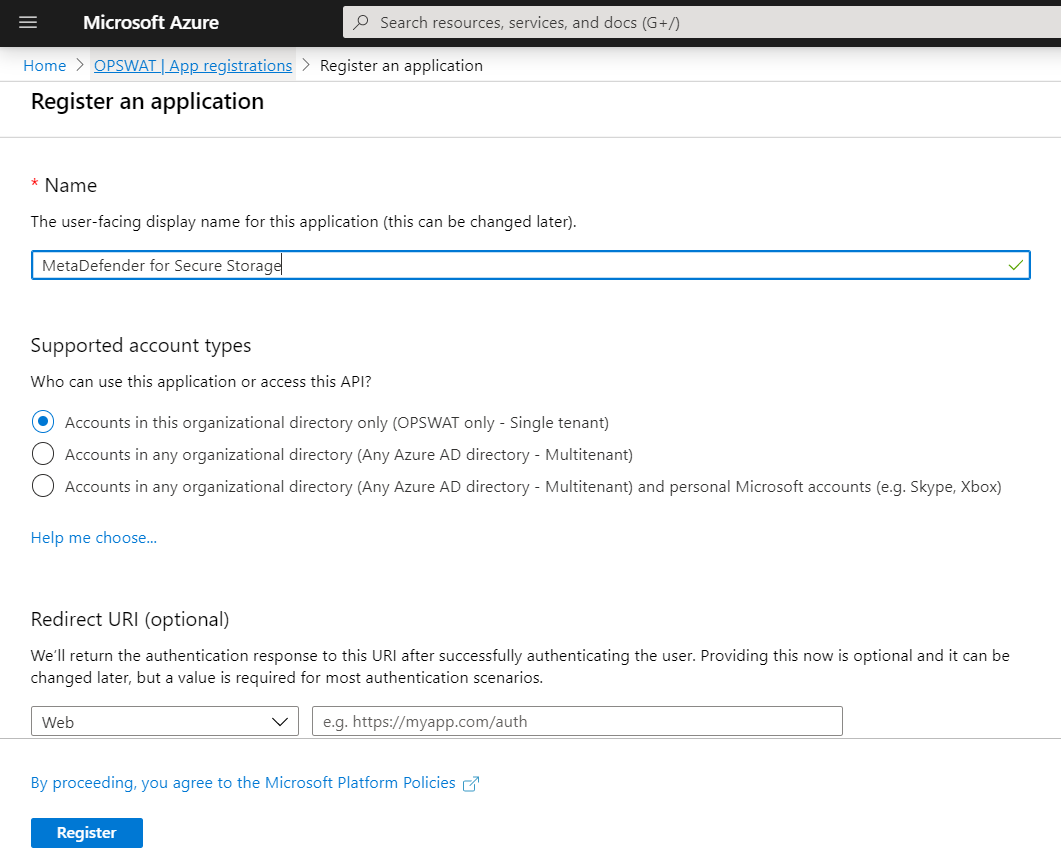
- There is no need to modify the other properties. When ready, please click Register
- From the Overview page of your newly created application, make a copy of Application (client) ID

- You now need to specify which permissions should the application have. To do this, please navigate to API permissions from the left-side menu
- Click Add a permission
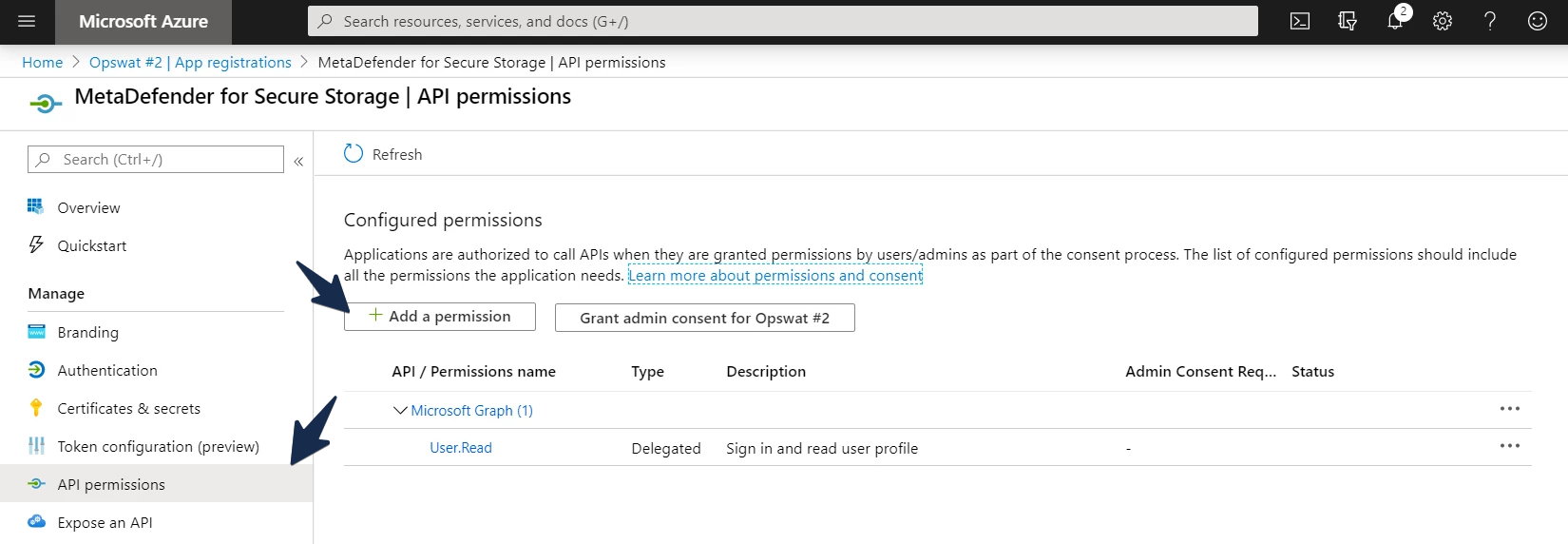
- Select Microsoft Graph from the right-side menu
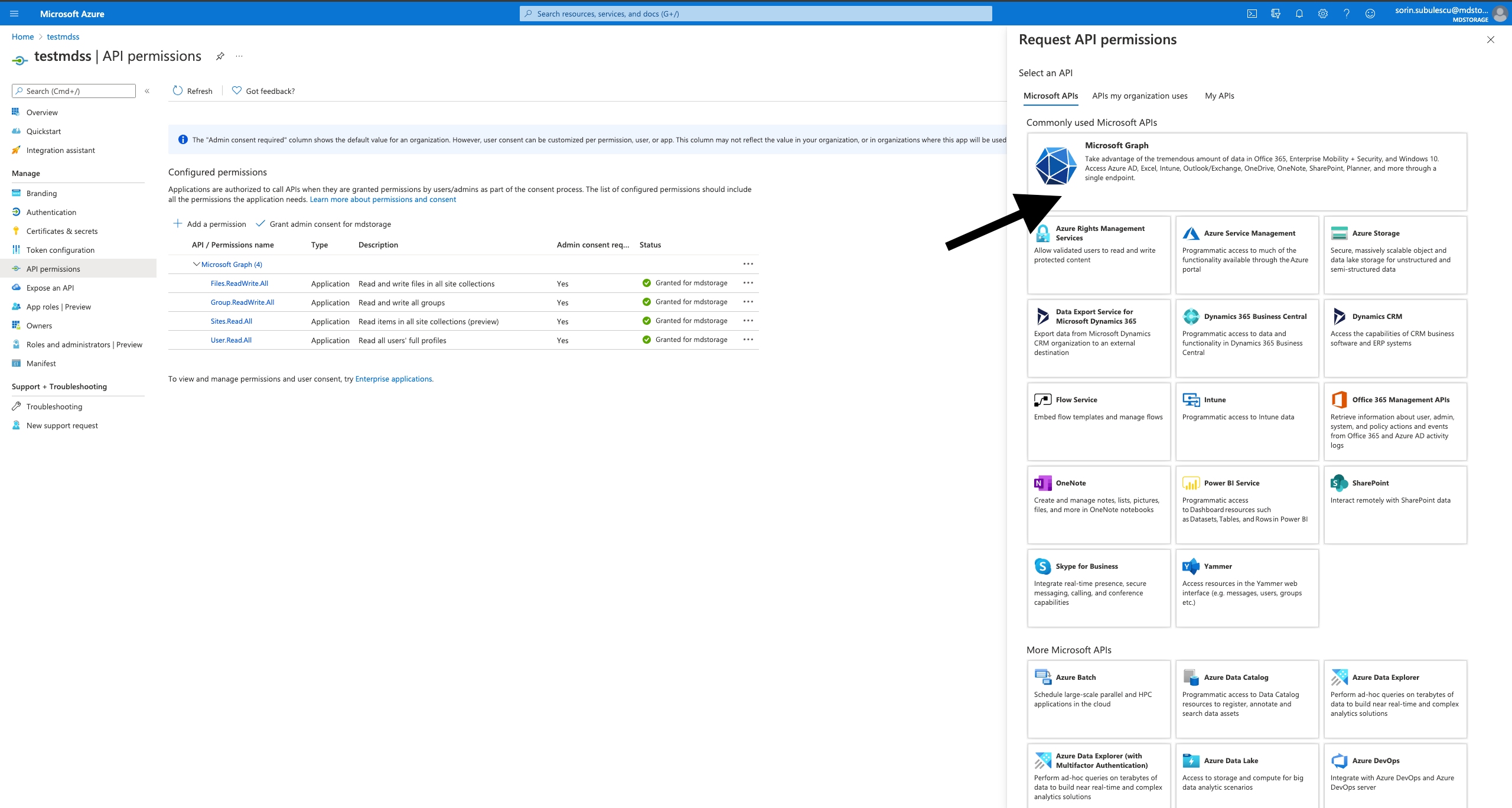
- Select Application permissions
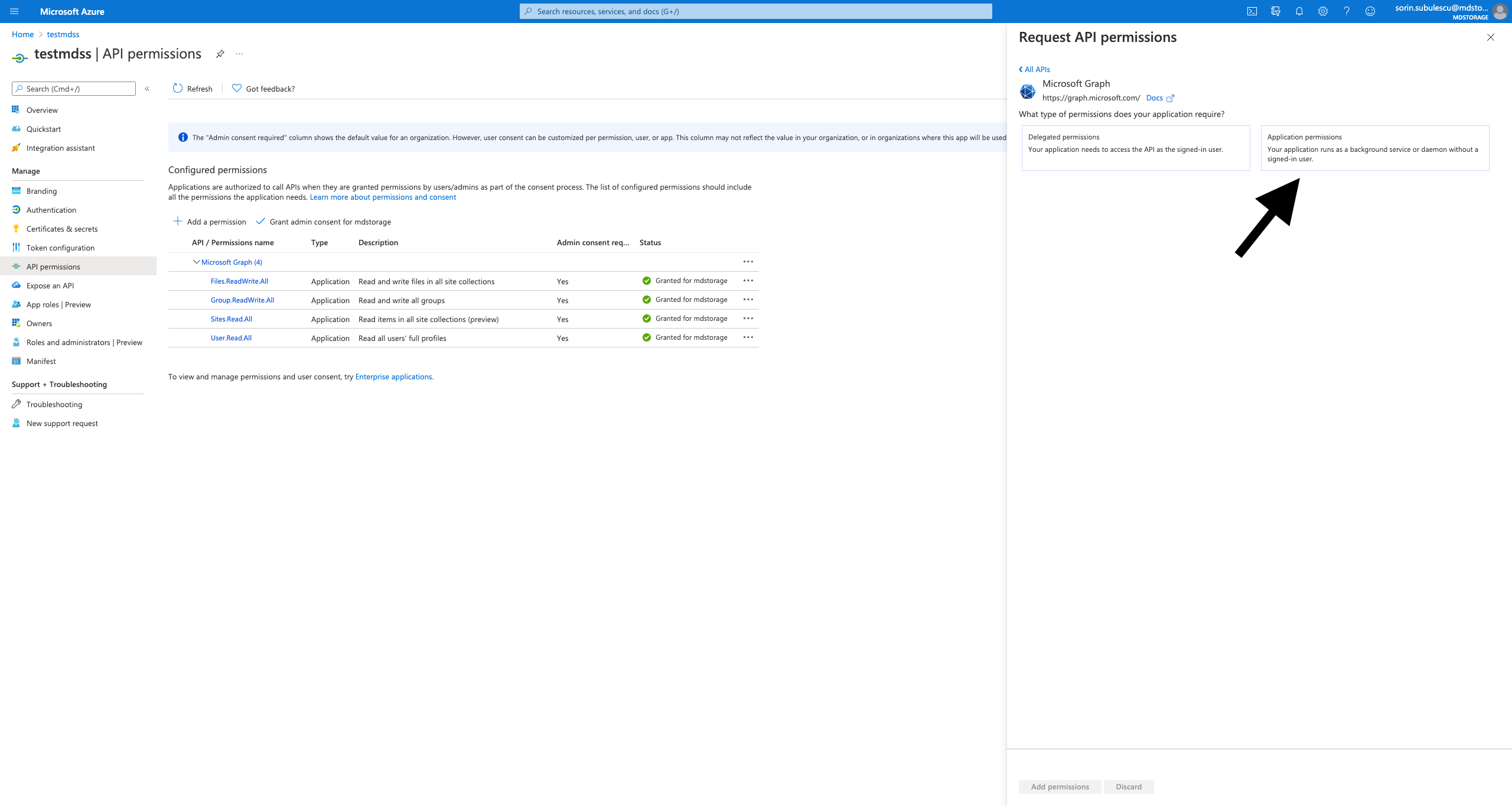
In order for MetaDefender for Secure Storage to correctly work please add the following permissions:
- Files.ReadWrite.All
- Group.Read.All
- Sites.Read.All
- User.Read.All
When ready, click Add permissions
We need to grant admin consent for the added permissions
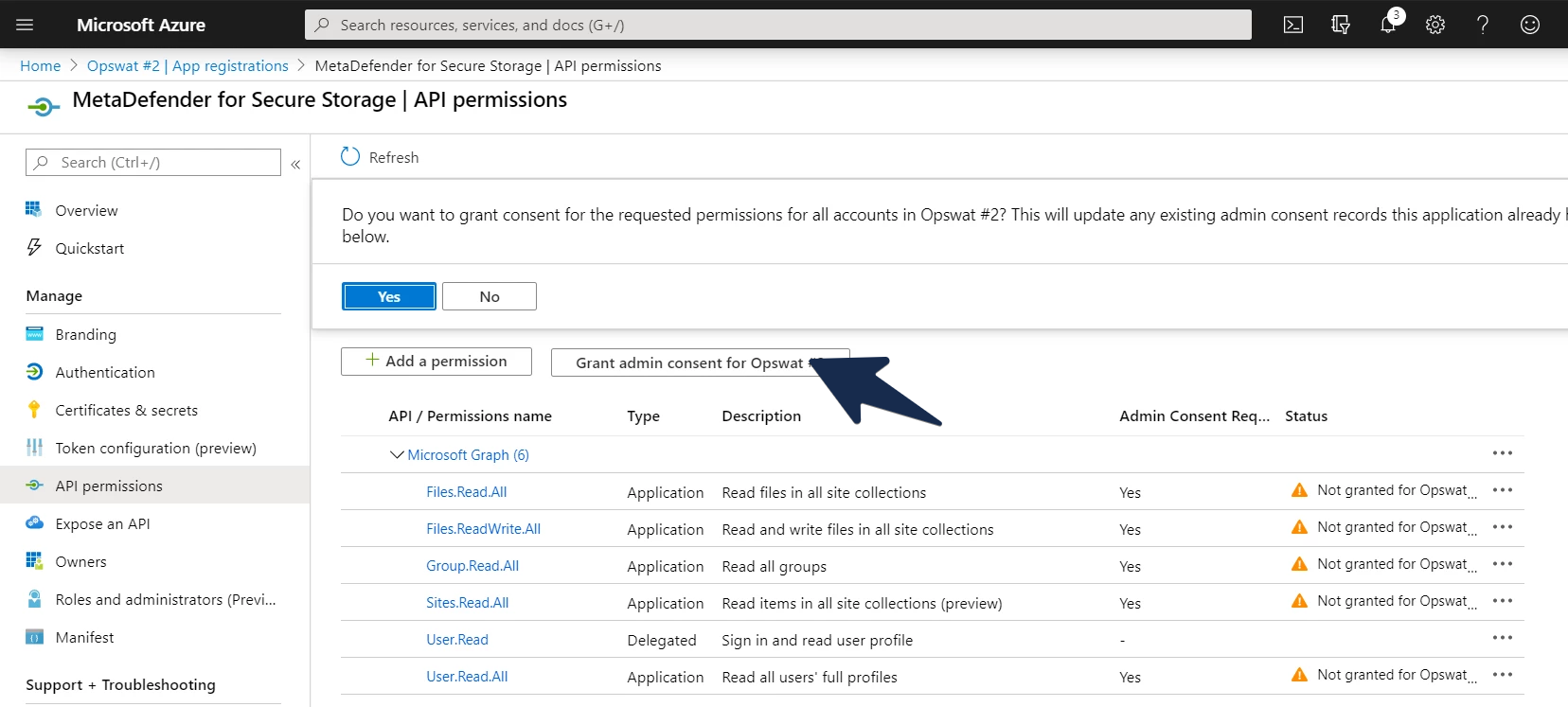
- Now that the required permissions are in place, you are ready for the final step. Please navigate to Certificates & secrets from the left-side menu
- Click New client secret and make sure that it never expires
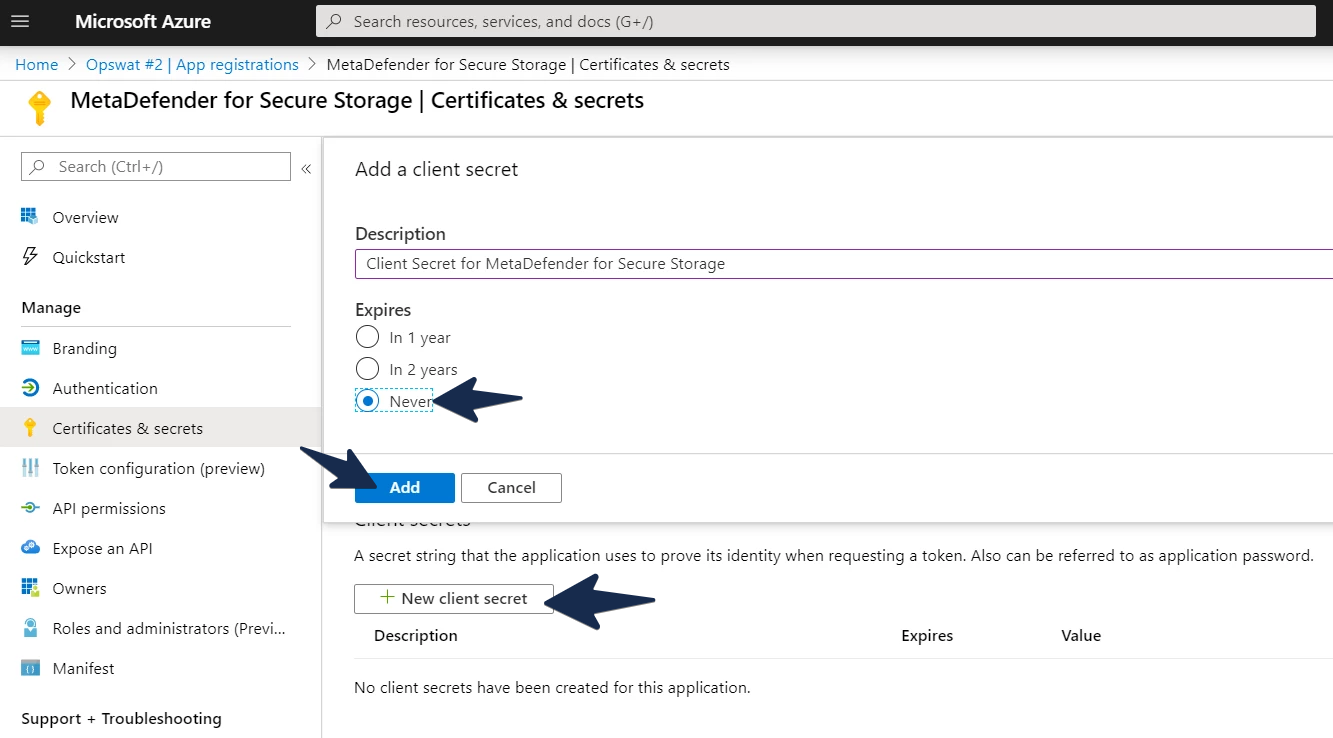
- Click Add and then your will need to make a copy of the generated secret key because it will not be available later
- Now that you have the Tenant ID, the Client ID and the Client Secret Key you can go back in MetaDefender for Secure Storage and finish the OneDrive integration. Congratulations!