In order to integrate Azure Files with MetaDefender for Secure Storage please follow these steps:
- From the left side menu, navigate to Storage units and from the Network-Attached Storage tab, choose Add Azure Files Storage
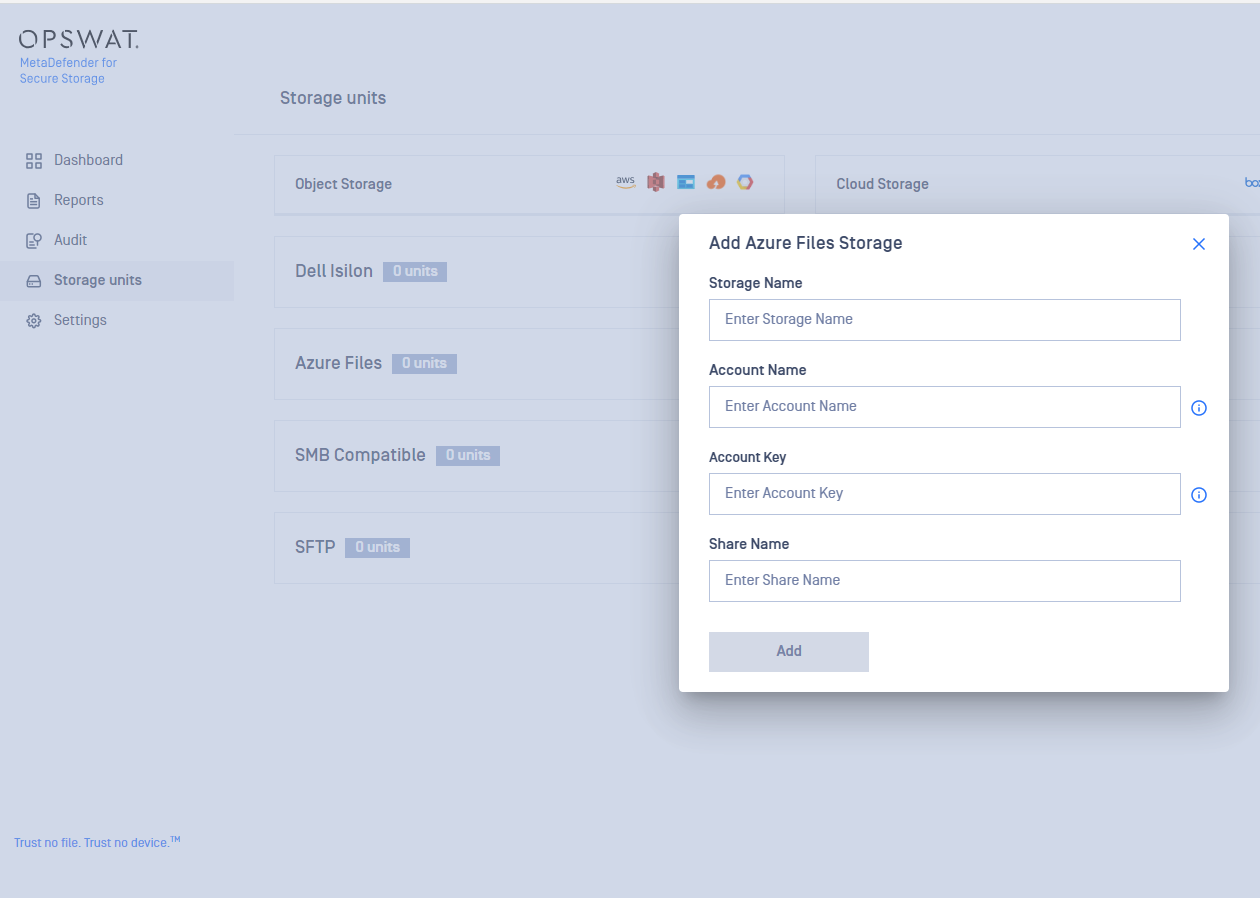
- Give your storage a name so you can easily identify it later
- Enter the Account Name.
- Enter your Account Key. Scroll to the end of this page for more details.
- Enter the name of the share you wish to process with MetaDefender for Secure Storage.
- Select the MetaDefender Core Pool that you wish to use.
- Click Add in order to finish the process.
Where can I find the Access Key?
To find the Account Key, please follow these steps:
https://learn.microsoft.com/en-us/azure/storage/common/storage-account-keys-manage?tabs=azure-portal

