1.Login to the admin shell. For InQuest appliances, the default admin password will a 12-digit serial number printed on a sticker on the back of the device. For virtual or custom installs, the initial admin user password is set to '8669820561'.
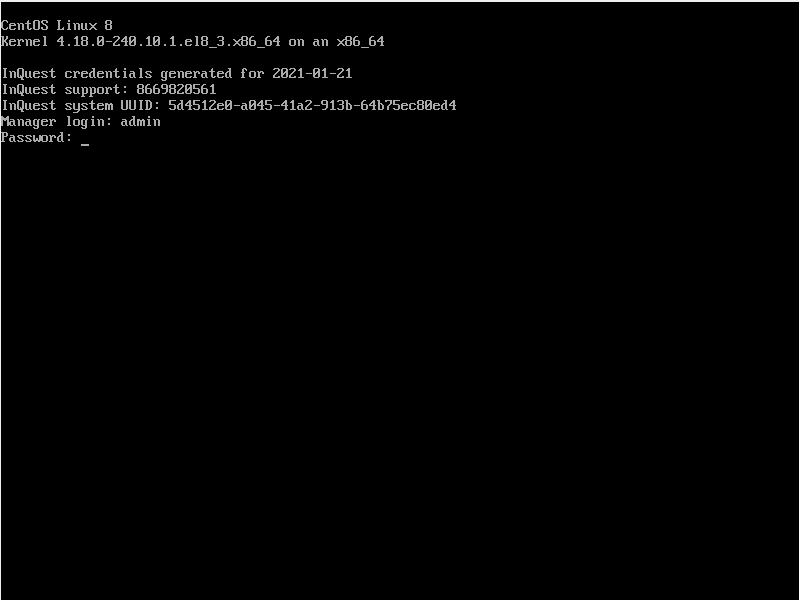
- Upon initial login, you will be prompted to set the device hostname (avoid special characters).
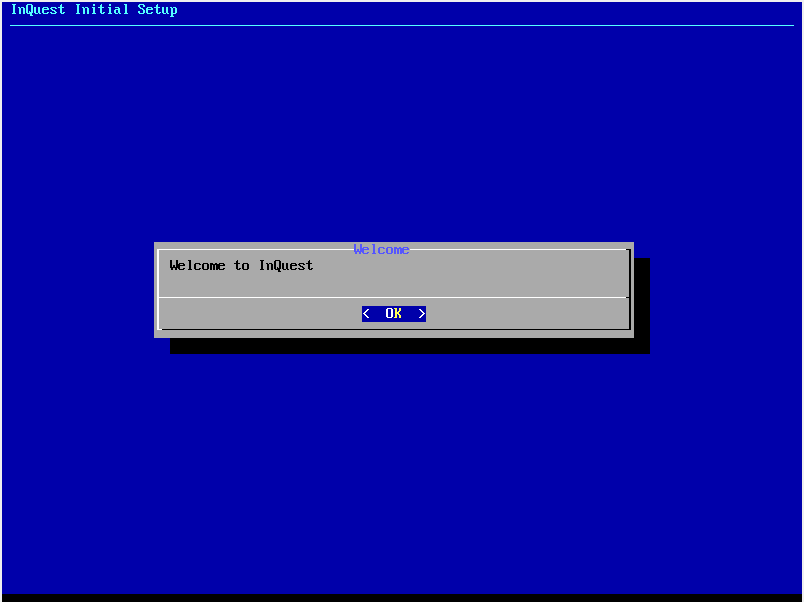
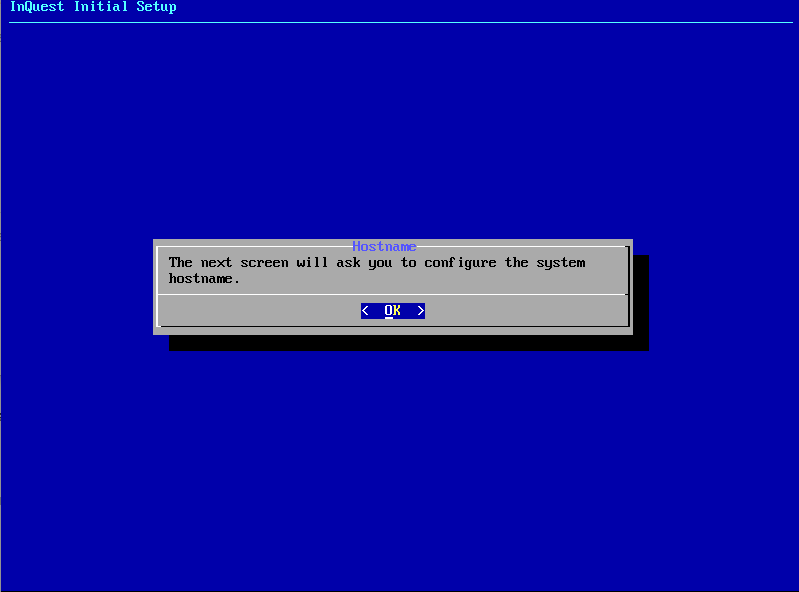
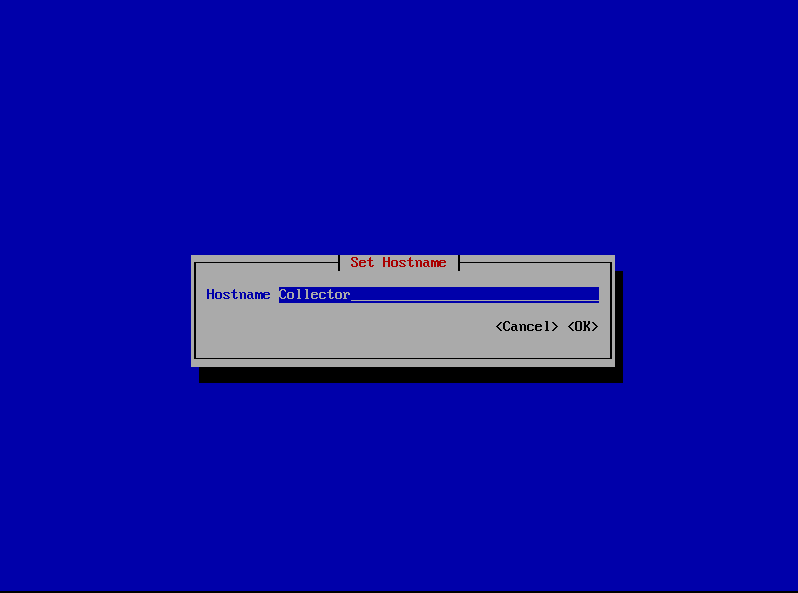
- Next, you will be prompted to select and configure a management interface.
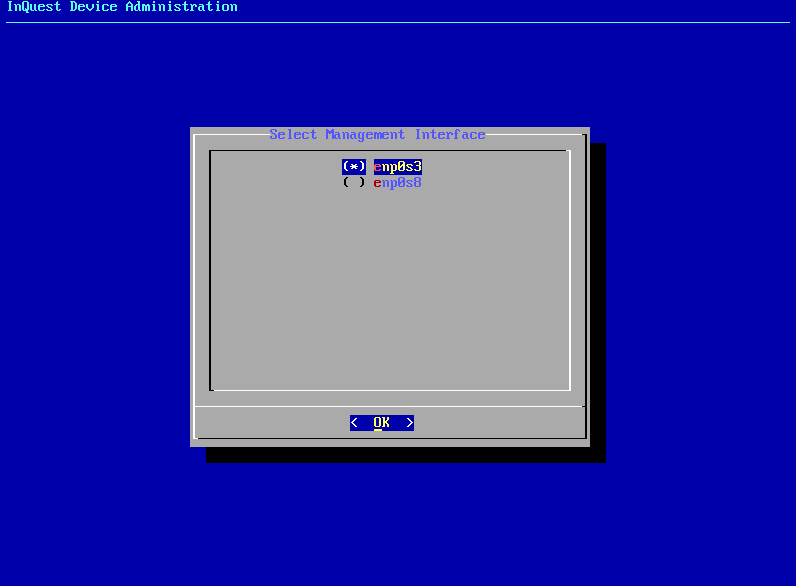
IPv4 Configuration should be set to "Manual" and the device should be given a static IP address. If applicable to your network, IPv6 configuration can also be changed at this point. Finally, select "Automatically connect" and "Available to all users" at the bottom of the page.
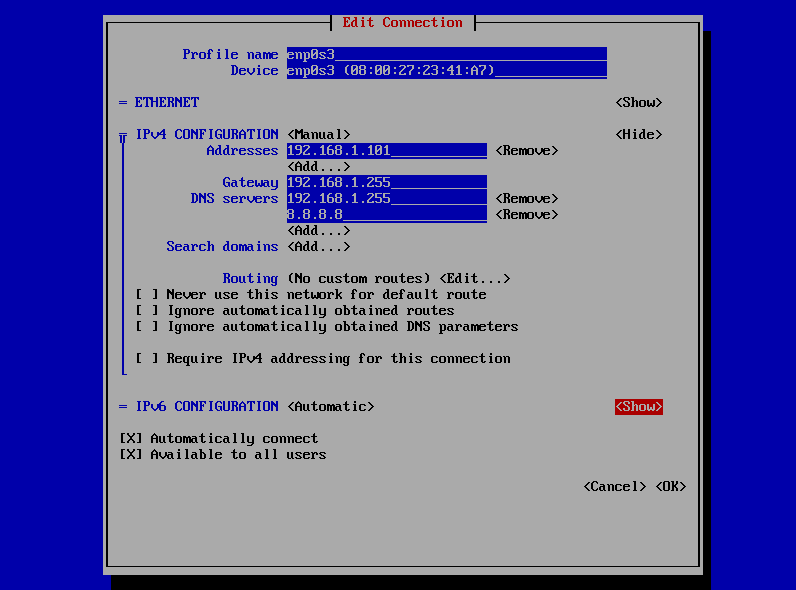
After configuring the management interface, you will be prompted to select which interface to use for traffic capture.
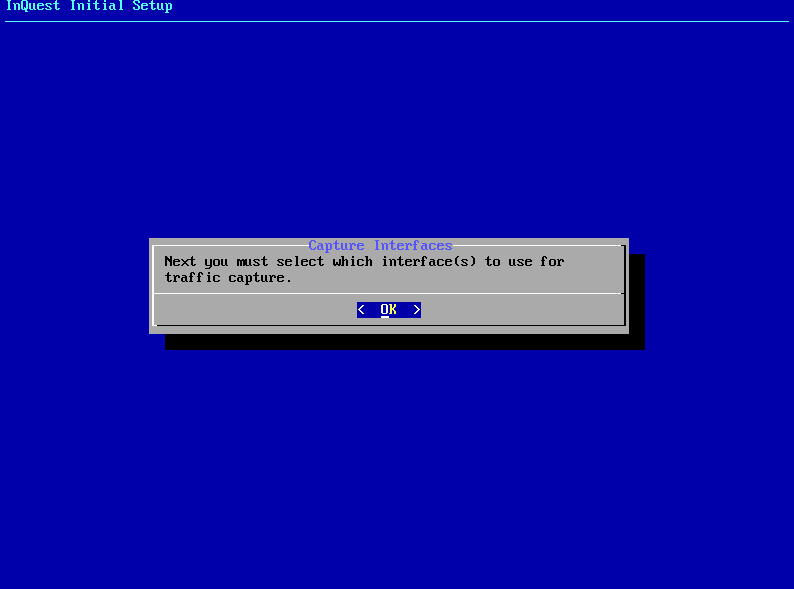
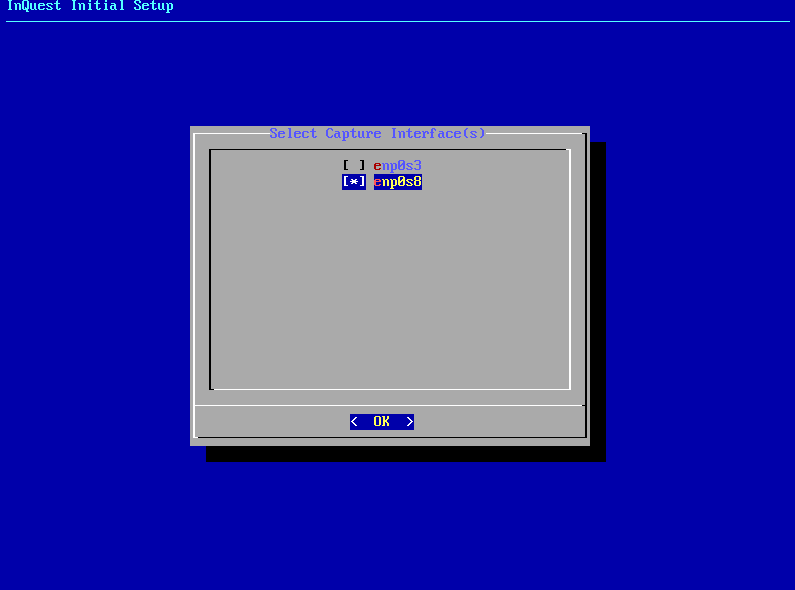
- Confirm your configuration. Selecting "No" at this screen will return you back to the hostname selection step of the initial setup.
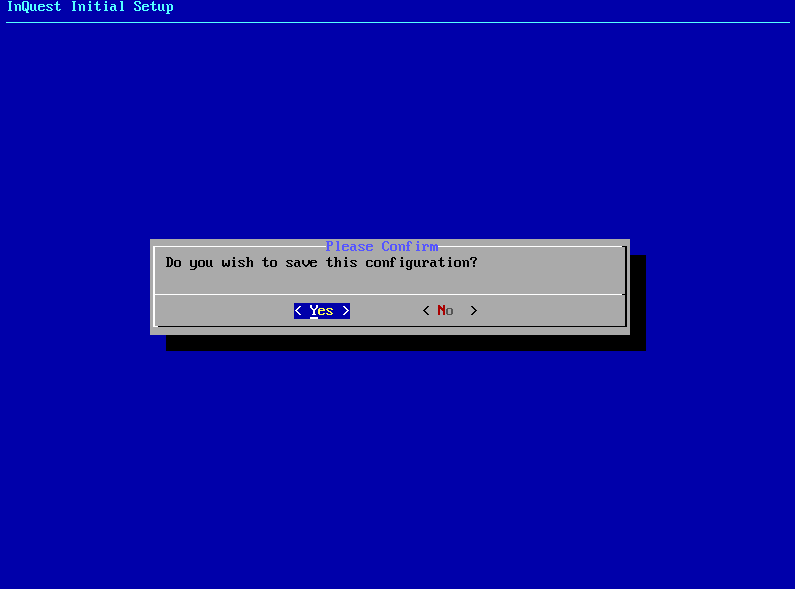
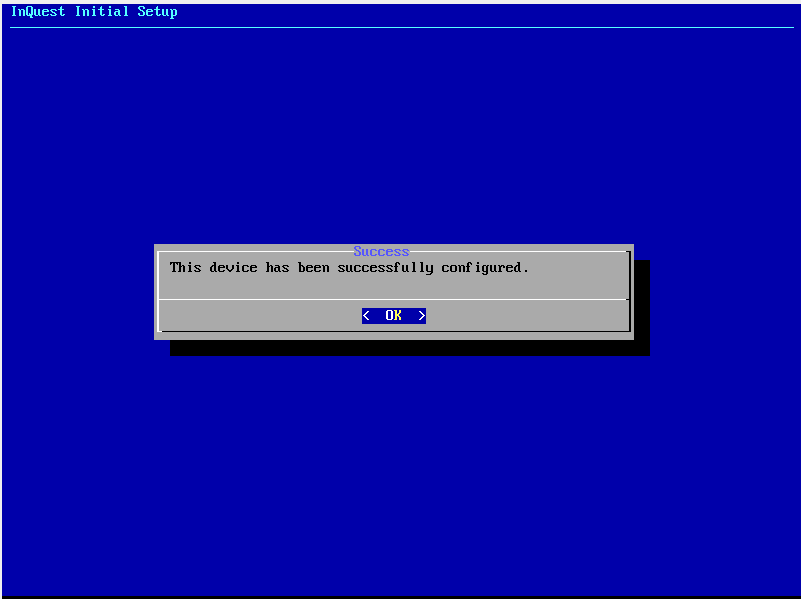
- At this point, the initial setup is complete. The Collector device can now be registered to a Manager device.
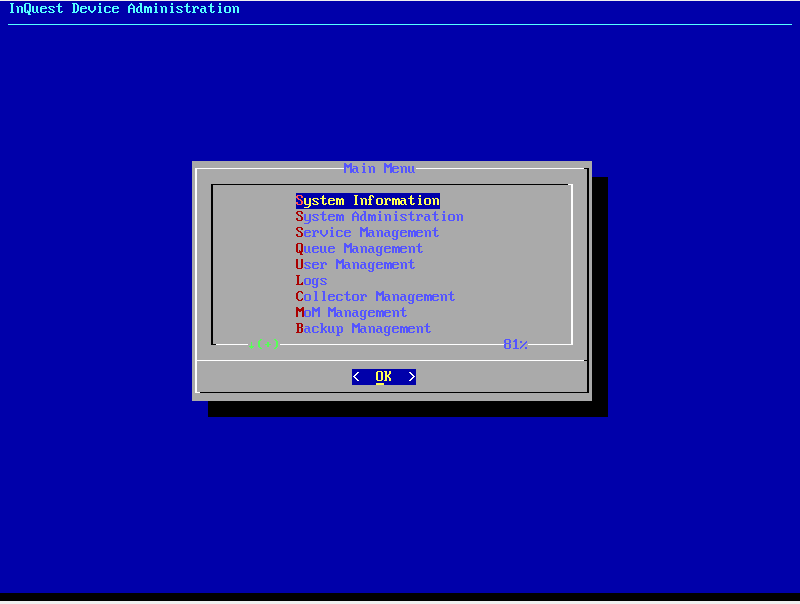
- To connect an InQuest Collector to and InQuest Manager, first complete the initial setup steps on your Manager device(s).
- From the admin shell main menu on the Manager device, select "Collector Management" > "Get Registration Token". This token is entered on any Collector devices you plan to register.
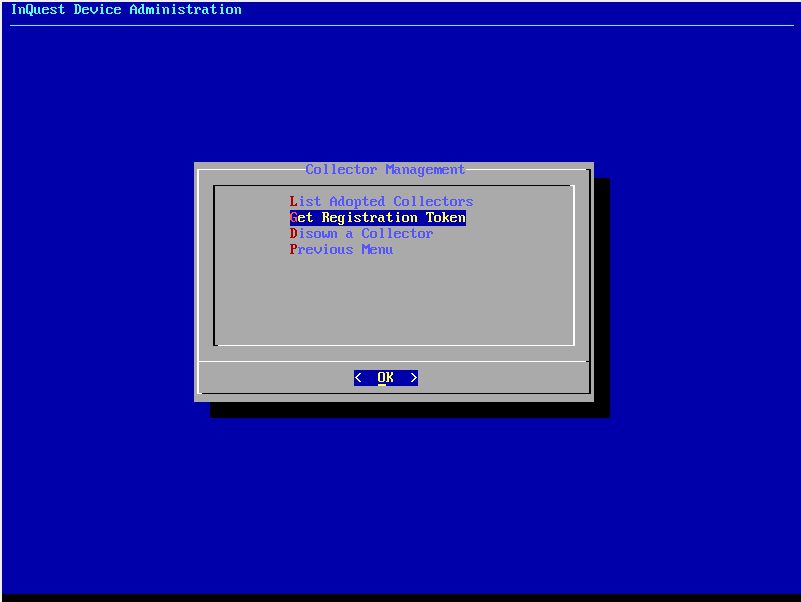
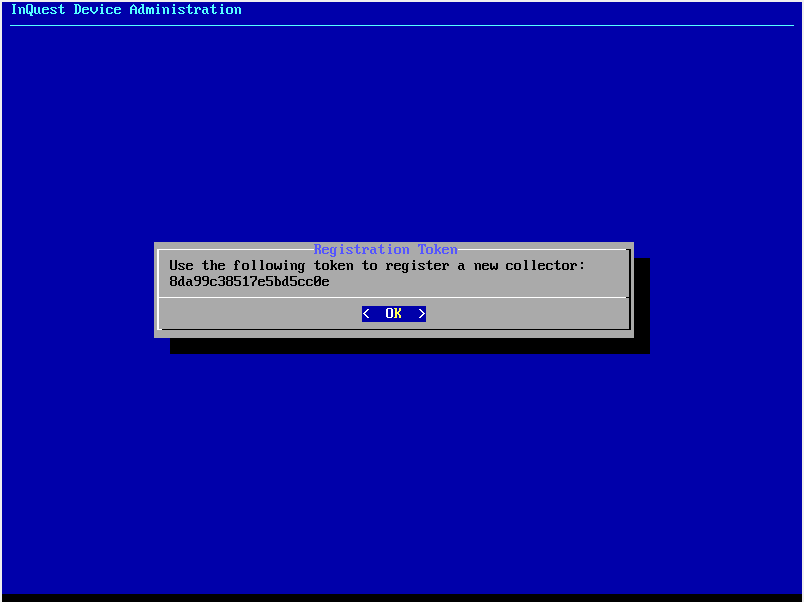
- From the admin shell of the Collector device, select "Collector Registration" > "Register Collector".
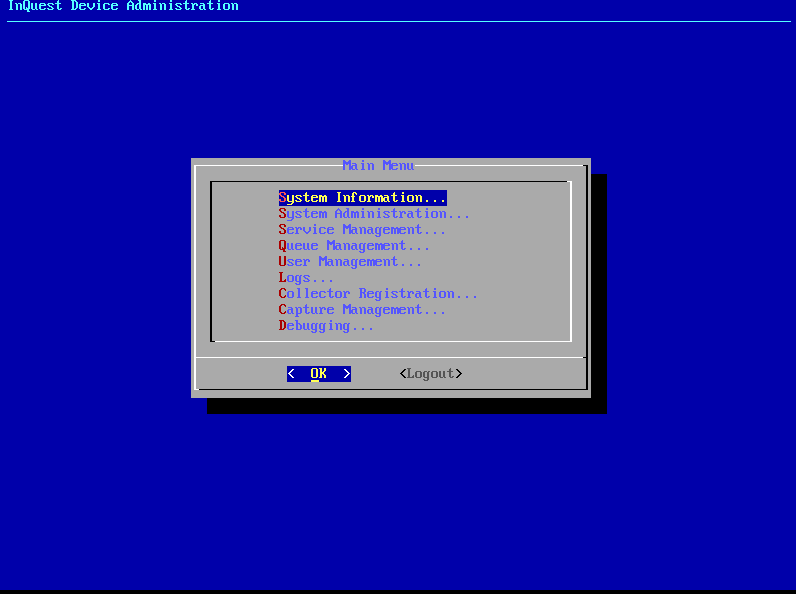
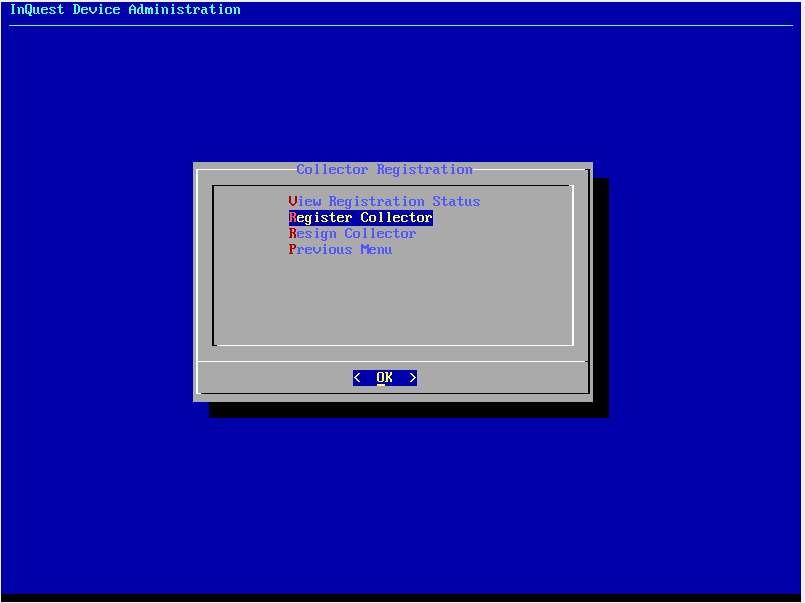
First, enter the IP address of the Manager device.
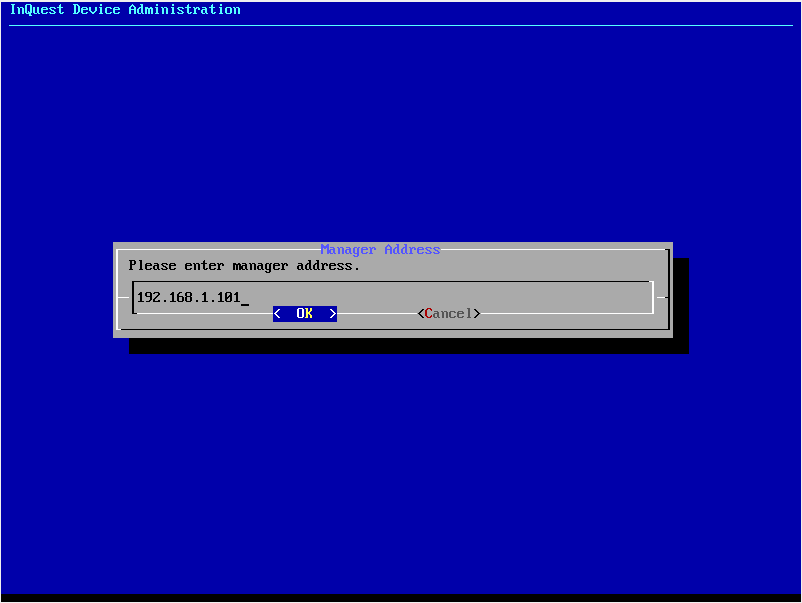
Then, select which IP address the collector should use as its management connection.
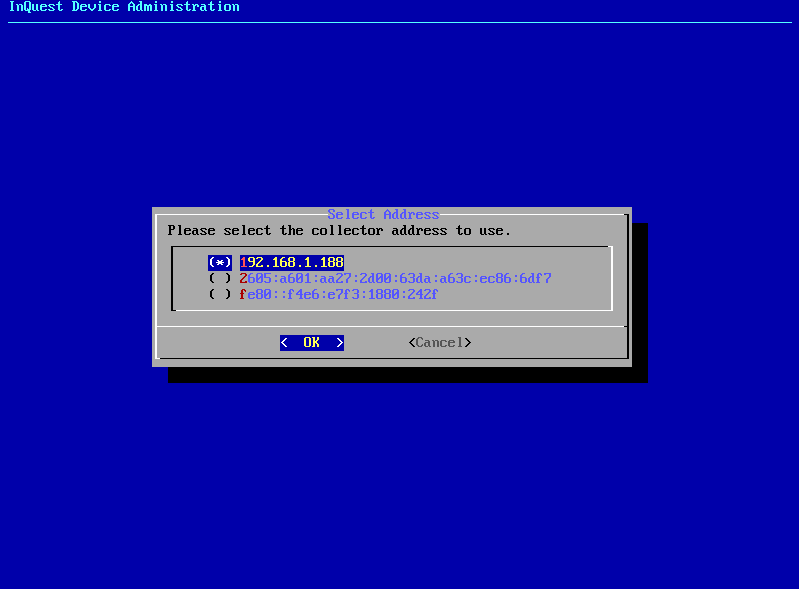
Finally, enter the registration token that was generated on the Manager device. If the registration is successful, the collector will then reboot.

