This article applies to MetaDefender Managed File Transfer releases 3.7.3 and higher, deployed on Windows
SMB Share Name
Please input the Share Name instead of the network share path.
Folder properties > Sharing > Advanced Sharing > Share this folder > Share name
Verify Permissions for correct access
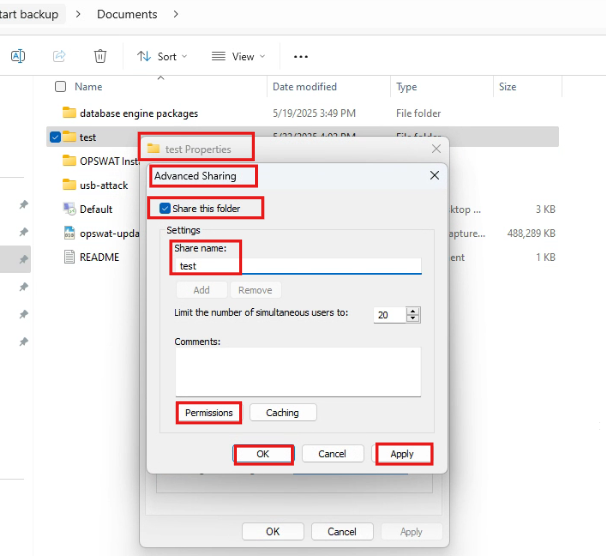
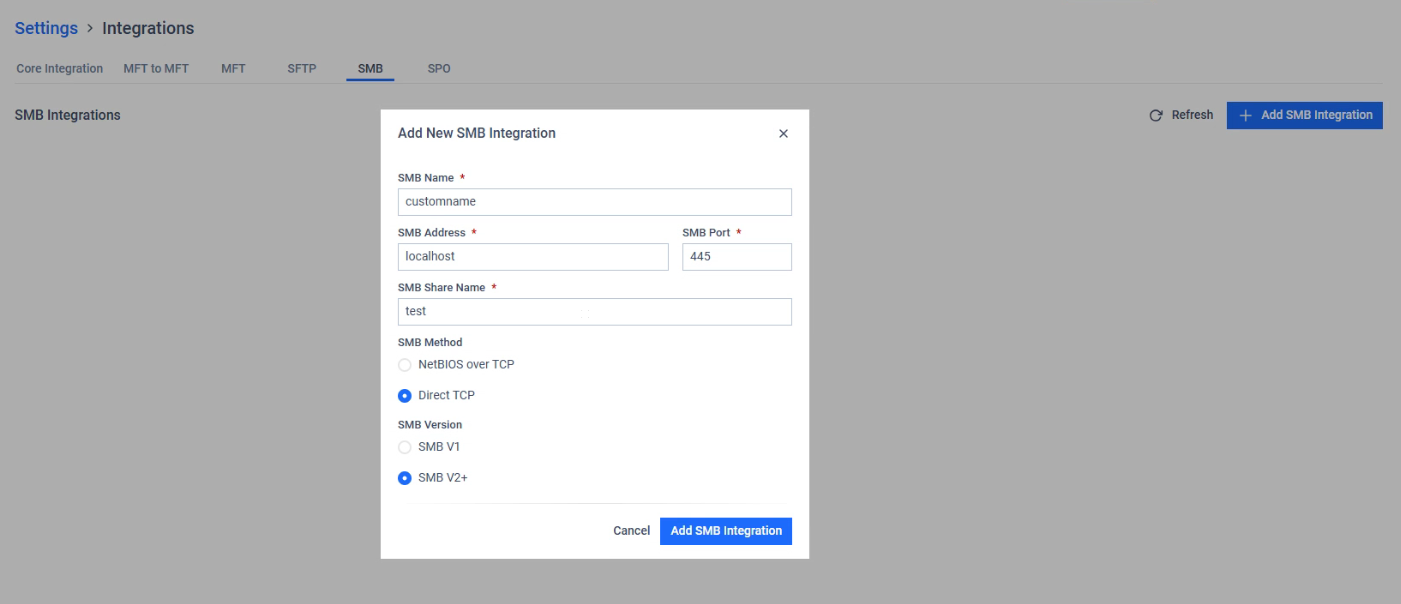
NetBIOS over TCP vs. Direct TCP
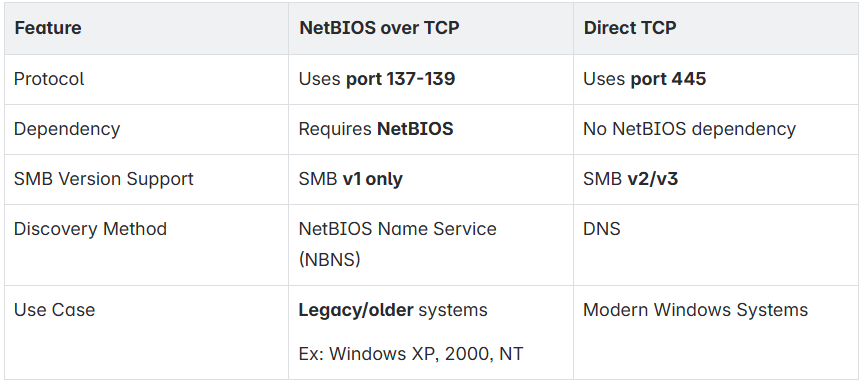
Please check firewall access to required port
SMV v1 vs. SMB v2+
- SMB v1 is compatible with legacy/older OS, examples: Windows NT 4.0, Windows 2000, Windows XP, Windows Server 2003, Windows Vista, Windows 7, Windows Server 2008.
- SMB v2+ is highly recommend and is available for modern day OS.
Testing Integration
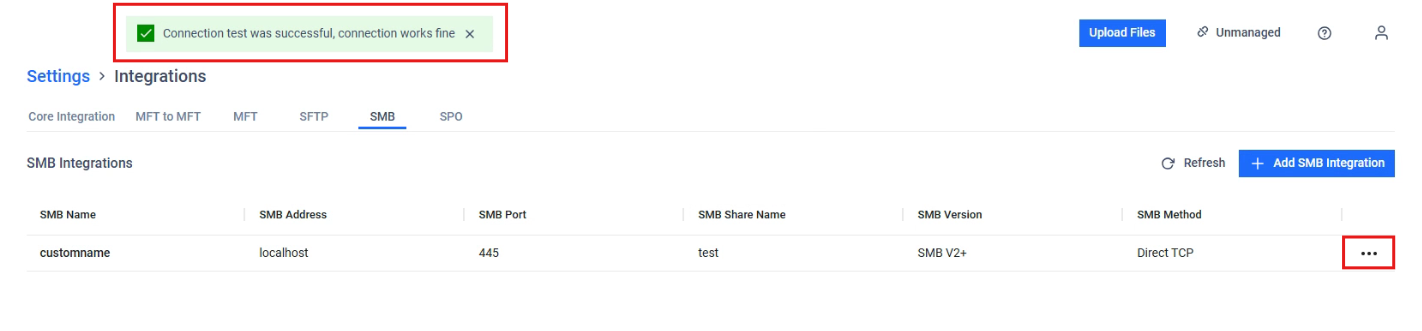
When connecting SMB Share on Settings > Integrations, we are only checking that the SMB address and SMB port are accessible over the network. We do not verify that we are able to access the Share Name folder, as this requires authentication by username and password.
Pull Files Example
- Ensure the username and password to access the User account with the SMB share is correct
- Provide Source Path(s): If you would like to pull all data from the shared folder, leave this blank as shown below. This will default to \
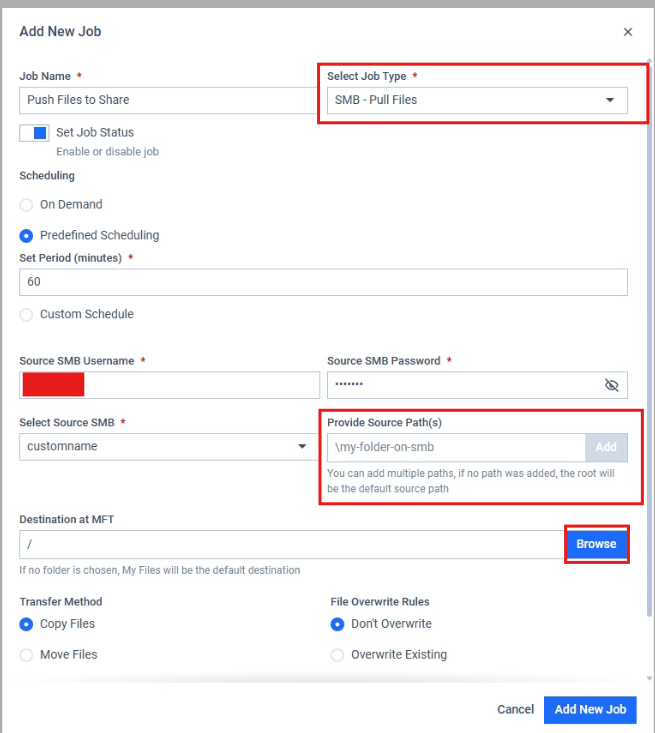
The job is configured to run every 60 minutes. Every 60 minutes you will see a log file produced. Please download and attach it to support case if you need assistance.
Log File #1:
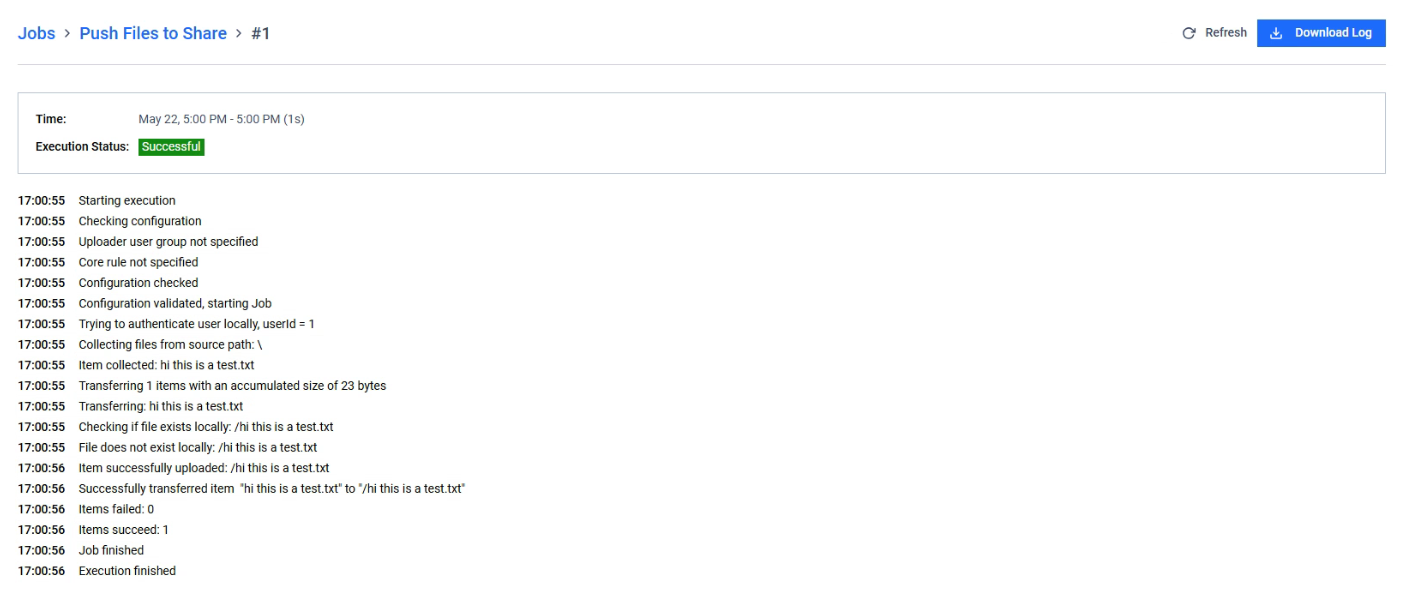
File Explorer:
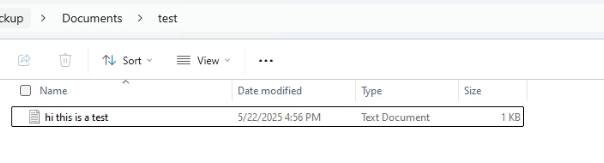
- To pull data from folders within the Share, please list the path as shown below:
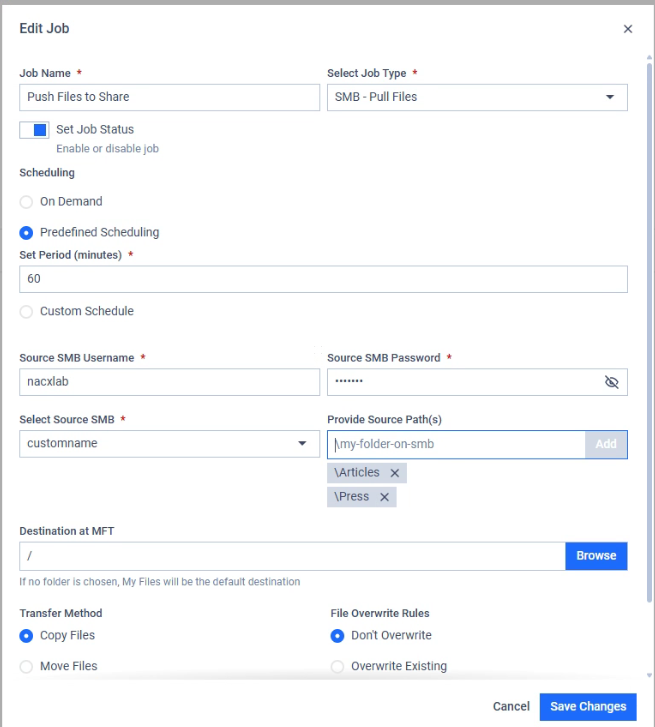
Log file #2:
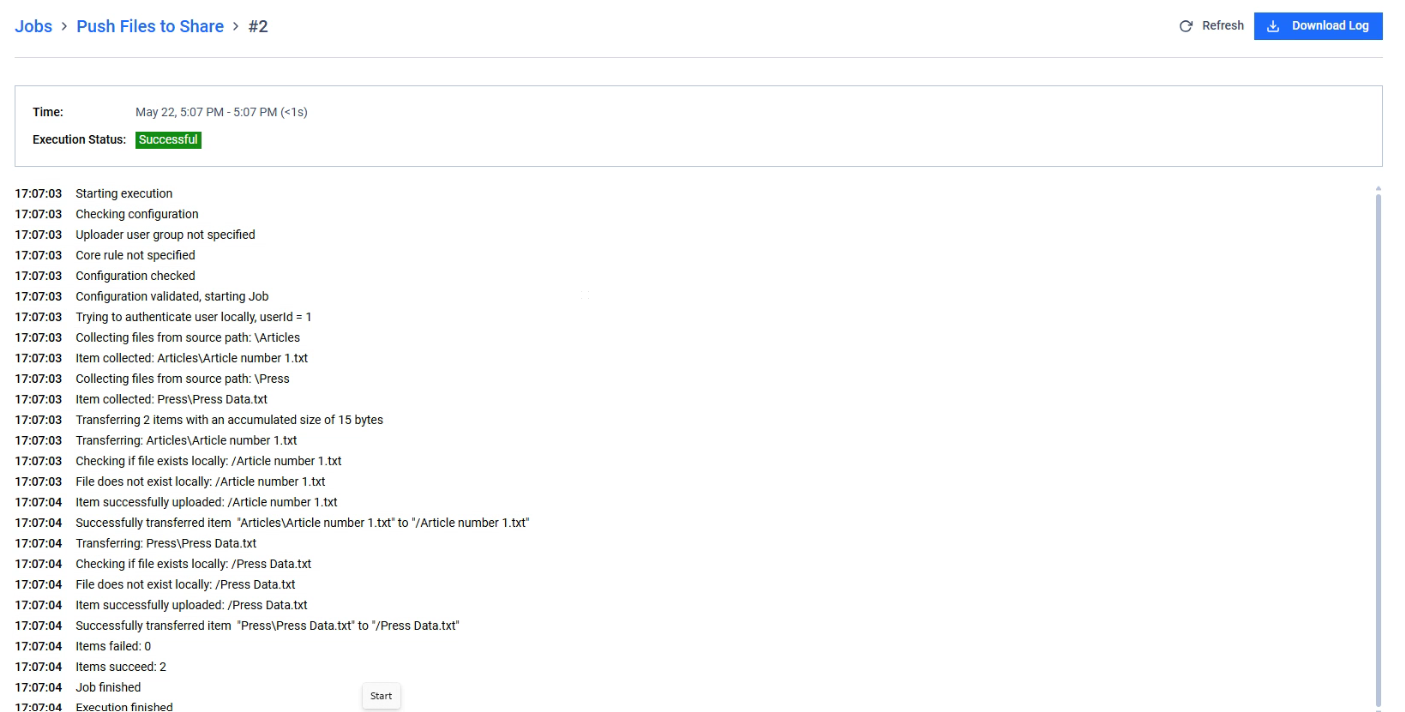
File Explorer:
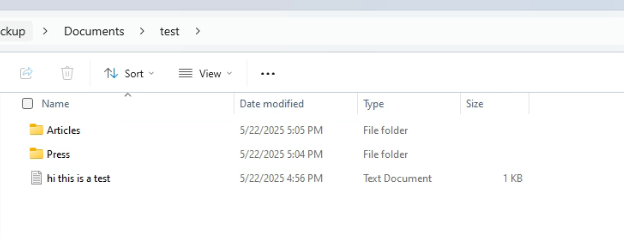
If Further Assistance is required, please proceed to log a support case or chatting with our support engineer.

