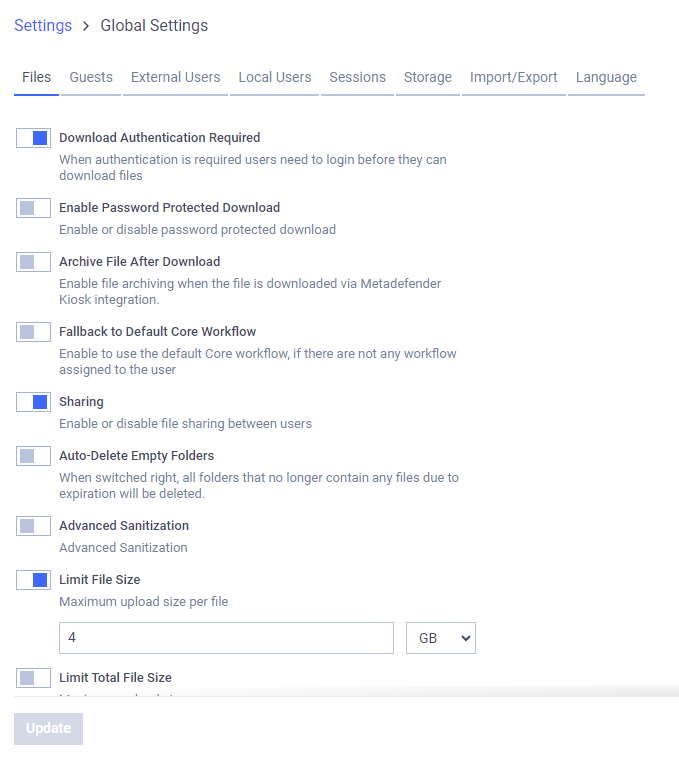
Download Authentication Required
Specifies whether users need to log in to download files from MetaDefender Managed File Transfer™.
Enable Password-Protected Download
Administrators can download files or folders in password-protected archives.
Password-protected download is disabled by default. During an upgrade, previously saved file settings will be retained unless they remain unchanged from the factory default, in which case the password-protected download will be disabled.
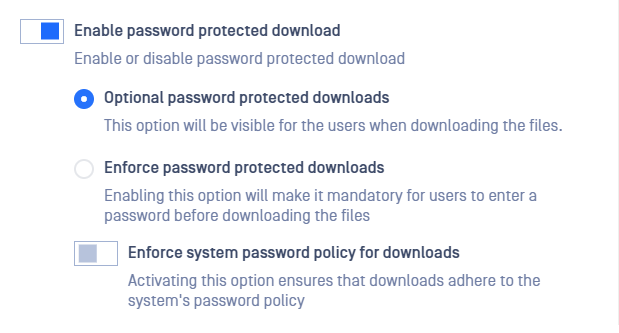
- Optional (default): Users can choose whether to use a password-protected archive for downloading on the download modal.
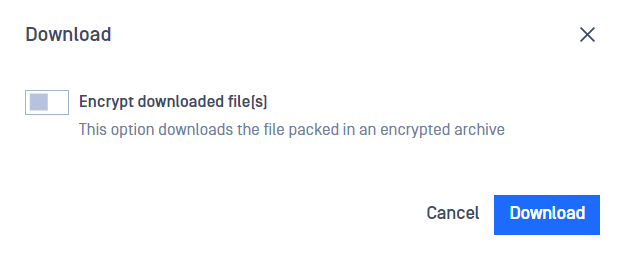
- Enforce: Requires users to download files or folders in password-protected archives.
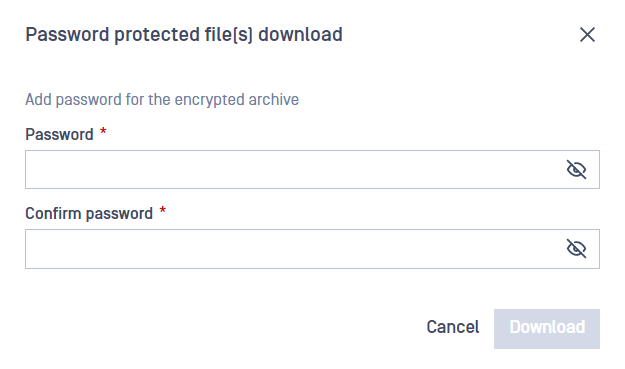
- Enforce system password policy for download: Forces users to comply with the MetaDefender Managed File Transfer password policy, requiring a password of at least 12 characters that meets the required strength.
Archive File After Download
Enables file archiving when files are downloaded via the MetaDefender Kiosk integration.
Fallback to Global Core Workflow
Allows MetaDefender Managed File Transfer to use the integrated MetaDefender Core global workflow if no user-specific workflow is configured or if the workflow has been removed.
Sharing
Specifies if file sharing between users is allowed.
Auto-Delete Empty Folders
All folders that no longer contain any files due to file expiration will be deleted.
Advanced Sanitization
Allows users to skip sanitization: users can skip data sanitization when uploading a file.
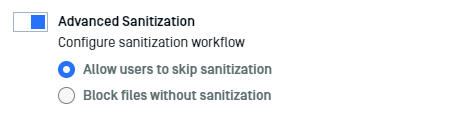
Block files without sanitization: Ensures that non-sanitized files do not become available for download and will reach a "Blocked: No Sanitization" state.
Limit Maximum File Size
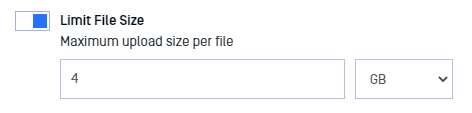
Enables setting a maximum size limit for uploaded files.
User Quota (Limit Total File Size)
Limit user storage. When active:
- Users cannot upload files that exceed the quota.
- Current storage status will be shown at the information dropdown list.
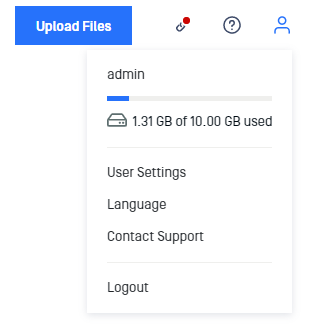
Expiration Date
Every file has an expiration date and here you can specify a default value. Once a file expires it is permanently removed.
Allow Editing File Expiration Date by Users
If disabled, users cannot change the file expiration time during upload. It is set by default.
Hide File Upload

Hides the "Upload Files" button.
Allow Users to Upload Files Without Specifying Group Membership
For further details on Group selection behavior during upload, click here.

If the "Allow Users to Upload Files Without Specifying Group Membership" option is disabled, file uploads without specifying group membership will fail. This condition may also impact use cases such as MFT-to-MFT, MetaDefender Kiosk, and MetaDefender Email Gateway Security.
Enable Pulling on Upload Files
Expands the upload dialog to include an extra tab exclusively for pulling files when enabled.
For more detailed information, click here.


