"My Files" page allows users to view and manage files they've uploaded in MetaDefender Managed File Transfer.
Available Actions Inside My Files Page
- Create folders by clicking on "New folder"
- Download multiple folders and files
- Move multiple folders and files
- Delete multiple folders and files
- Select all files and folders
- Copy the file/folder download link
- Refresh the page
- Edit file tags
- Edit password
- Delete password
- Retry processing (available only in case of failures)
- Sorting
- Searching (by name or tag)
- Hide/ Show column displaying
- Preview file
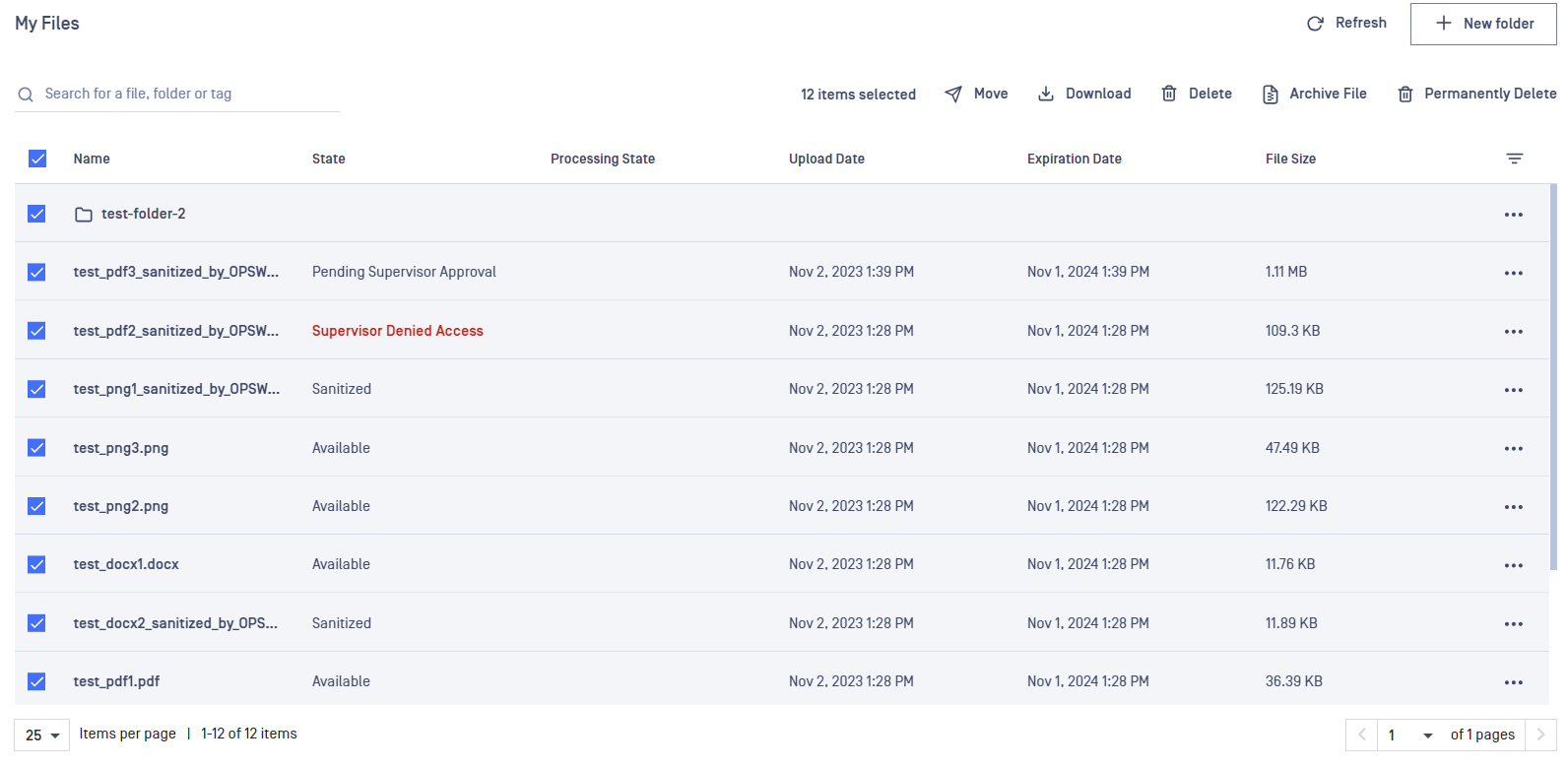
Admin users can select individual files for re-scanning using the actions menu in the right column:
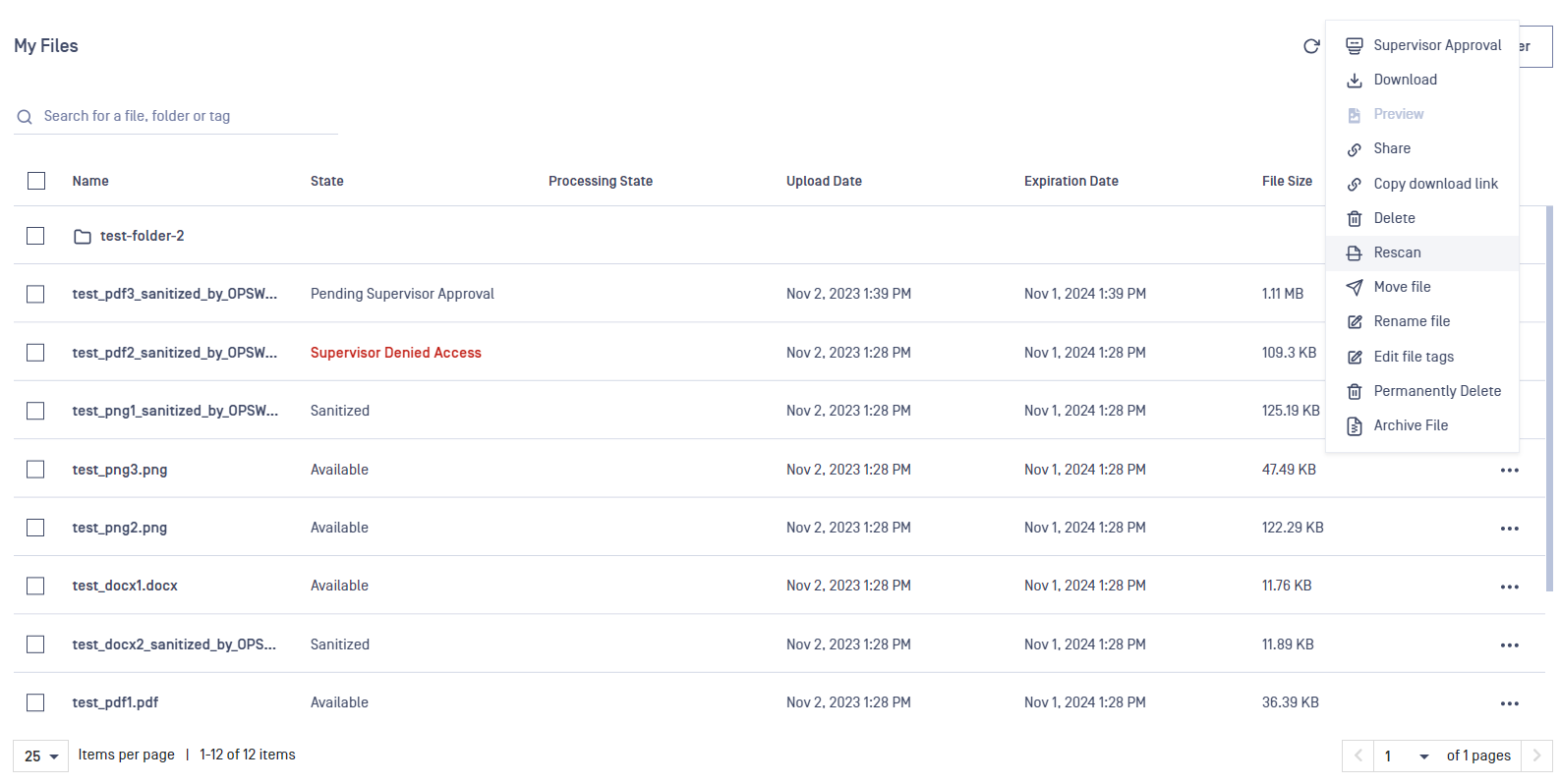
Users can download individual files or folders on "My files / Shared with me" page using the actions menu in the right column:
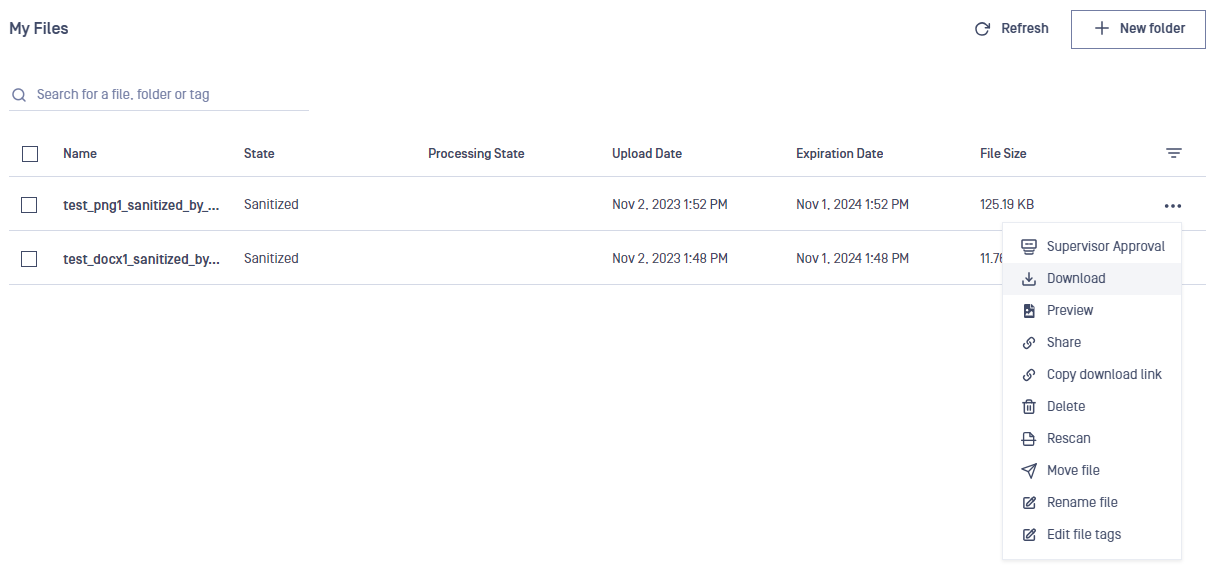
Downloading multiple files will automatically choose the sanitized version of those files if available. The administrator option to download the original file is available on individual files only.
Upon download, there is an option to secure the downloaded file(s) by encrypting them into a password-protected ZIP archive. The use of a password can become mandatory if the administrator has set up MetaDefender Managed File Transfer to enforce this requirement.
If an internet connection error occurs during the archive download process, the download will automatically resume once the connection is reestablished.
Users can select all files and folders on a page using the top checkbox in the left:
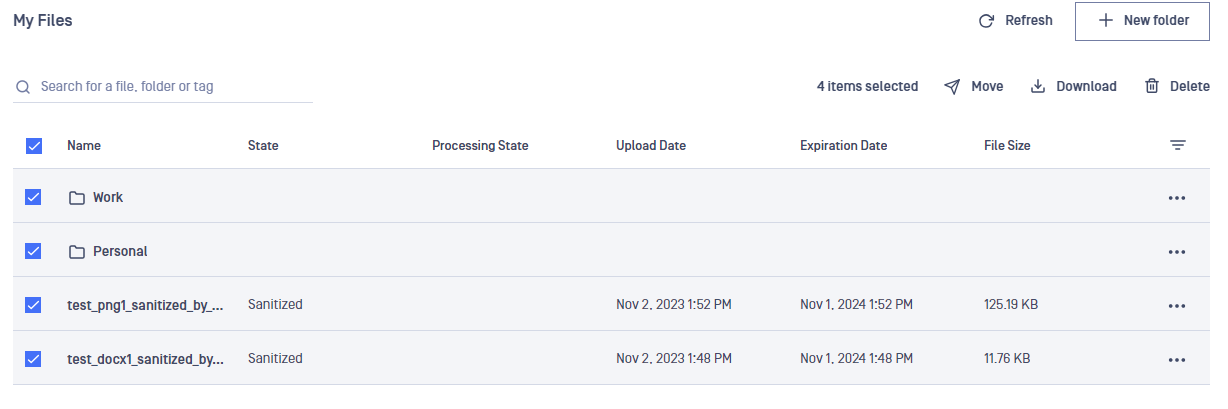
Users can copy the download link for files and folders using the action menu in the right:
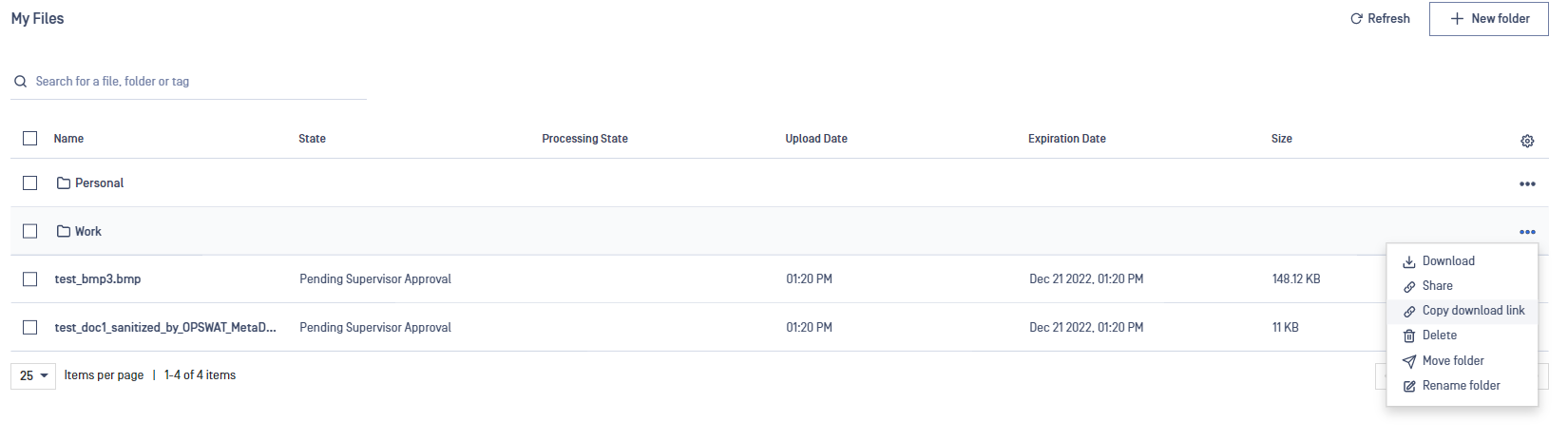
Edit password
MetaDefender Managed File Transfer supports adding/editing a password (both ascii and non-ascii) to an encrypted file from "My Files" tab
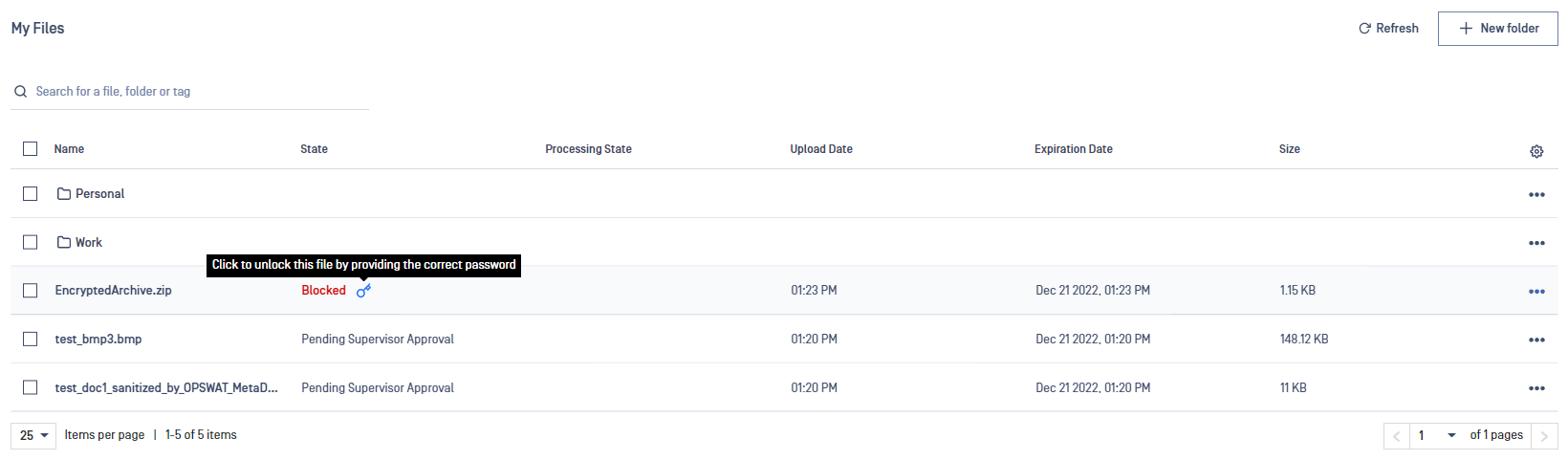
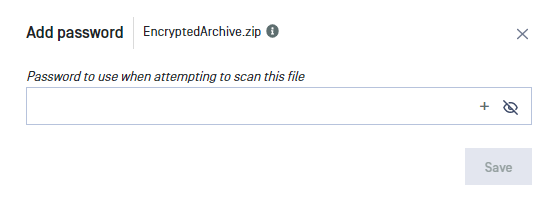
If the correct password is entered and the file is not blocked, it will be available for download to all users with the right permissions.
In case download authentication "Global Settings" is not required, any user has the right to insert passwords.
Delete Password
All passwords can be deleted from an encrypted file, only if the correct one was not added yet
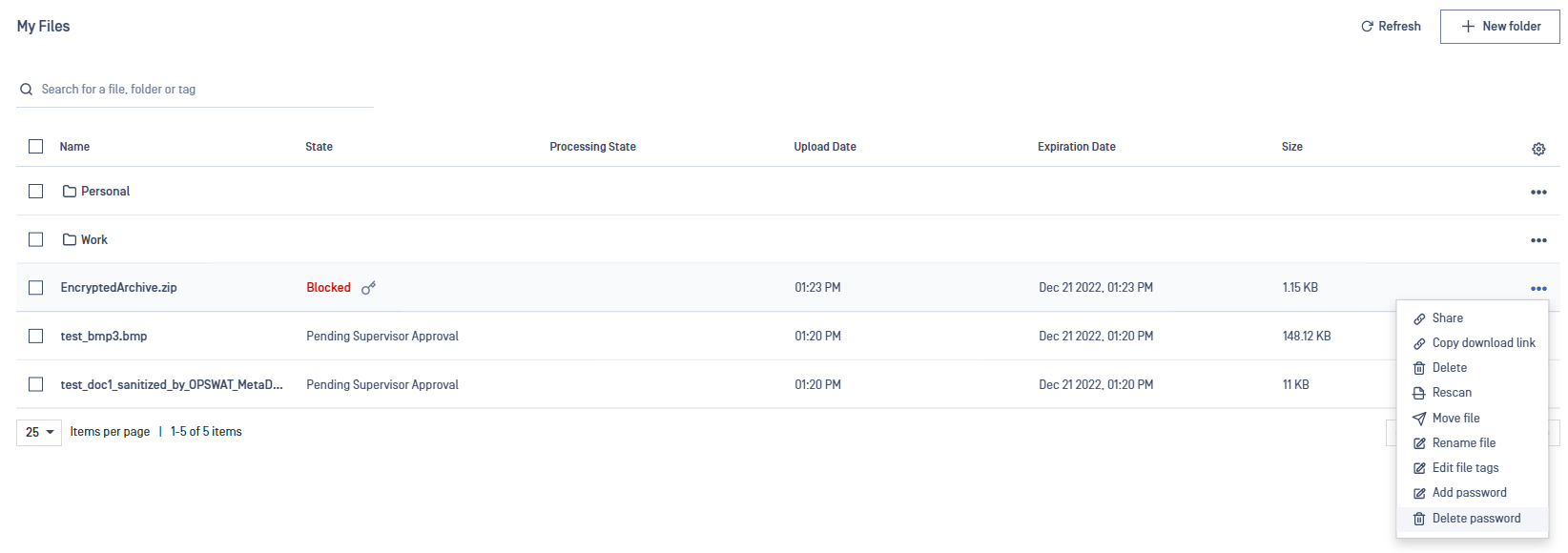
Sharing Files and Folders
It is possible to share a file or a folder with one or multiple users by clicking on the "More actions (...)" button and selecting the "Share" option.
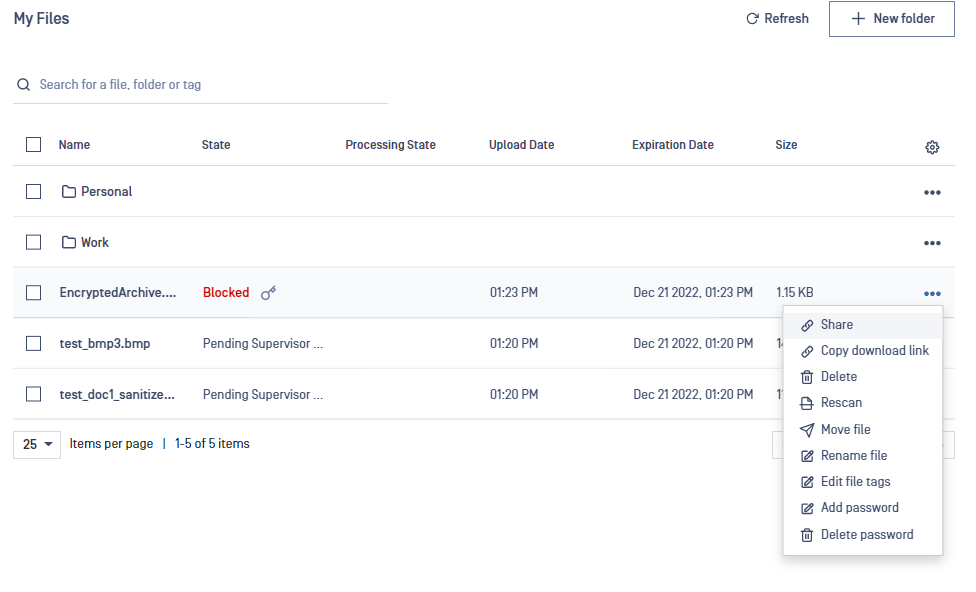
It is also possible to share a file or a folder with a group from active directory. Use the modal menu to select the recipients with whom you want to share files and folders.
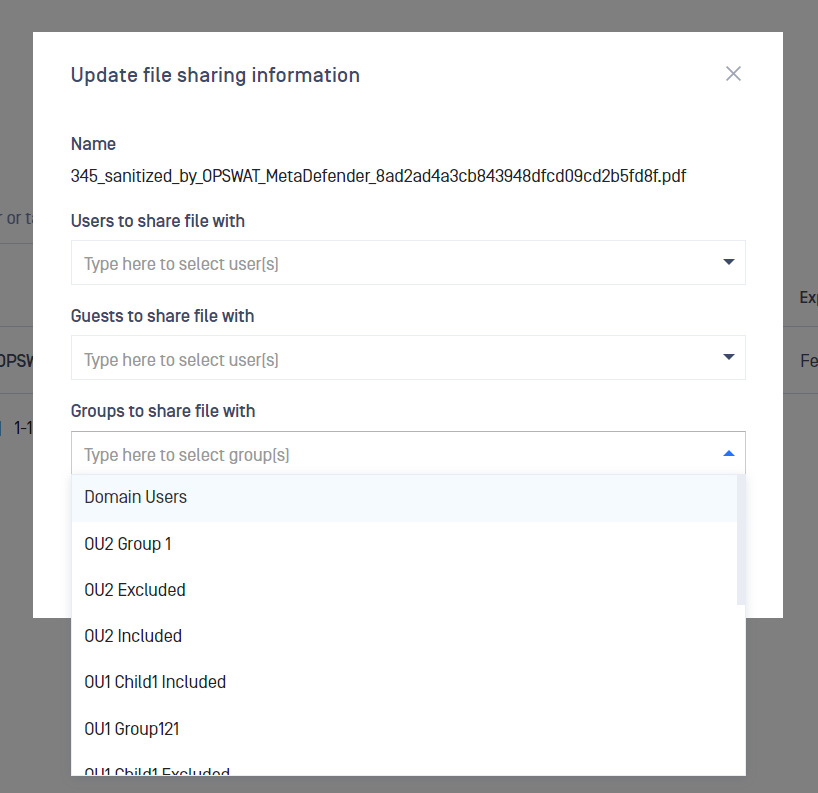
Adding or Editing File Tags
In order to add/edit a tag for a file (that you can later search for) please click on the "More actions (...)" button and choose "Edit file tags" for one of the files in the grid.
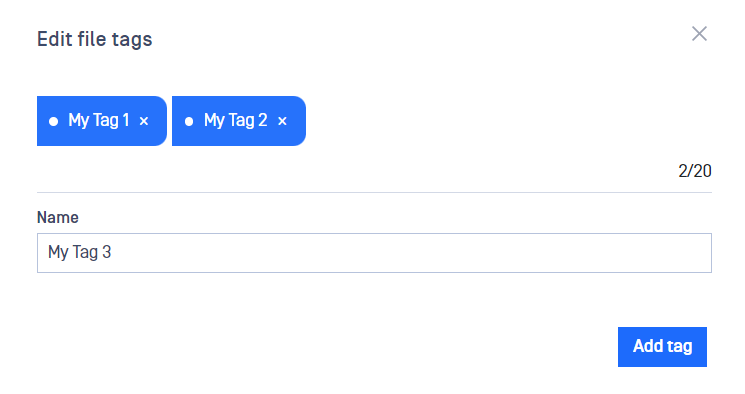
You can add or edit any existing tags for this file in the edit file tags window.
Each file can have at most 20 tags. A tag cannot exceed 50 characters in length.
Sorting
Currently, we support sorting by Name, Upload date and Expiration date on "My Files" page.
Filtering
You can filter the listed files by Upload date with clicking on the "Advanced" button and selecting either predefined time intervals or a custom date range.
When there is an active date filter, you can simply remove it by clicking on the "X" button.
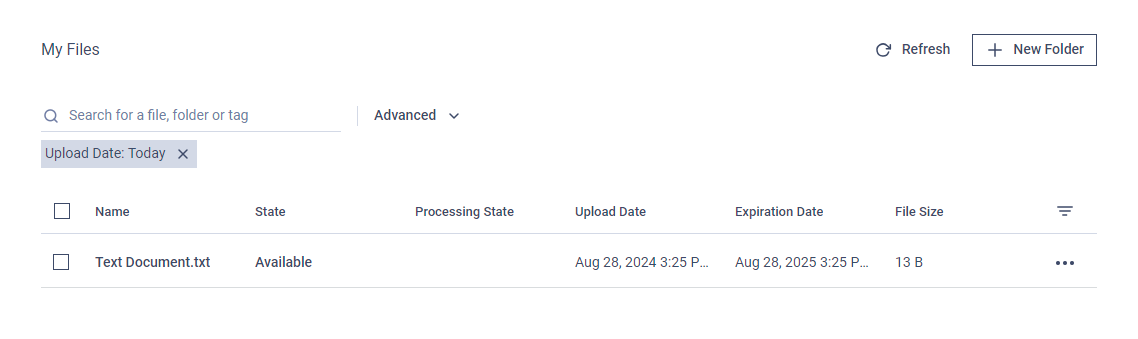
Hide/ Show a Column
You can show/hide a column from the cogwheel at the top right of the table. Result, Processing State, Upload Date, and Expiration Date can be toggled.
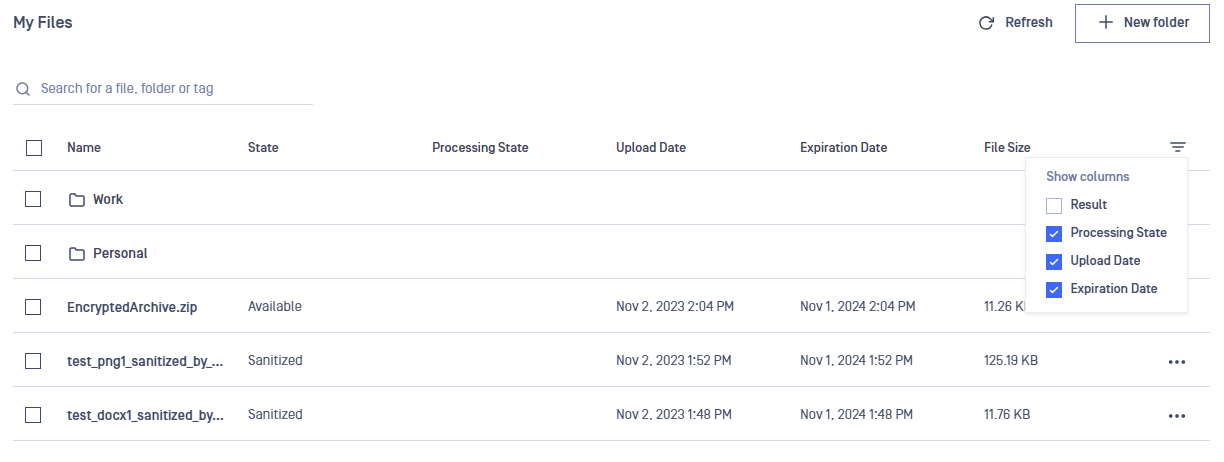
Search Inside a Folder
When a user access to a folder and search (by name or tag), the result is returned inside folders, not the whole files on MetaDefender Managed File Transfer

